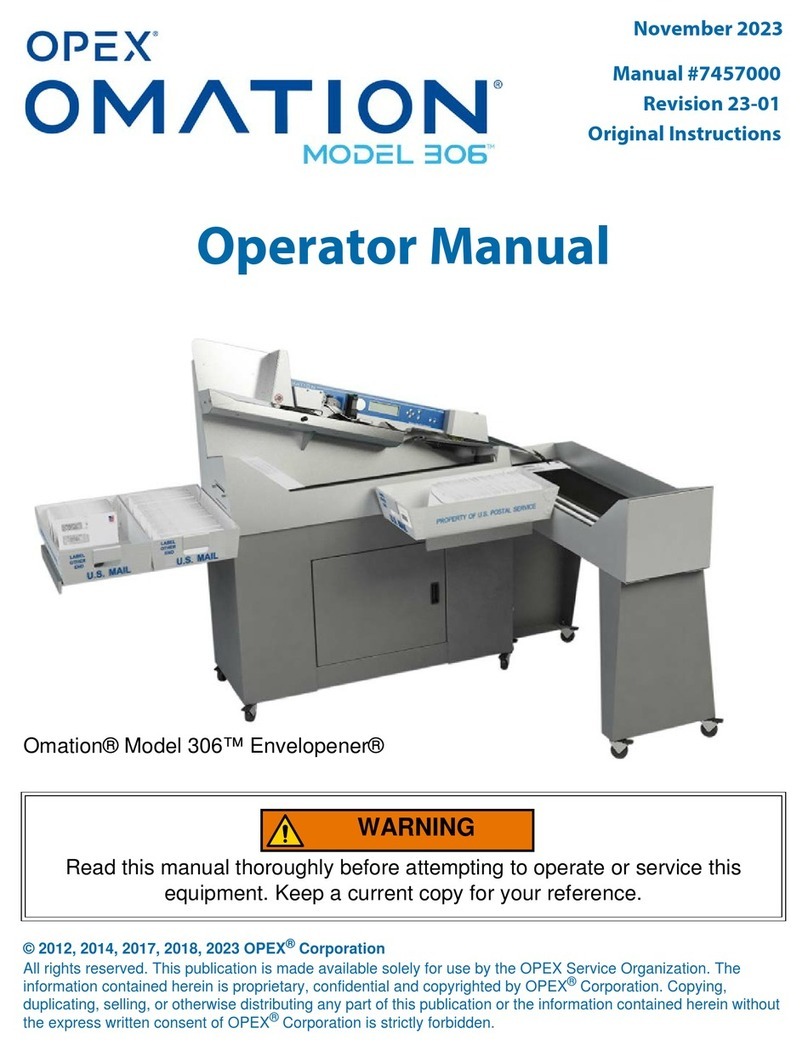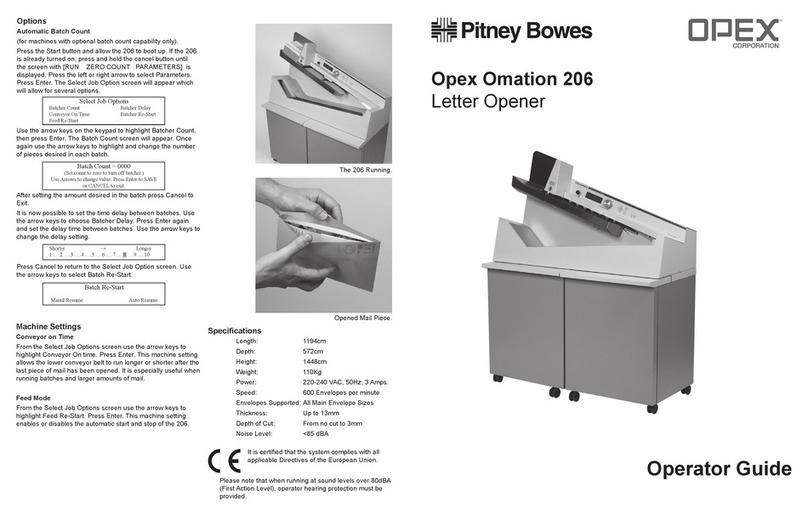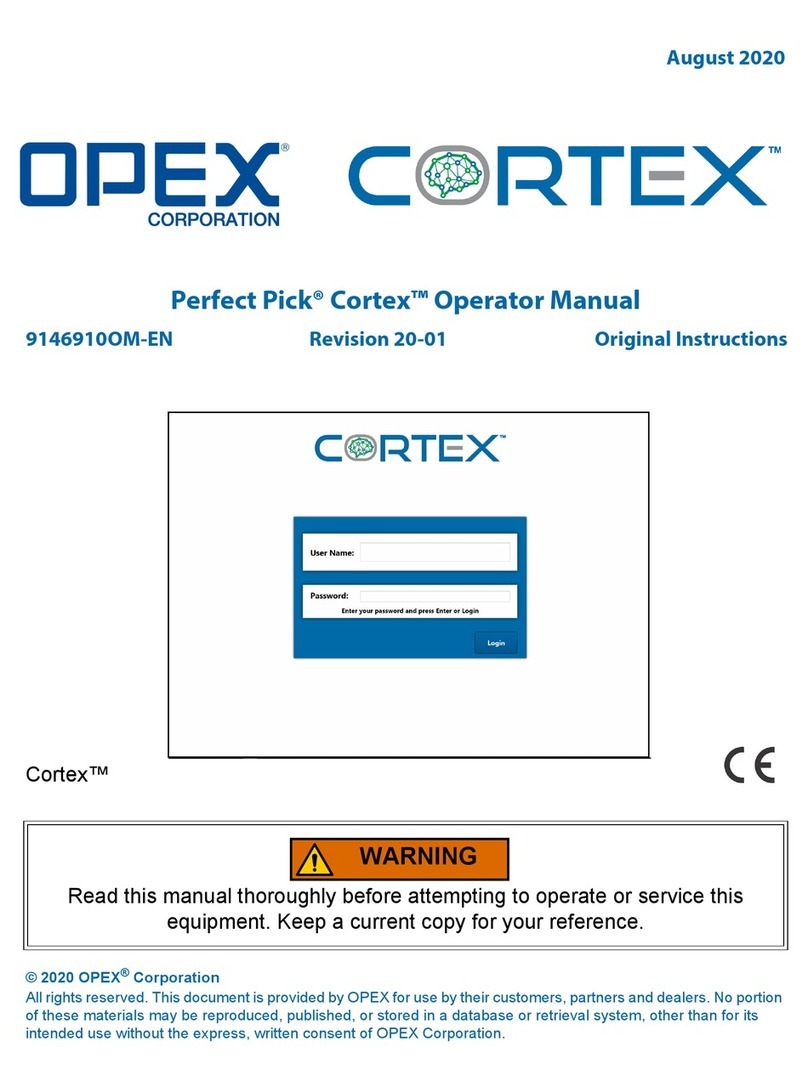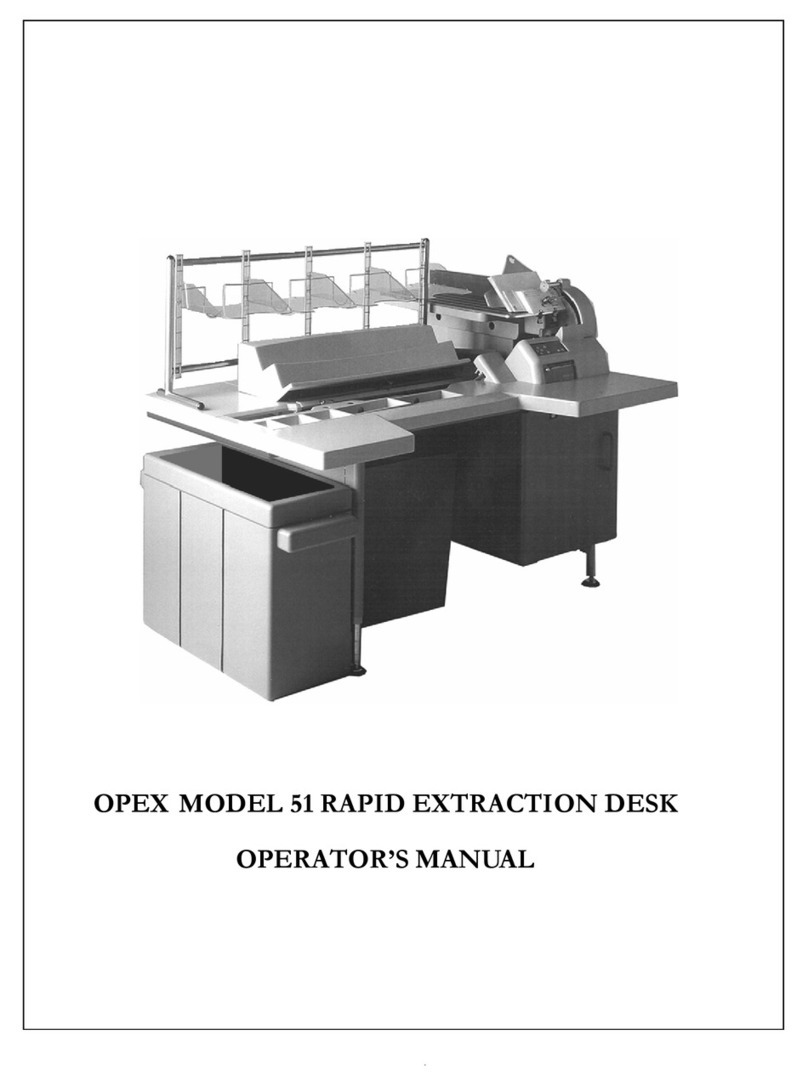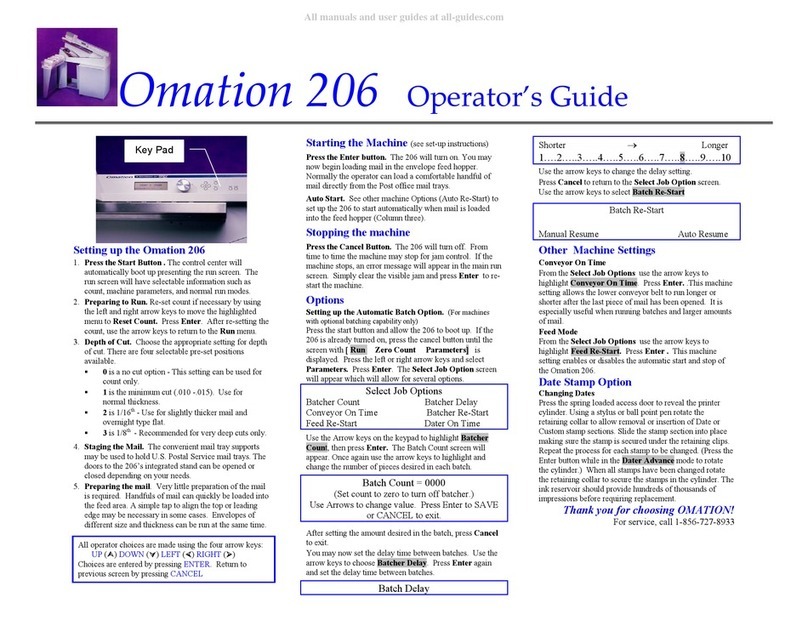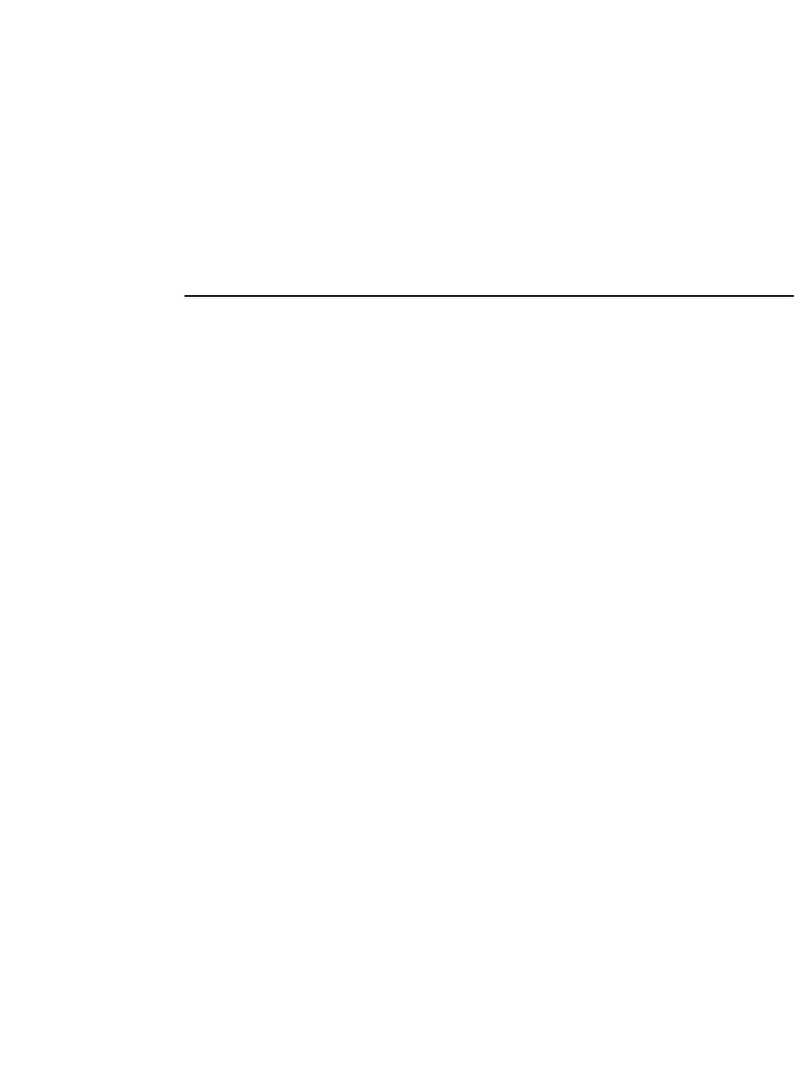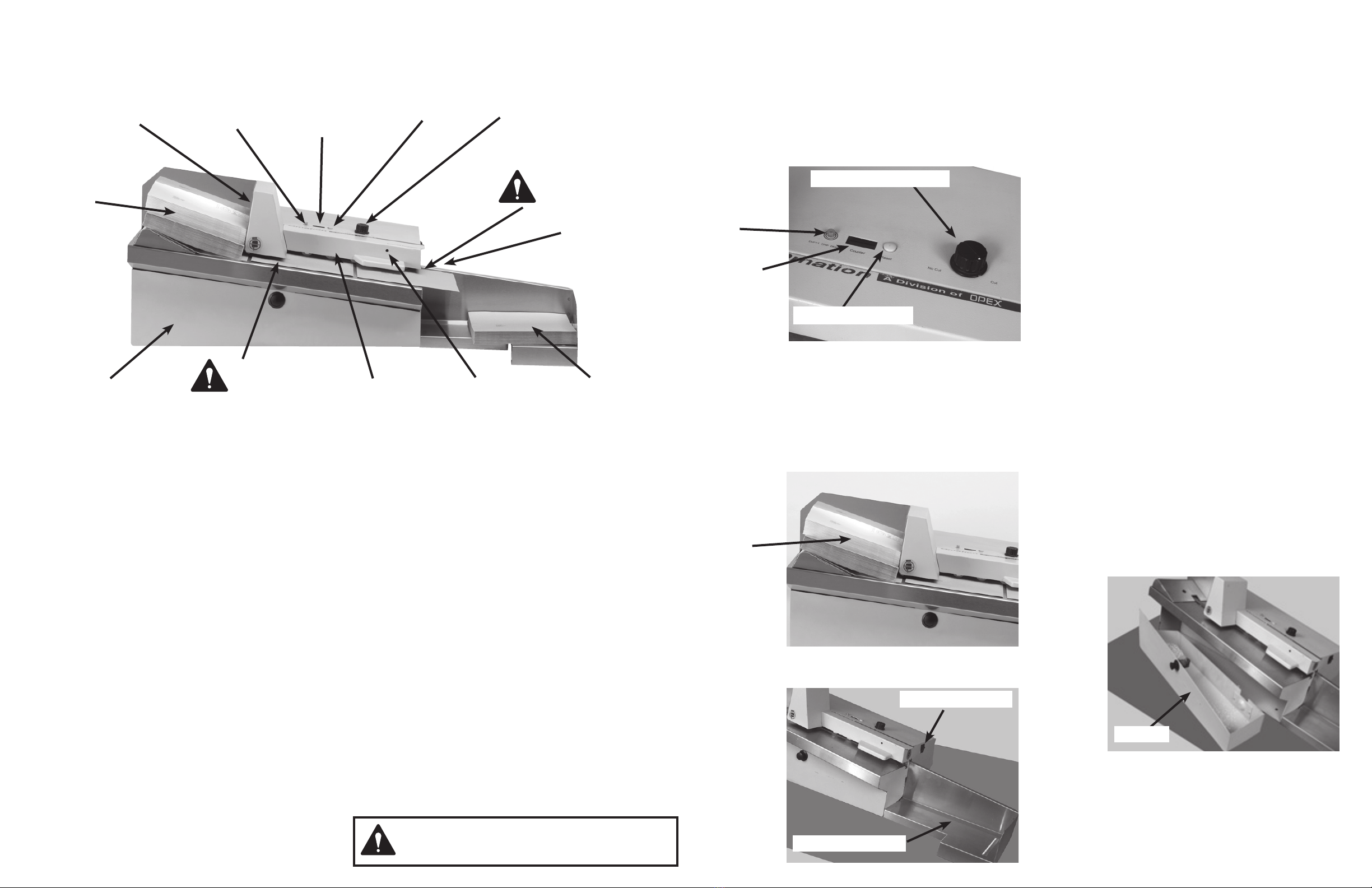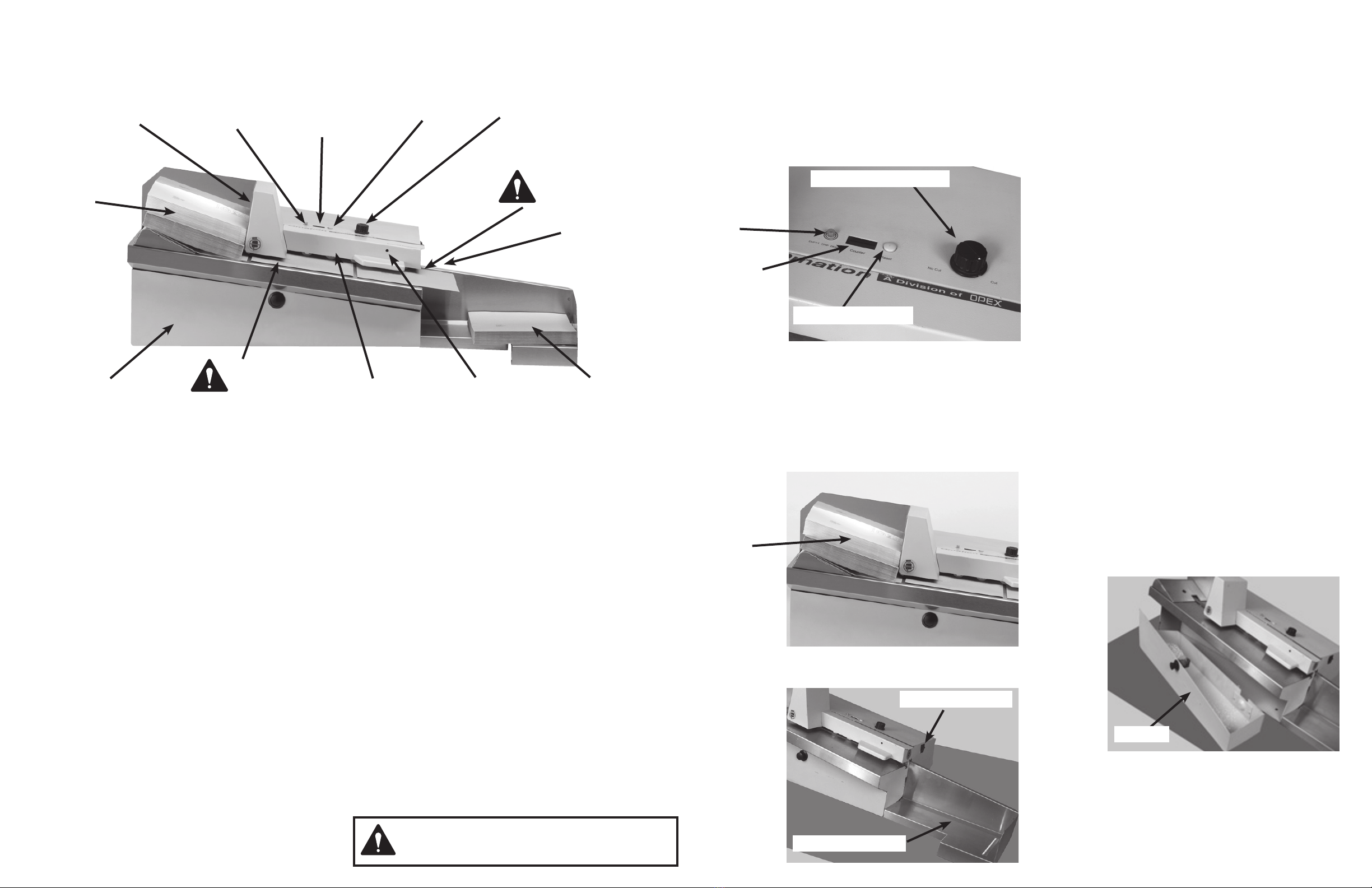
Envelope Feed
Hopper
LED Counter
Indicator Readout
Window
Chip Bin Full
Indicator Light
Counter Reset
Button
Cut/No Cut
Selector Knob
CAUTION!
Pinch Point
Power On/Off
Switch
Envelope
Catch Tray
Cutter Adjustment
Screw Access
Hole
Upper
Transport
Cover
Chip Bin
CAUTION!
Pinch Point
2100 Letter Opener
Identication
Safety
Follow the normal safety precautions for all office equipment:
• Use only Pitney Bowes approved supplies, in particular
aerosol dusters. Improper storage and use of aerosol
dusters or flammable aerosol dusters can cause an
explosive-like condition that could result in personal injury
and/or property damage. Never use aerosol dusters
labeled flammable and always read instructions and safety
precautions on the duster label.
• To obtain supplies, please contact our Supply Line™ to
place orders. Material Safety Data Sheets can be obtained
on the web or from our Supply Line™. Refer to the Contact
Information List for more information.
• Use the power cord supplied with the machine and plug
it into a properly grounded wall outlet located near the
machine and easily accessible. Failure to properly ground
the machine can result in severe personal injury and/or
fire.
• Avoid touching moving parts or materials while the
machine is in use. Keep hands, loose clothing, jewellery
and long hair away from all moving parts.
• Do not remove covers or defeat safety interlock switches.
Covers enclose hazardous parts that should only
be accessed by properly trained service personnel.
Immediately report to service any damaged or non-
functioning components that renders the unit unsafe.
• Place the unit in an accessible location to allow for proper
venting of the equipment and to facilitate servicing.
• The power cord wall plug is the primary means of
disconnecting the machine from the AC supply.
• Do not use an adapter plug on the line cord or wall outlet.
• Do not remove the ground pin from the line cord.
• Avoid using wall outlets that are controlled by wall
switches, or shared with other equipment.
• Do not route the power cord over sharp edges or trap
between furniture.
• Ensure there is no strain on the power cord and that it
does not become jammed between the equipment, walls
or furniture.
• Be certain the area in front of the wall receptacle into
which the machine is plugged is free from obstruction.
• Before clearing a stoppage, be sure machine mechanisms
come to a stop.
• When removing stalled material, avoid using too much
force to protect against minor personal injury and
damaging equipment.
• To prevent overheating, do not cover any vent openings.
• Operation of this equipment without periodic maintenance
will inhibit optimum operating performance and could
cause the equipment to malfunction. Contact your machine
supplier for required service schedule.
• Read all instructions before attempting to operate the
equipment.
• Use this equipment only for its intended purpose.
• Always follow the specific occupational safety and health
standards for your workplace.
WARNING: THIS EQUIPMENT MUST BE EARTHED
The socket outlet should be near to the equipment and
should be easily accessible.
Operation
Operating the 2100
1. Make sure the power cord is connected to the 2100
and the plug is securely connected to the power
receptacle.
2. Select either ‘No Cut’ or ‘Cut’ position on the Cut/No
Cut Selector Knob (See pic below) located on the
top of the 2100. See Cut/No Cut Function for more
information.
3. Reset Counter, if desired, by pressing the Counter
Reset Button (See Pic Above) next to the LED Count
Indicator Readout Window. See Counter Function
for more information.
4. Load mail (approximately 50 pieces) onto the Enve-
lope Feed Hopper (See Pic below). Be sure to justify
the side of the mail to be cut against the back of the
Feed Hopper.
5. To begin Operation turn the On/Off Power Switch
(See Pic below) to the On position.
LED Count
Indicator
Readout
Window
6. Once the Envelope Feed Hopper is empty, empty the
Envelope Catch Tray (See Pic on previous column).
7. To continue processing, repeat the above steps.
Cut/No Cut Function
The 2100 is capable of counting individual pieces of mail with
or without opening the envelope. This function can be selected
by turning the Cut/No Cut Knob to the desired selection posi-
tion.
NOTE: Adjusting the cutter to the maximum depth of cut can
defeat the ‘No Cut’ option.
Counter Function
The 2100 Letter Opener counts individual pieces of mail
processed in either the ‘No Cut’ or ‘Cut’ mode. Even if power is
lost to the machine or the machine is turned off, the 2100 will
maintain the count total. Once the count is reset the previous
count is lost. The condition of the mail and the cleanliness of
the machine can effect the accuracy of the count.
Removal/ Replacement and Adjustments
Chip Bin Full
The Chip Bin Full Indicator Light (See pic below) indicates that
the Chip Bin is full and needs to be emptied. Removal and
Replacement of the Chip Bin resets the indicator. The Chip Bin
which is located under the cutting deck can be accessed by
pressing the black pop-out button, located in the centre of the
bin and rotating it in either direction, while pulling towards the
operator. the bin can be completely removed for easy disposal.
To replace the Chip Bin, slide the bin forward into the machine
until completely in place. Press the button in, to lock the bin
in place. the machine will not run unless the bin is properly
locked into place.
NOTE: Be sure to clean the cavity in which the Chip Bin
resides. Build up of chips behind the Chip Bin can prevent the
bin locking into place and the machine from working.
Cut/No Cut Selector Knob
Counter Reset Button
Feed
Hopper
On/Off Power Switch
Envelope Catch Tray
Chip Bin Full
Indicator
Light
Chip Bin
Stone
Adjustment
Screw
Access Hole