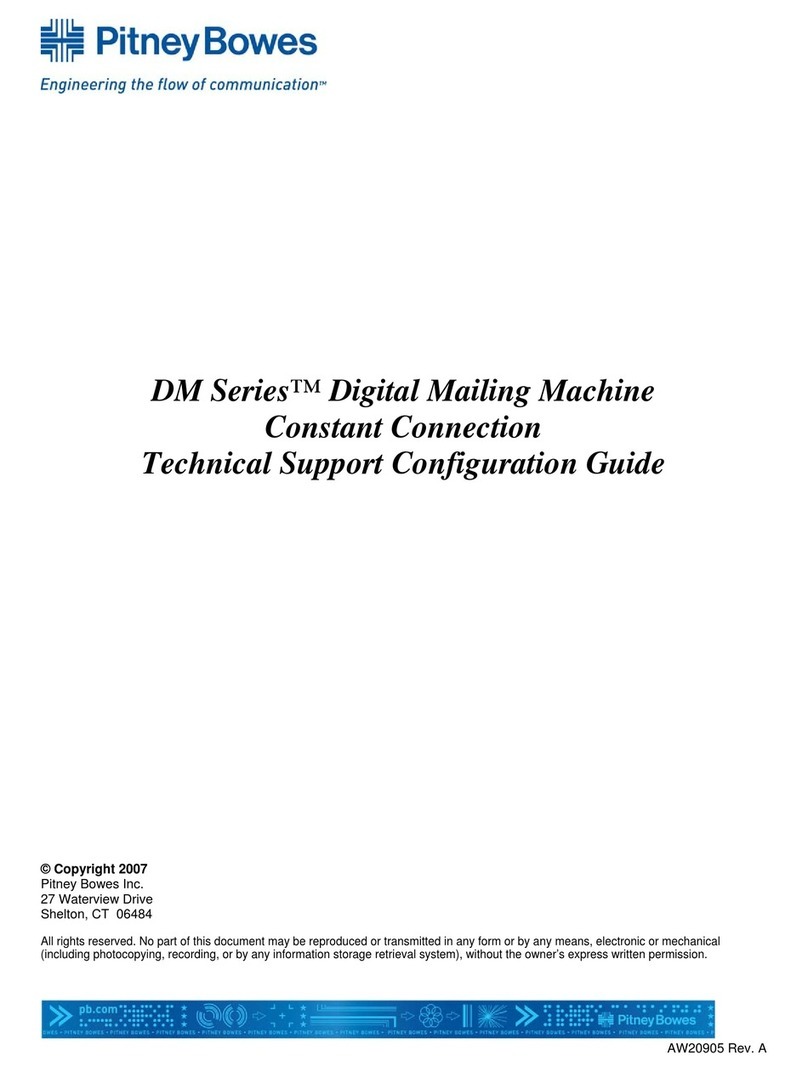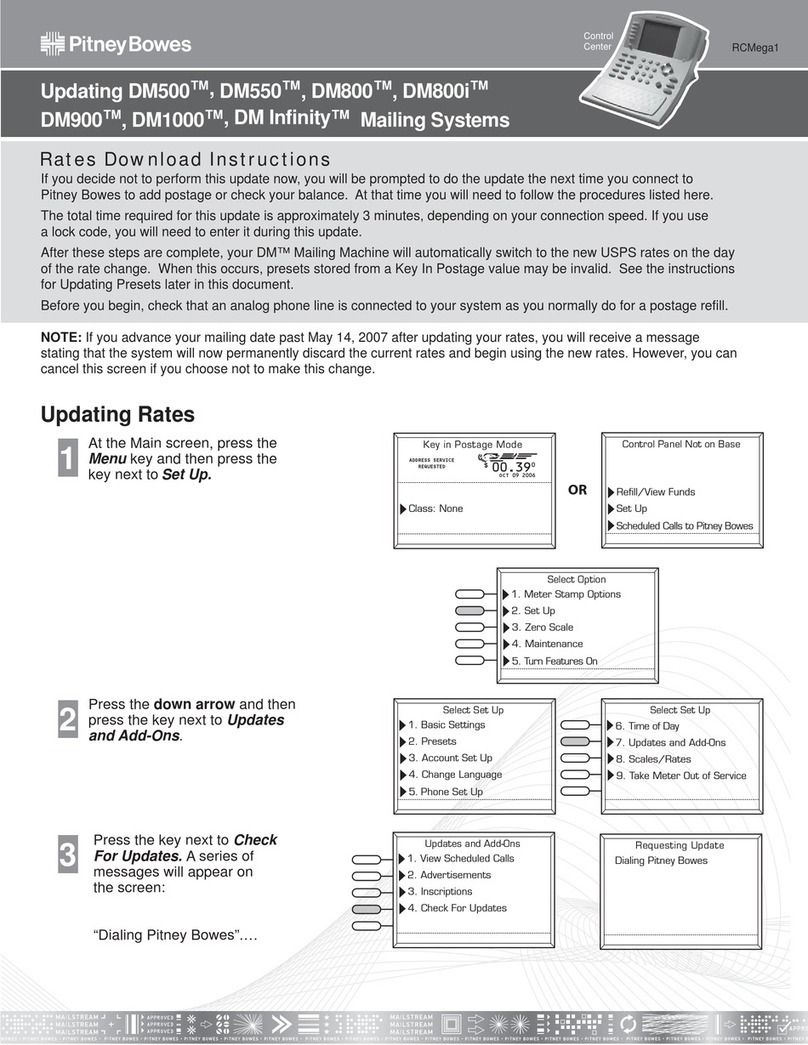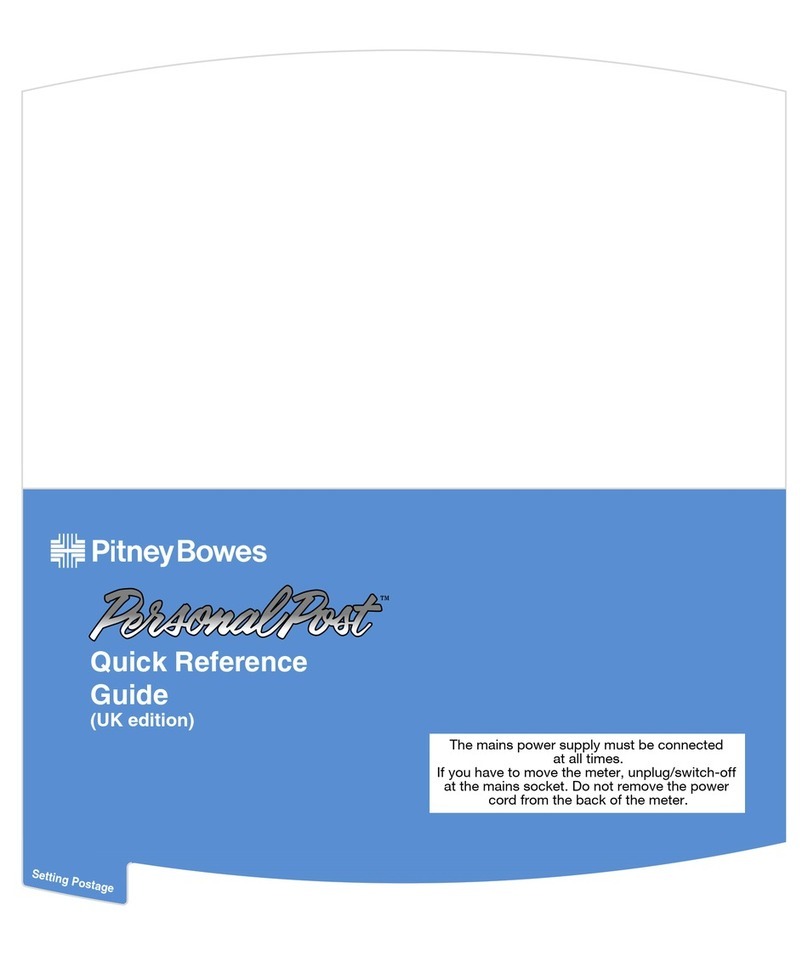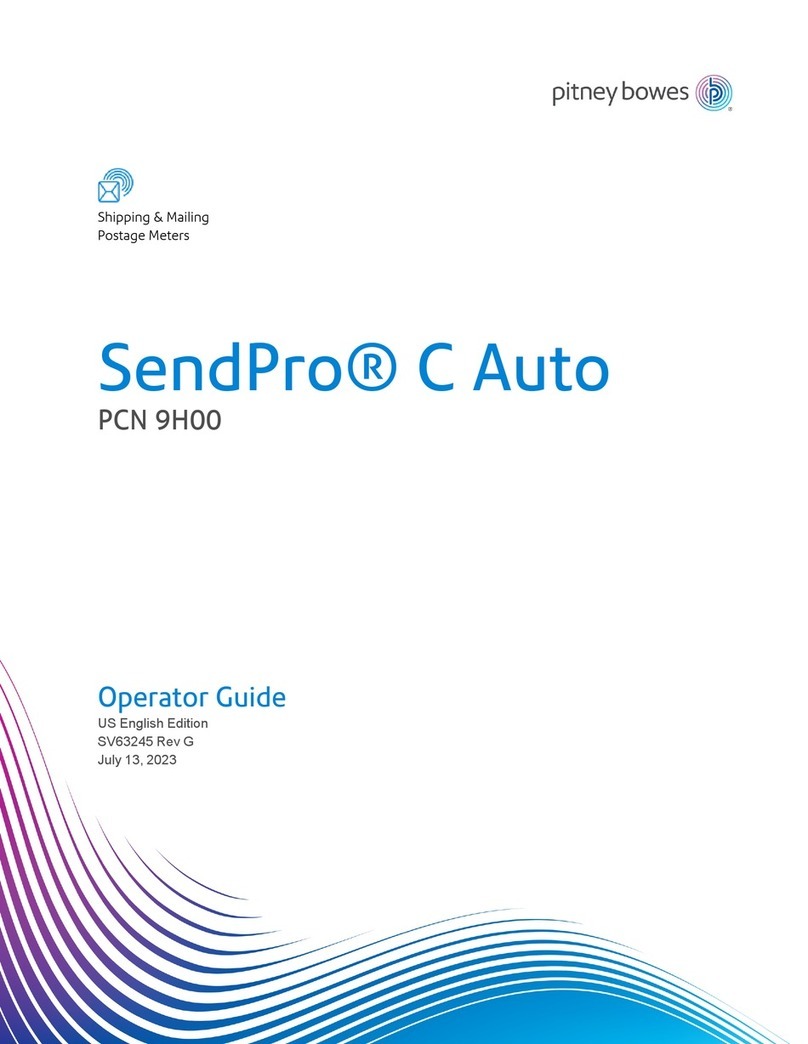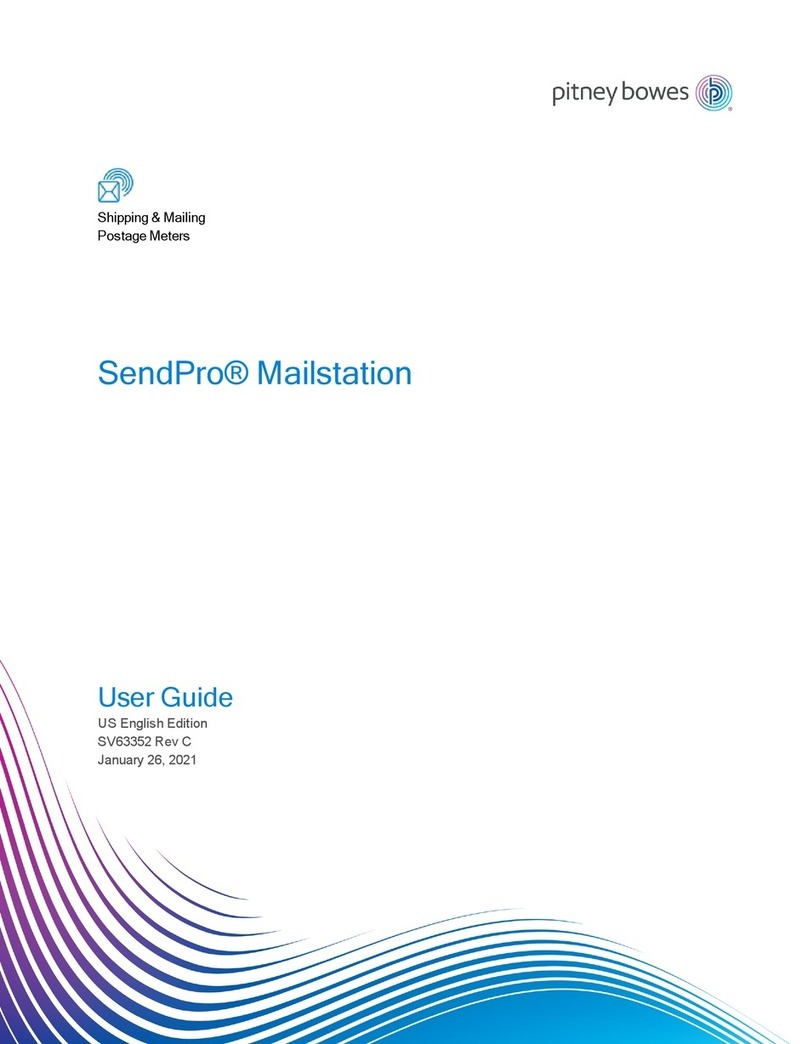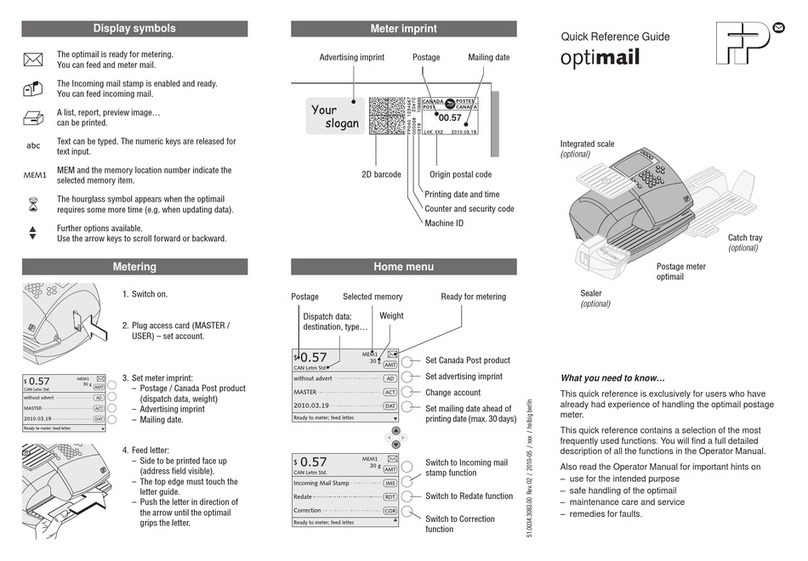Your DM220i series is a Mailmark™ compliant system. At regular intervals defined
by Royal Mail, it has to connect to the Pitney Bowes Data Centre to provide usage
data to Royal Mail. The connection will normally happen in the background without
you needing to do anything.
If the connection was not made due to your franking machine being turned o, or
some other connection problem, the display says ‘Data Upload Due’. To connect,
select Connect Now.
If, for any reason, a connection has not been made within the ‘grace’ period
allowed by Royal Mail, the screen below will appear. In this case, you MUST make
a connection before your franking machine will allow you to continue processing
mail.
Mailmark™ is a trademark of the Royal Mail
Pre-setting options
Data Capture/Mailmark™
It’s advisable to pre-set some options on your franking machine, as this could
save time and possibly prevent errors later. Your franking machine has a ‘Normal
Preset’ for your most used settings which will be set automatically every time the
franking machine is turned on or woken from its ‘sleep’ mode. There are also 5
other ‘Custom Presets’ that can be recalled with a few button presses. We suggest
that you pre-set options for Envelope Messaging and Carrier/Postal Class, but this
is entirely up to you.
Creating a preset
You don’t have to program the values into the preset memory. Instead, the
franking machine memory takes a “snapshot” of the current values on your
franking machine. For example, if the machine is set up to print a certain Envelope
Message and Second Class is selected, these will be used to define the preset.
If you require more information about presets, please refer to the Operating Guide
supplied with your franking machine.
To store your ‘Normal Preset’...
To create the ‘Normal Preset’, ensure that the display shows the values that you
would like to save, then follow the instructions below.
• Press Custom Presets.
• Select Define Normal Preset.
• Select YES: store preset.
• Select Continue.
• Press Home to return to the Home Screen ready for franking.
Your new ‘Normal Preset’ is now stored.
To recall your ‘Normal Preset’ at any time...
Simply press the Normal Preset button.
Envelope messaging
It can take up to about 10 days to create your personalised Envelope Message
and if it’s not available for download during the installation process, email
envelopemessagingqueries@pb.com to see when it is going to be ready. When
it is available, carry out a software update as described below to download it into
your franking machine.
You can carry out a software update at any time, which automatically downloads
any new Envelope Messaging or software updates allocated to your account. To do
this:
• Press Options.
• Use the Page Down button to scroll to Connect-Data Centre then press the
button alongside it to select it.
• Select Uploads & Downloads.
• Your franking machine connects with the Pitney Bowes Data Centre and
indicates if any updates are available. Follow the prompts on the screen to
start the download.
If at any time you would like a new Envelope Message for your franking machine,
just visit our website at: www.pitneybowes.co.uk/envelopemessaging
Alternatively, log-in to MyAccount and click on the Envelope Messaging link at the
right hand side of the MyAccount home screen.
To make your franking machine automatically select your preferred Envelope
Messaging when you frank mail, see ‘Pre-setting options’ below.
DATA UPLOAD REQUIRED
Cannot print postage
until completed
◄ Connect Now