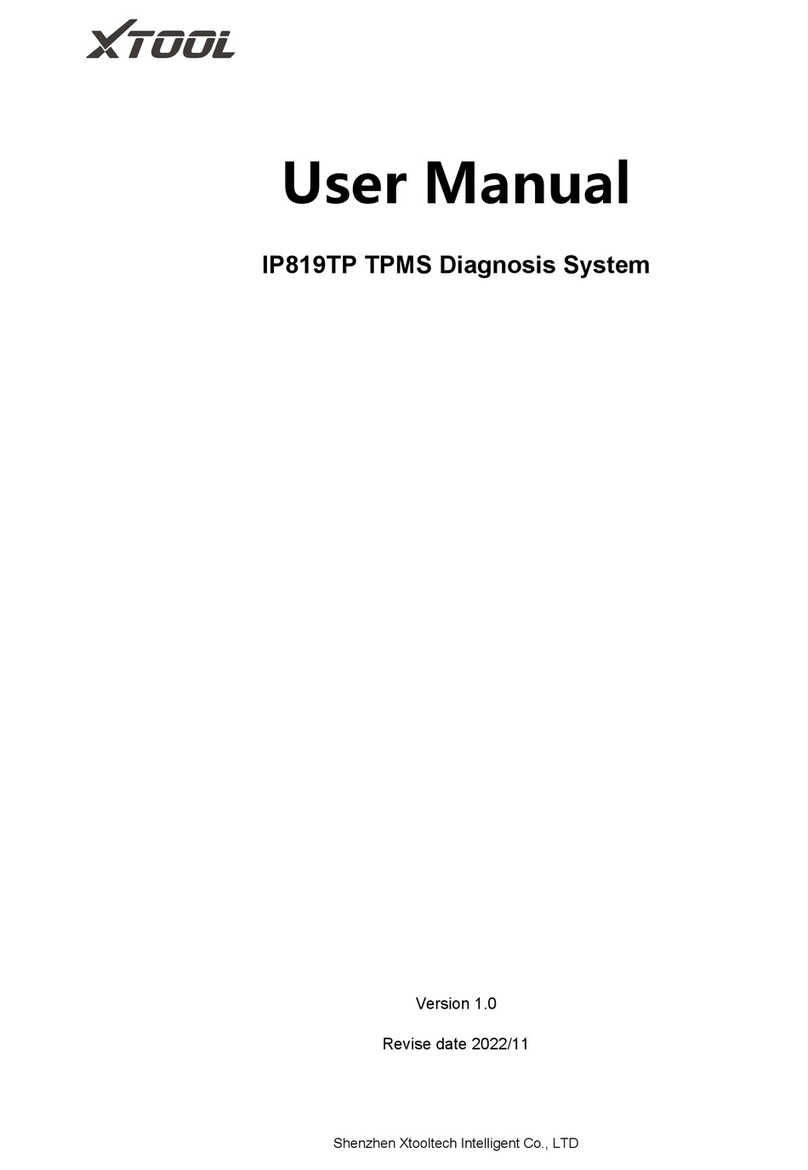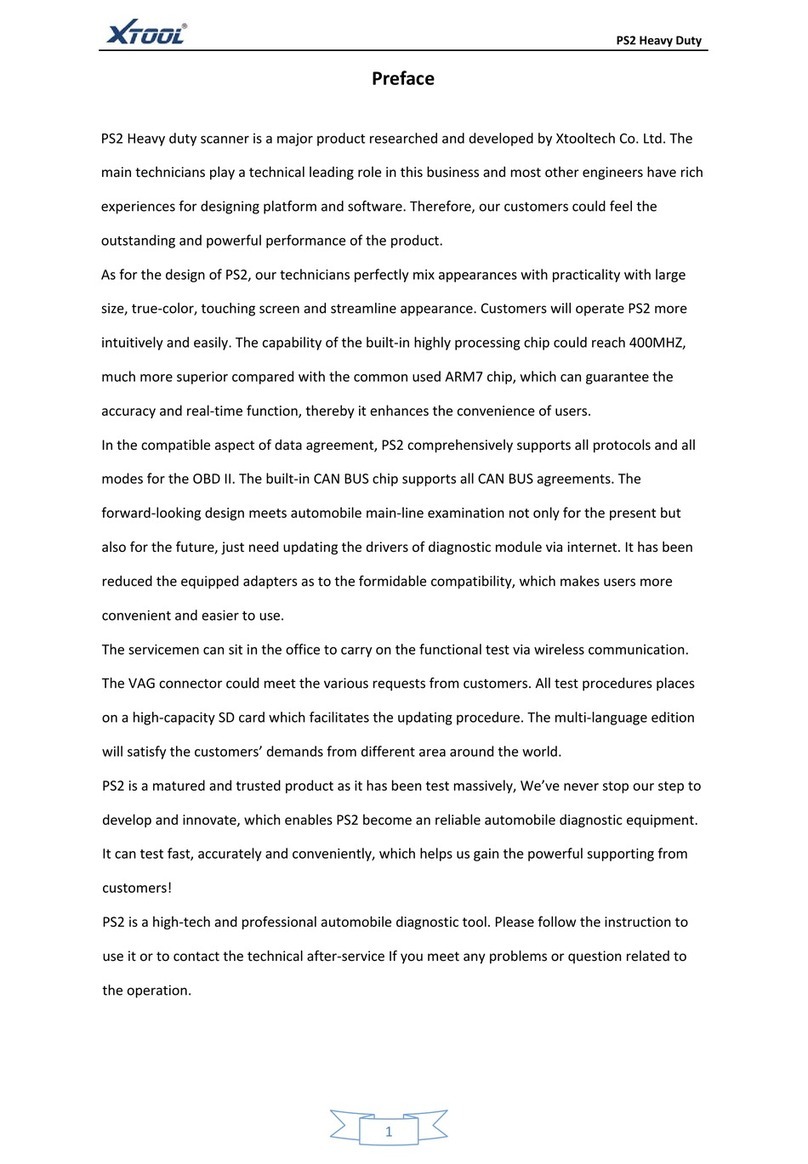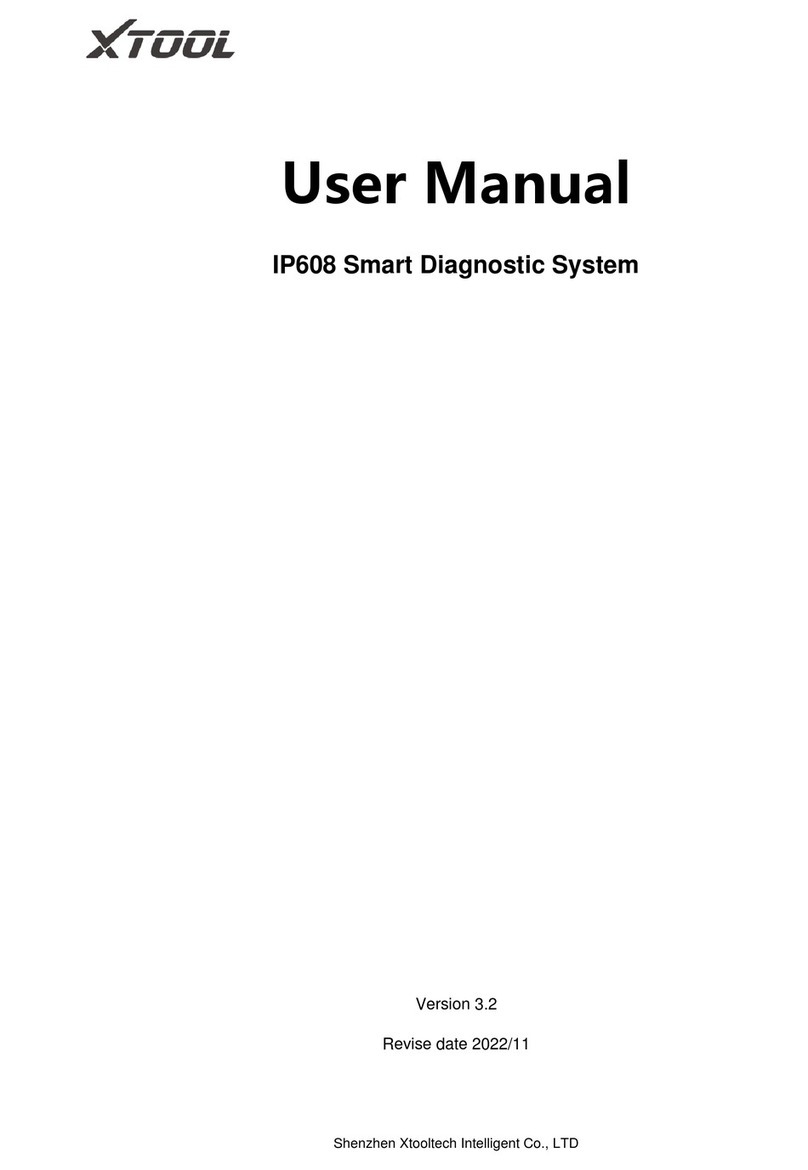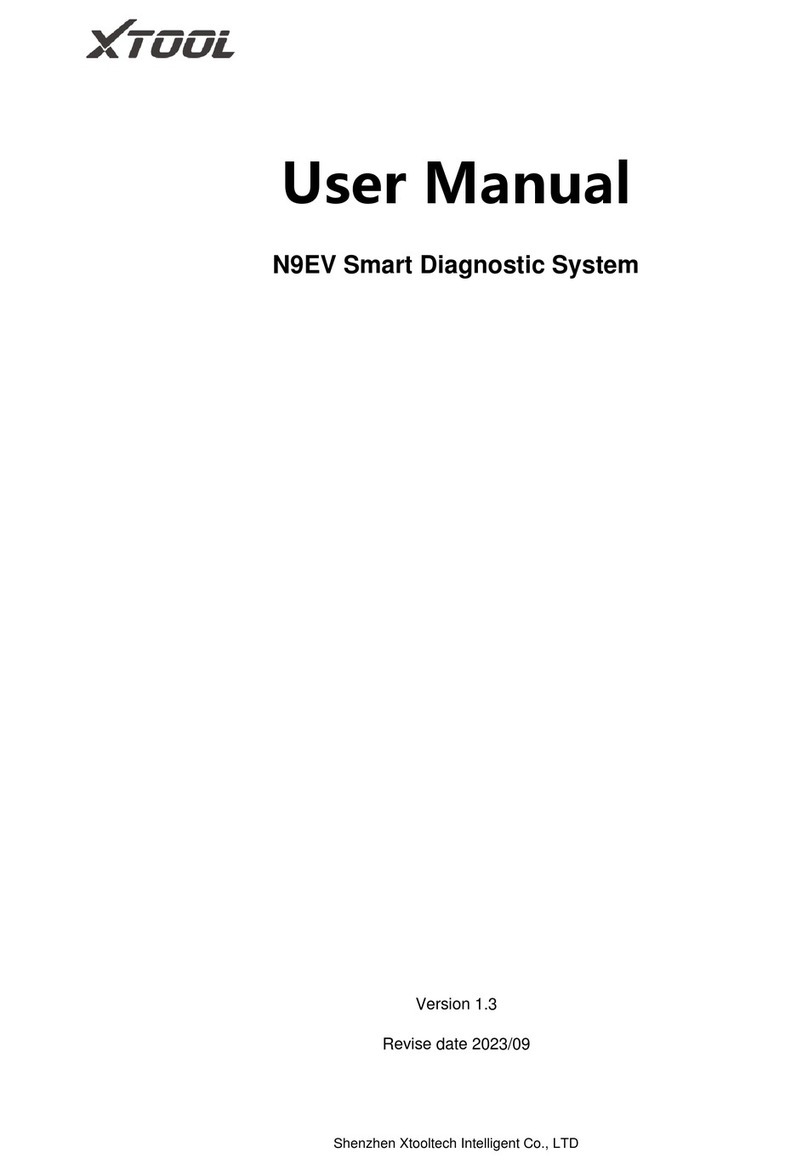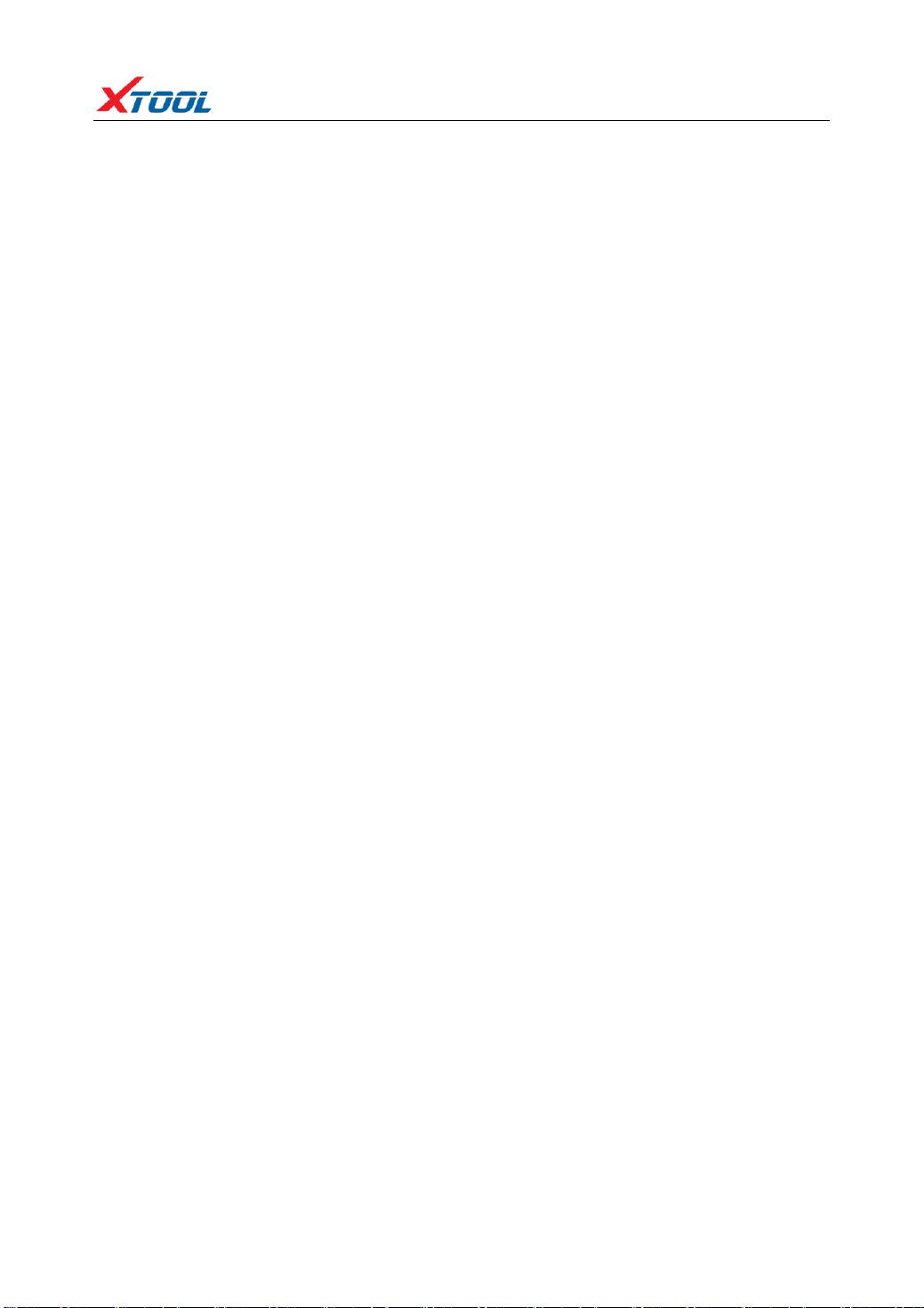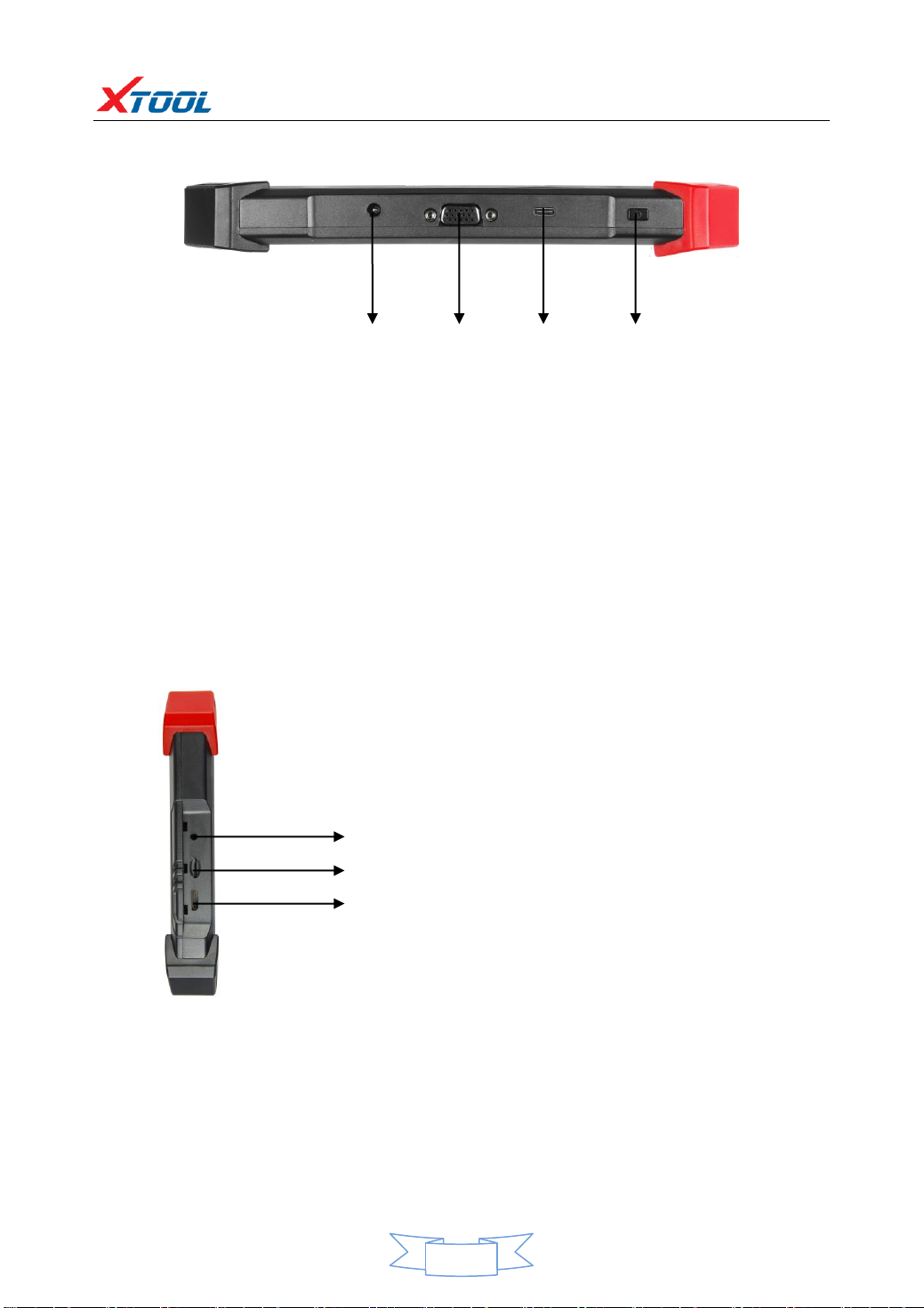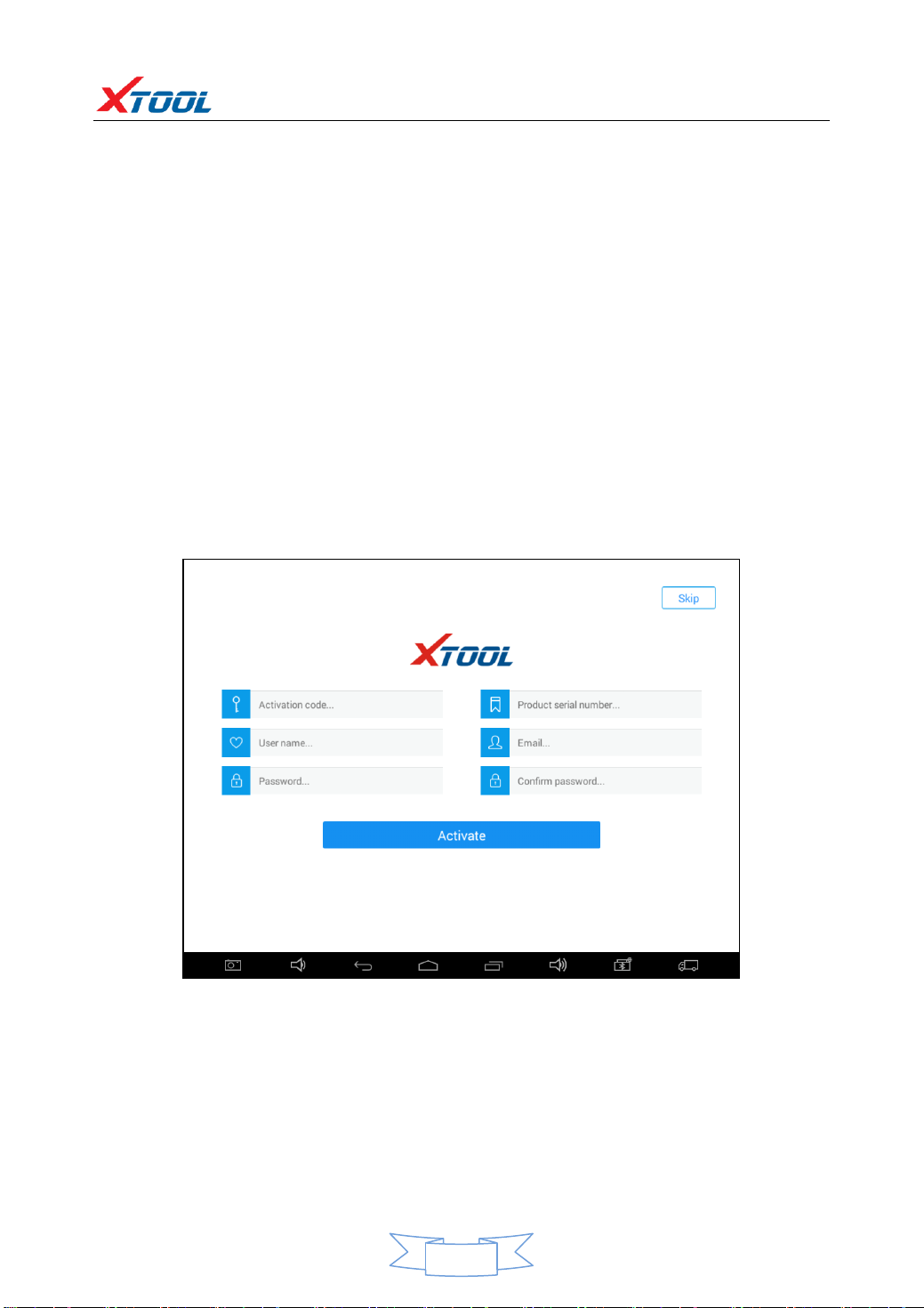PS80 Diagnosis System
Contents
CHAPTER ⅠAbout PS80 ...............................................................................................1
1. Appearance ................................................................................................................1
1.1. Front View...............................................................................................................1
1.2. Back View................................................................................................................1
2. Layout of PS80 Tablet.................................................................................................2
2.1. Top View of PS80 Tablet..........................................................................................2
2.2. Side View of PS80 Tablet.........................................................................................2
3. PS80 Technical Parameters.........................................................................................2
CHAPTER ⅡHow to Use PS80 ....................................................................................3
1. PS80 Activation ..........................................................................................................3
2. PS80 Main Interface and Functional Buttons Descriptions .......................................4
2.1. Main Interface.........................................................................................................4
2.2. Sub-menu and Functional Buttons .......................................................................5
2.3. Toolbar Functional Buttons.....................................................................................5
3. Vehicle Connection Diagnosis ....................................................................................6
3.1. Vehicle Connection Test..........................................................................................6
3.2. Precautions Before Use...........................................................................................6
4. Diagnosis ....................................................................................................................7
4.1. Menu Options .........................................................................................................7
4.2. Test Functions .........................................................................................................8
4.3. Read ECU .............................................................................................................10
4.4. Read DTCs..............................................................................................................10
4.5. Clear DTCs .............................................................................................................11
4.6. Read Live Data.......................................................................................................12
4.7. Special Functions ..................................................................................................15
4.8. Actuating Components Test ..................................................................................15
5. Settings.....................................................................................................................16
6. XCloud ......................................................................................................................17
7. Update......................................................................................................................17
8. Report.......................................................................................................................18
9. Remote.....................................................................................................................20
CHAPTER ⅢLocation of Diagnostic Link Connectors on Different Vehicle Models .21
1. Diagnostic Link Connectors Locations of Various Vehicle Models...........................21
2. Location Diagram of Vehicle Diagnostic Link Connectors........................................25
3. Diagnostic Link Connectors Terminal Definition and Communication Protocols ....25