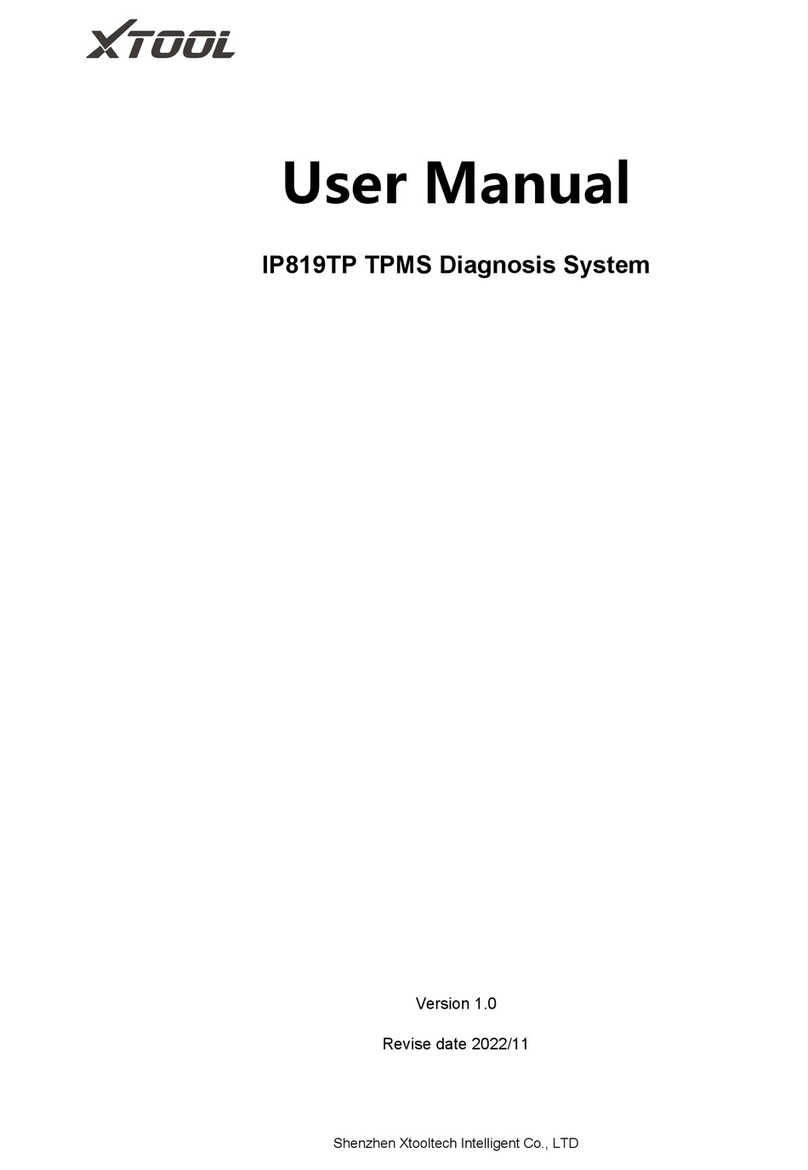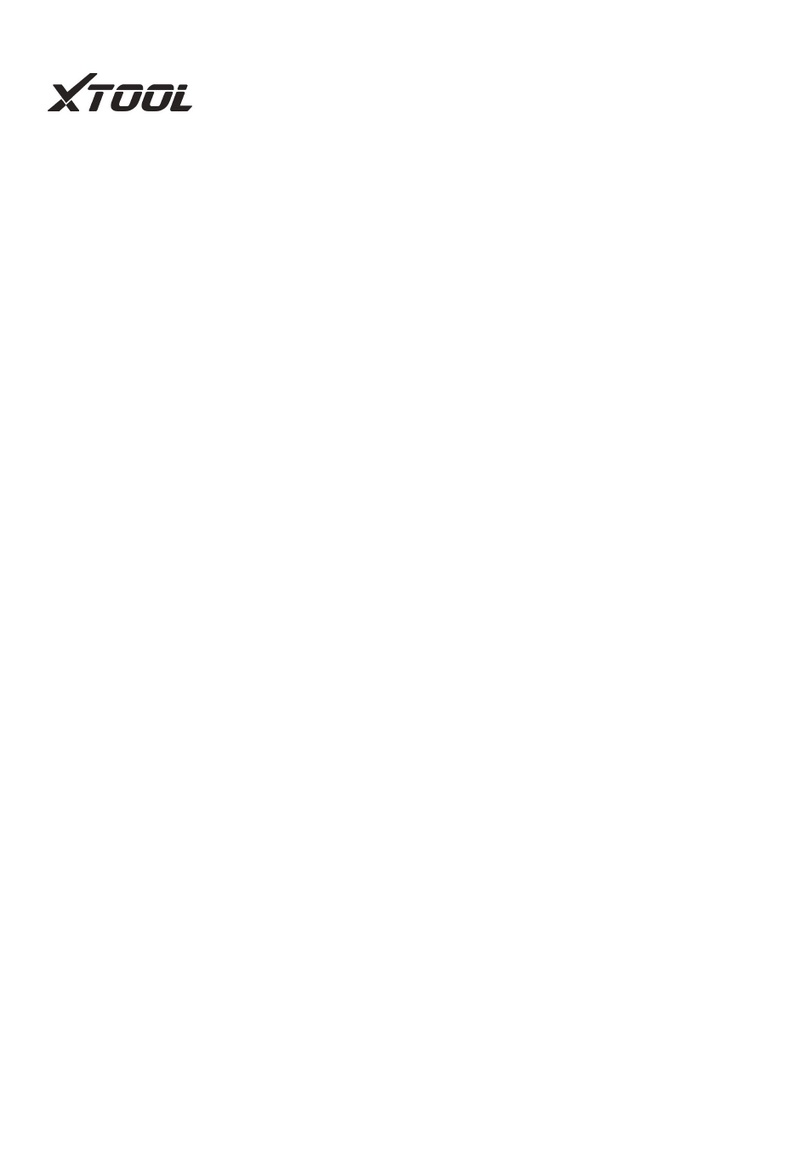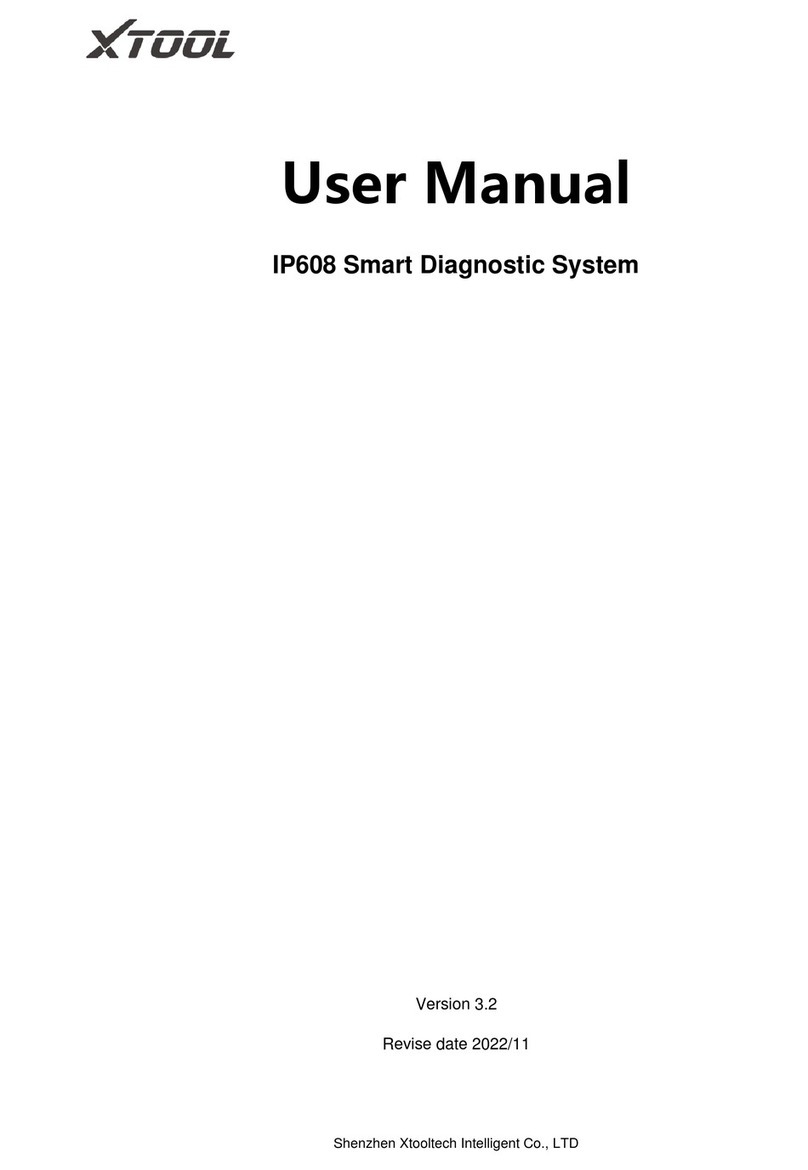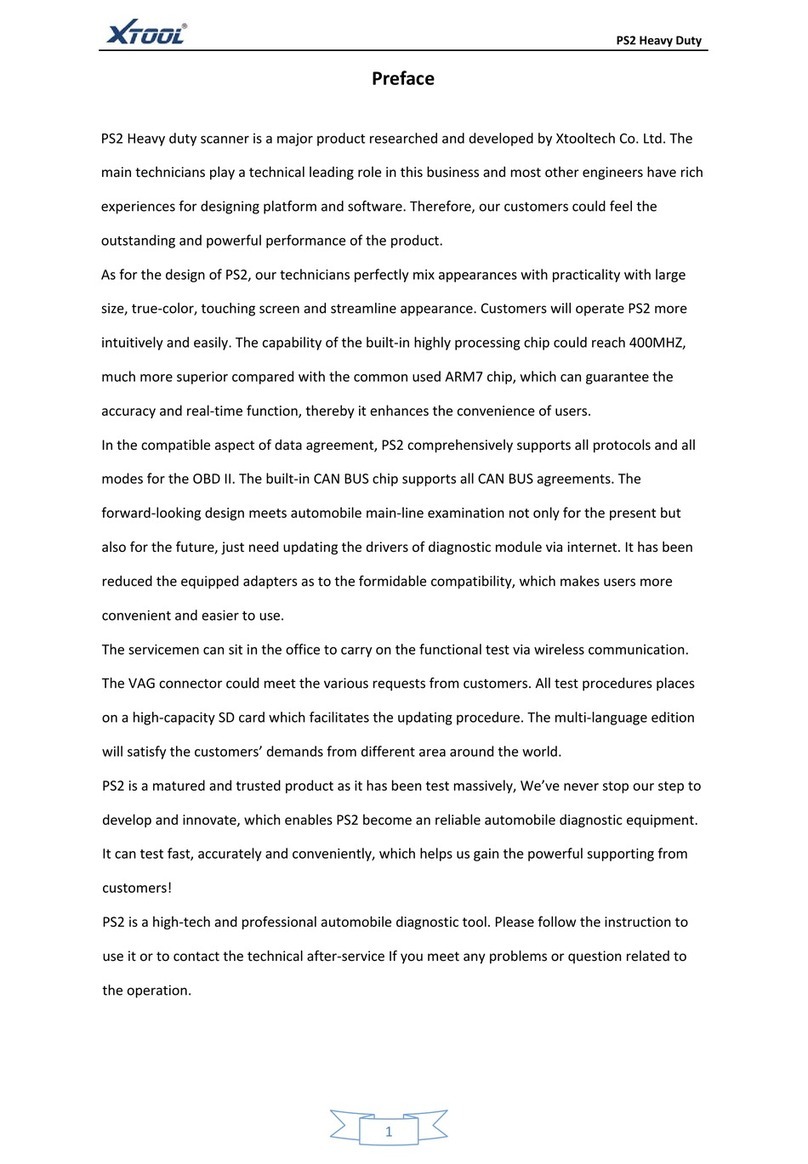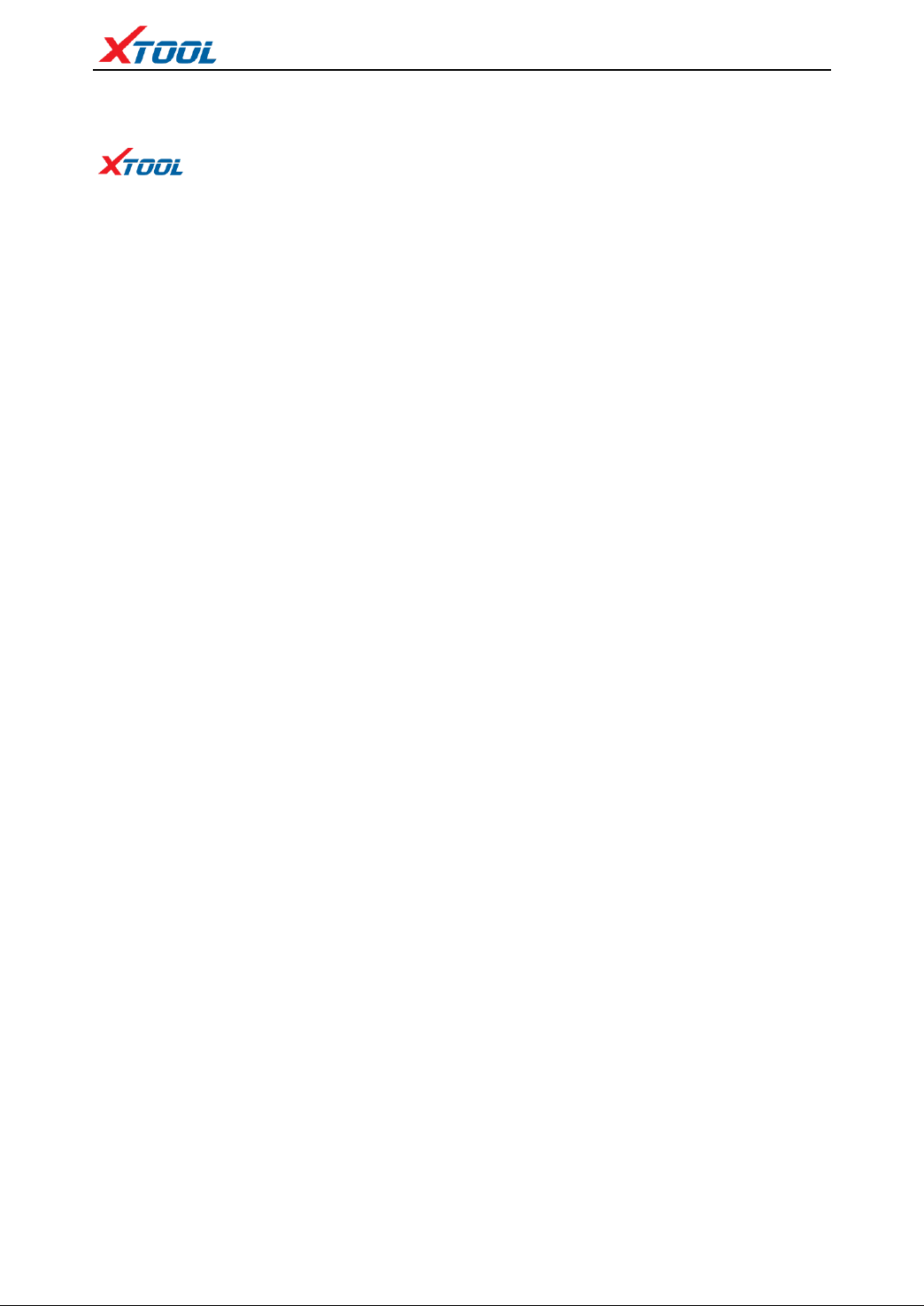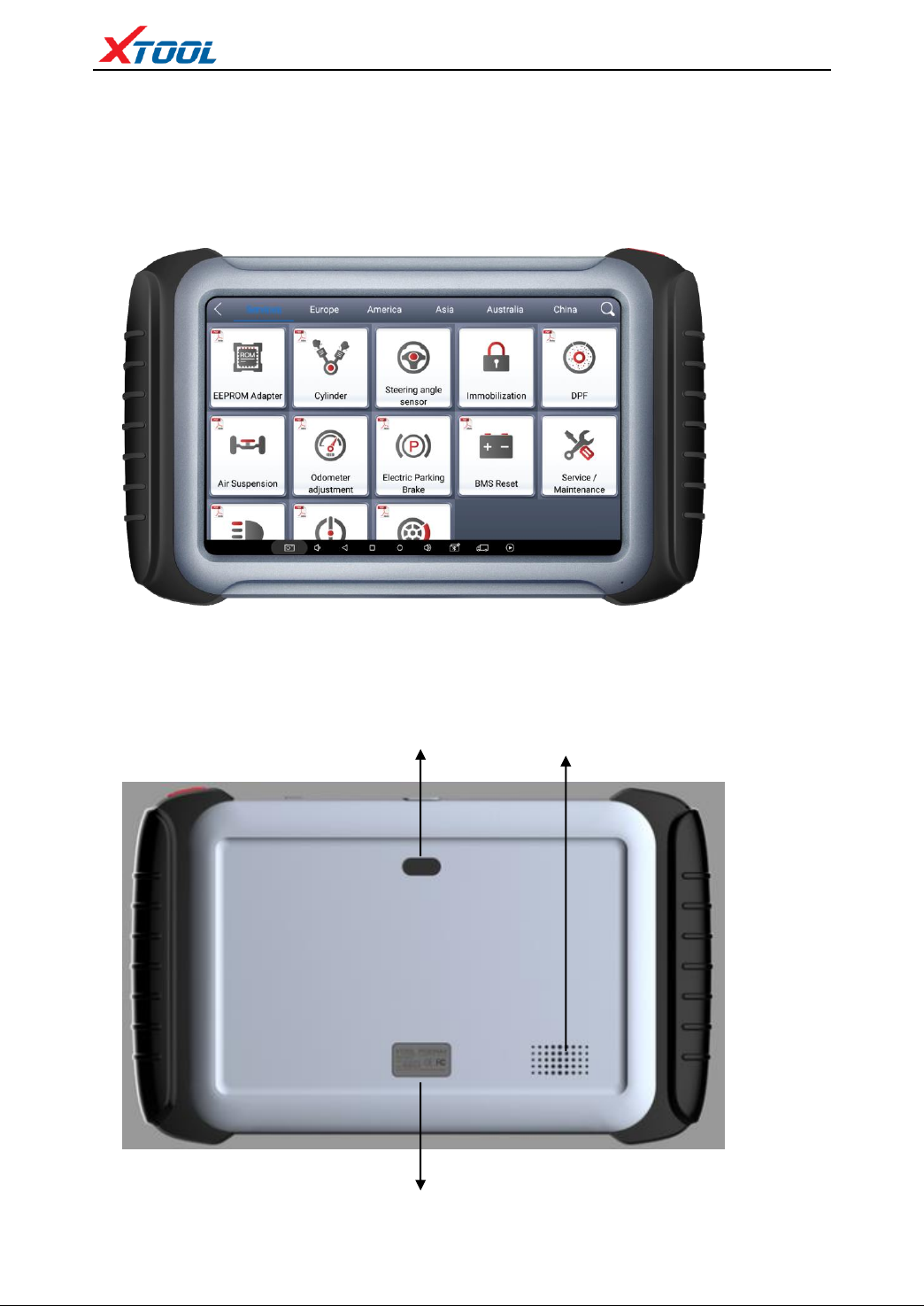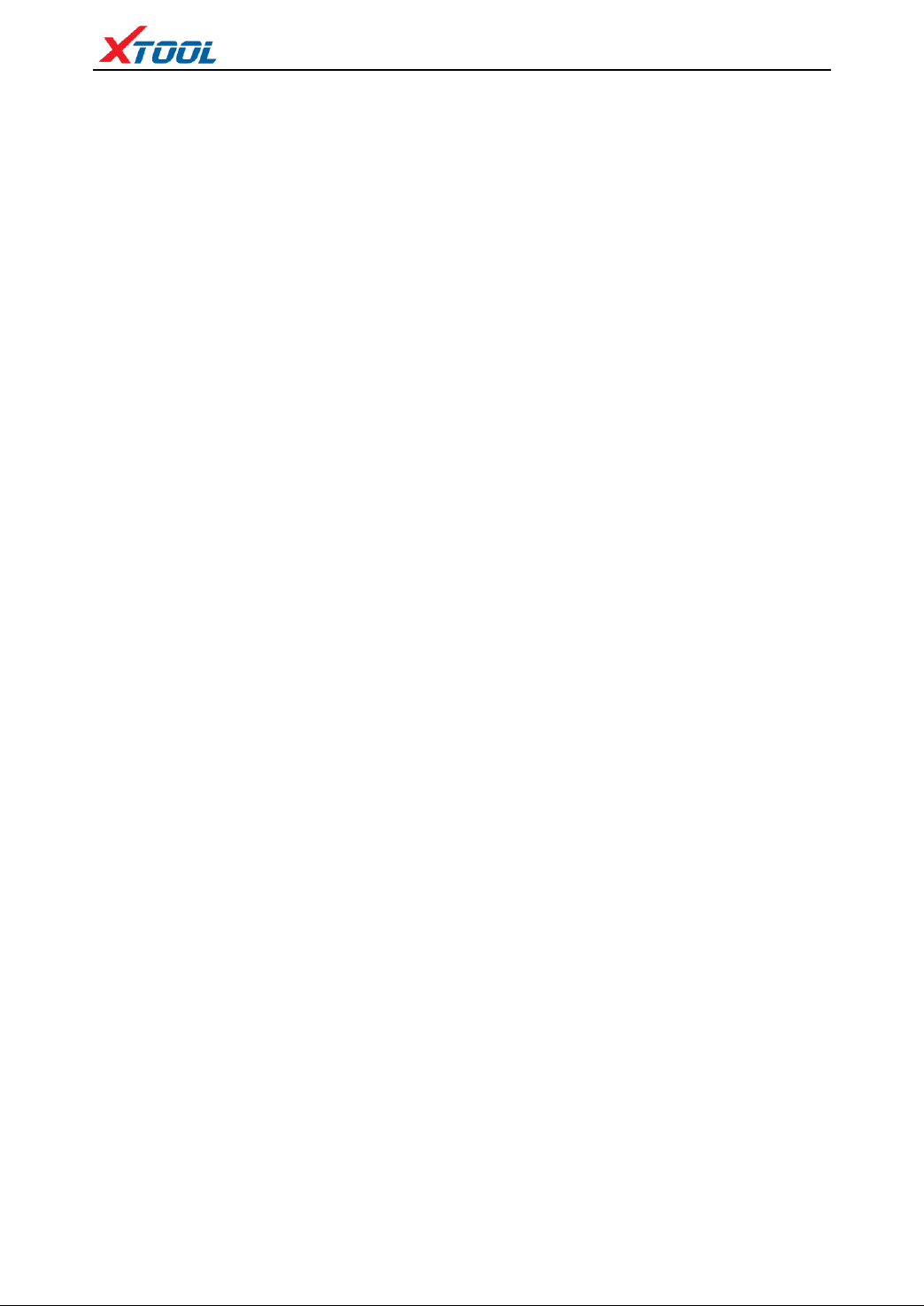Contents
Chapter IAbout H6 PRO...........................................................................................................1
1.1 Appearance...................................................................................................................1
1.2 Interface of H6 PRO Tablet ..........................................................................................2
1.2.1 Top View of H6 PRO Tablet.........................................................................................2
1.2.2 Bottom View of H6 PRO Tablet ...................................................................................2
1.3 VCI diagnostic box appearance....................................................................................3
1.4 VCI diagnostic box technical parameters .....................................................................3
1.5 H6 PRO technical parameters.......................................................................................3
Chapter II How to Use H6 PRO................................................................................................5
2.1 Machine interface .........................................................................................................5
2.1.1 Main interface...............................................................................................................5
2.1.2 Interface icon ................................................................................................................5
2.1.3 Interface Task-bar .........................................................................................................6
2.2 Connecting vehicle .......................................................................................................7
2.2.1 Connecting vehicle .......................................................................................................7
2.2.2 Car diagnostics precautions..........................................................................................7
2.3 Diagnosis......................................................................................................................8
2.3.1 Menu selection..............................................................................................................8
2.3.2 Diagnostic function.......................................................................................................9
2.3.3 Function menu ..............................................................................................................9
2.4 Setting.........................................................................................................................12
2.4.1 [Language]..................................................................................................................12
2.4.2 [Unit]. .........................................................................................................................13
2.4.3 [Bluetooth]..................................................................................................................13
2.5 Xtool Cloud (Coming Soon).......................................................................................15
2.6 One-click upgrade.......................................................................................................15
2.7 Diagnose report...........................................................................................................15
2.7.1 View report .................................................................................................................16
2.7.2 Data playback .............................................................................................................16
2.8 Remote control............................................................................................................16