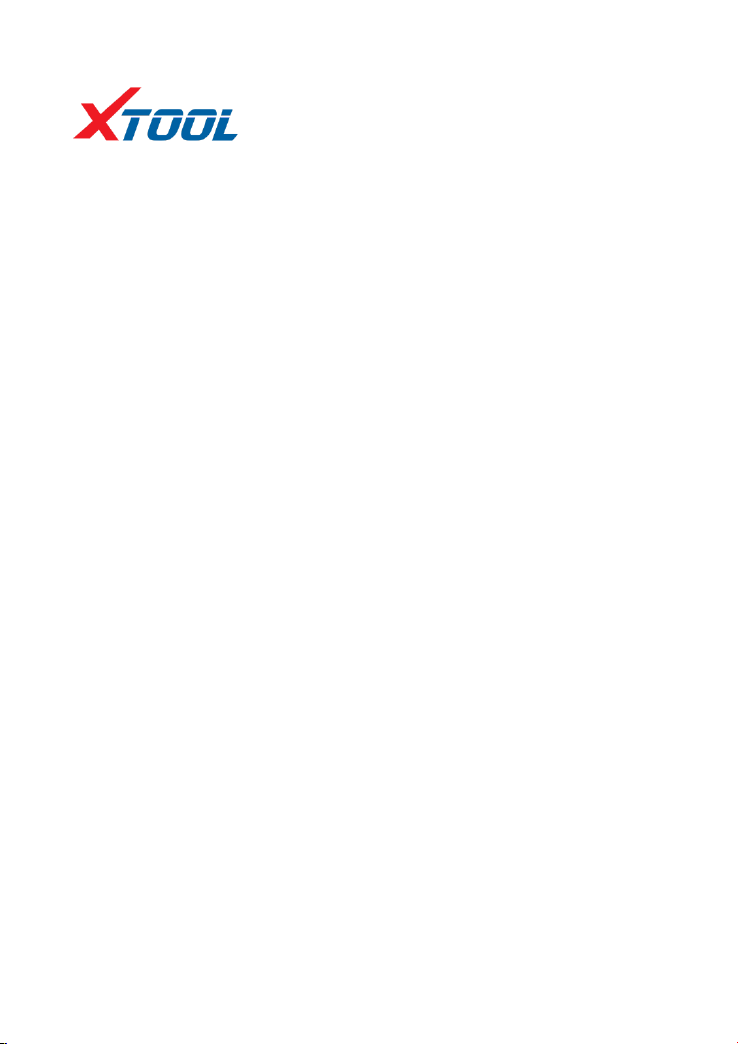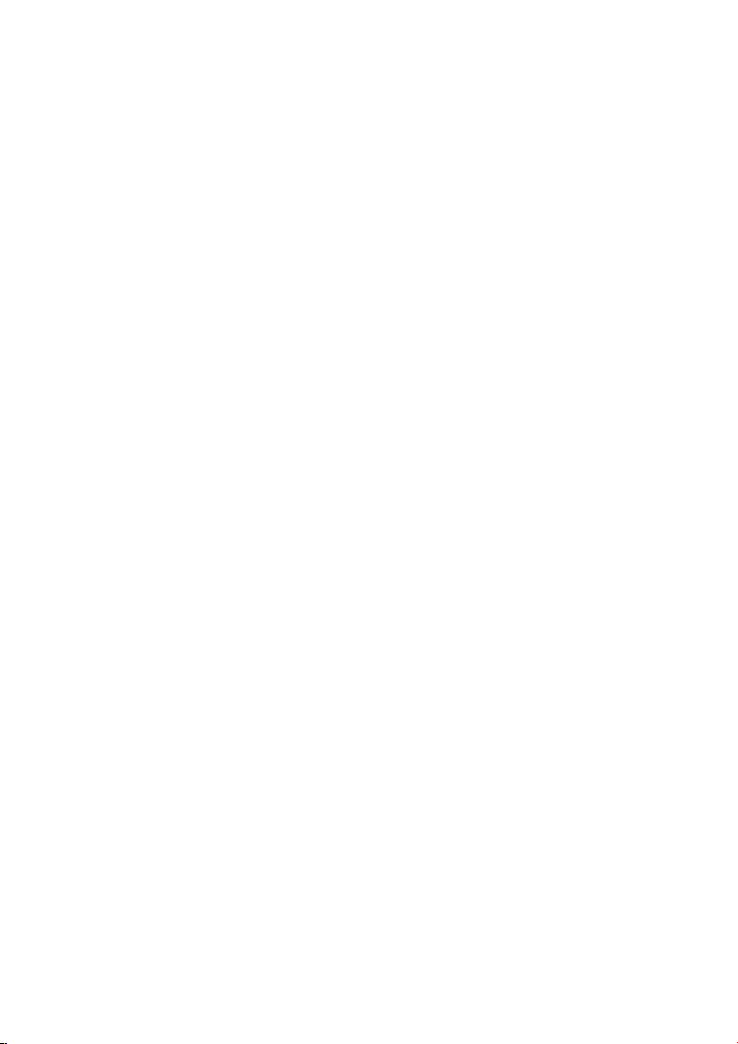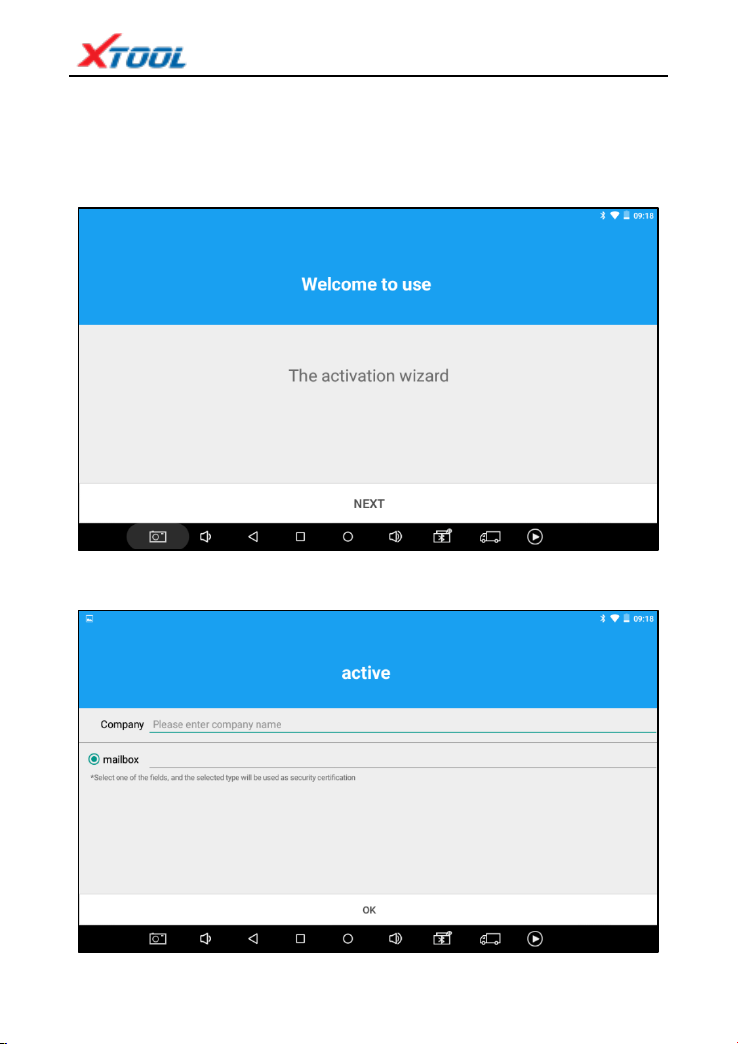X100 PAD
Declaration
1. This manual is designed for the usage of X100 PAD, applying to X100 PAD
automotive diagnosis platform.
No part of this manual can be reproduced, stored in a retrieval system or
transmitted, in any form or by any means (electronic, mechanical, photocopying,
recording, or otherwise), without the prior written permission of Xtool.
2. Use the device only as described in this manual. The user will be responsible
solely for the after-effects of violating the laws and regulations caused by using the
product or its data information; in this case Xtool will not bear any legal
responsibility.
3. Xtool shall not be liable for any incidental or consequential damages or for
any economic consequential damages arising from the accidents of individual users
and the third parties, misuse or abuse of the device, unauthorized change or repair
of the device, or the failure made by the user not to use the product according to
the manual.
4. All information, specifications and illustrations in this manual are based on
the latest configurations and functions available at the time of printing. Xtool
reserves the right to make changes at any time without notice.
5. is the registered trademark of SHENZHEN XTOOLTECH
CO., LTD.
6. In countries that the trademarks, service marks, domain names, logos and
the name of the company are not registered, Xtool claims that it still reserves the
ownership of the unregistered trademarks, service marks, domain names, logos and
the company name. All other marks for the other products and the company’s name
mentioned in the manual still belong to the original registered company.
You may not use the trademarks, service marks, domain names, logos and
company name of Xtool or other companies mentioned without written permission
from the trademark holder.
7. Please visit www.xtooltech.com for more information on the X100 PAD.
8. Xtool reserves the right for the final interpretation of this manual content.