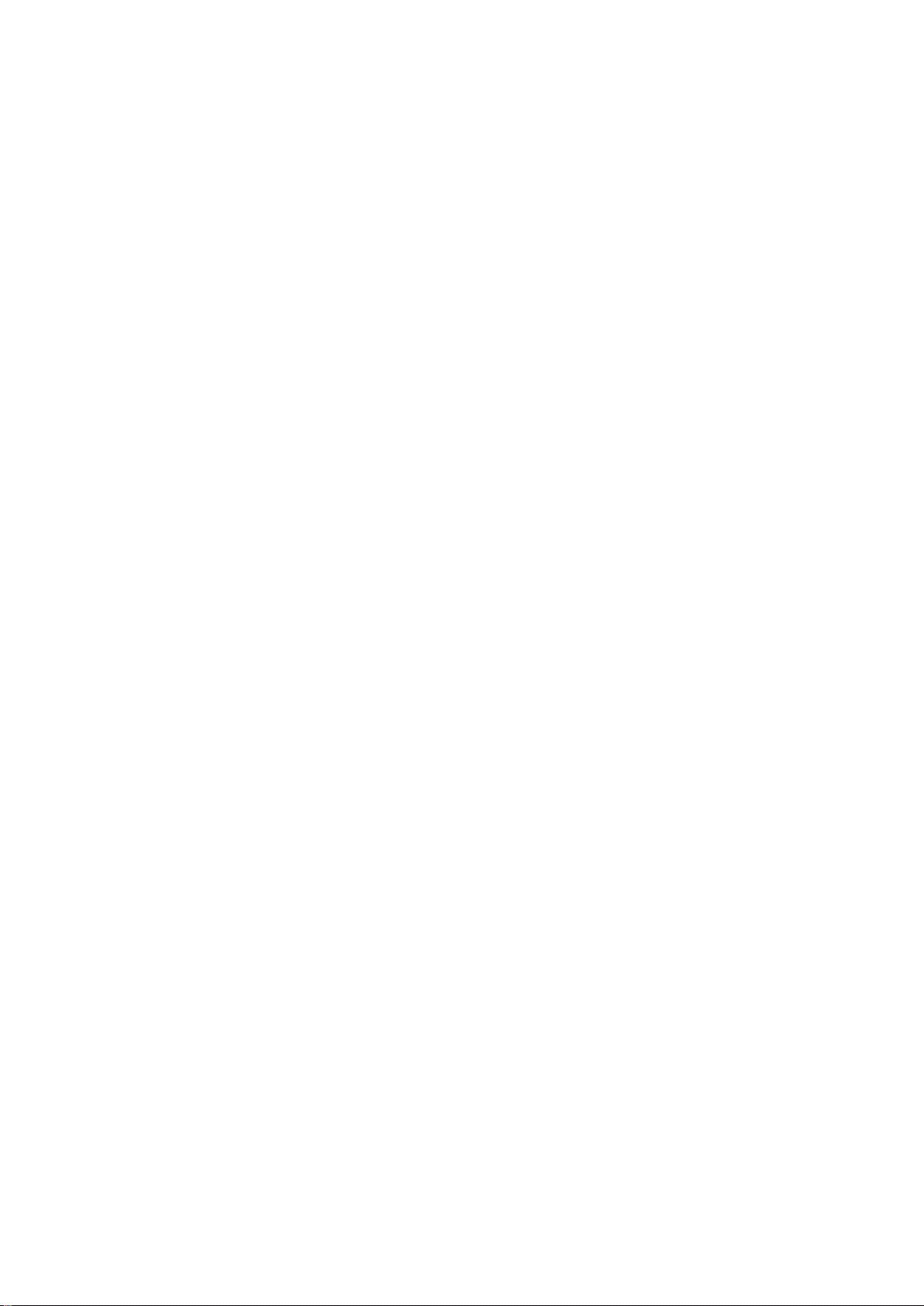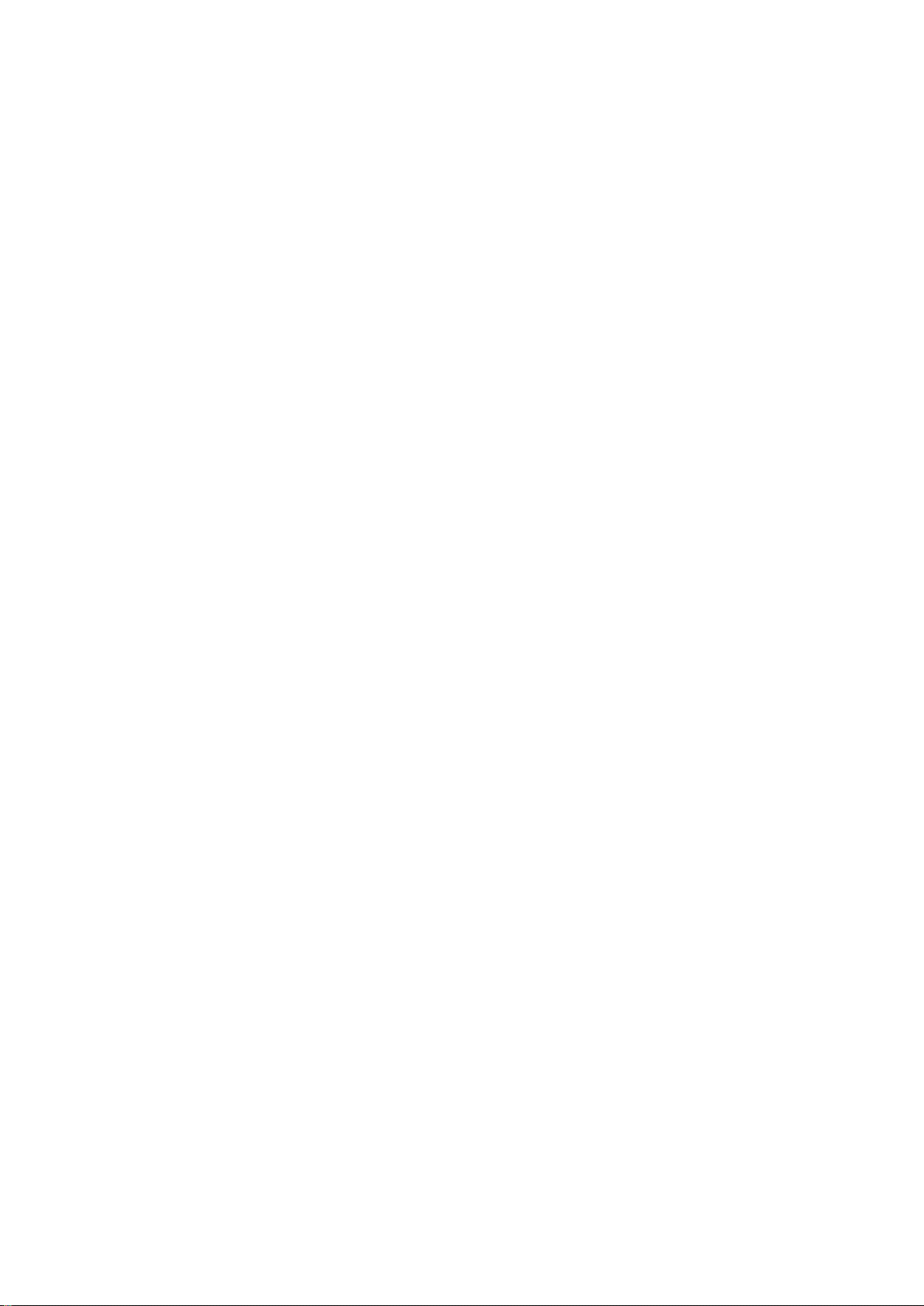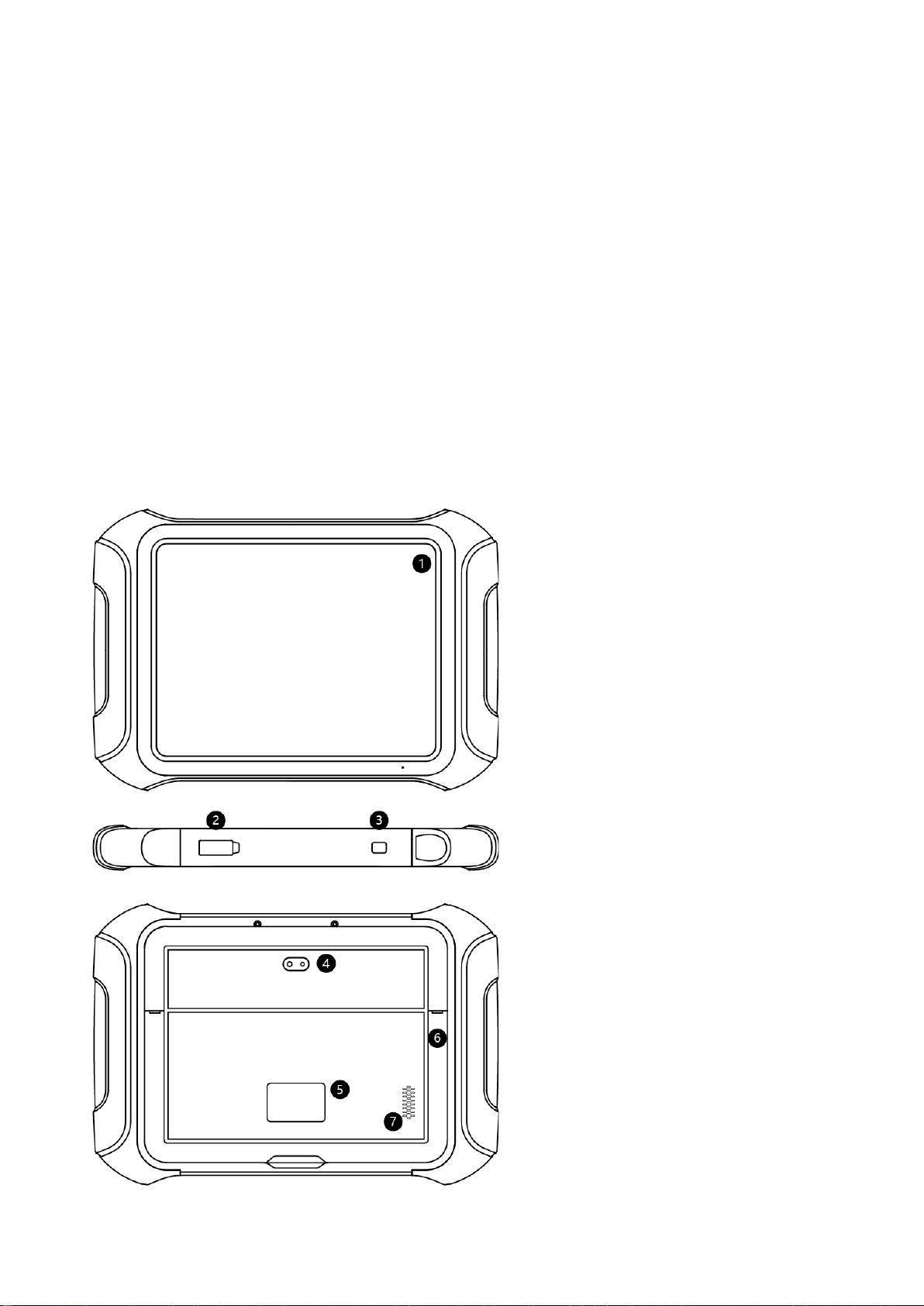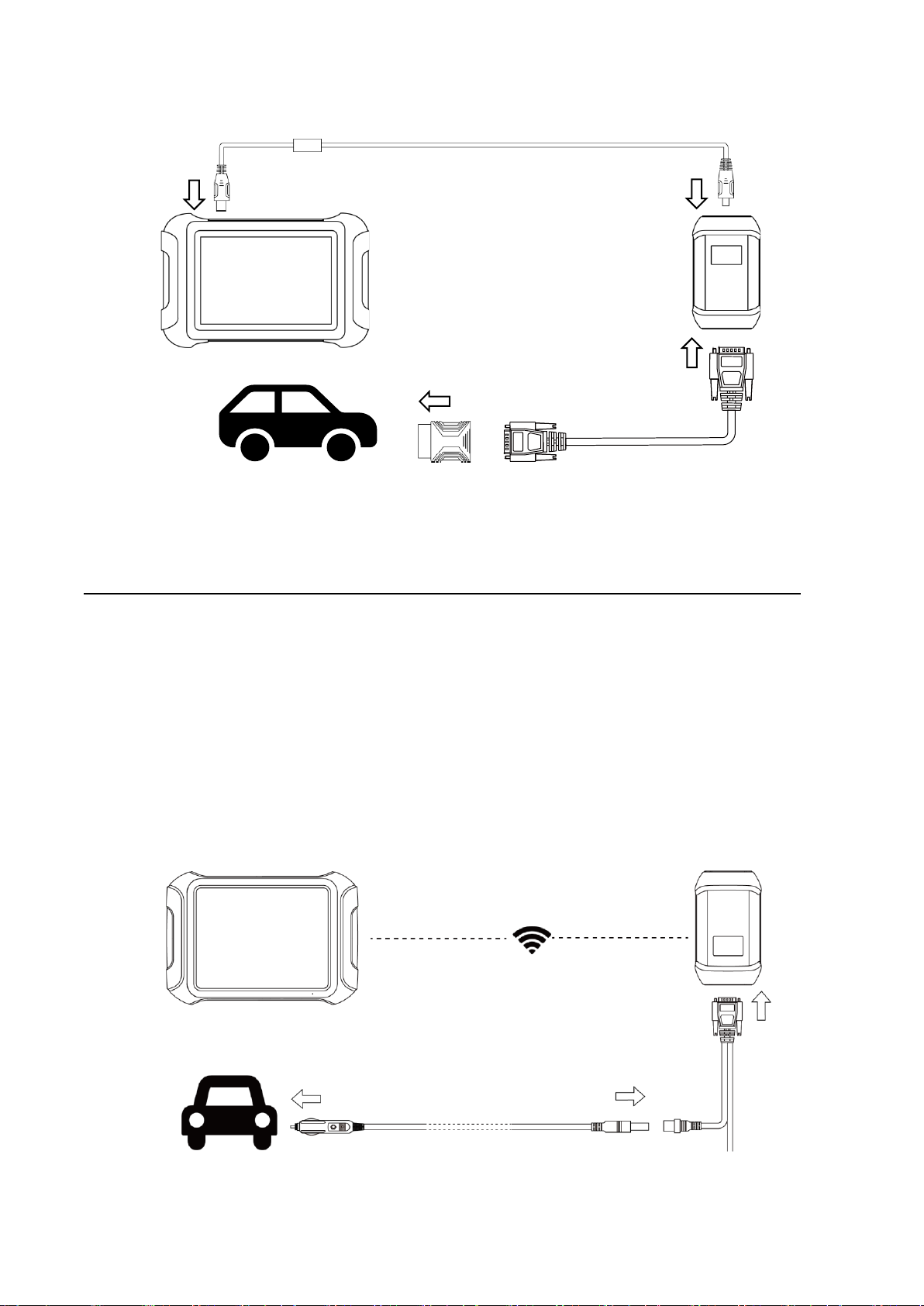CONTENT
OPERATION INSTRUCTIONS ............................................................................................................................ I
CAUTIONS!.......................................................................................................................................................... I
AFTERSALES-SERVICES .................................................................................................................................. I
CONTENT ............................................................................................................................................................ I
1. GENERAL INTRODUCTION..................................................................................................................... 3
Main Units........................................................................................................................................................................3
Vehicle Connection..........................................................................................................................................................5
WIFI connection ..................................................................................................................................................................................... 5
Wired Connection ................................................................................................................................................................................. 5
Self-test..................................................................................................................................................................................................... 6
2. DIAGNOSTIC ............................................................................................................................................ 7
Beginning Diagnostic Testing ..........................................................................................................................................8
Vehicle Selection.................................................................................................................................................................................... 8
Diagnosis functions............................................................................................................................................................................... 9
ECU Coding & Programming..........................................................................................................................................................16
3. BATTERY PACK DETECTION............................................................................................................... 18
4. CAN INSPECTION .................................................................................................................................. 18
5. COMPONENT TEST ............................................................................................................................... 20
Compressor detection....................................................................................................................................................20
OBC detection ...............................................................................................................................................................20
Component test-48V motor detection ............................................................................................................................21
DCDC detection.............................................................................................................................................................21
6. SPECIAL FUNCTIONS ........................................................................................................................... 21
ABS BLEEDING.............................................................................................................................................................21
OIL RESET....................................................................................................................................................................24