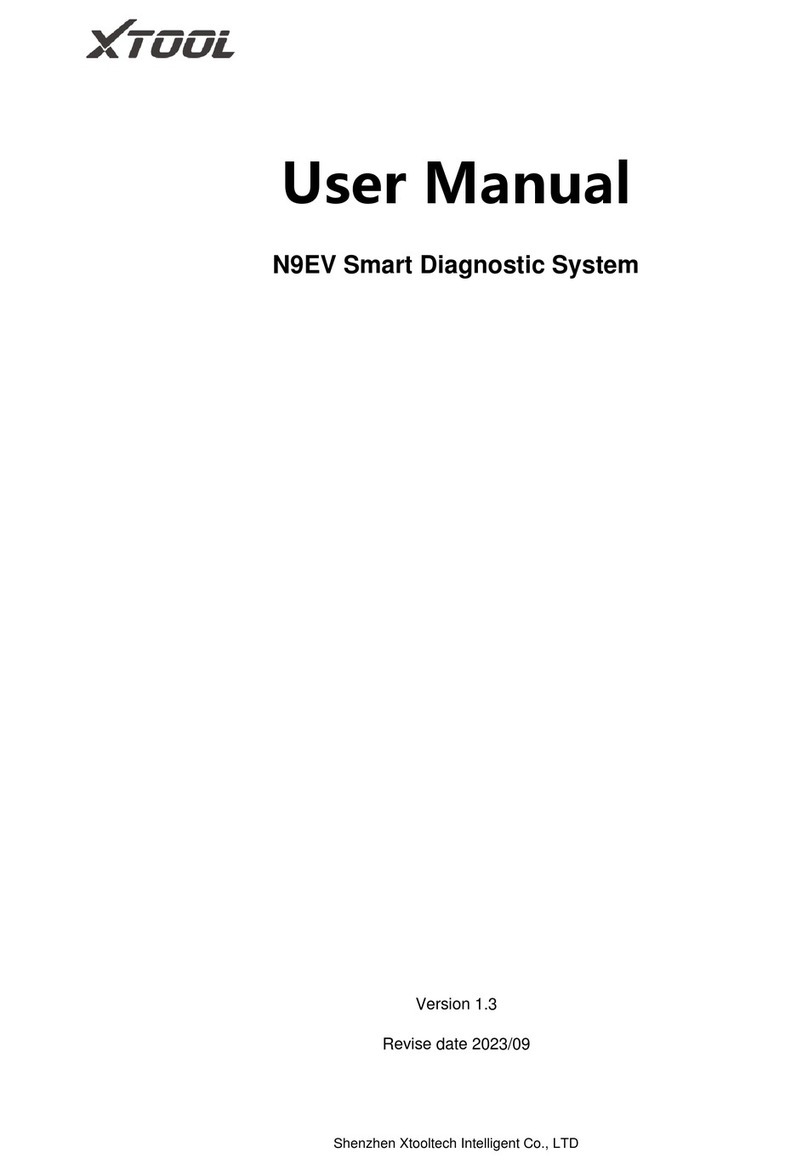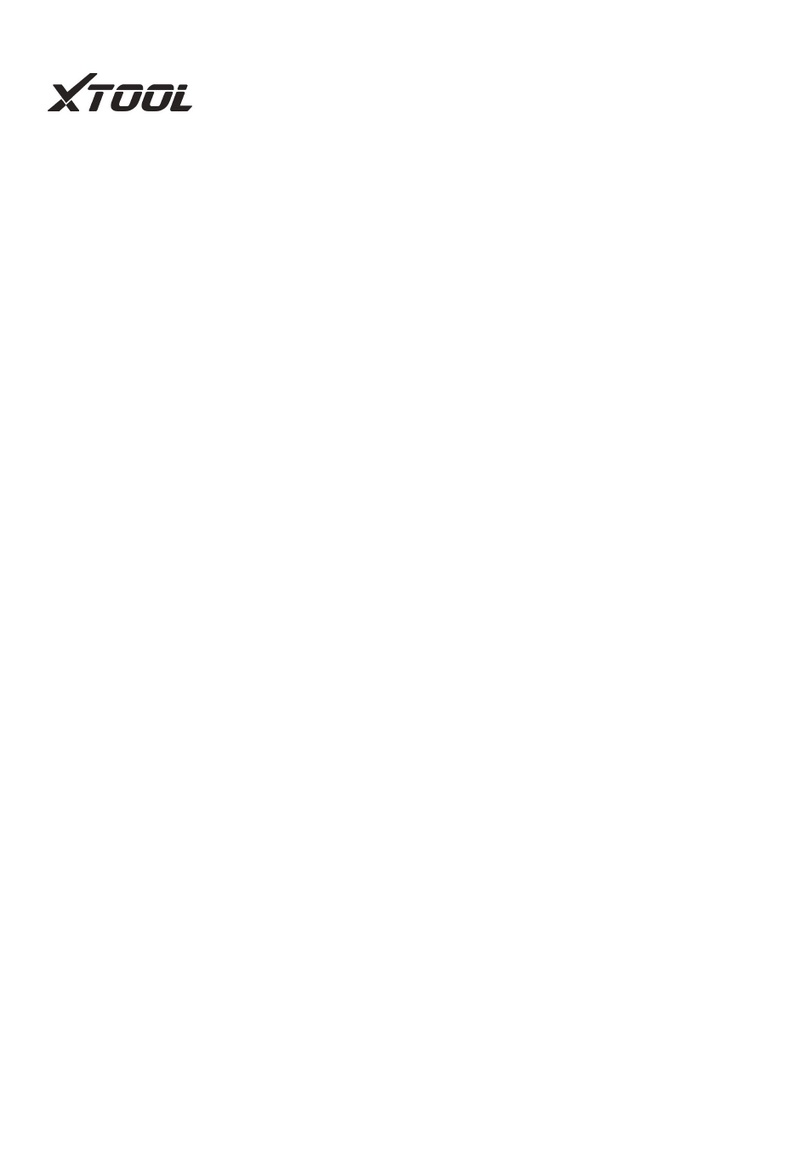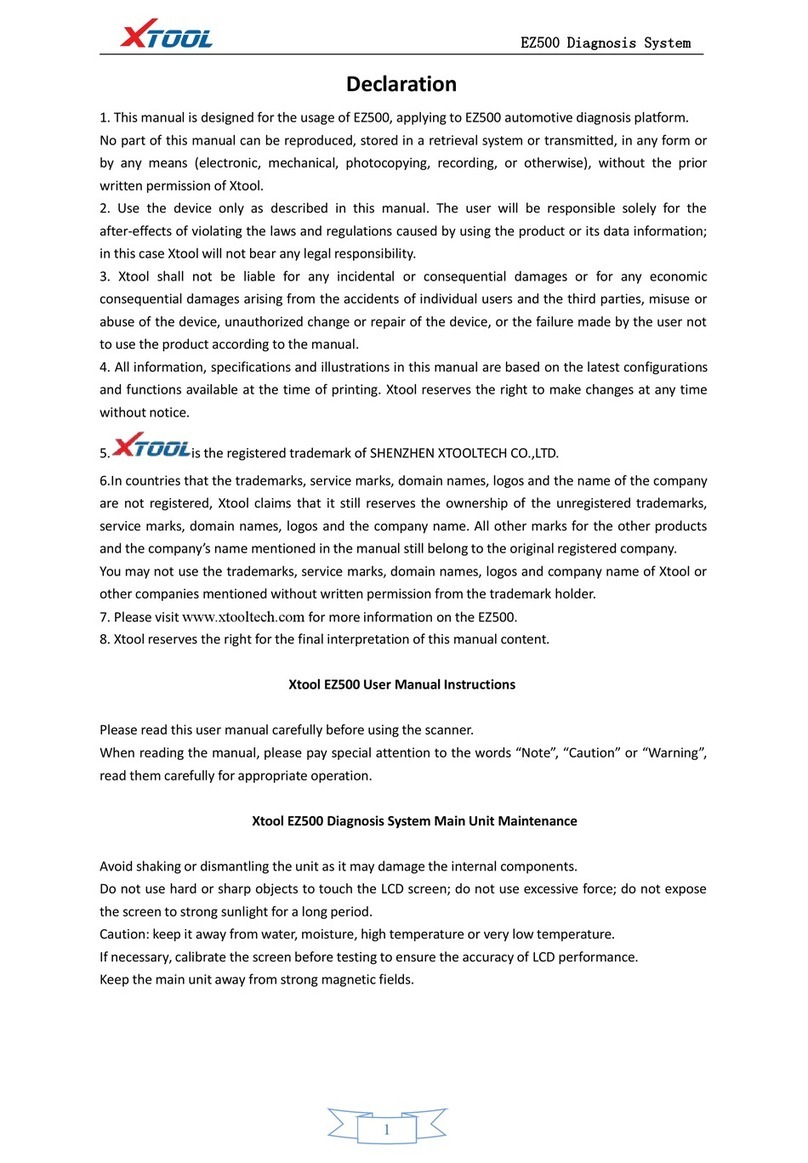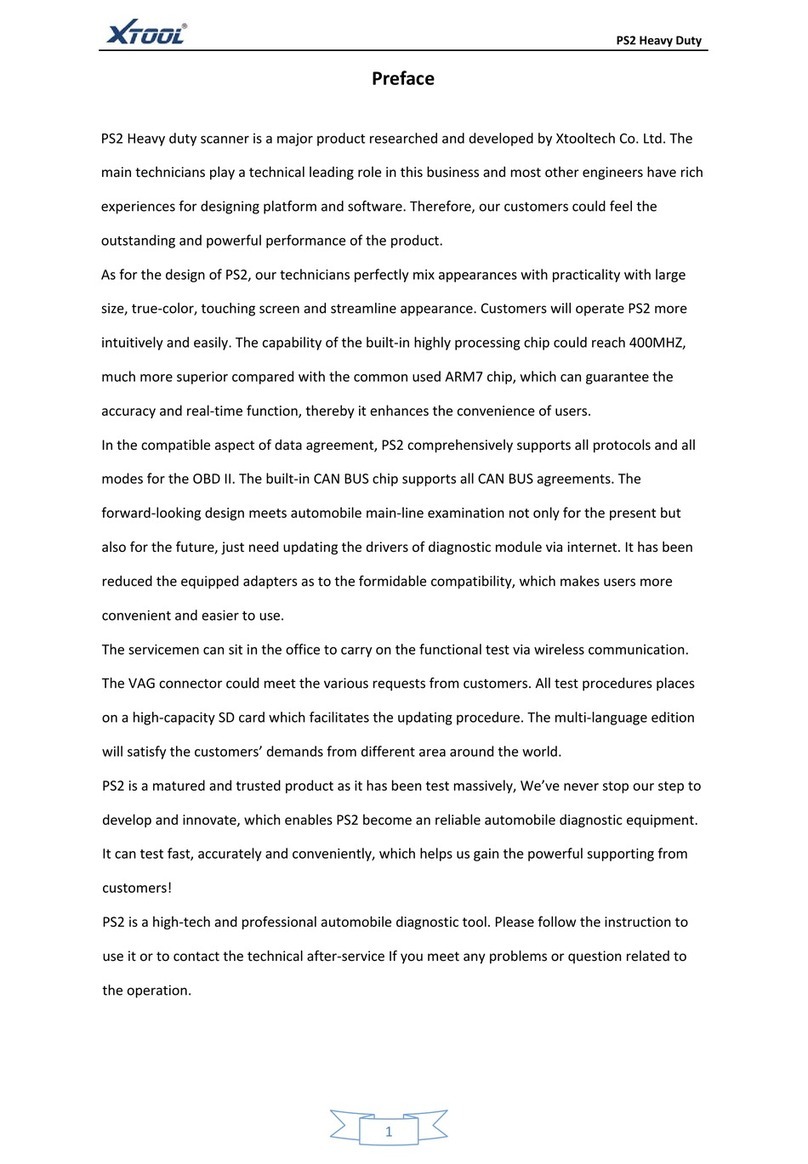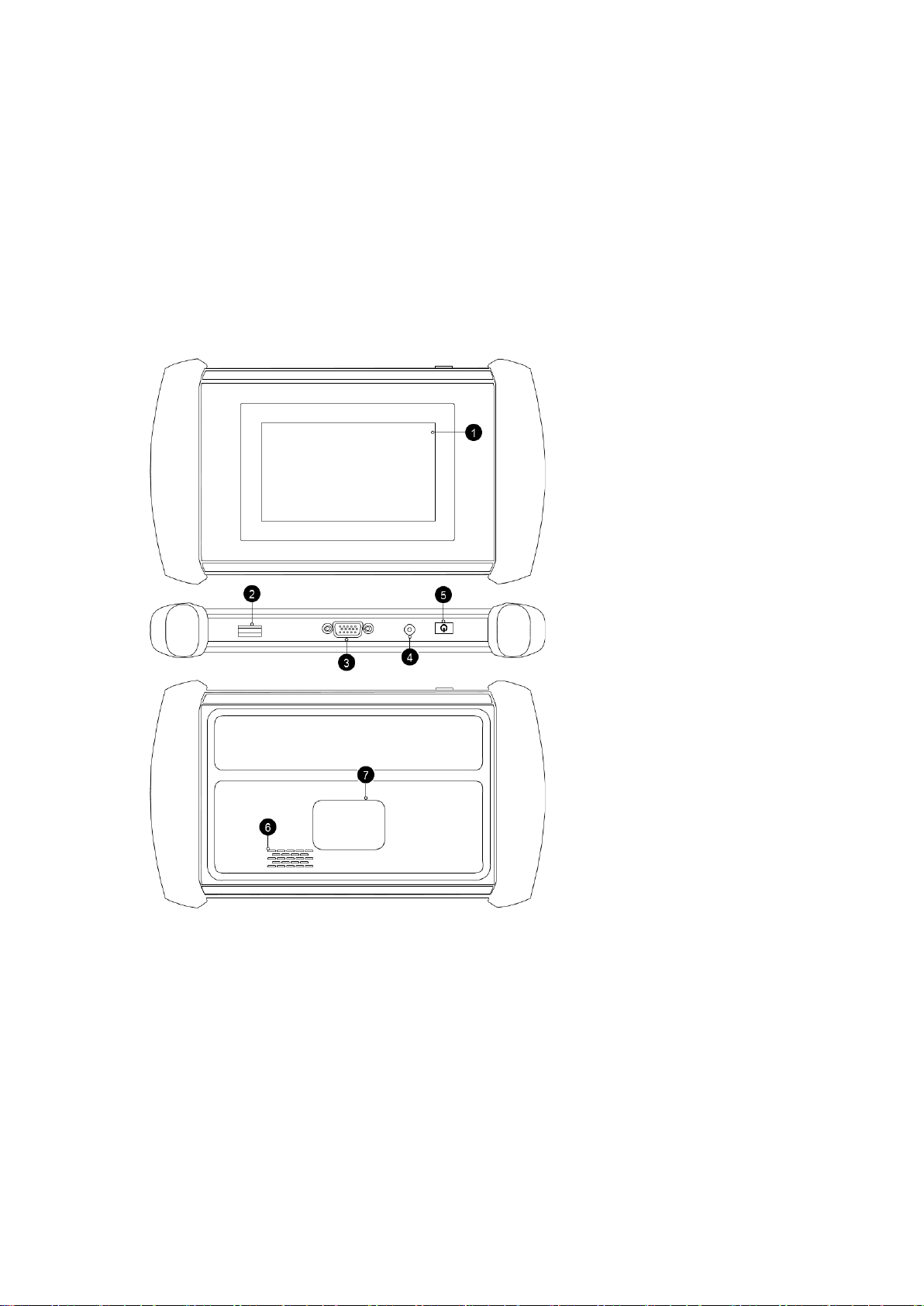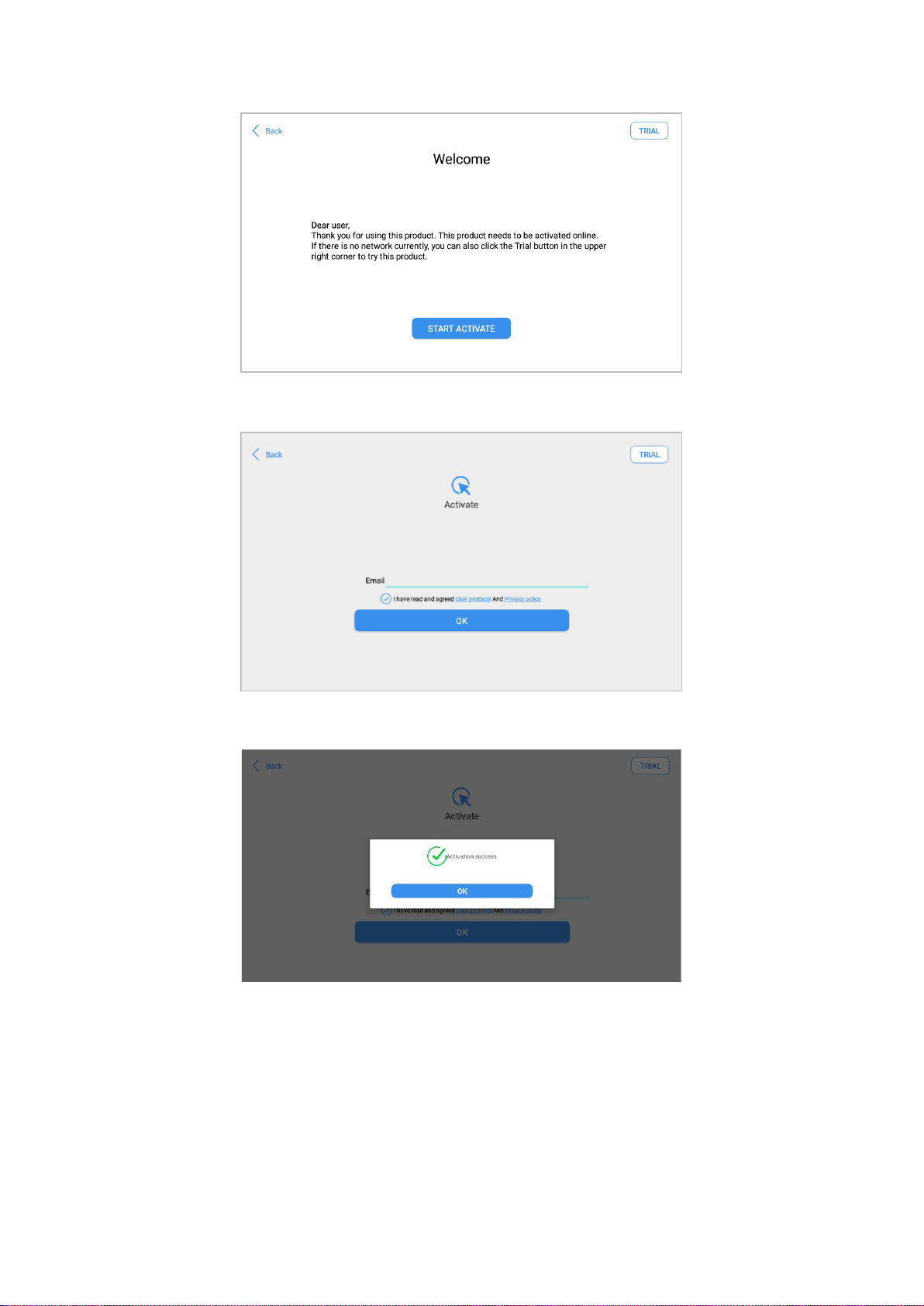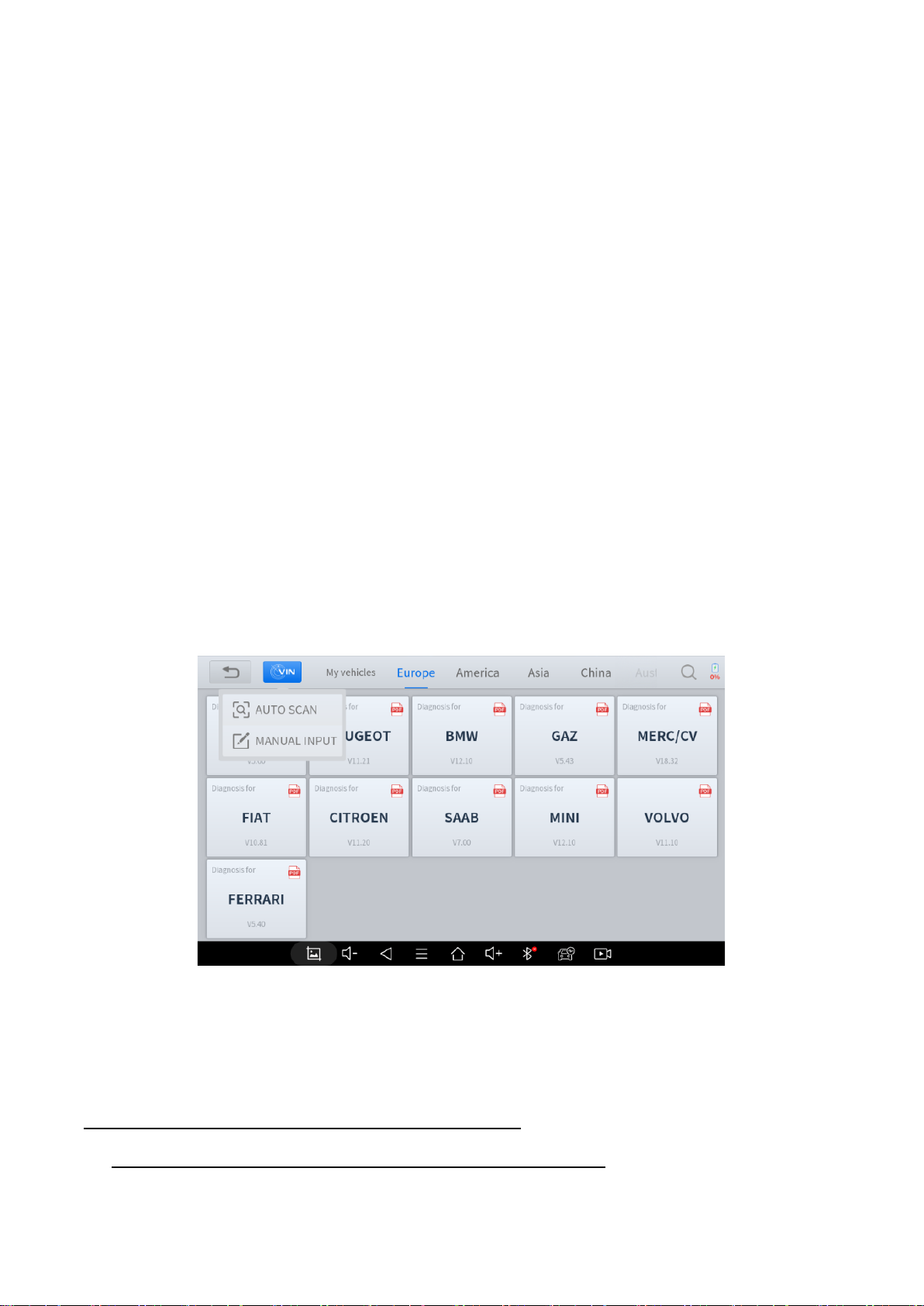My Workshop Info..........................................................................................................................................................33
Firmware Information.....................................................................................................................................................33
About .............................................................................................................................................................................34
6. REPORT.................................................................................................................................................. 34
Report............................................................................................................................................................................34
Replay............................................................................................................................................................................36
File Manager..................................................................................................................................................................36
7. UPDATE & FACTORY RESET............................................................................................................... 37
Update...........................................................................................................................................................................37
Factory Reset ................................................................................................................................................................37
8. FAQ.......................................................................................................................................................... 39
Q1: Failed to generate Diagnostic report.......................................................................................................................39
Q2: How to print a Diagnostic report..............................................................................................................................39
Q3: Failed to extract files...............................................................................................................................................39
Q4: Mailbox supported...................................................................................................................................................39
Q5: How to make an appointment for remote support ...................................................................................................40
Q6: How to generate and upload diagnostic log files.....................................................................................................40
Q7: How to switch language..........................................................................................................................................40
Q8: Failed to diagnose vehicle.......................................................................................................................................40
Q9: Failed to activate or register....................................................................................................................................40
Q10: Failed to turn on when charging............................................................................................................................40
Q11: Failed to open the Diagnostic app......................................................................................................................... 40
Q12: Can’t receive the email after sharing the diagnostic report ...................................................................................41
9. REMOTE ASSISTANCE ......................................................................................................................... 41
10. WARRANTY & SERVICES..................................................................................................................... 42
11. APPENDIX............................................................................................................................................... 42
DTC Status....................................................................................................................................................................42
Button Description..........................................................................................................................................................43