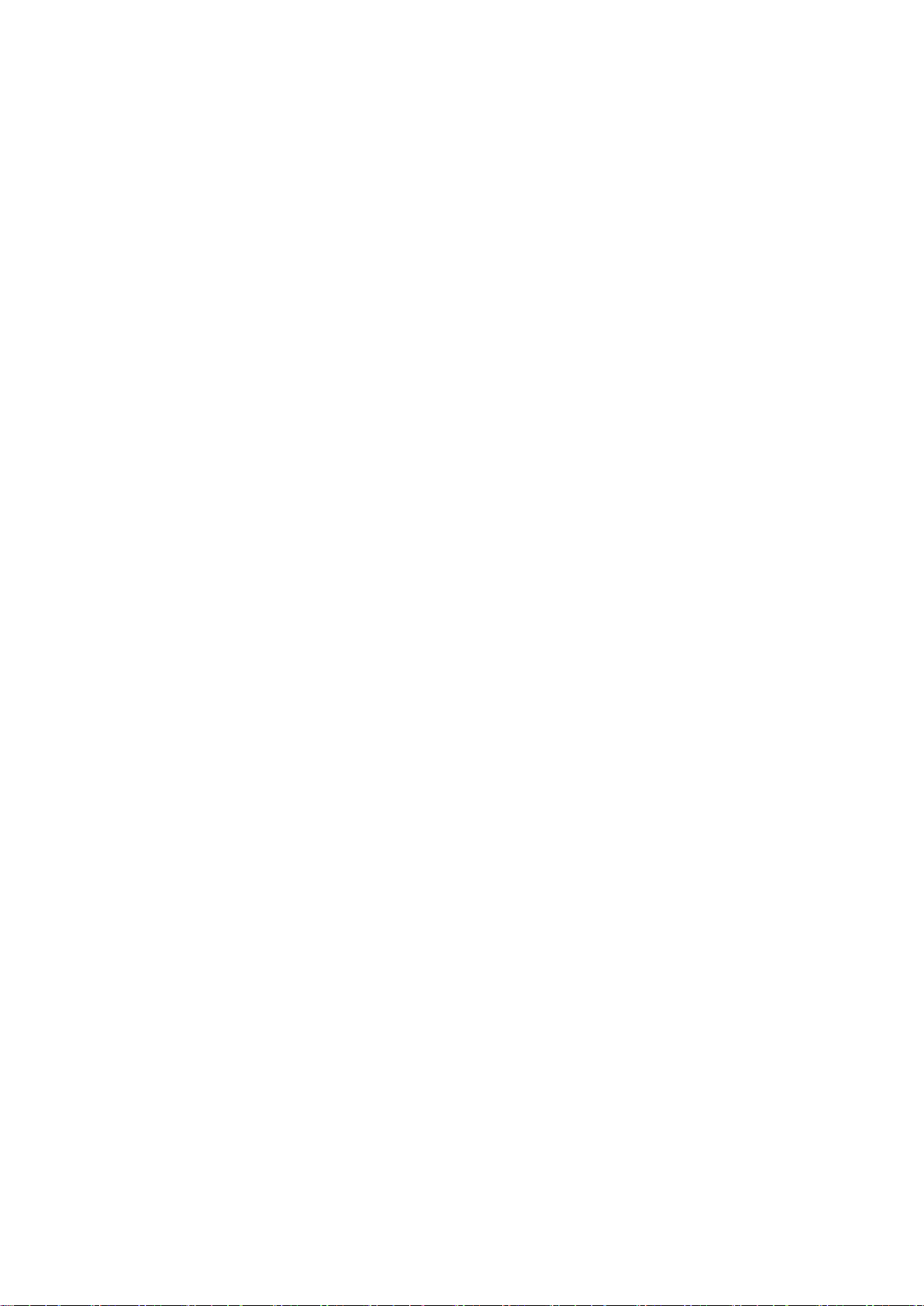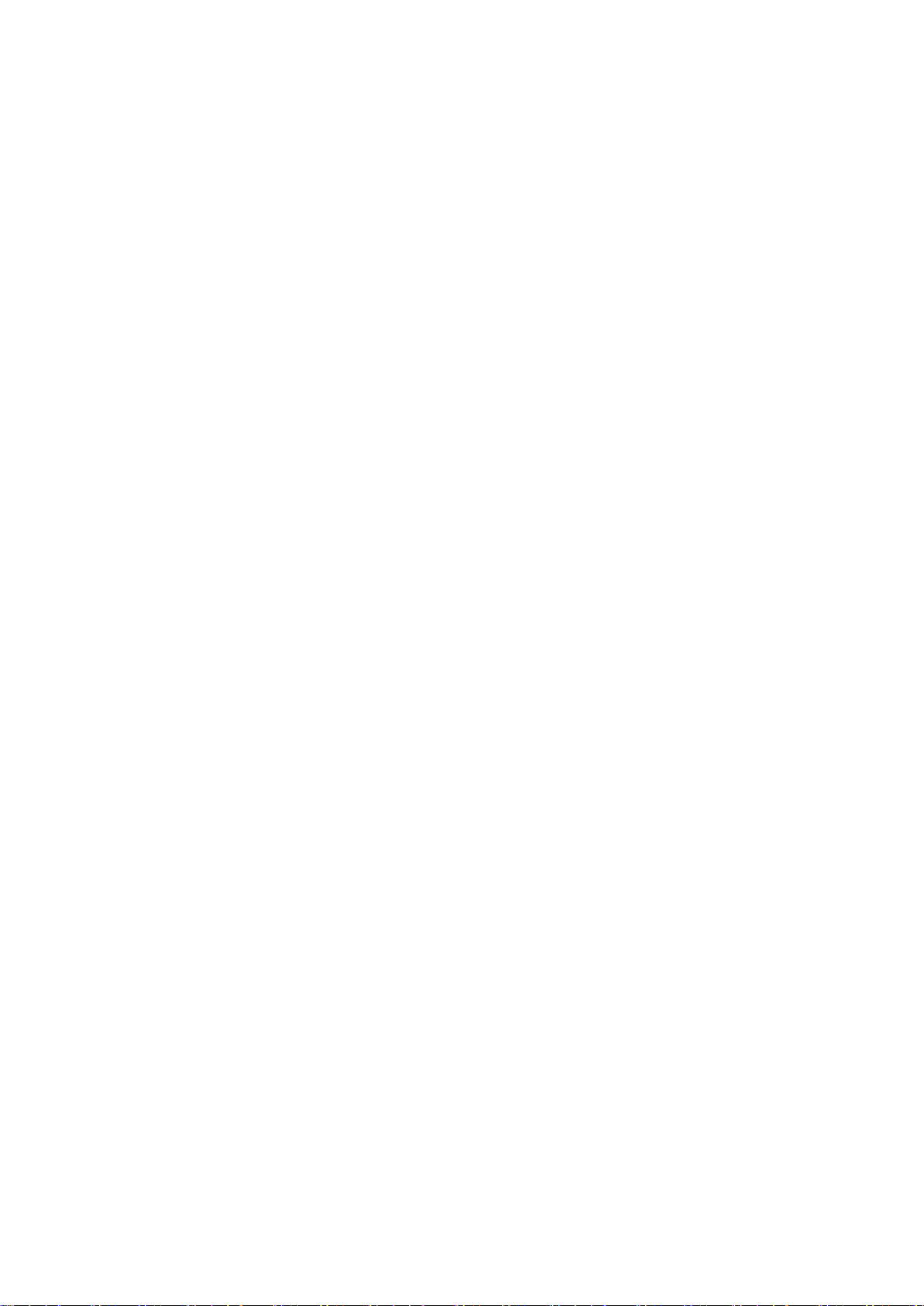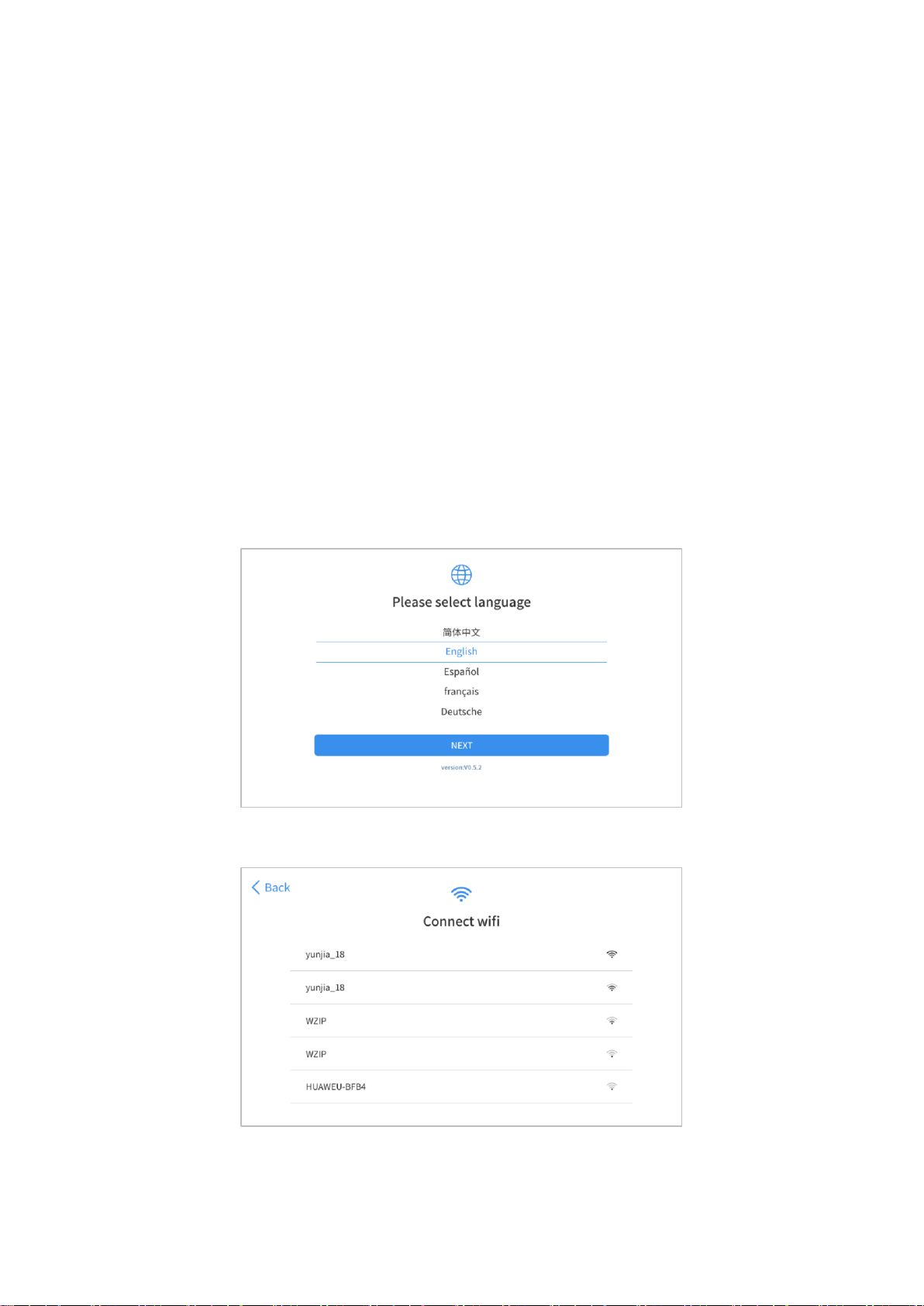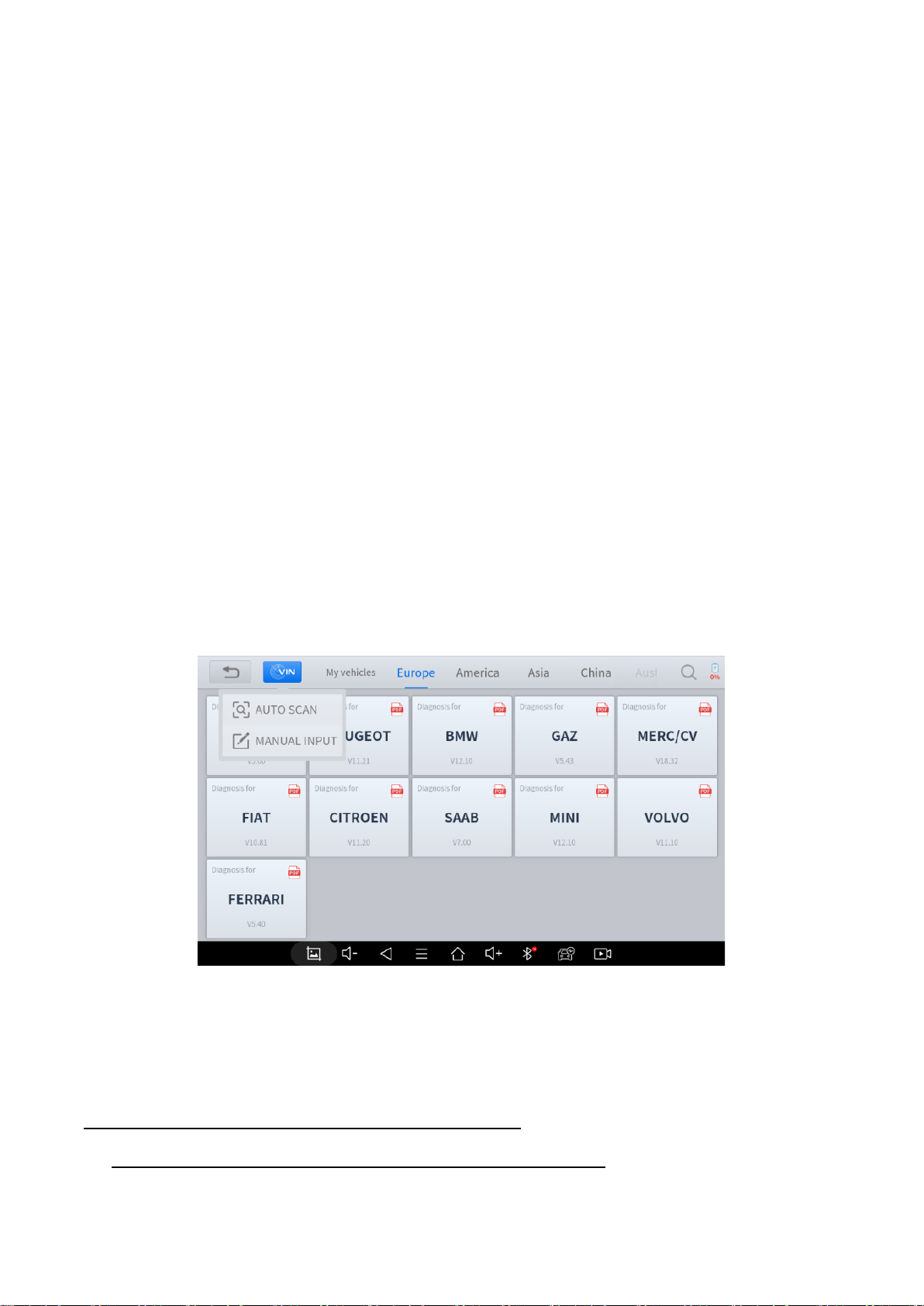Firmware Information.....................................................................................................................................................34
About .............................................................................................................................................................................34
7. REPORT.................................................................................................................................................. 34
Report............................................................................................................................................................................35
Replay............................................................................................................................................................................36
File Manager..................................................................................................................................................................37
8. UPDATE & FACTORY RESET............................................................................................................... 37
Update...........................................................................................................................................................................37
Factory Reset ................................................................................................................................................................38
9. FAQ.......................................................................................................................................................... 39
Q1: Failed to generate Diagnostic report.......................................................................................................................39
Q2: How to print a Diagnostic report..............................................................................................................................40
Q3: Failed to extract files...............................................................................................................................................40
Q4: Mailbox supported...................................................................................................................................................40
Q5: How to make an appointment for remote support ...................................................................................................40
Q6: How to generate and upload diagnostic log files.....................................................................................................40
Q7: How to switch language..........................................................................................................................................40
Q8: Failed to diagnose vehicle.......................................................................................................................................40
Q9: Failed to activate or register....................................................................................................................................41
Q10: Failed to turn on when charging............................................................................................................................41
Q11: Failed to open the Diagnostic app.........................................................................................................................41
Q12: Can’t receive the email after sharing the diagnostic report ...................................................................................41
10. WARRANTY & SERVICES..................................................................................................................... 41
11. REMOTE ASSISTANCE ......................................................................................................................... 42
12. APPENDIX............................................................................................................................................... 43
Trademarks....................................................................................................................................................................43
Copyright .......................................................................................................................................................................43
Button Description..........................................................................................................................................................43