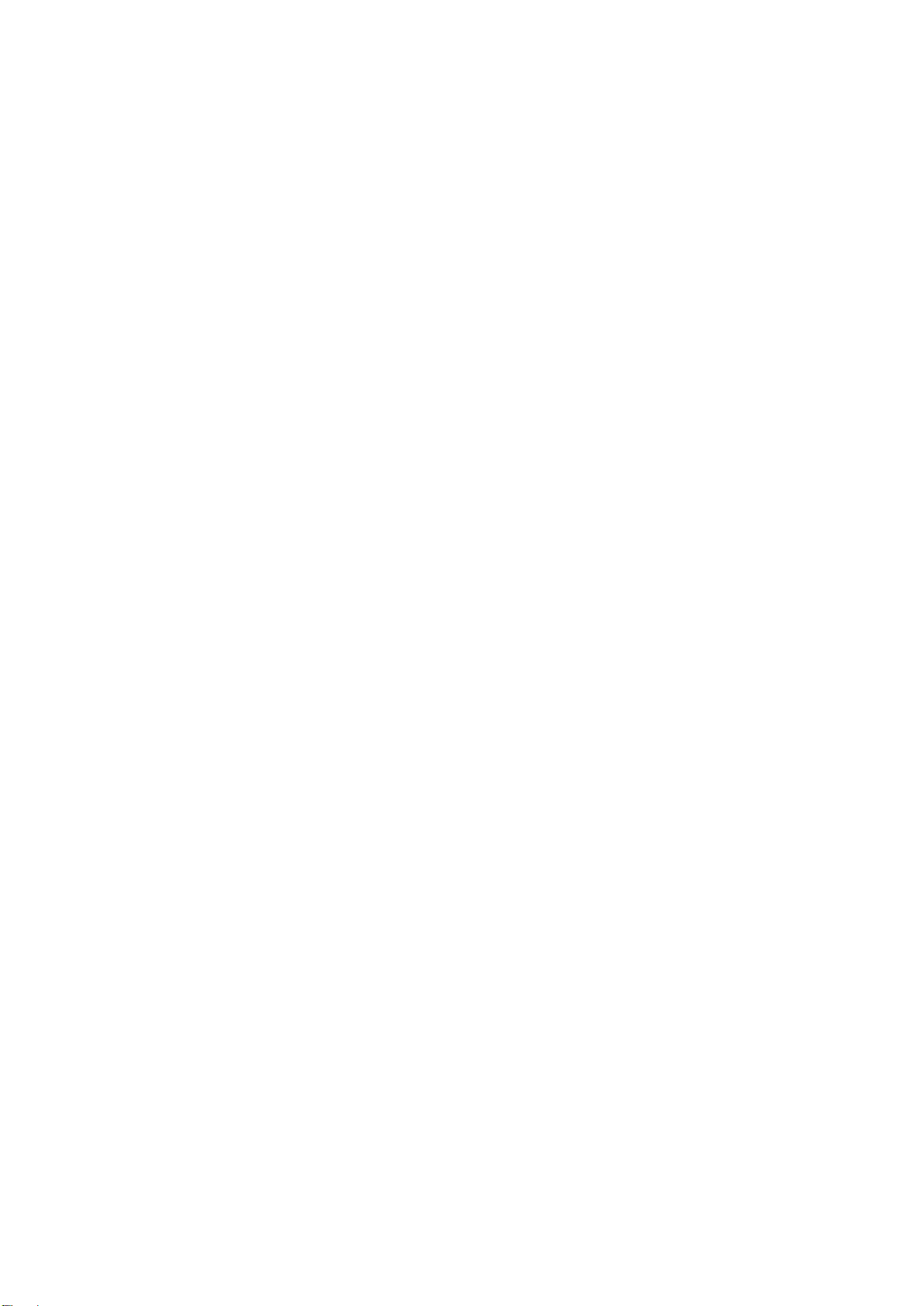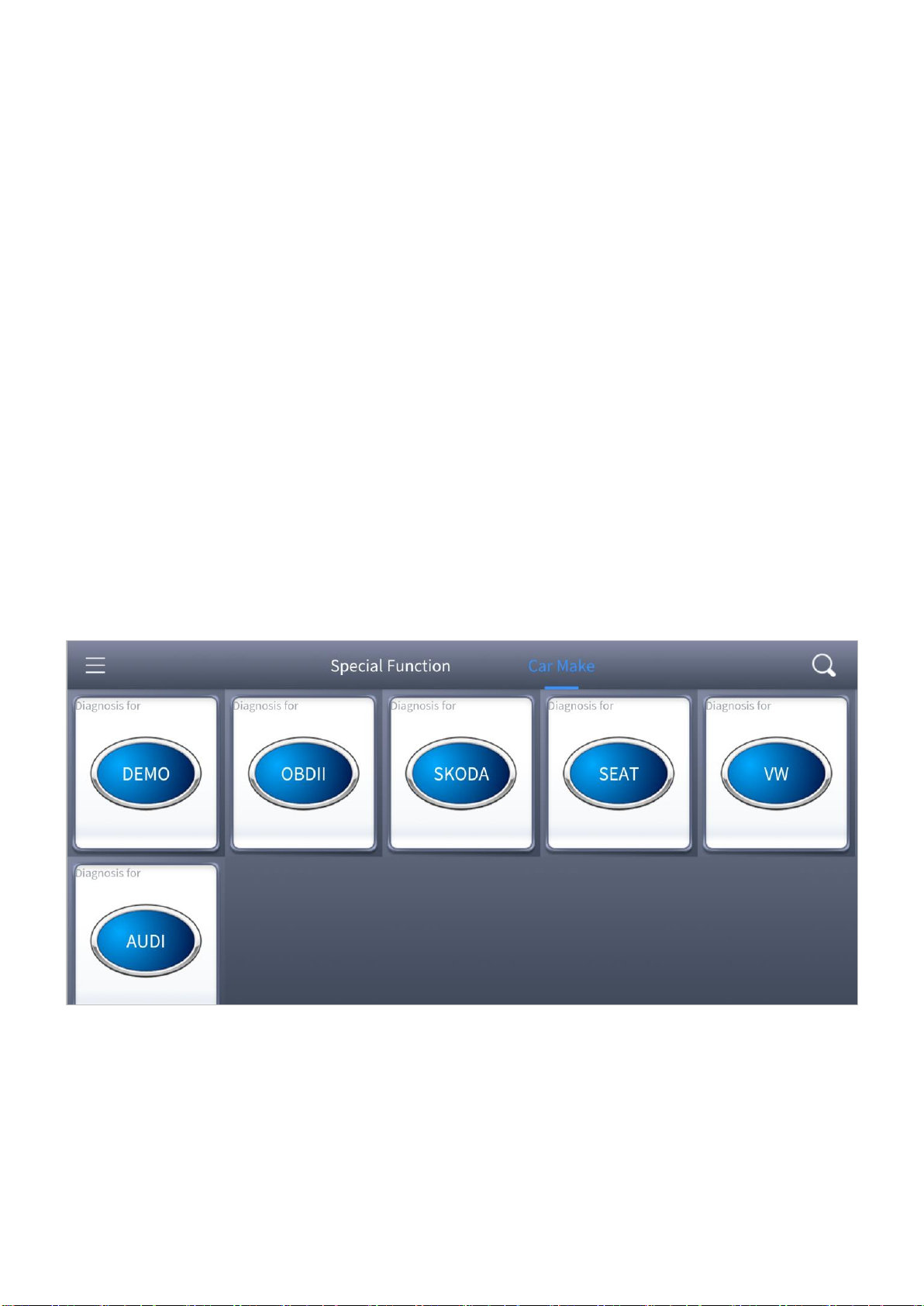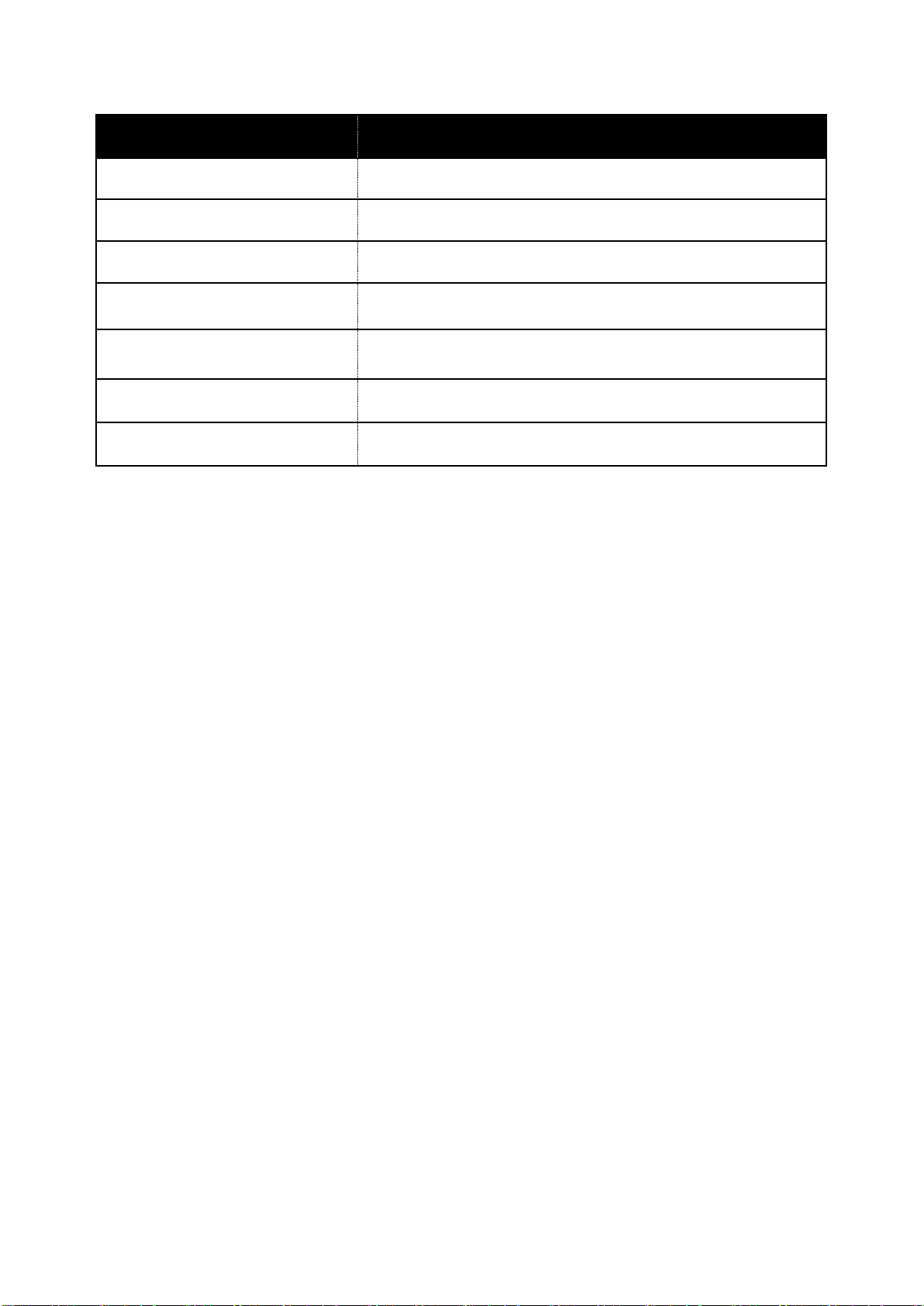CONTENTS
TRADEMARKS..........................................................................................................I
COPYRIGHT.............................................................................................................I
DECLARATION.........................................................................................................I
OPERATION INSTRUCTIONS ....................................................................................II
CAUTIONS.............................................................................................................III
AFTERSALES-SERVICES ..........................................................................................III
CONTENTS ............................................................................................................IV
1GENERAL INTRODUCTION....................................................................................1
1.1 Function Description....................................................................................2
1.2 Diagnosis Menu...........................................................................................2
1.3 Function Buttons.........................................................................................3
1.4 Technical Specifications................................................................................4
1.5 Wireless Communication..............................................................................4
2GETTING START ..................................................................................................5
2.1 Download & Install APP................................................................................5
2.2 Registration & Activation..............................................................................6
2.3 Download & Update software.......................................................................7
2.4 Vehicle Connection......................................................................................8
2.5 Bluetooth Connection..................................................................................8
2.6 Operating Status..........................................................................................9
2.7 Delete Software ........................................................................................10
3DIAGNOSIS ....................................................................................................... 11
3.1 Diagnosis.................................................................................................. 11
3.2 Diagnosis Functions ...................................................................................13
4OBD II .............................................................................................................20
5SPECIAL FUNCTIONS..........................................................................................28
5.1 Oil Reset...................................................................................................29
5.2 EPB..........................................................................................................31
5.3 SAS ..........................................................................................................34
5.4 DPF..........................................................................................................38
5.5 BMS Reset ................................................................................................44
5.6 Throttle....................................................................................................47
5.7 Injector Coding..........................................................................................49