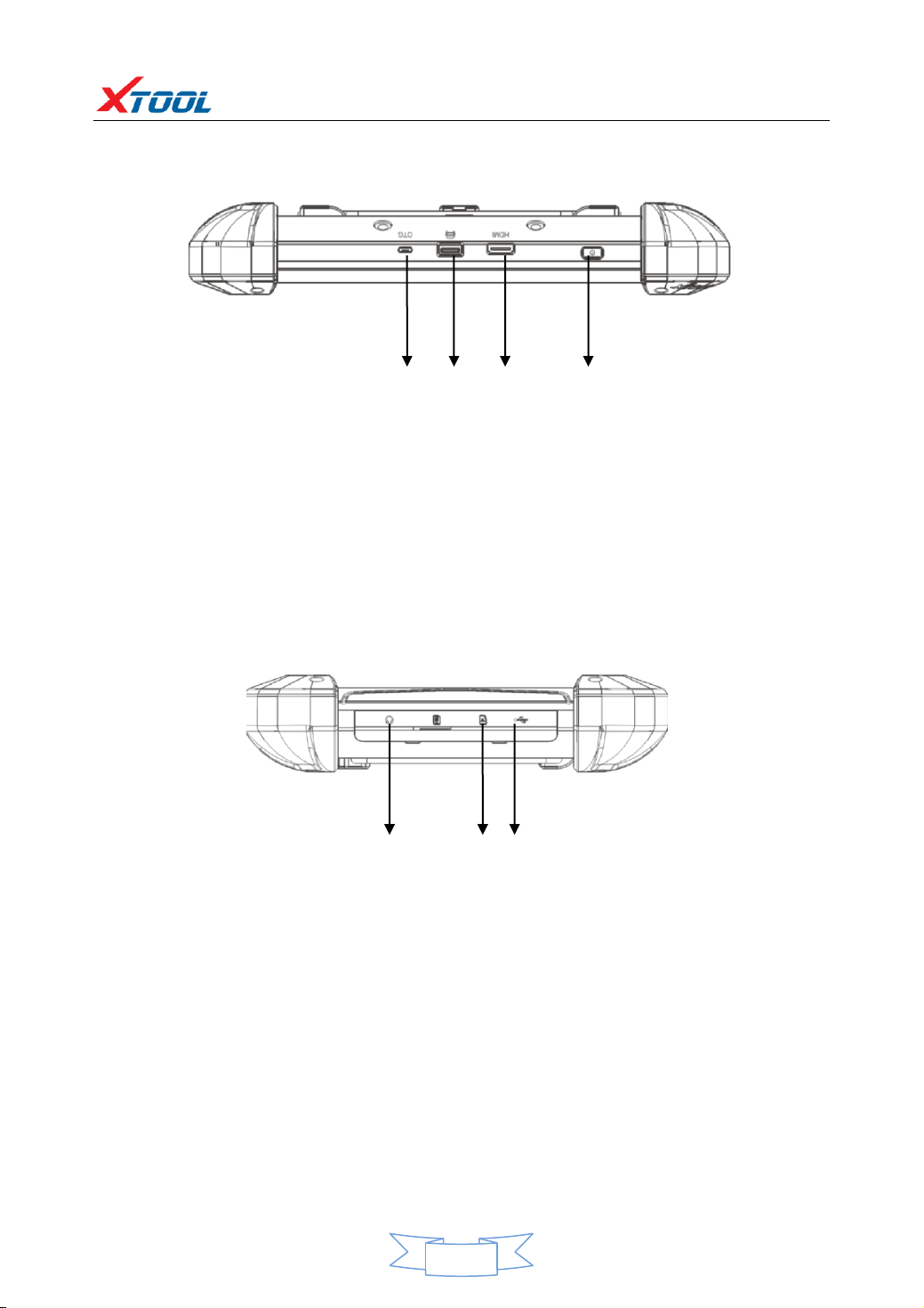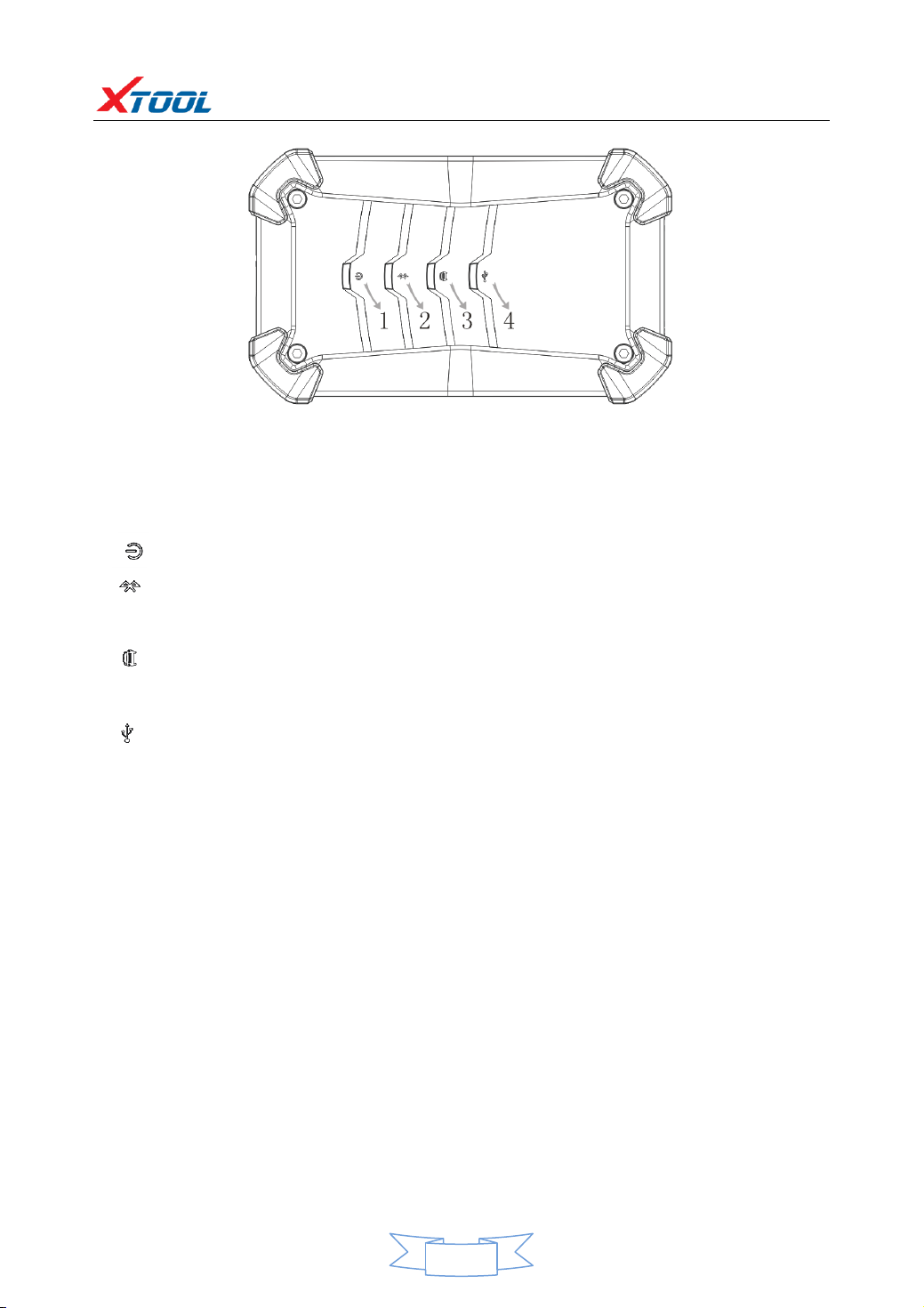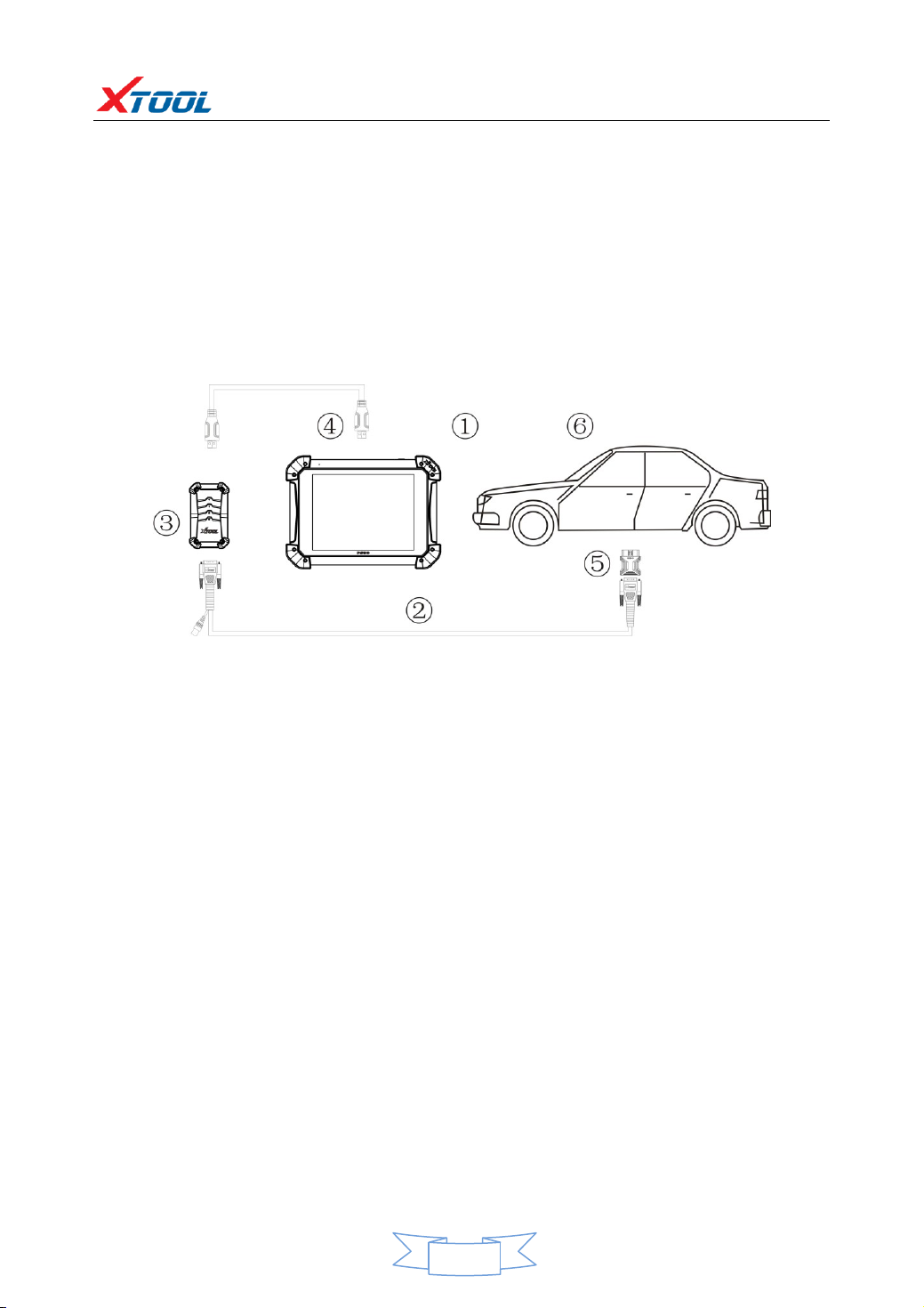PS90 Diagnosis System
Contents
CHAPTERⅠAbout PS90...............................................................................................1
1. Appearance ................................................................................................................1
1.1. Front View...............................................................................................................1
1.2. Back View................................................................................................................1
2. Layout of PS90 Tablet.................................................................................................2
2.1. Top View of PS90 Tablet..........................................................................................2
2.2. Side View of PS90 Tablet.........................................................................................2
3. Layout of VCI Box .......................................................................................................2
4. PS90 Technical Parameters.........................................................................................3
CHAPTERⅡHow to Use the PS90 Diagnostic Computer............................................4
1. PS90 Activation ..........................................................................................................4
2. PS90 Main Interface and Functional Buttons Descriptions .......................................4
2.1. Main Interface.........................................................................................................4
2.2. Sub-menus and Function Buttons...........................................................................5
2.3. Toolbar Function Buttons........................................................................................5
3. Vehicle Connection Diagnosis ....................................................................................6
3.1. Vehicle Connection Test..........................................................................................6
3.2. Precautions Before Use...........................................................................................7
4. Diagnosis ....................................................................................................................7
4.1. Menu Options .........................................................................................................7
4.2. Test Functions .........................................................................................................8
4.3. Read ECU...............................................................................................................10
4.4. Read DTCs..............................................................................................................10
4.5. Clear DTCs .............................................................................................................11
4.6. Read Live Data.......................................................................................................12
4.7. Special Function....................................................................................................15
4.8. Actuation/Active Components Test ......................................................................15
5. Setting ......................................................................................................................16
6. Diagnostic Report.....................................................................................................19
6.1. PDF Files..............................................................................................................200
6.2. Pictures................................................................................................................211
6.3. Data Replay .........................................................................................................211
7. UPDATE.....................................................................................................................22
8. Xtool Cloud System(English version is coming soon).........................................22
9. Remote Diagnosis.....................................................................................................22
CHAPTER ⅢExamples of Diagnostic Link Connector Locations..............................23
1. Diagnostic Link Connectors Locations of Various Vehicle Models...........................23
2. Location Diagram of Vehicle Diagnostic Link Connectors........................................26
3. Diagnostic Link Connectors Terminal Definition and Communication Protocols ....26