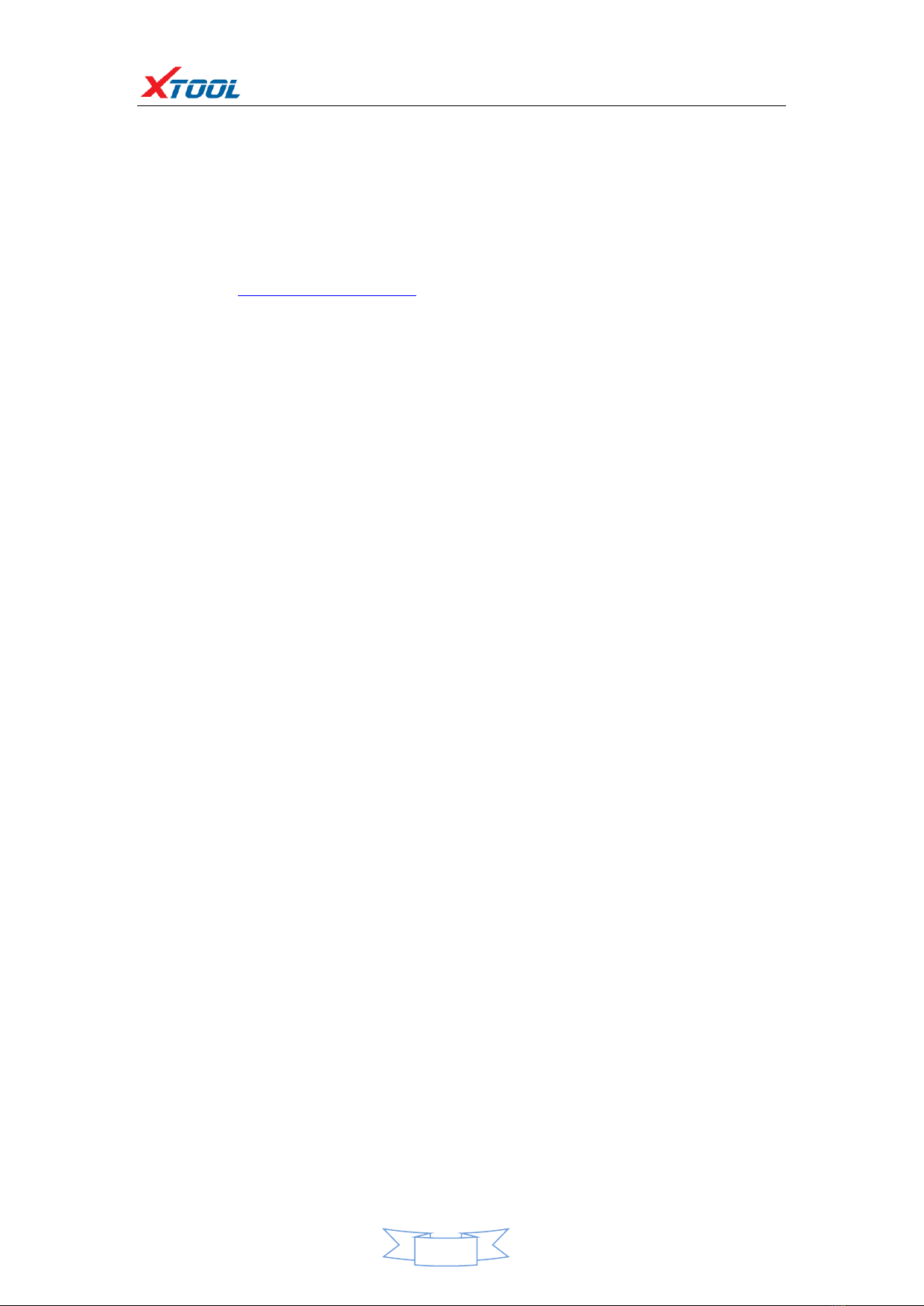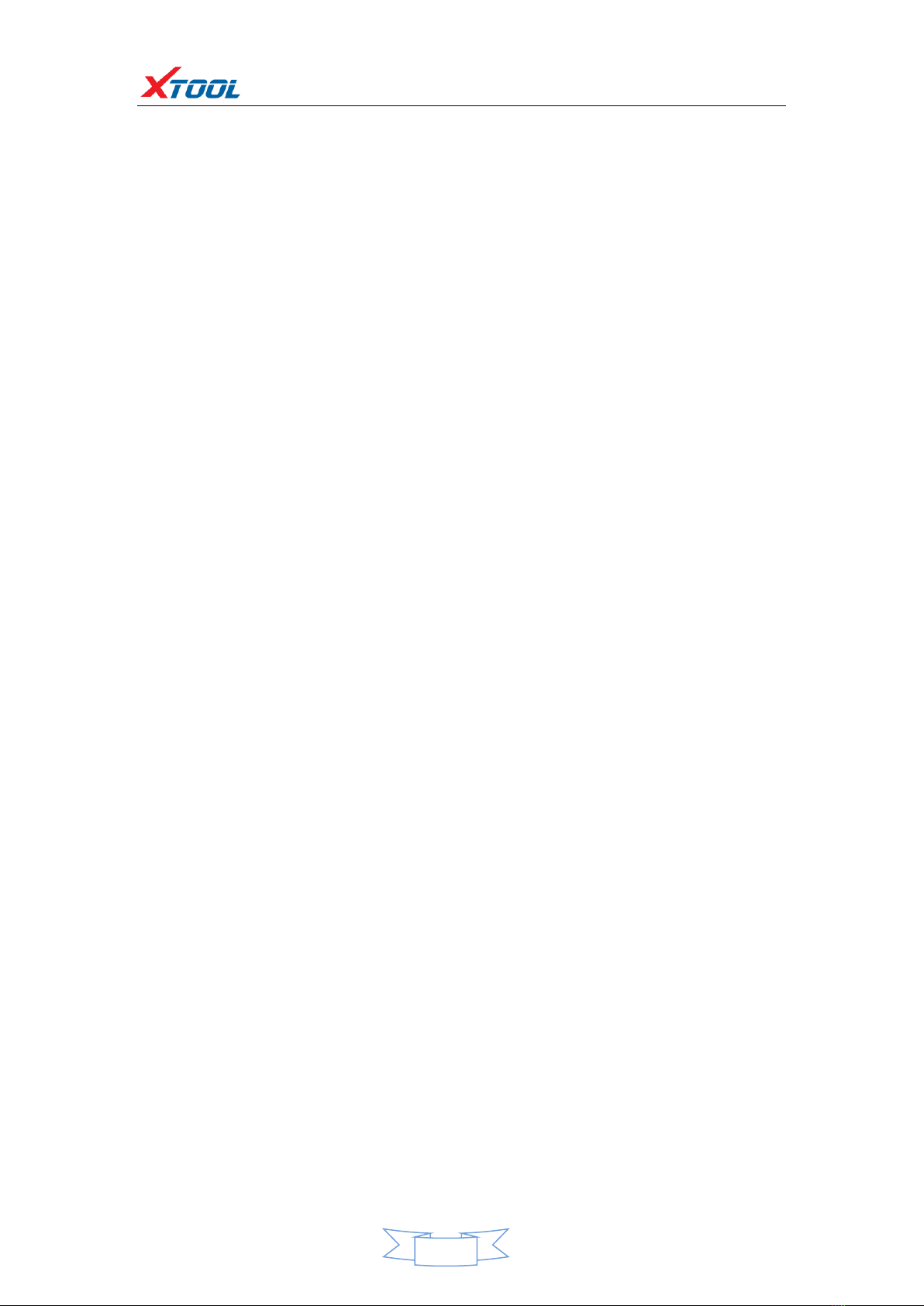A80 BT Intelligent Diagnosis System
A80 user manual
1. This manual is designed for the usage of A80, applying to A80 automotive
diagnosis platform.
No part of this manual can be reproduced, stored in a retrieval system or transmitted, in any
form or by any means (electronic, mechanical, photocopying, recording, or otherwise),
without the prior written permission of Xtool.
2. This electronic control system diagnostic unit is designed for professional vehicle
maintenance technicians. It has a certain reliability, however, it can not exclude vehicle
damage and loss caused by customer technical problems, vehicle problems or other factors, so
users need to take risks.
3. Use the device only as described in this manual. The user will be responsible solely for the
after-effects of violating the laws and regulations caused by using the product or its data
information, Xtool will not bear any legal responsibility for that.
4. Xtool shall not be liable for any incidental or consequential damages or for any economic
consequential damages arising from the accidents of individual users and the third parties,
misuse or abuse of the device, unauthorized change or repair of the device, or the failure
made by the user not to use the product according to the manual.
5. All information, specifications and illustrations in this manual are based on the latest
configurations and functions available at the time of printing. Xtool reserves the right to make
changes at any time without notice.
6. is the registered trademark of Shenzhen Xtooltech Co., Ltd.
7.In countries that the trademarks, service marks, domain names, logos and the name of the
company are not registered, Xtool claims that it still reserves the ownership of the
unregistered trademarks, service marks, domain names, logos and the company name. All