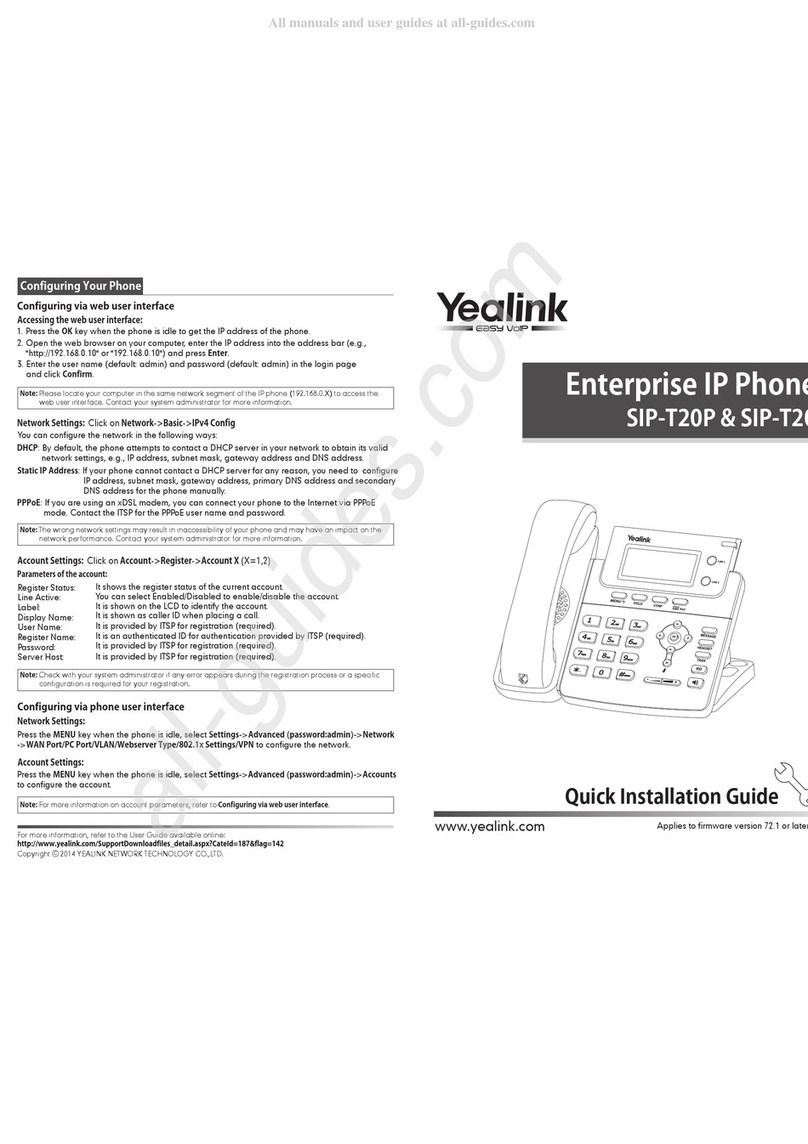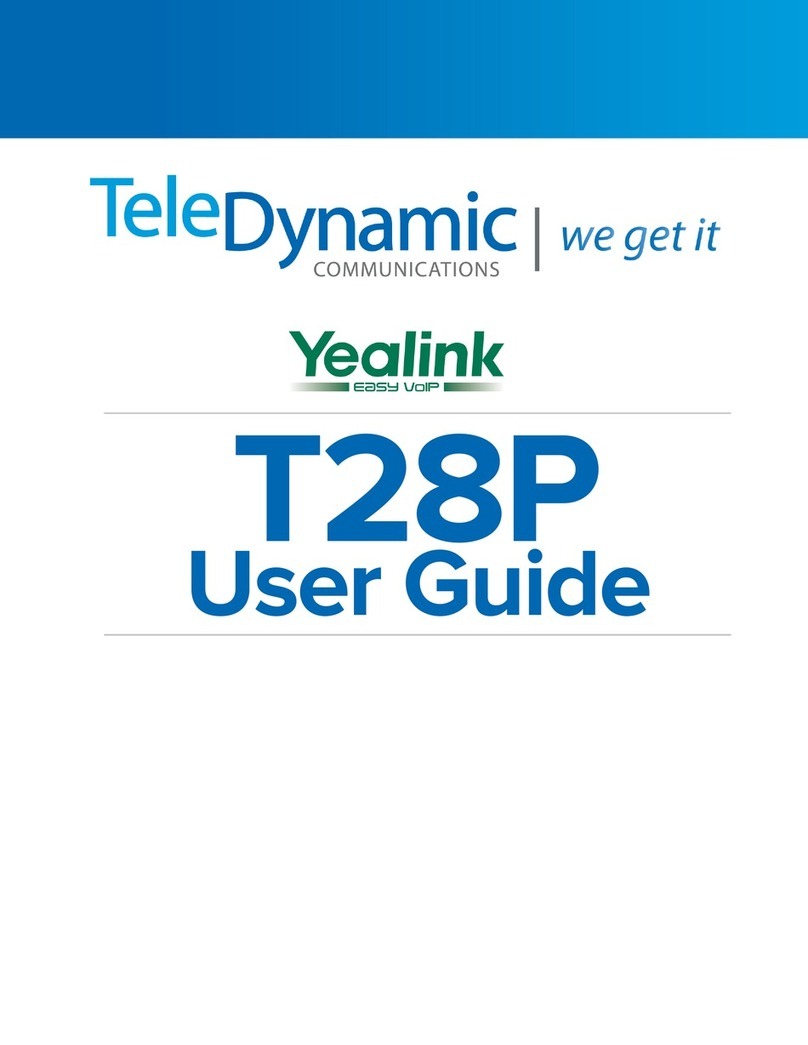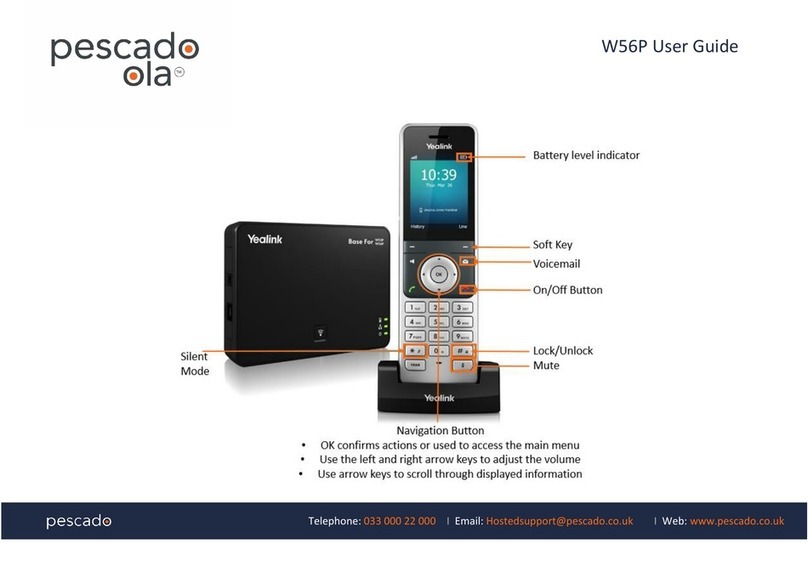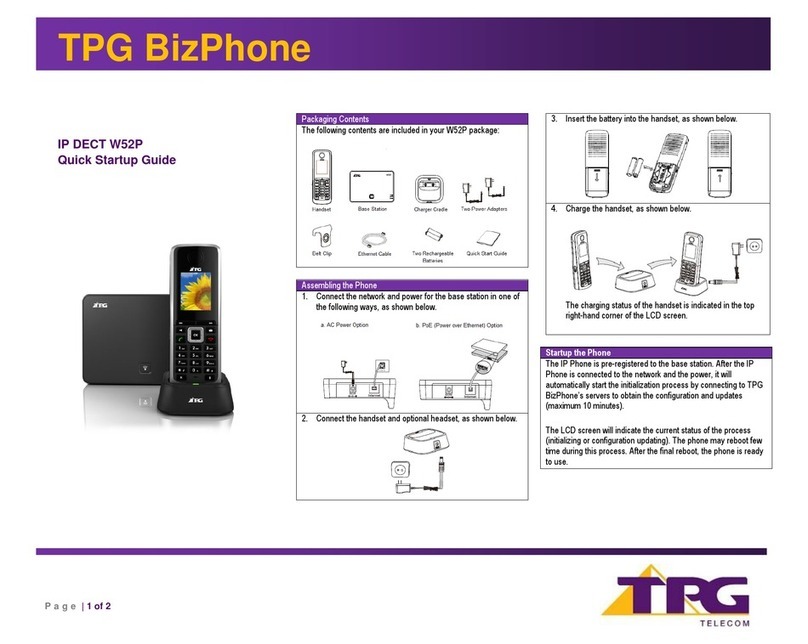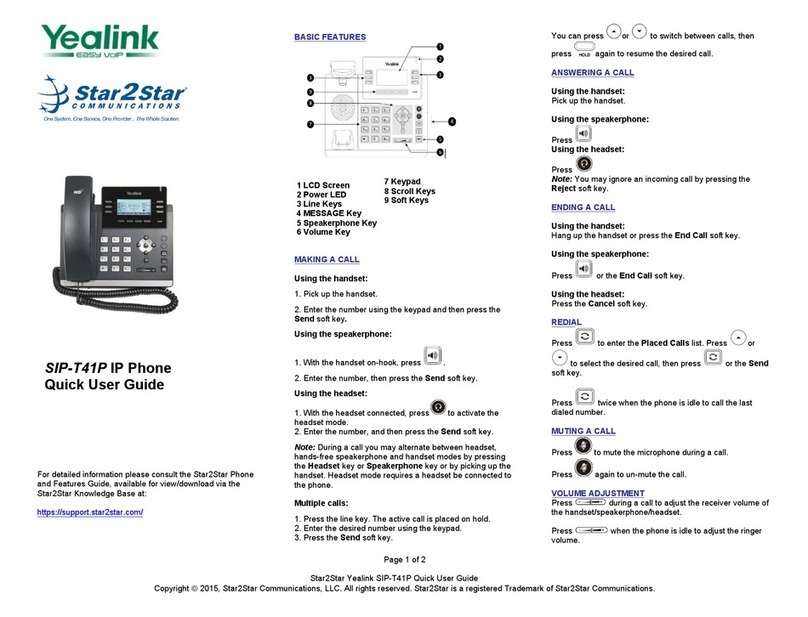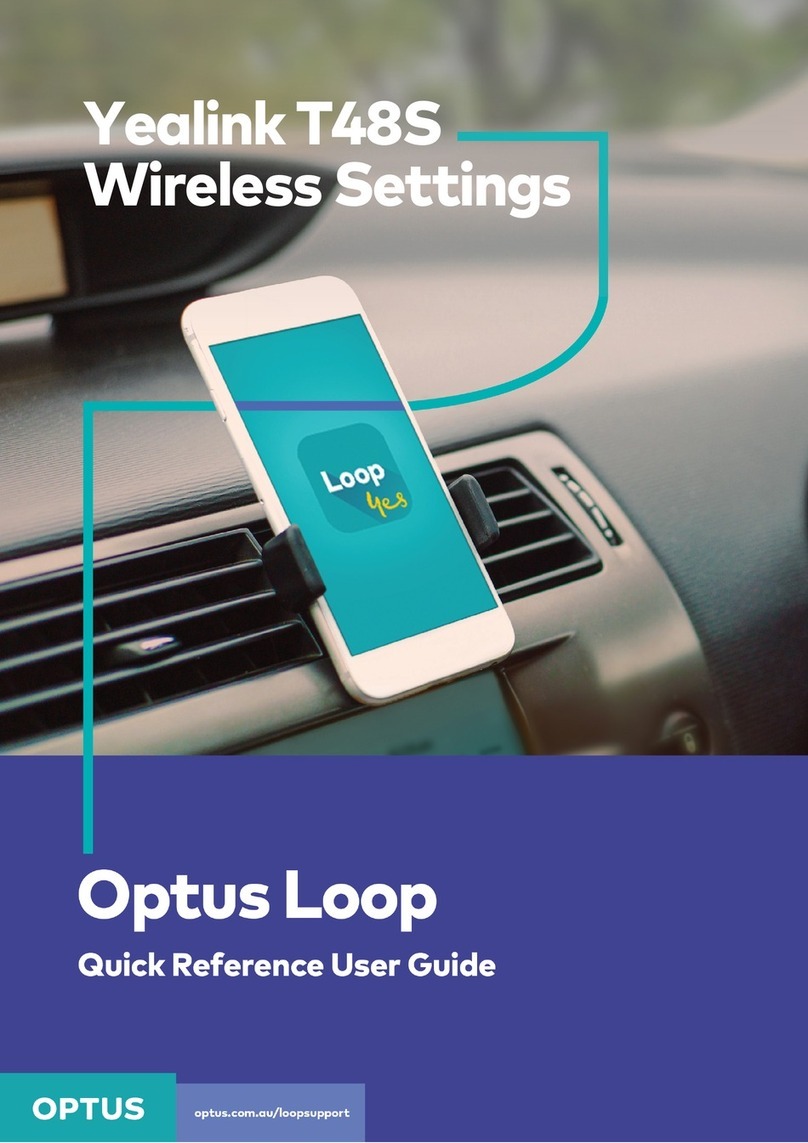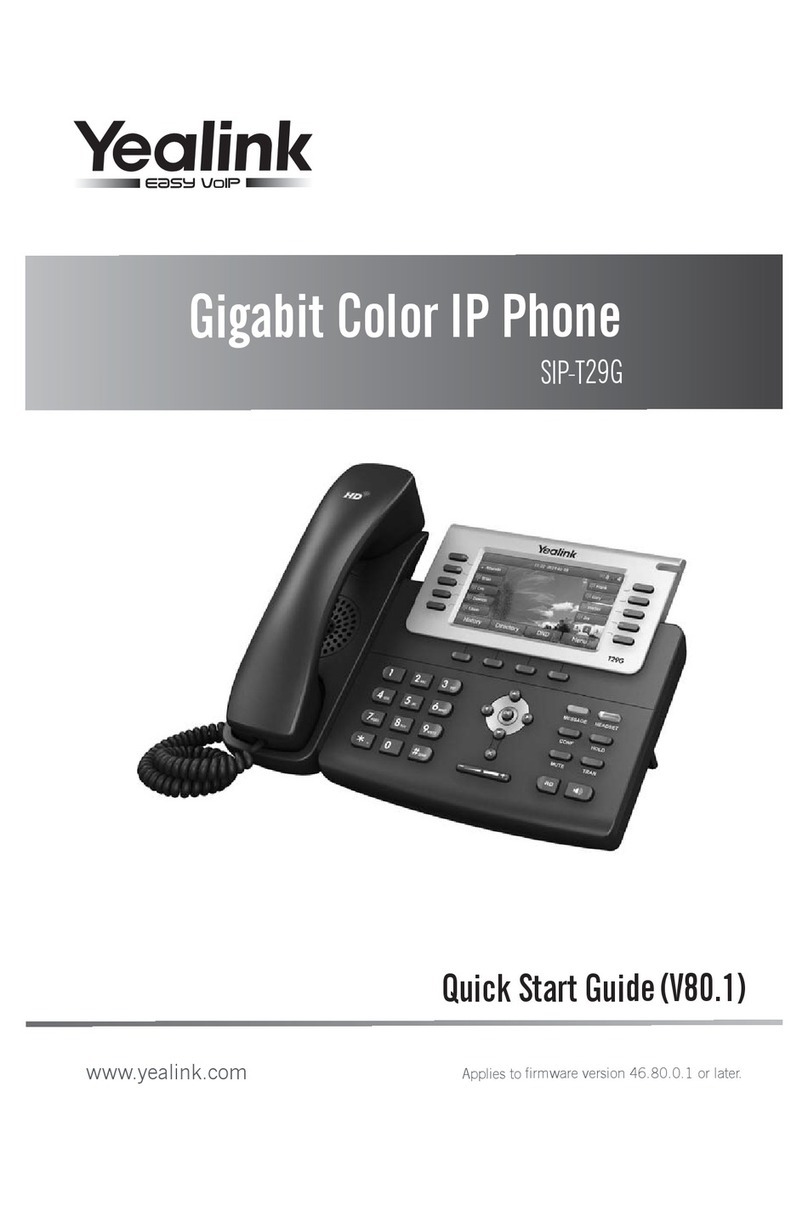▪You can make a call by pressing the Speaker/Line key or picking up the
handset
▪Dial number directly; Dial the number directly, press SEND button or
Send soft key to call out
▪Re-dial: Press RD button to enter the Dialed Calls interface, then
choose a record to dial out
During the conversation, you can alternate between Handset, Headset
and Speakerphone by pressing the corresponding buttons or picking up
the handset
▪Press the Hold button or Hold soft key to put your active call on Hold
and then the corresponding line will blink
▪If there is only one call on Hold, press the Resume soft key or Hold
button to retrieve the call
▪If there is more than one call on Hold, press the line keys to switch the
current account (The On-Hold calls are under different lines), or the
Up/Down button to highlight the call (the On-Hold calls are under the
same lines), then press the resume soft key or Hold button to retrieve
the call
You can transfer a call to another party in one of two ways:
Blind Transfer: Transferring a call directly to another party without
consulting
▪Press the TRANSFER button or TRANSFER soft key during a call
▪Enter the extension or phone number you want to transfer the call to
▪Press the TRANSFER button or TRANSFER soft key to complete the
transfer
▪The call is connected to the extension or phone number to which you
are transferring
Attended Transfer: Transferring a call with prior consulting
▪Press the TRANSFER button or TRANSFER soft key during a call
▪Enter the extension or phone number you want to transfer the call to
▪Wait for the person to answer the phone
▪After the party answers the call you can speak to the party if you wish
oPress the TRANSFER button or TRANSFER soft key to complete the
transfer, the call is connected to the extension or phone number to
which you are transferring
oTo cancel the transfer, press the CANCEL soft key then press the
appropriate line key to return to the caller
▪To park an active call in a parking lot, press the Lot Line key associated
with the parking lot that you want to park the call in. The call will be
parked and audio will indicate which lot number the call has been
placed in. NOTE: Lot 1 will be called 701, Lot 2 will be called 702, etc.
▪To retrieve a call from a parking lot, press the Lot Line key where the
call was placed from any phone that has this parking lot appearance
▪During the call, you can press the volume adjustment bars to adjust
the volume for the speakerphone, handset or headset (volume level
settings for each mode is retained)
▪To adjust the ringer volume, press the volume adjustment bars when
you are not on a call
▪Press the MESSAGES button
▪When prompted, enter your password and press #
▪Follow the prompts to setup your voicemail greeting and your name
RECORD VOICEMAIL GREETINGS
▪Press the MESSAGES button
▪When prompted, enter your password and press #
▪Press 6 to access greetings then press 1 to record greetings
▪Press 1 to record greeting number 1 (or another number for a
greeting), when finished recording press #
▪Press the MESSAGES button
▪When prompted, enter your password and press #
▪Press 1 for new messages
▪When the caller is on the line, press TRANSFER
▪Dial *7 and then the extension number
▪Press SEND or the TRANSFER button a second time to complete the call
▪Press MUTE button to mute the call during a conversation, the power
indication LED will blink
▪Press MUTE again to get the phone to return to normal conversation
▪During an active call, press the CONFERENCE button
▪The first call is placed on hold. You will hear a dial tone. dial the
number to conference in, then press the Send soft key
▪When the call is answered press the CONFERENCE button, the
conference call will now include you and the other two parties
▪Hang up to disconnect all parties
▪To toggle Do Not Disturb (DND) on or off, press the DND soft key
▪When the phone is on Do Not Disturb mode, a small icon will appear at
the top right corner the phone screen in the status bar.
When you miss a telephone call your phone will log the call in the missed
calls history. By default, your phone will also post an indicator message
and blink the red light until you view your missed calls history. If you
wish to disable this feature please refer to the SUPPORT and HELPFUL
RESOURCES section on the reverse.
To view the missed call history, use one of the following methods:
▪Click the VIEW button when the indicator message is present
▪Click the HISTORY Soft key to open the call histories then use the
Navigation keys (left/right) to toggle between ALL calls, MISSED calls
and PLACED calls
▪Press the MENU Soft key
▪Using the Navigation keys, select Basic, select Sound, then select Ring
Tones
▪Use the Up/Down Navigation keys to browse through the ringtones
▪Press the SAVE Soft key to save your selection
Xobee Voice Quick Guide –Yealink T26 –v2.1.1 –10/3/2017