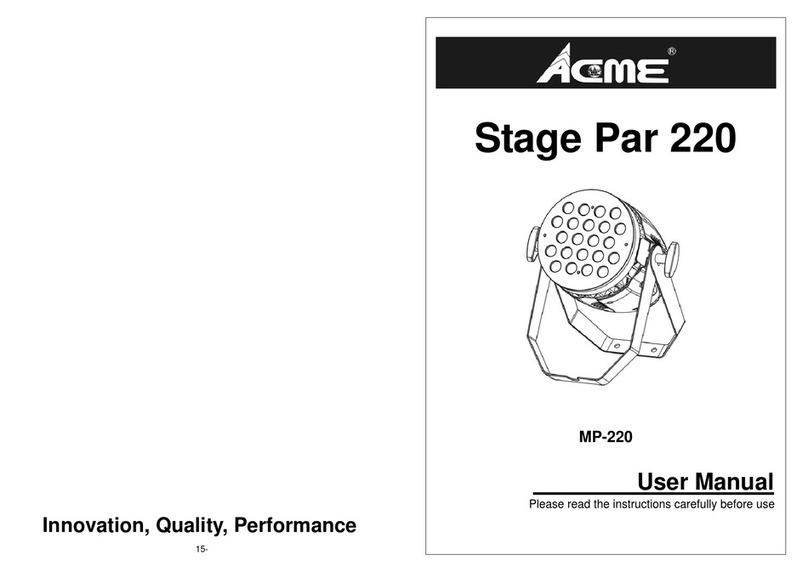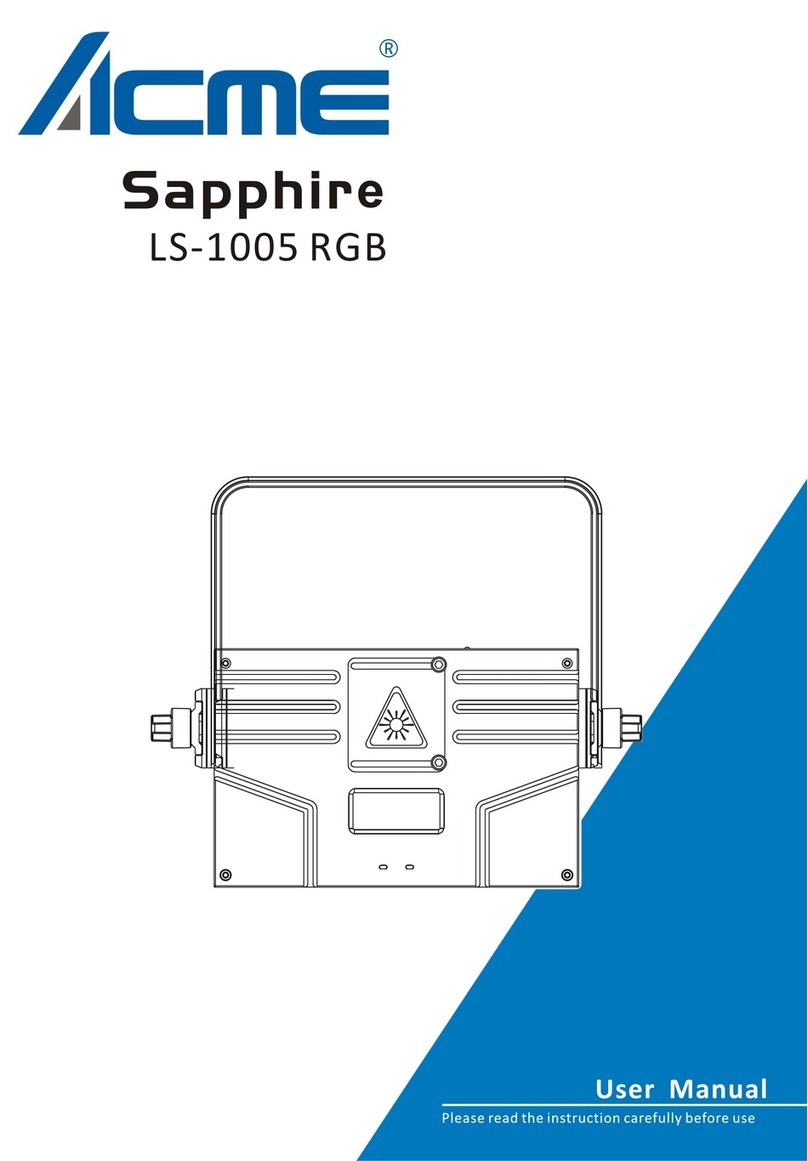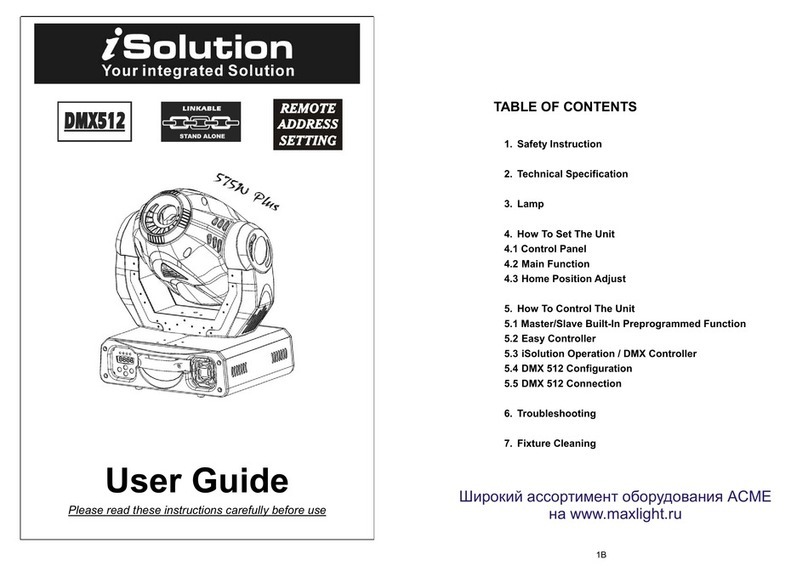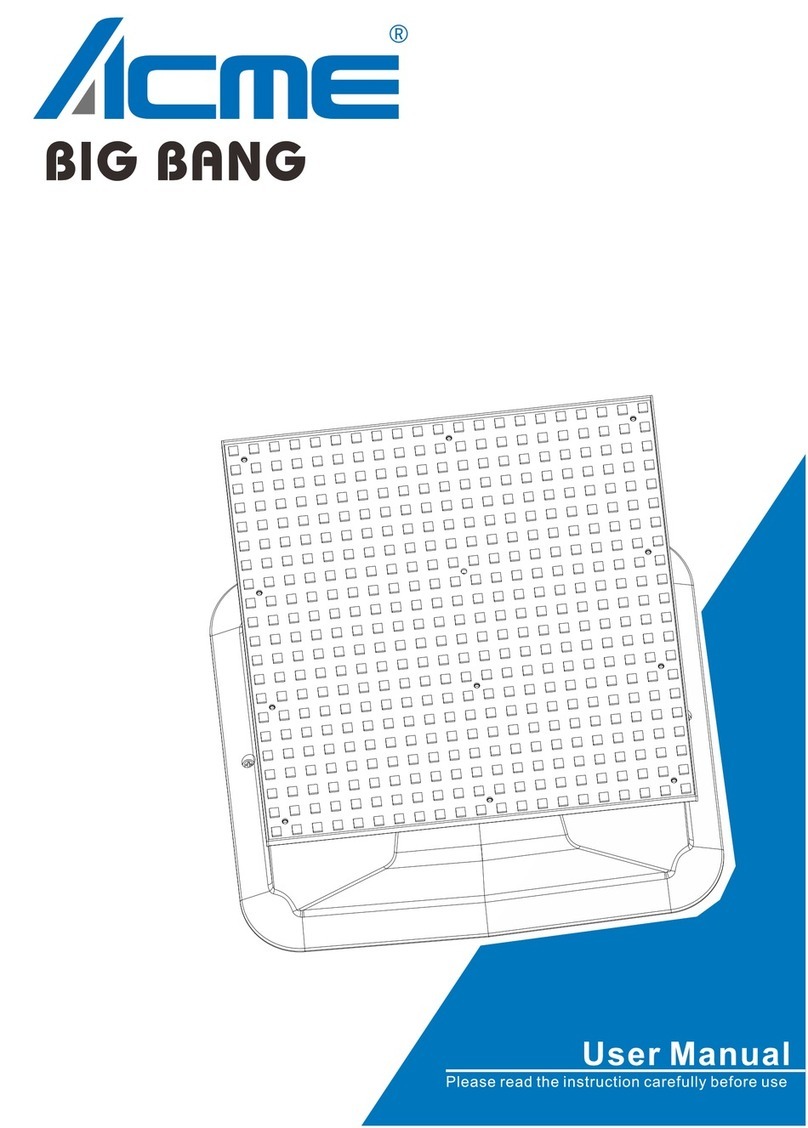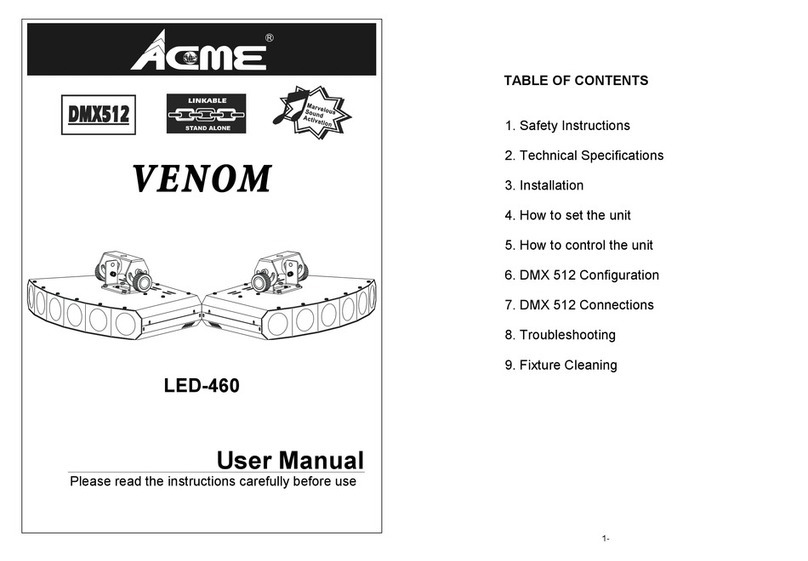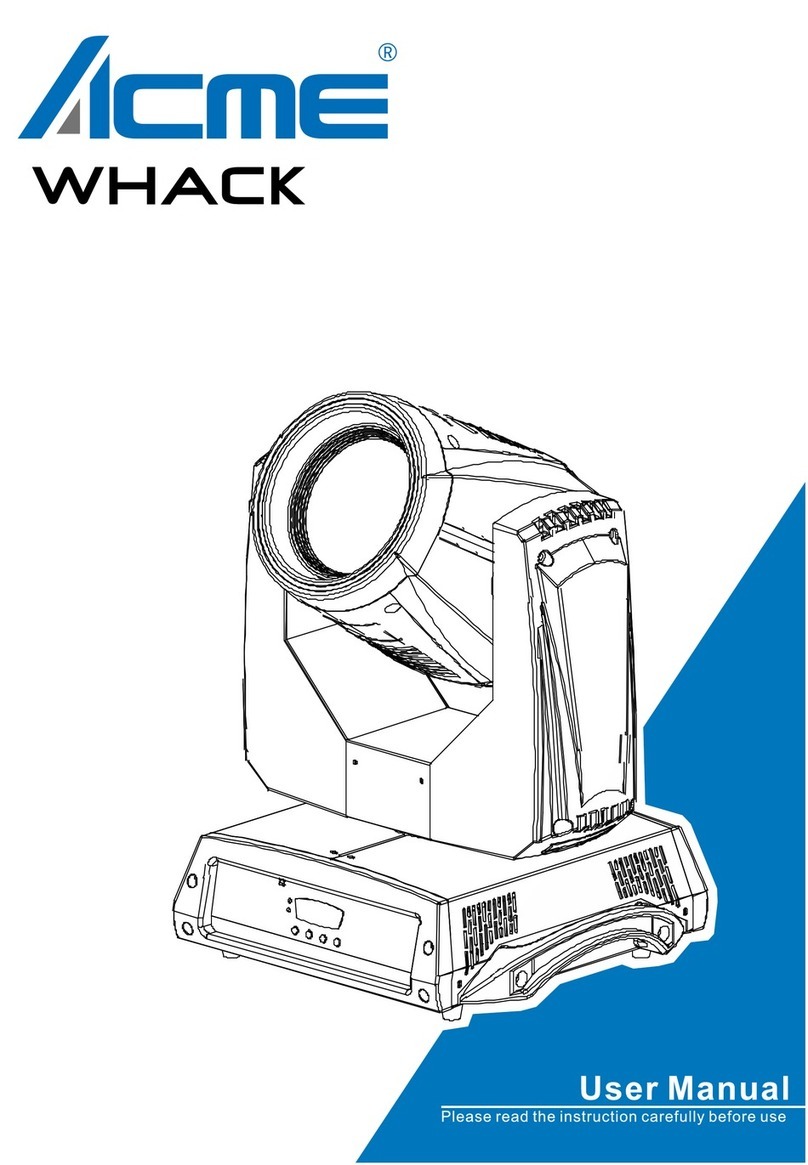Linearity: As the DMX value increases, the increase in light intensity tends to be linear
Square Rate: when the light intensity is controlled at a low value, the lines are finer, and at high
values, the lines are thicker; inverse square rate: when the light intensity is controlled at a low value,
the lines are thicker, and when the light intensity is controlled at a high value, the lines are thinner;
S-Curve: The line is finer when the light intensity is controlled at low and high values, and the line is
thicker at the middle value.
Dimming Speed
To select Dimming speed and press the ENTER button to confirm. The current mode will be
displayed on the display. Use the UP/DOWN buttons to select: fast or smooth, press the ENTER
button to save. Press the MENUbutton to return to the previous menu or wait one minute to
automatically exit the menu mode.
White Balance:
To select White Balance,press the ENTER button to confirm, the current mode will be displayed on
the display, and use theUP/DOWN buttons to select: Red1,Green1,Blue1,Red2, Green2, Blue2,
and press the ENTER button to save. Press the MENU button to return to theprevious menu
orwait one minute to automatically exit the menu mode.
Display Settings
Enter the MENU mode, To select Display Settings, press the ENTER button to confirm, and use
UP/DOWN to select: Display Inversion, Temperature unit, Display Warning or Device Language.
9B
Invert PixelOrder:
To select Invert PixelOrder,press the ENTER button to confirm, the current mode will be displayed
on the display, and use theUP/DOWN buttons to select:DISABLE and ENABLE, press the ENTER
button to save. Press the MENU button to go back to the previous MENU or wait 30 seconds to
automatically exit MENU mode.