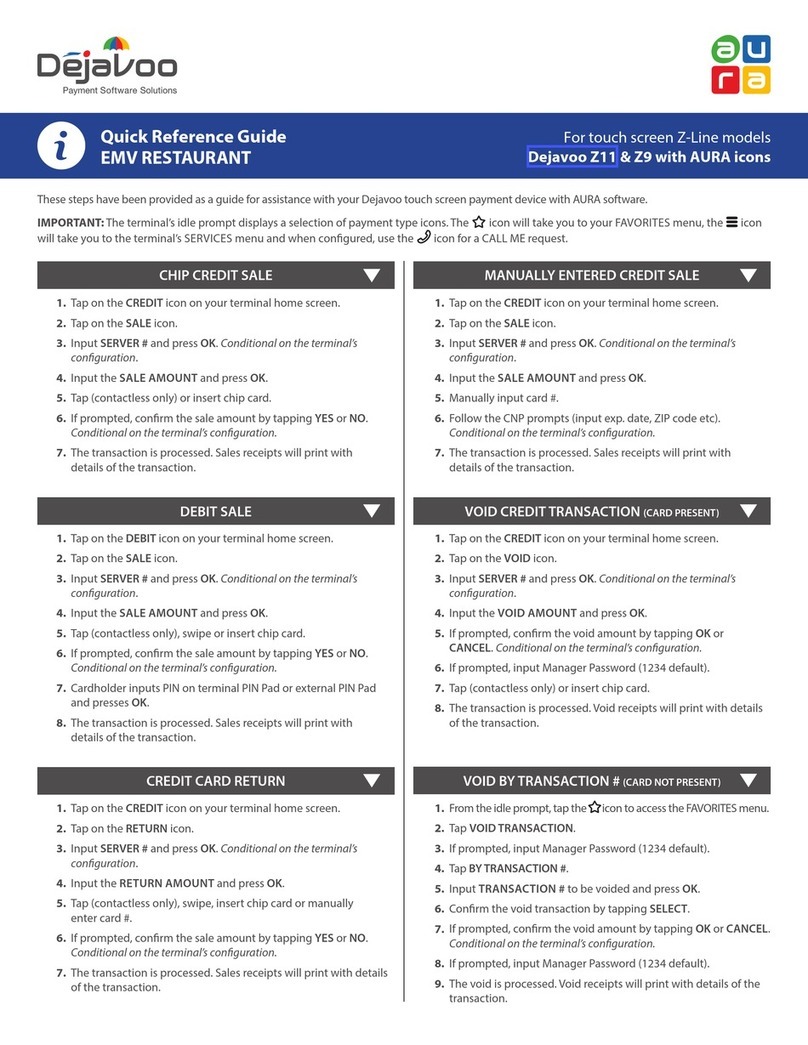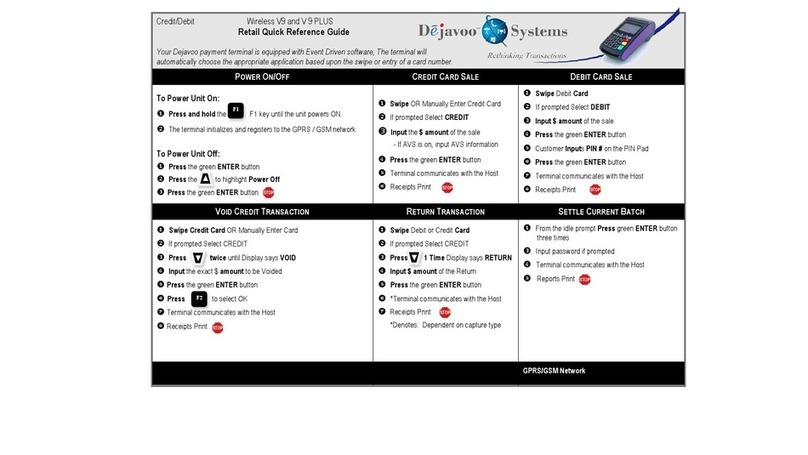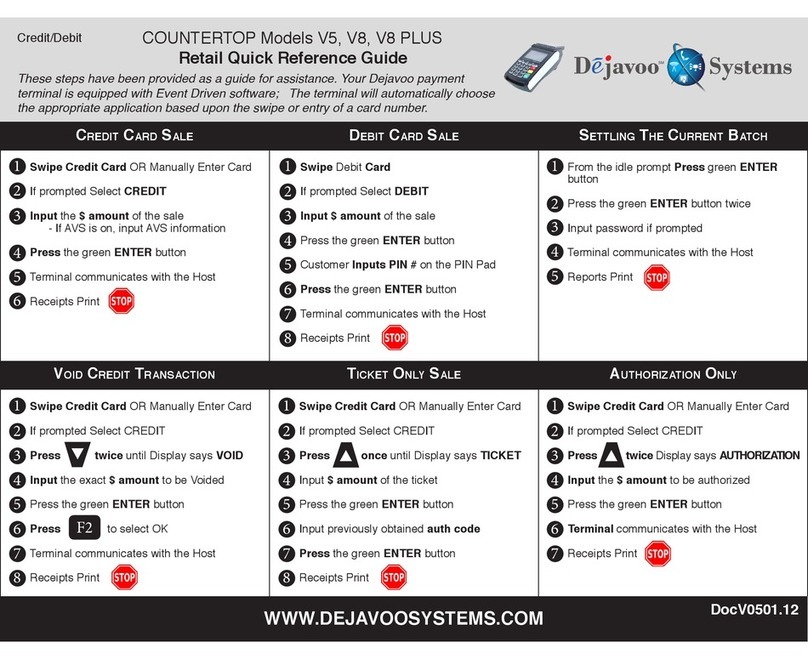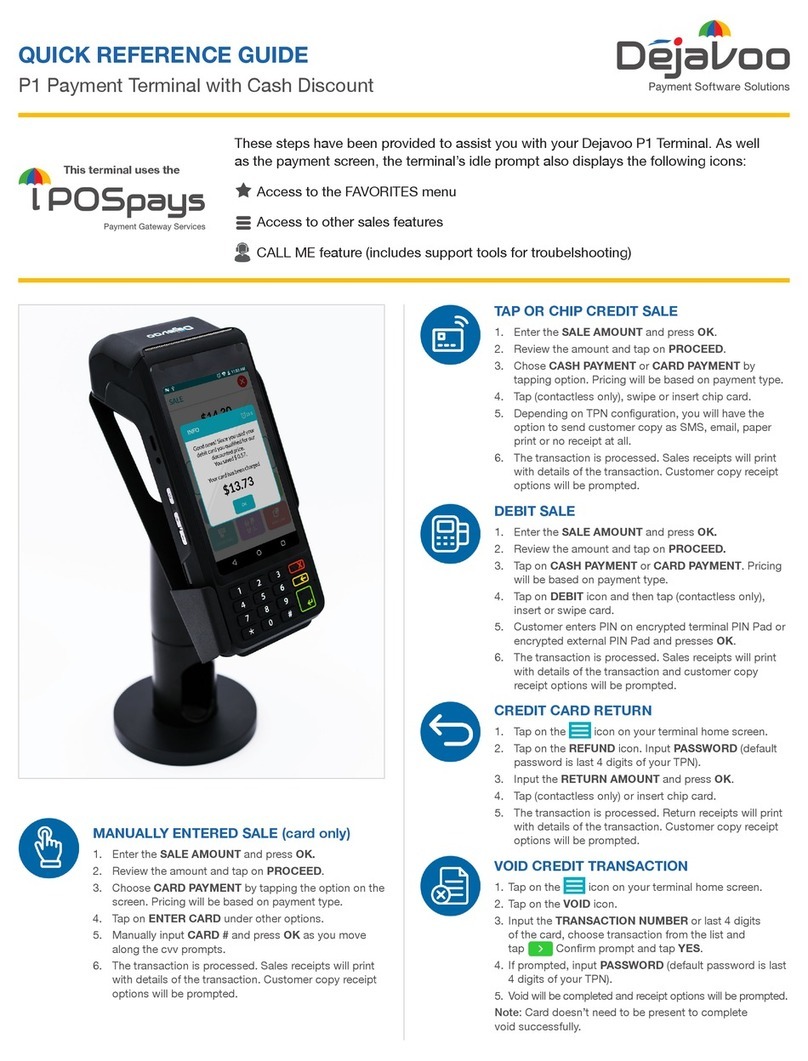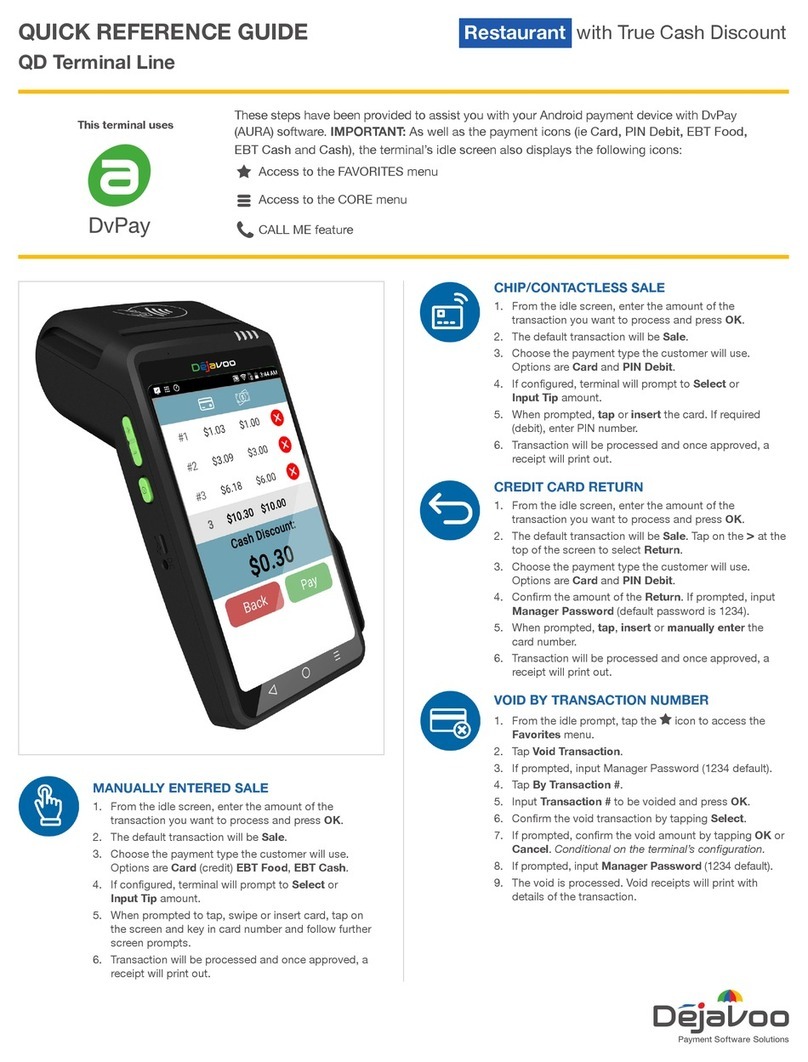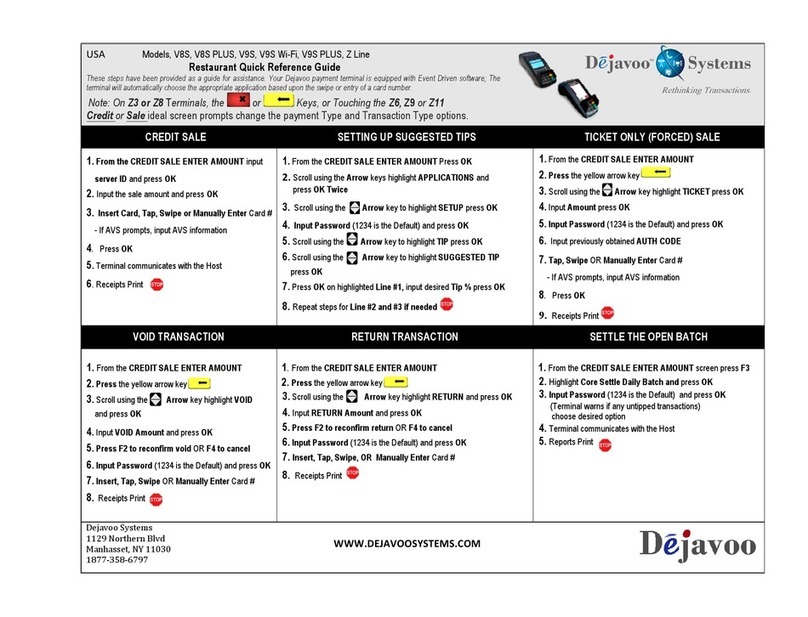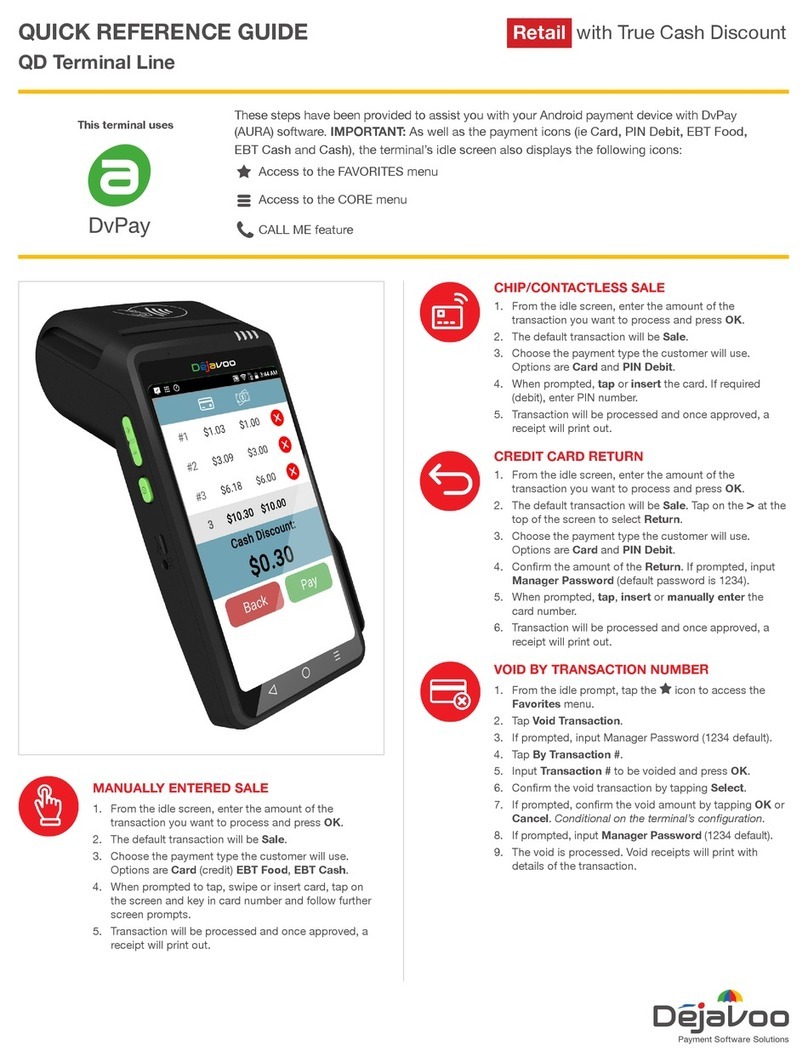CHIP CREDIT SALE
1. Tap on the Credit icon on your terminal home screen.
2. Tap on the Sale icon.
3. Input the Sale Amount and press OK.
4. Tap (contactless only) or insert chip card.
5. If prompted, conrm the sale amount by tapping OK or
No. Conditional on the terminal’s conguration.
6. The transaction is processed. Sales receipts will print
with details of the transaction.
DEBIT SALE
1. Tap on the Debit icon on your terminal home screen.
2. Tap on the Sale icon.
3. Input the Sale Amount and press OK.
4. Tap (contactless only) or insert chip card.
5. If prompted, conrm the sale amount by tapping OK or
No. Conditional on the terminal’s conguration.
6. Customer enters PIN on encrypted terminal PIN pad or
encrypted external PIN pad and presses OK.
7. The transaction is processed. Sales receipts will print
with details of the transaction.
CREDIT CARD RETURN
1. Tap on the Credit icon on your terminal home screen.
2. Tap on the Return icon.
3. Input the Return Amount and press OK.
4. If prompted, conrm the return amount by tapping OK
or No. Conditional on the terminal’s conguration.
5. If prompted, input Manager Password (default
password is 1234).
6. Tap (contactless only) or insert chip card.
7. The transaction is processed. Return receipts will print
with details of the transaction.
VOID CREDIT TRANSACTION (CARD PRESENT)
1. Tap on the Credit icon on your terminal home screen.
2. Tap on the Void icon.
3. Input the Void Amount and press OK.
4. If prompted, conrm the void amount by tapping OK or
No. Conditional on the terminal’s conguration.
5. If prompted, input Manager Password (default
password is 1234).
6. Tap (contactless only) or insert chip card.
7. Enter the void transaction # and press OK.
8. The transaction is processed. Void receipts will print
with details of the transaction.
MANUALLY ENTERED SALE
1. Tap on the Credit icon on your terminal home screen.
2. Tap on the Sale icon.
3. Input the Sale Amount and press OK.
4. Manually input Card #.
5. Follow the cnp prompts (input exp. Date, zip code etc).
Conditional on the terminal’s conguration.
6. The transaction is processed. Sales receipts will print
with details of the transaction.
QUICK REFERENCE GUIDE
QD Terminal Line
These steps have been provided to assist you with your Android payment device with DvPay
(AURA) software. IMPORTANT: As well as the payment icons (ie Card, PIN Debit, EBT Food,
EBT Cash and Cash), the terminal’s idle screen also displays the following icons:
This terminal uses
Access to the FAVORITES menu
Access to the CORE menu
CALL ME feature
EMV Retail