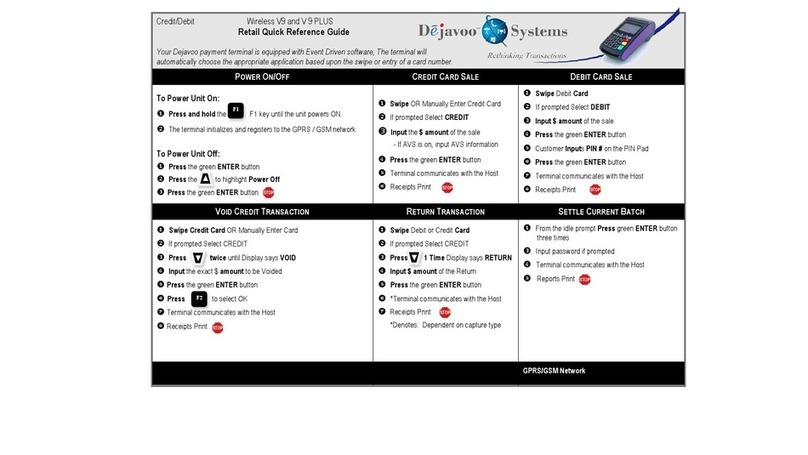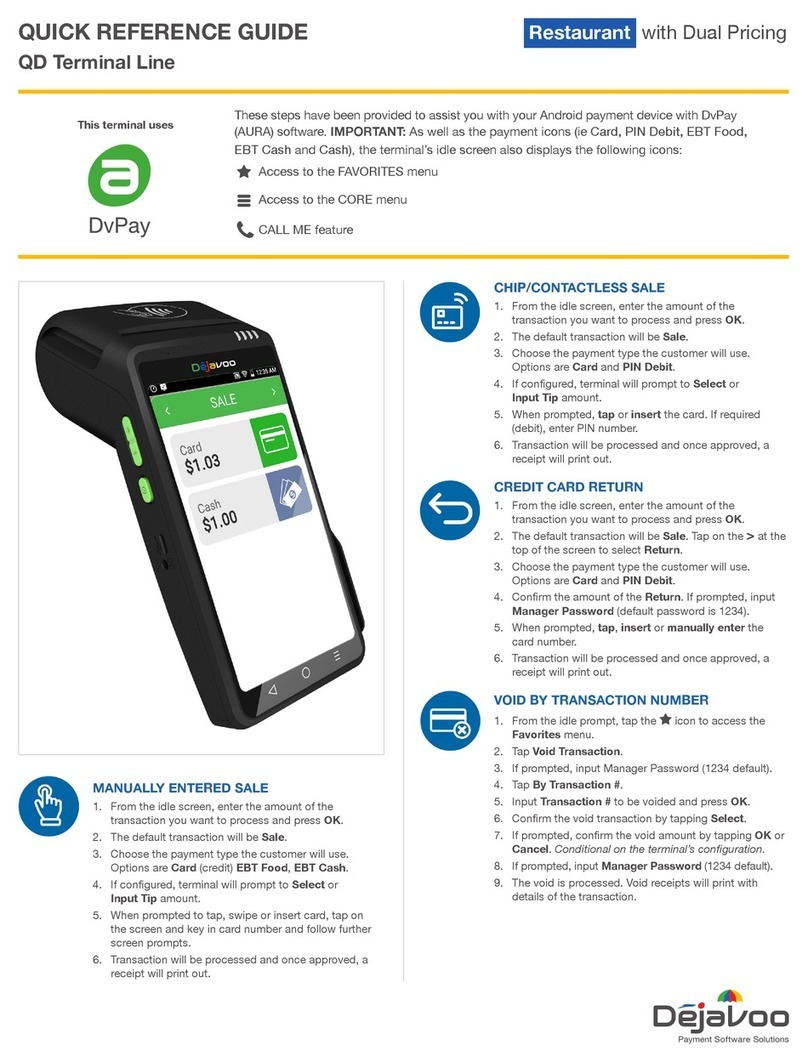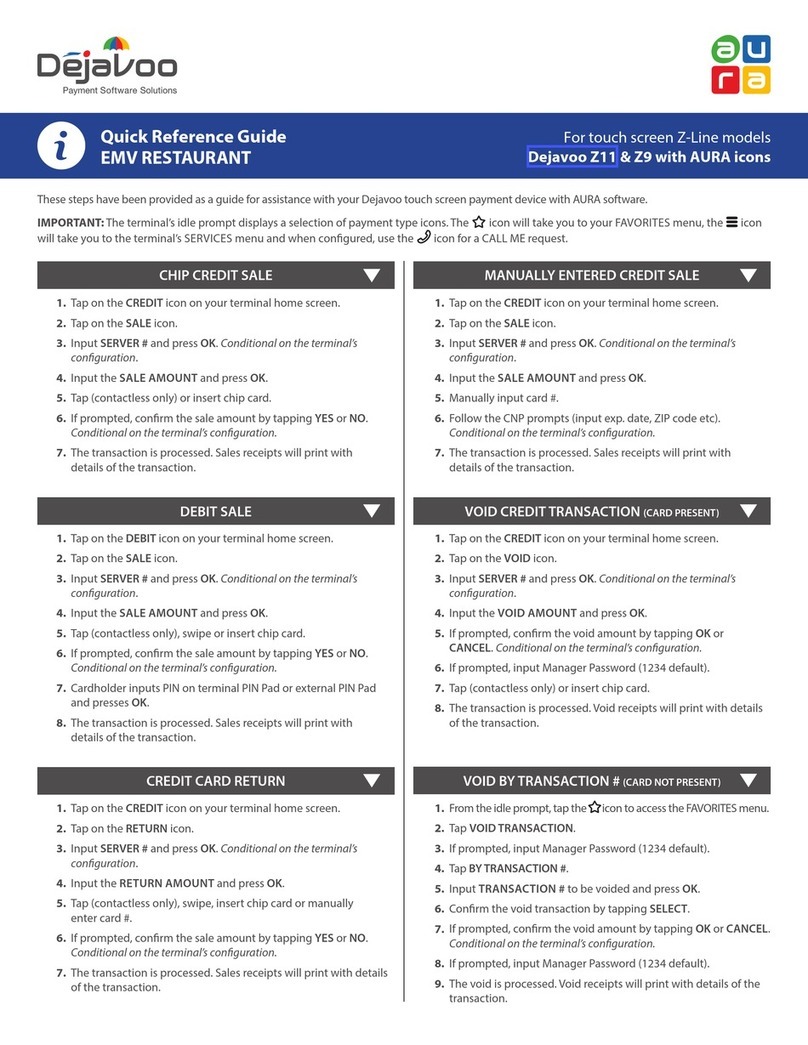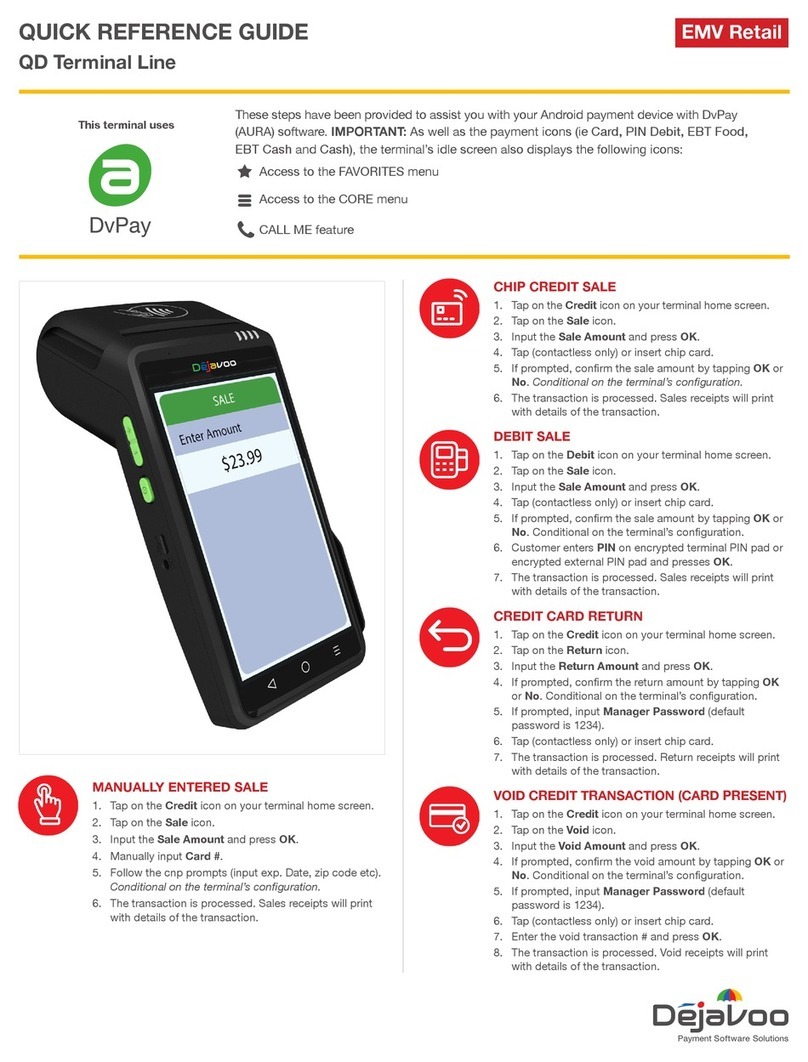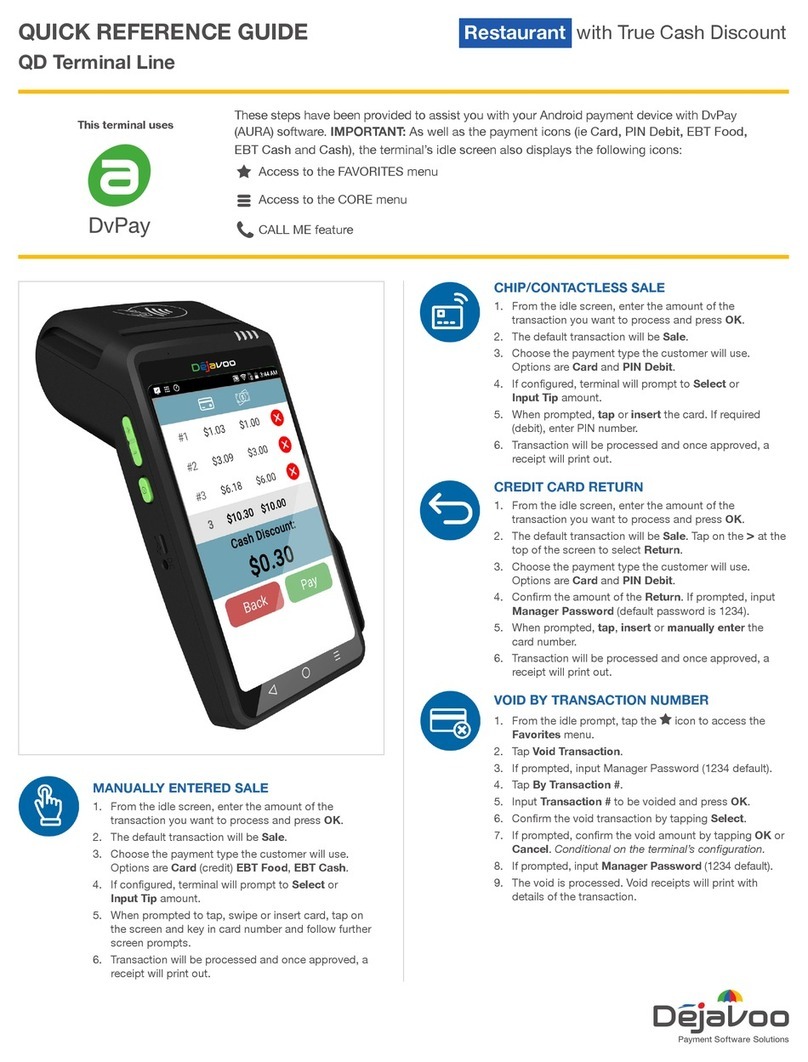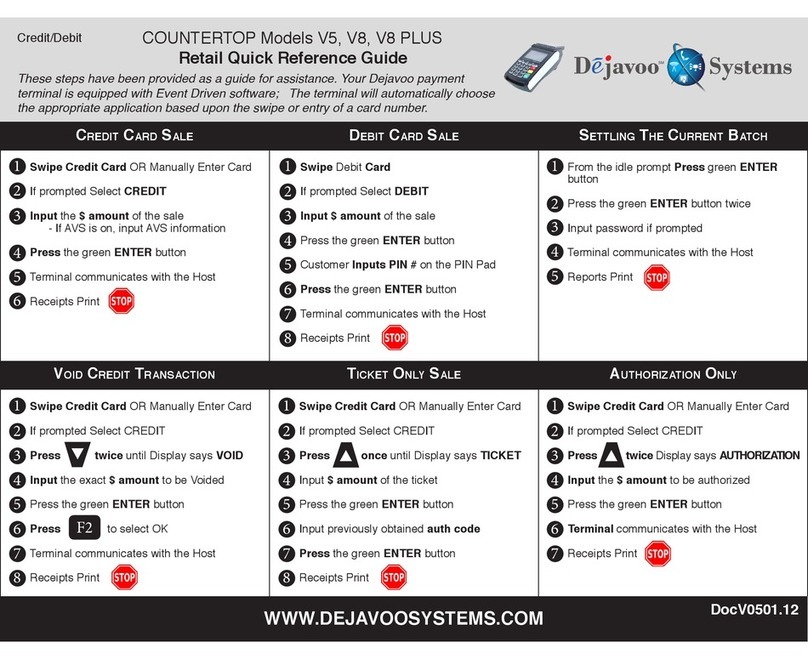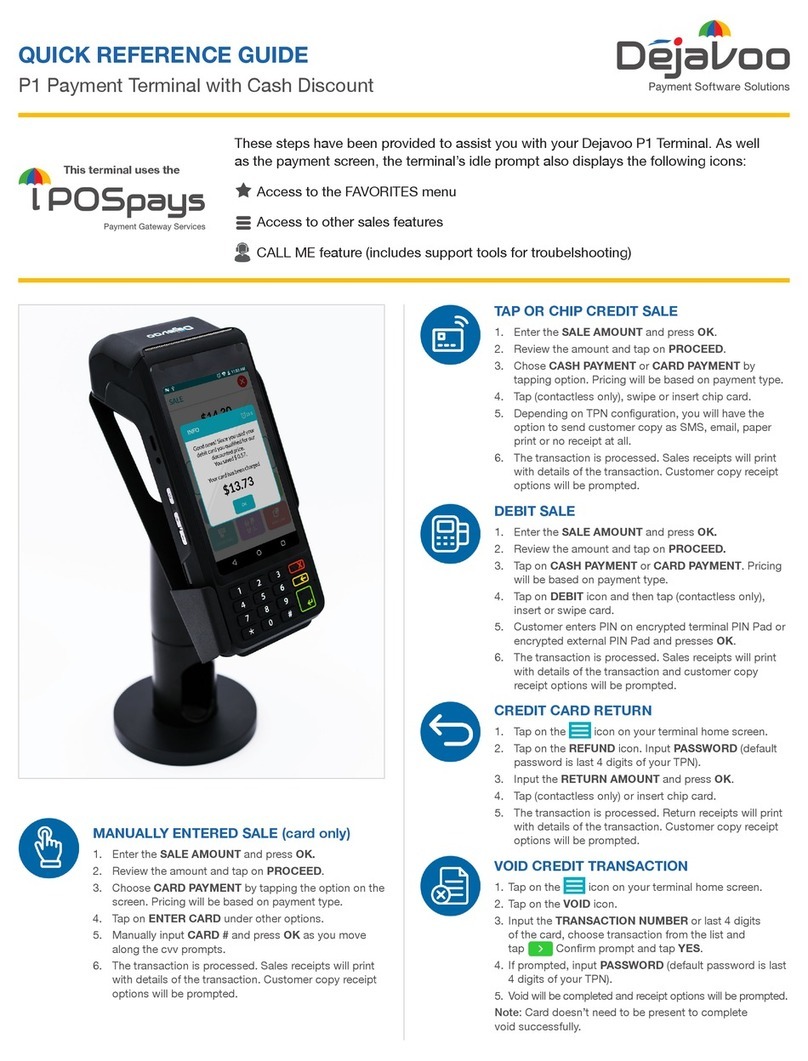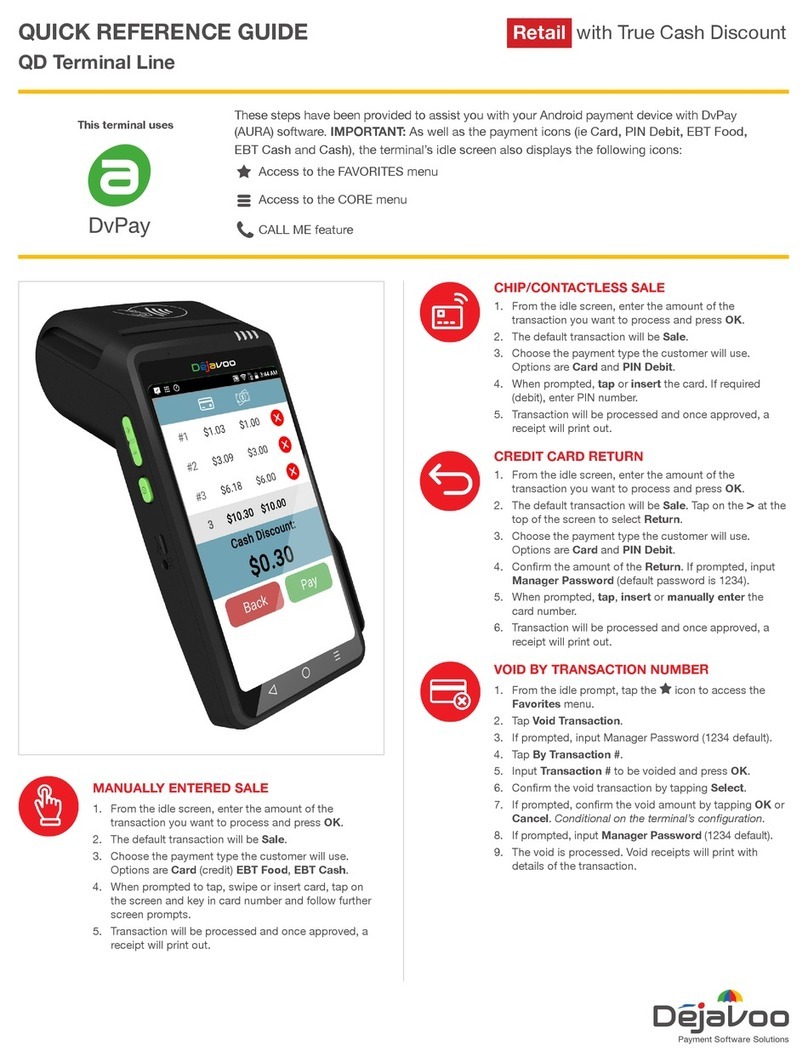USA Models, V8S, V8S PLUS, V9S, V9S Wi-Fi, V9S PLUS, Z Line
Retail Quick Reference Guide
These steps have been provided as a guide for assistance. Your Dejavoo payment terminal is equipped with Event Driven software; The terminal will
automatically choose the appropriate application based upon the swipe or entry of a card number.
Note: On Z3 or Z8 Terminals, the or Keys, or Touching the Z6, Z9 or Z11
Credit or Sale ideal screen prompts change the payment Type and Transaction Type options.
1. From the CREDIT SALE ENTER AMOUNT
screen press F3
2. Scroll using the Arrow key select REPRINT CR/DB
RCPT press OK
3. Input Password (1234Default)
press OK
4. Scroll using the Arrow key select desired
option(s) press OK
5. Receipt Prints
For Immediate assistance with all the
Terminal Functions, simply Press the
Dot key on your terminal keypad
The Help will appear on the Terminal
Display to assist with explanations/ next steps
Press the RED X Key to exit help
MERCHANT PORTAL-TOUCH SCREEN
1. From the CREDIT SALE ENTER AMOUNT
2. Press the icon and choose desired options
Adding Favorites
1. Highlight the menu item you wish to save to favorites. Press the
key (located on the bottom left side of the keypad to the left of
the zero key)
2. Press the F2 to select YES
3. Highlight the menu placement to assign favorite to
4. Press OK
Managing Favorites
1. From the CREDIT SALE ENTER AMOUNT
screen press OK
2. Scroll using the Arrow key select UTILITY and press OK
3. Input Password (1234 Default) and press OK
4. Scroll using the Arrow key select FAVORITES and press
OK
5. Scroll using the Arrow key select the desired option to edit
and press OK
Accessing Favorites
1. From the CREDIT SALE ENTER AMOUNT
screen press F3
2Scroll using the Arrow key select desired option from the list
of favorites and press OK
Accessing Favorites-TOUCH SCREEN
1.From Credit Sale ENTER AMOUNT Tap
Tap the desired option from the list of favorites.
1. From the CREDIT SALE ENTER AMOUNT
screen press F3
2. Scroll using the Arrow key select DAILY REPORT
press OK
3. Input Password (1234Default) and
press Ok
4. Receipt Prints
POWER ON:(V SERIES)
PRESS AND HOLD F1 UNTIL UNIT POWERS ON.
POWER OFF:
1. FROM THE ENTER AMOUNT SCREEN PRESS OK
2. USE THE UP ARROW TO HIGHLIGHT POWER OFF AND PRESS
OK
WIRELESS ICON INDICATORS (MOBILE UNITS ONLY)
1. From the CREDIT SALE ENTER AMOUNT
screen press F3
2. Scroll using the Arrow key select CORE SUMMARY
REPORT press OK
4. Receipt Prints
Signal Strength Indicator
(The More Bars, The Better Your Signal GPRS)
Battery Strength Indicator
SIM Indicates Issue with SIM Card (GPRS)
Dejavoo Systems
1129 Northern Blvd
Manhasset, NY 11030
1877-358-6797