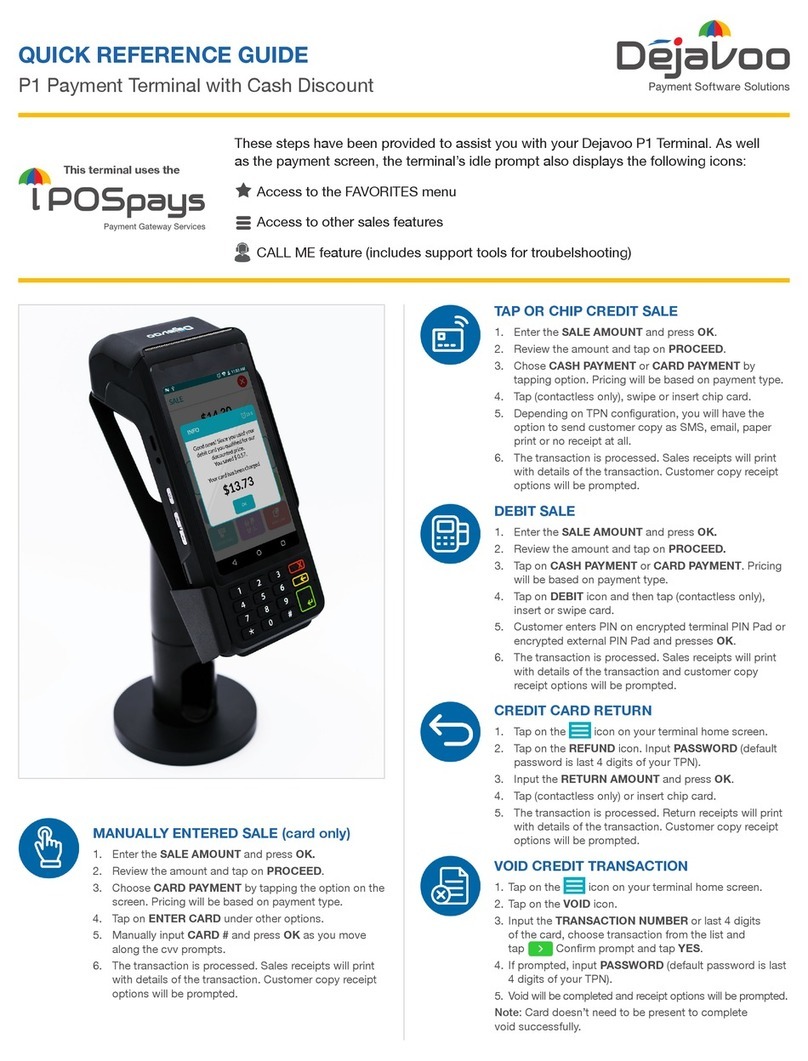dejavoo Z6 User manual
Other dejavoo Payment Terminal manuals
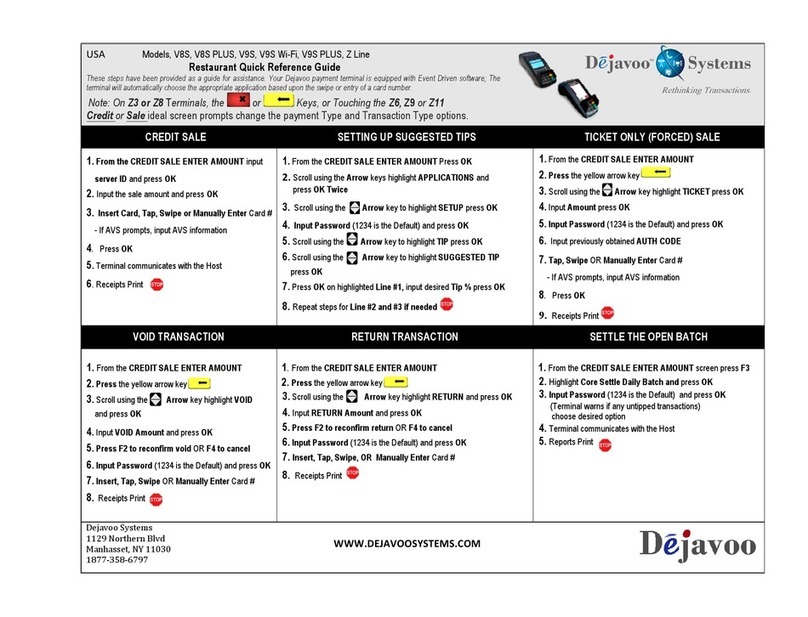
dejavoo
dejavoo Z Series User manual

dejavoo
dejavoo Z9 User manual
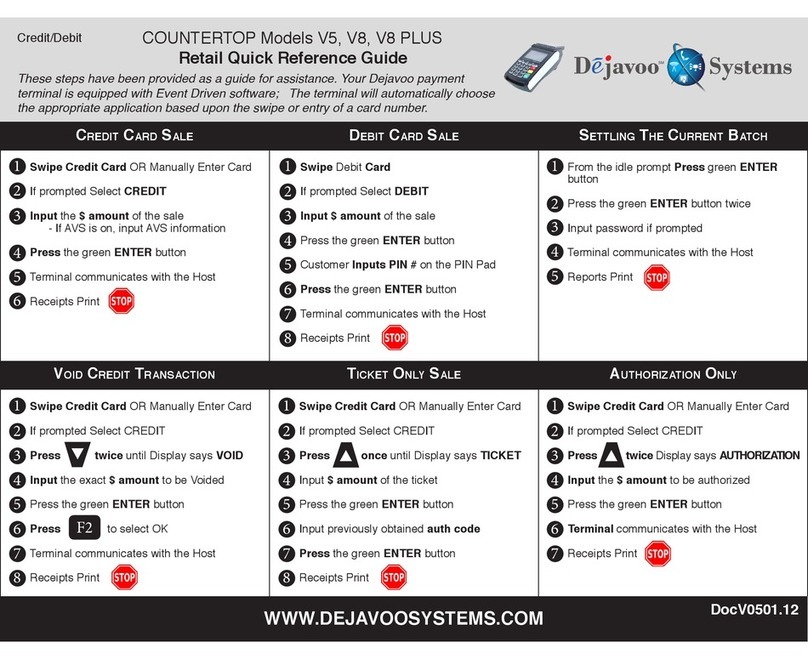
dejavoo
dejavoo V5 User manual

dejavoo
dejavoo Z Series User manual
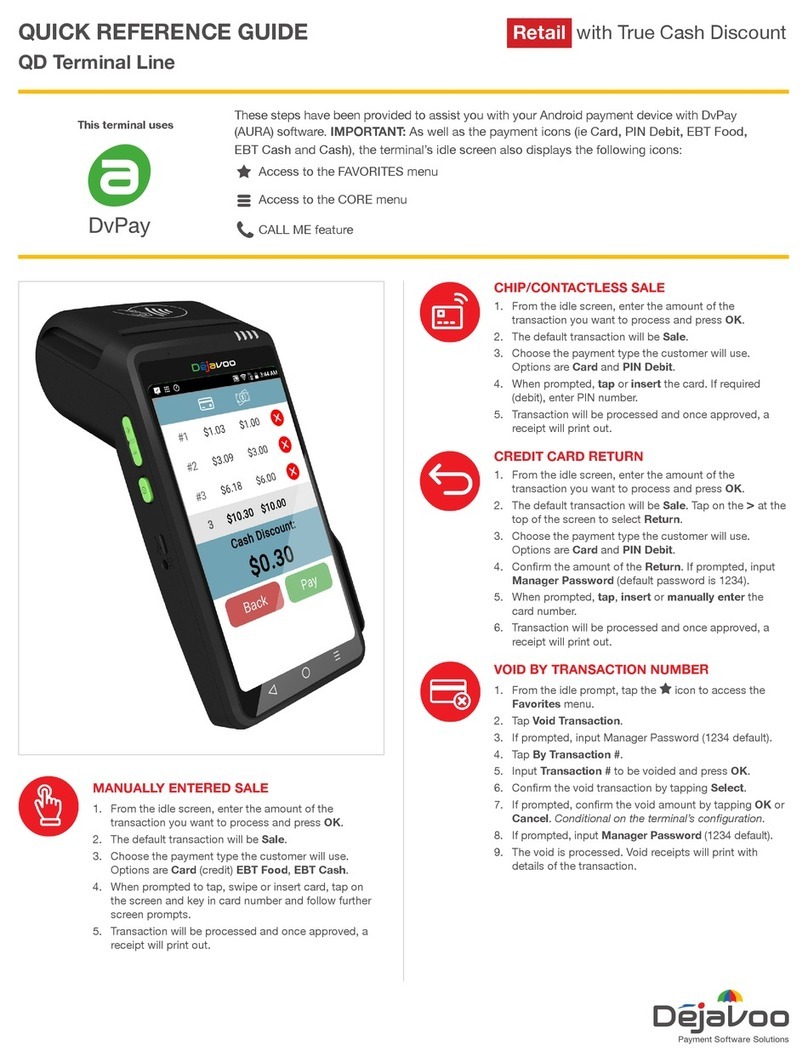
dejavoo
dejavoo QD Terminal Line User manual

dejavoo
dejavoo Z9 User manual

dejavoo
dejavoo Z9 User manual
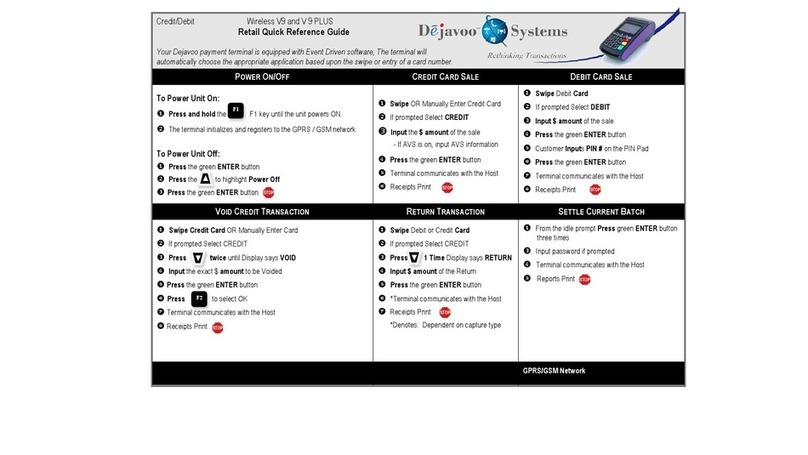
dejavoo
dejavoo V9 User manual

dejavoo
dejavoo Z8 User manual

dejavoo
dejavoo V series User manual

dejavoo
dejavoo X5 User manual

dejavoo
dejavoo Z Series User manual
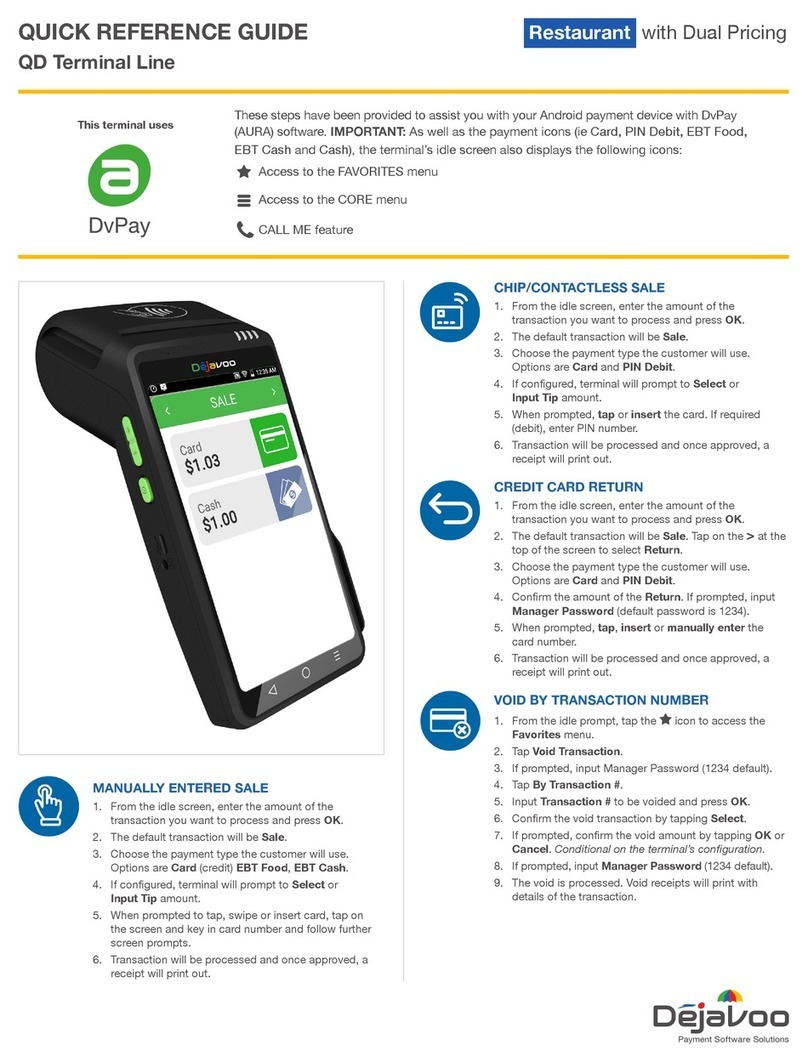
dejavoo
dejavoo QD Terminal Line User manual

dejavoo
dejavoo Z8 User manual

dejavoo
dejavoo Z11 User manual
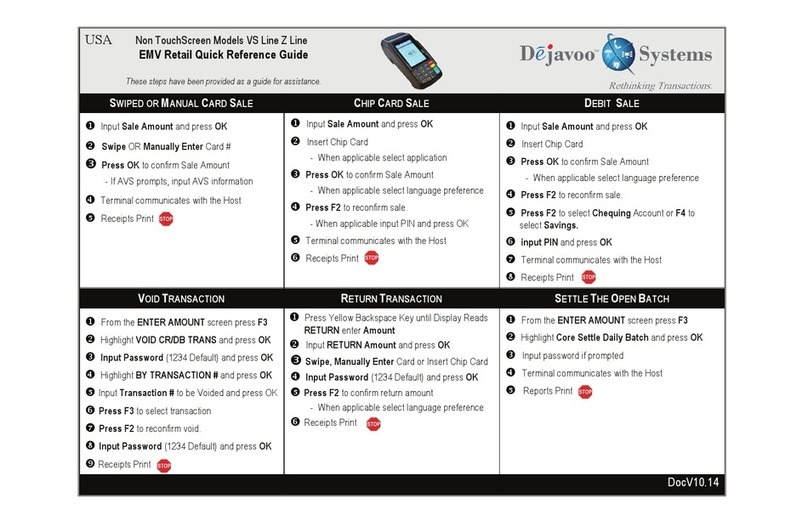
dejavoo
dejavoo Z Series Product information sheet

dejavoo
dejavoo Z Series User manual

dejavoo
dejavoo Z Series User manual
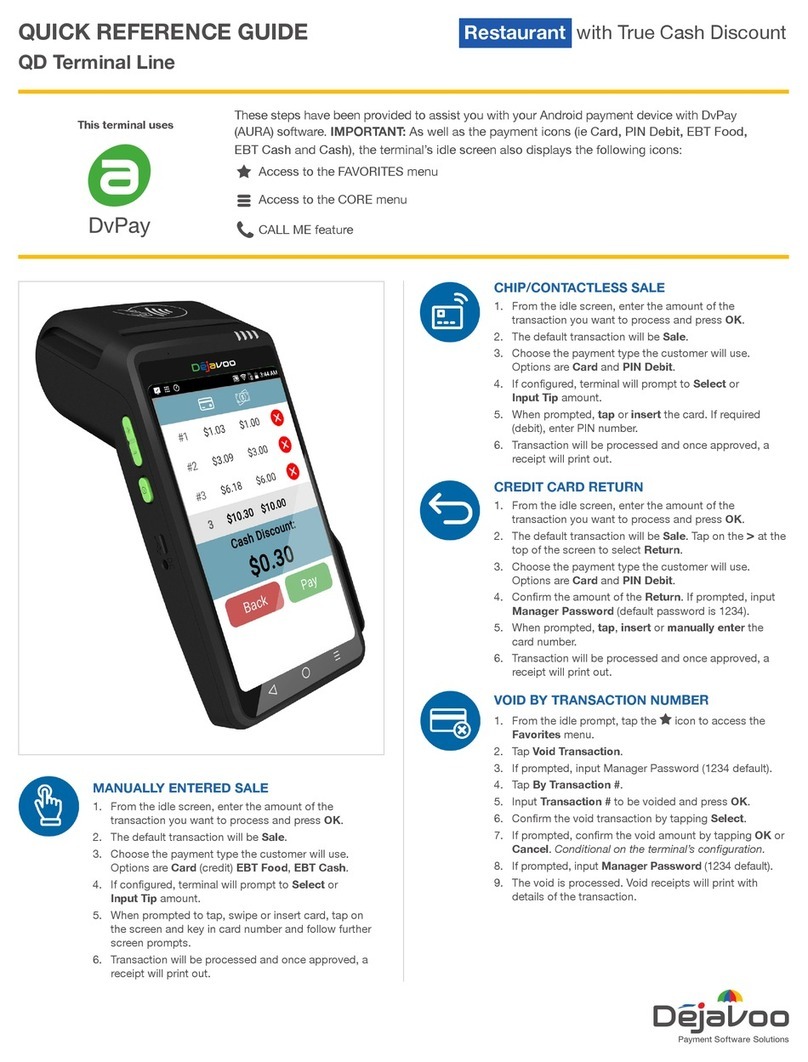
dejavoo
dejavoo QD Terminal Line User manual

dejavoo
dejavoo Z8 User manual