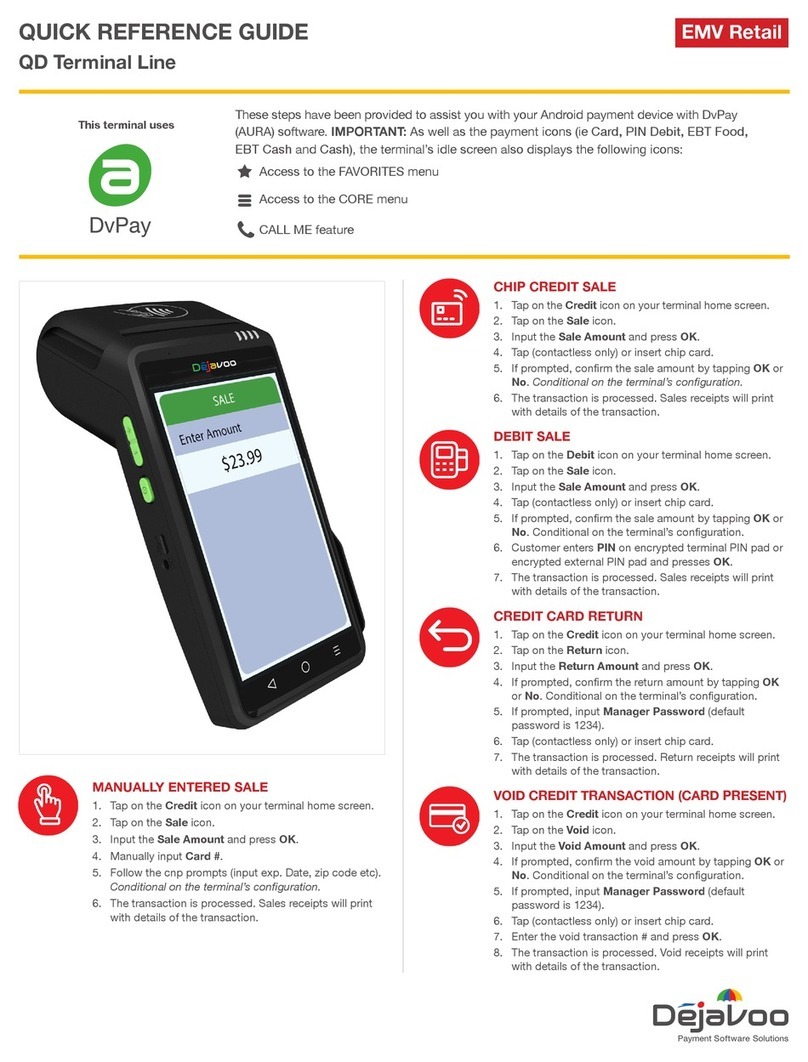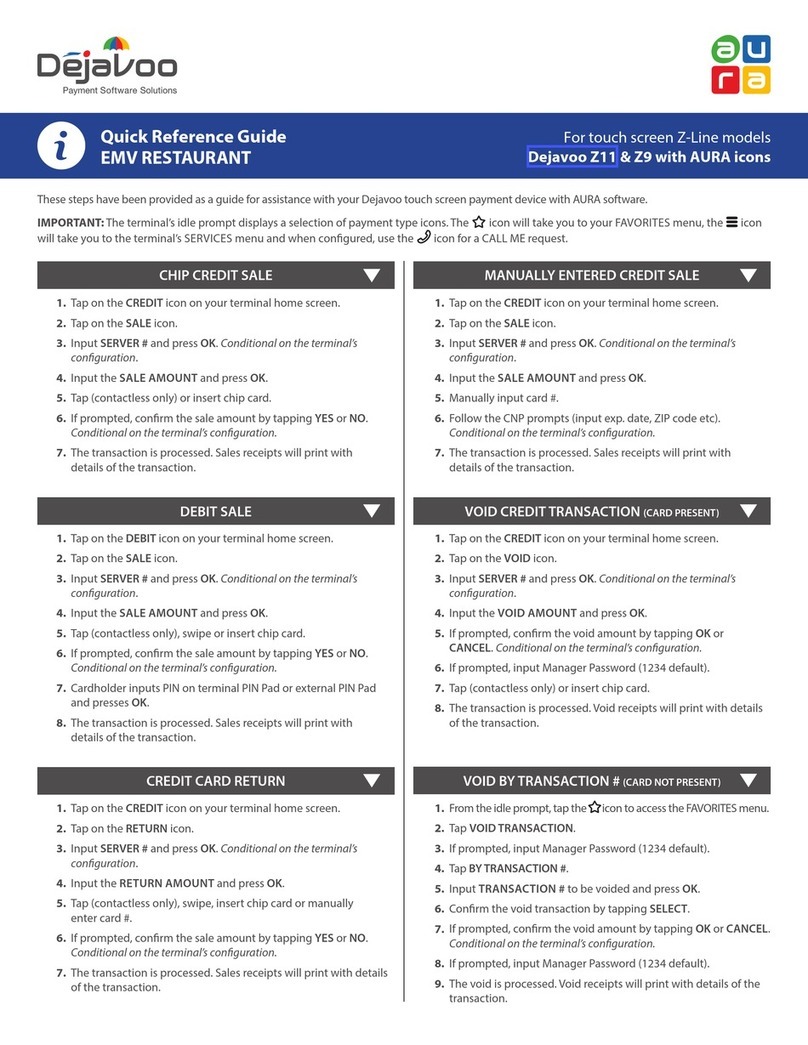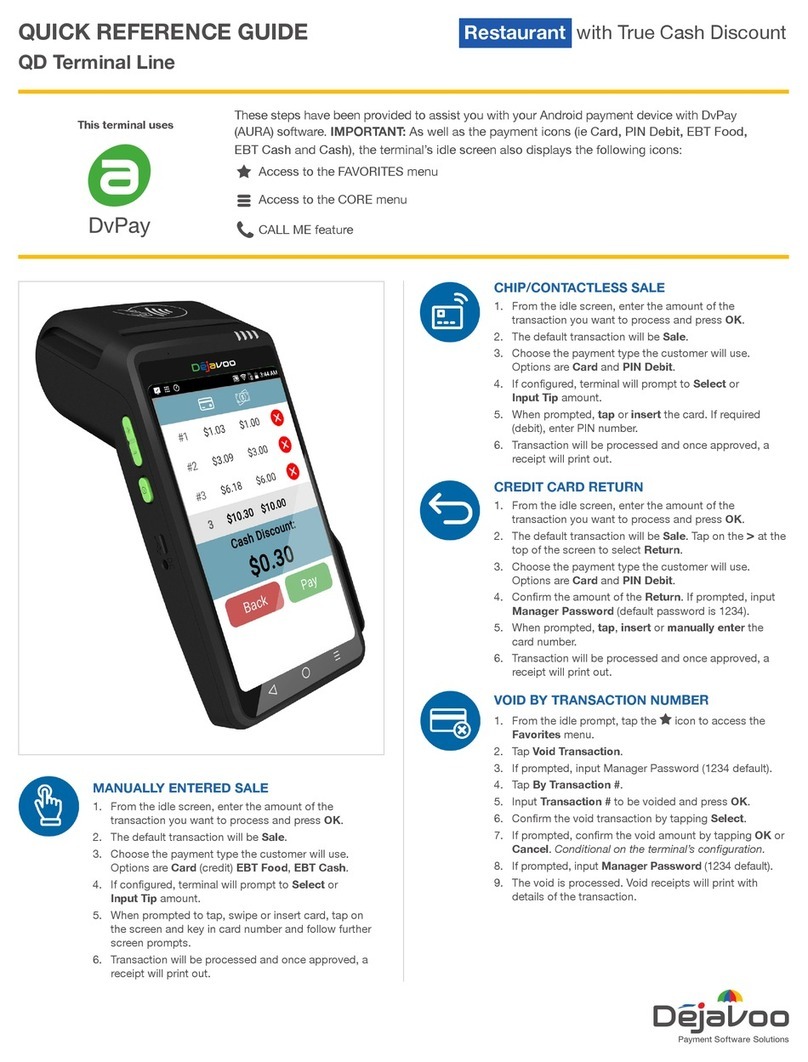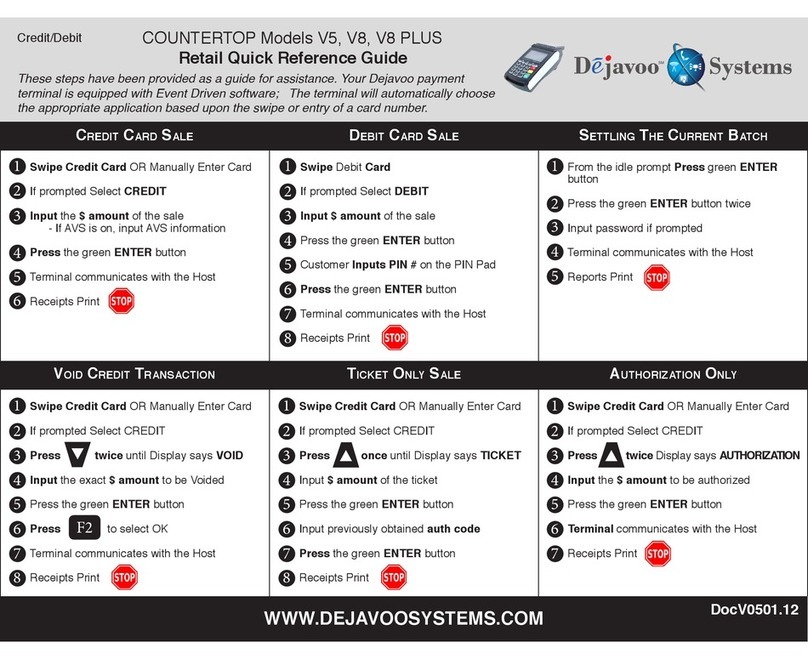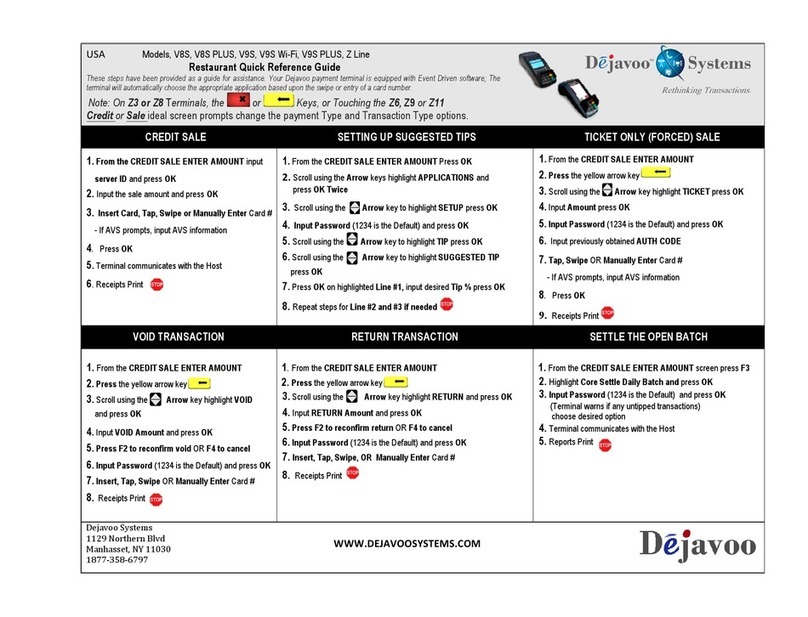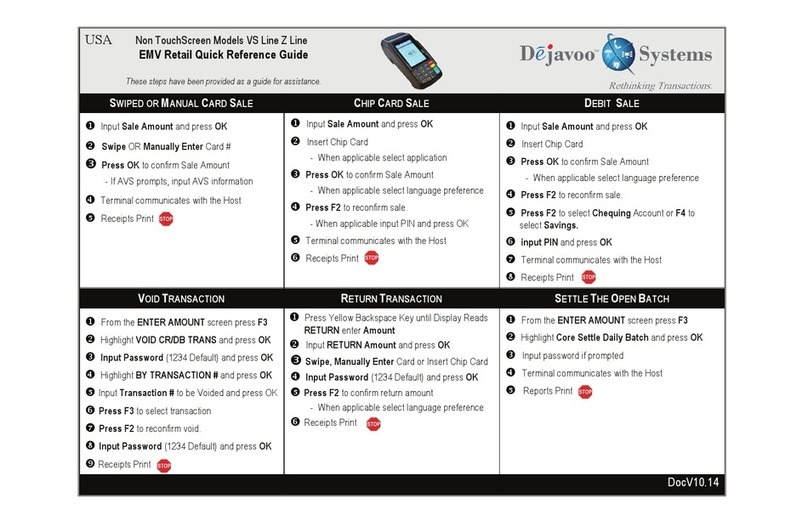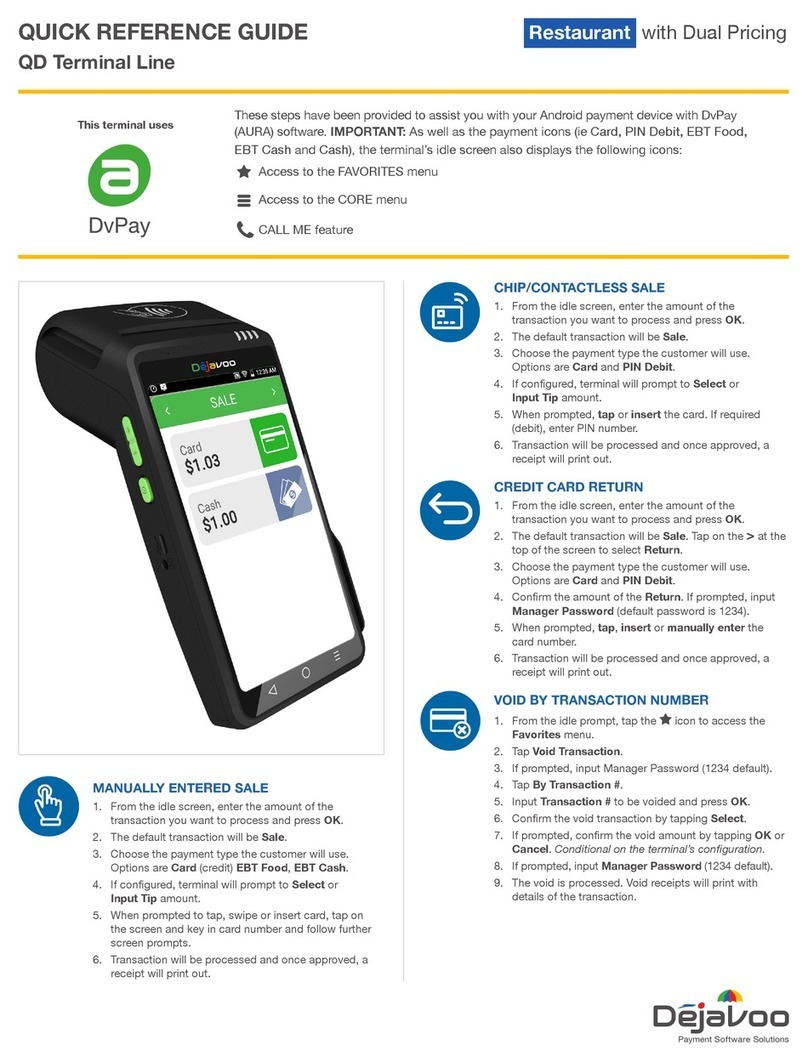QUICK REFERENCE GUIDE
P1 Payment Terminal with Cash Discount
These steps have been provided to assist you with your Dejavoo P1 Terminal. As well
as the payment screen, the terminal’s idle prompt also displays the following icons:
Access to the FAVORITES menu
Access to other sales features
CALL ME feature (includes support tools for troubelshooting)
TAP OR CHIP CREDIT SALE
1. Enter the SALE AMOUNT and press OK.
2. Review the amount and tap on PROCEED.
3. Chose CASH PAYMENT or CARD PAYMENT by
tapping option. Pricing will be based on payment type.
4. Tap (contactless only), swipe or insert chip card.
5. Depending on TPN conguration, you will have the
option to send customer copy as SMS, email, paper
print or no receipt at all.
6. The transaction is processed. Sales receipts will print
with details of the transaction. Customer copy receipt
options will be prompted.
DEBIT SALE
1. Enter the SALE AMOUNT and press OK.
2. Review the amount and tap on PROCEED.
3. Tap on CASH PAYMENT or CARD PAYMENT. Pricing
will be based on payment type.
4. Tap on DEBIT icon and then tap (contactless only),
insert or swipe card.
5. Customer enters PIN on encrypted terminal PIN Pad or
encrypted external PIN Pad and presses OK.
6. The transaction is processed. Sales receipts will print
with details of the transaction and customer copy
receipt options will be prompted.
CREDIT CARD RETURN
1. Tap on the icon on your terminal home screen.
2. Tap on the REFUND icon. Input PASSWORD (default
password is last 4 digits of your TPN).
3. Input the RETURN AMOUNT and press OK.
4. Tap (contactless only) or insert chip card.
5. The transaction is processed. Return receipts will print
with details of the transaction. Customer copy receipt
options will be prompted.
VOID CREDIT TRANSACTION
1. Tap on the icon on your terminal home screen.
2. Tap on the VOID icon.
3. Input the TRANSACTION NUMBER or last 4 digits
of the card, choose transaction from the list and
tap Conrm prompt and tap YES.
4. If prompted, input PASSWORD (default password is last
4 digits of your TPN).
5. Void will be completed and receipt options will be prompted.
Note: Card doesn’t need to be present to complete
void successfully.
MANUALLY ENTERED SALE (card only)
1. Enter the SALE AMOUNT and press OK.
2. Review the amount and tap on PROCEED.
3. Choose CARD PAYMENT by tapping the option on the
screen. Pricing will be based on payment type.
4. Tap on ENTER CARD under other options.
5. Manually input CARD # and press OK as you move
along the cvv prompts.
6. The transaction is processed. Sales receipts will print
with details of the transaction. Customer copy receipt
options will be prompted.
This terminal uses the