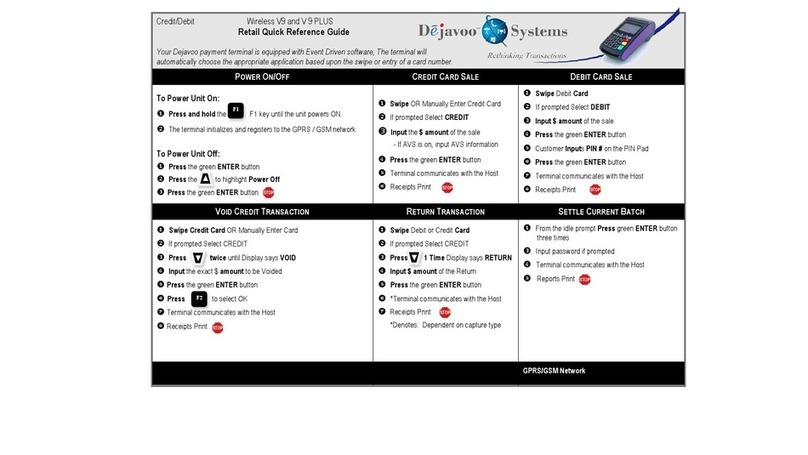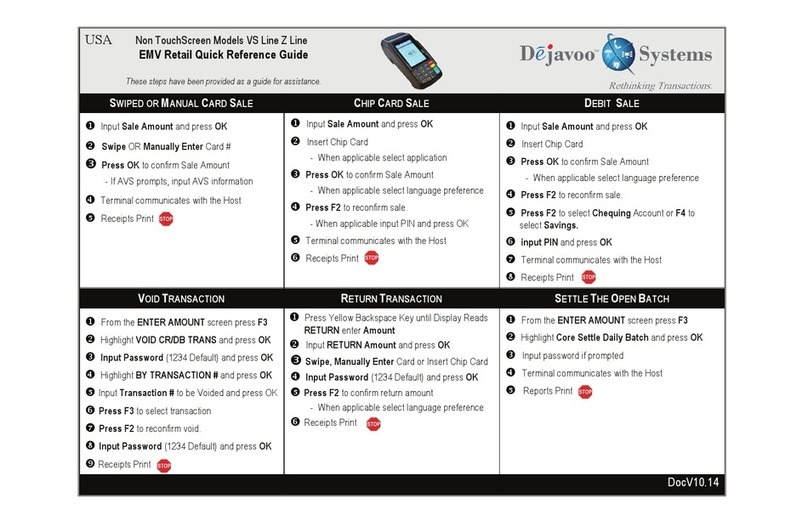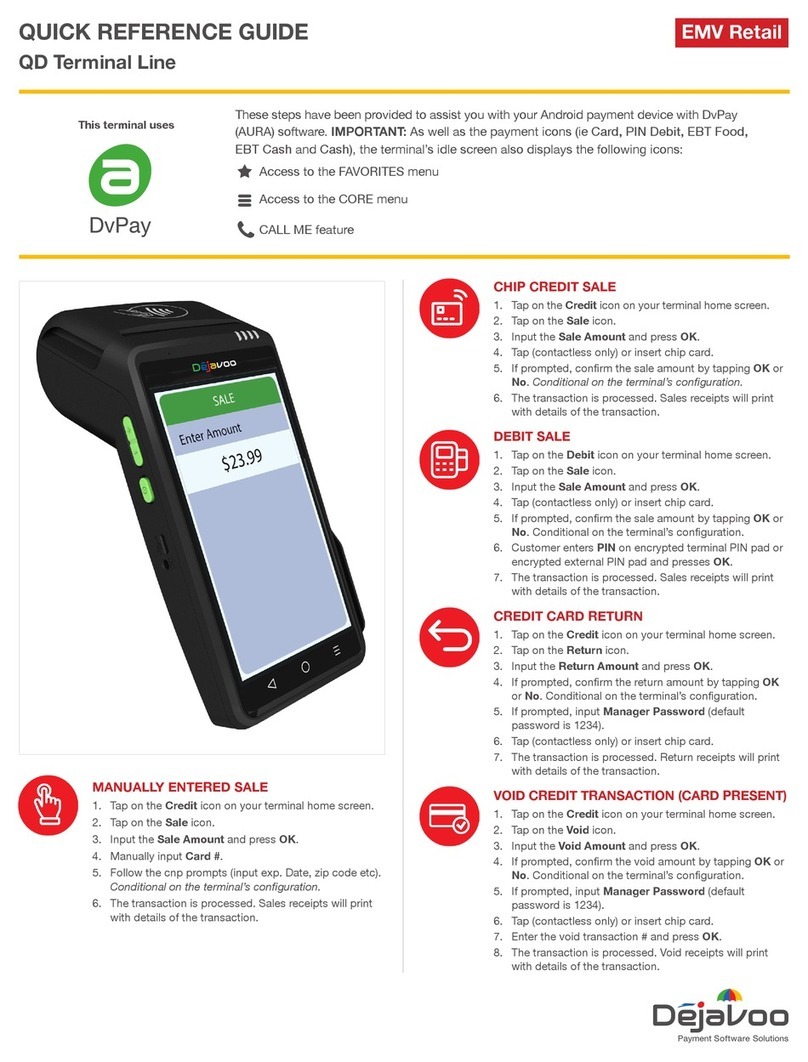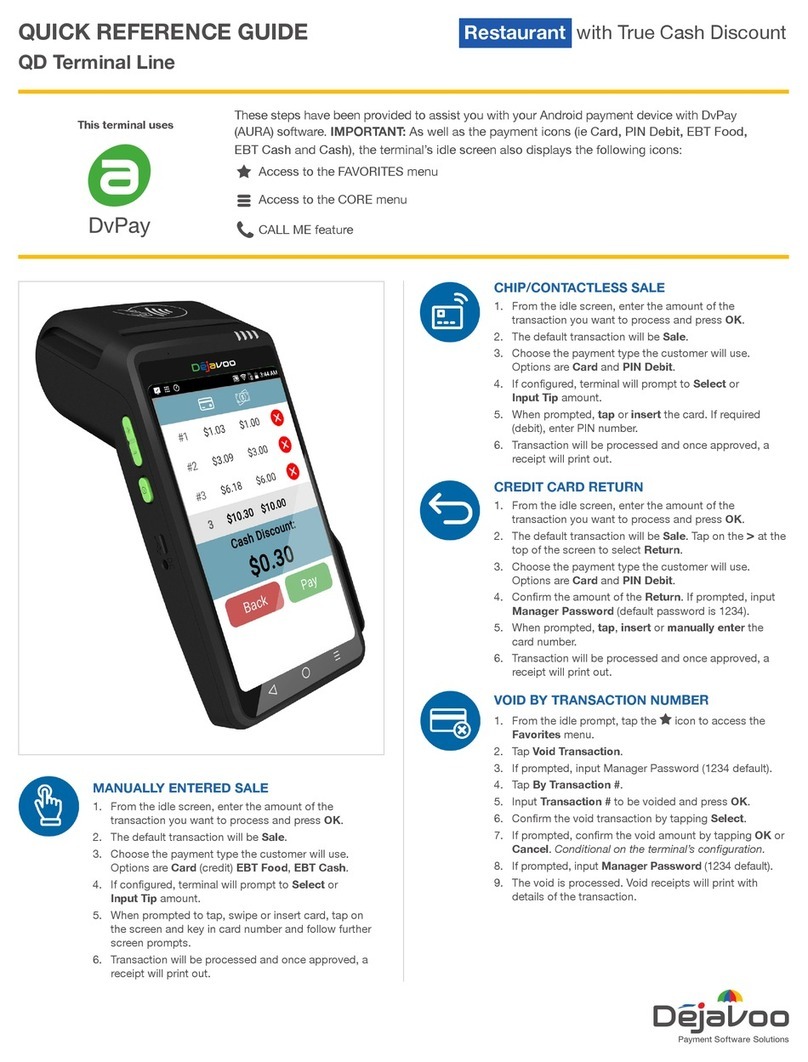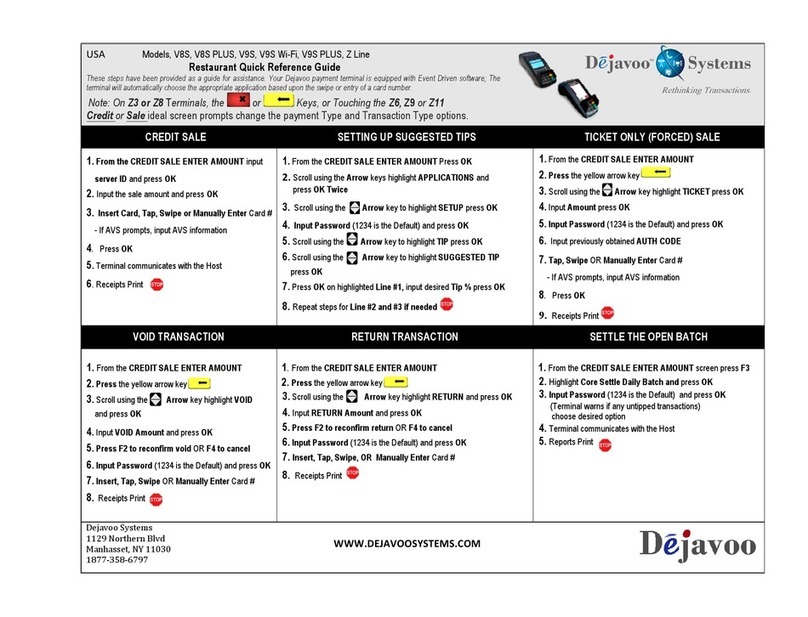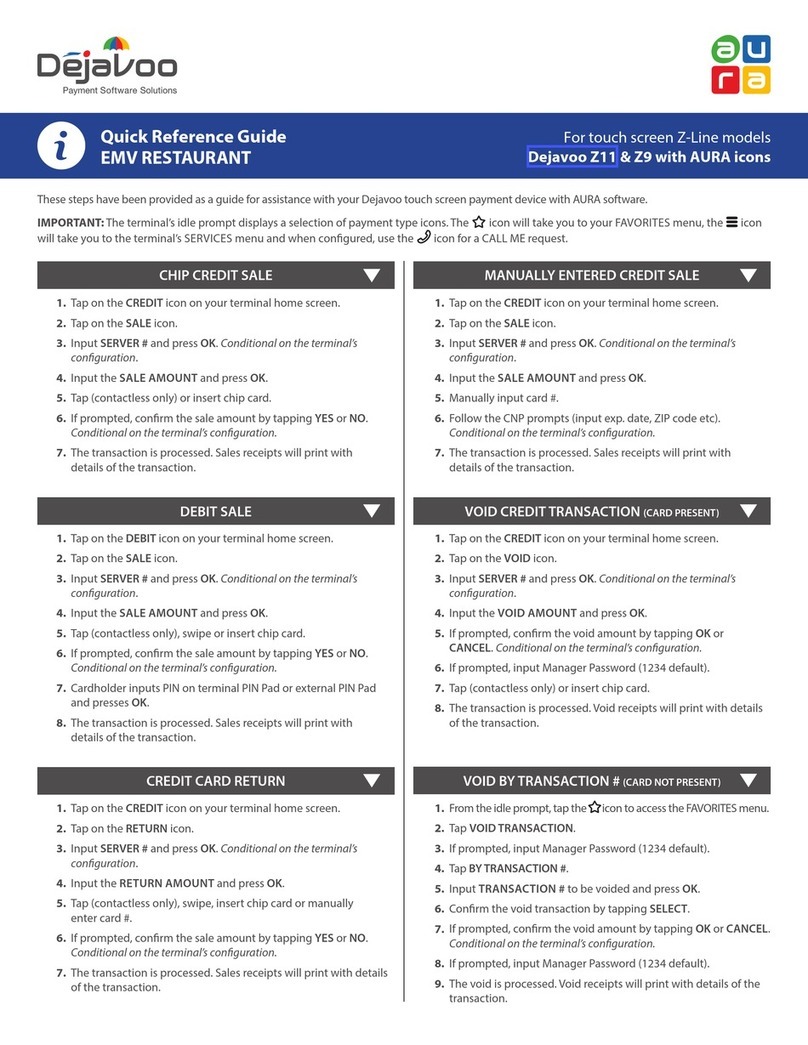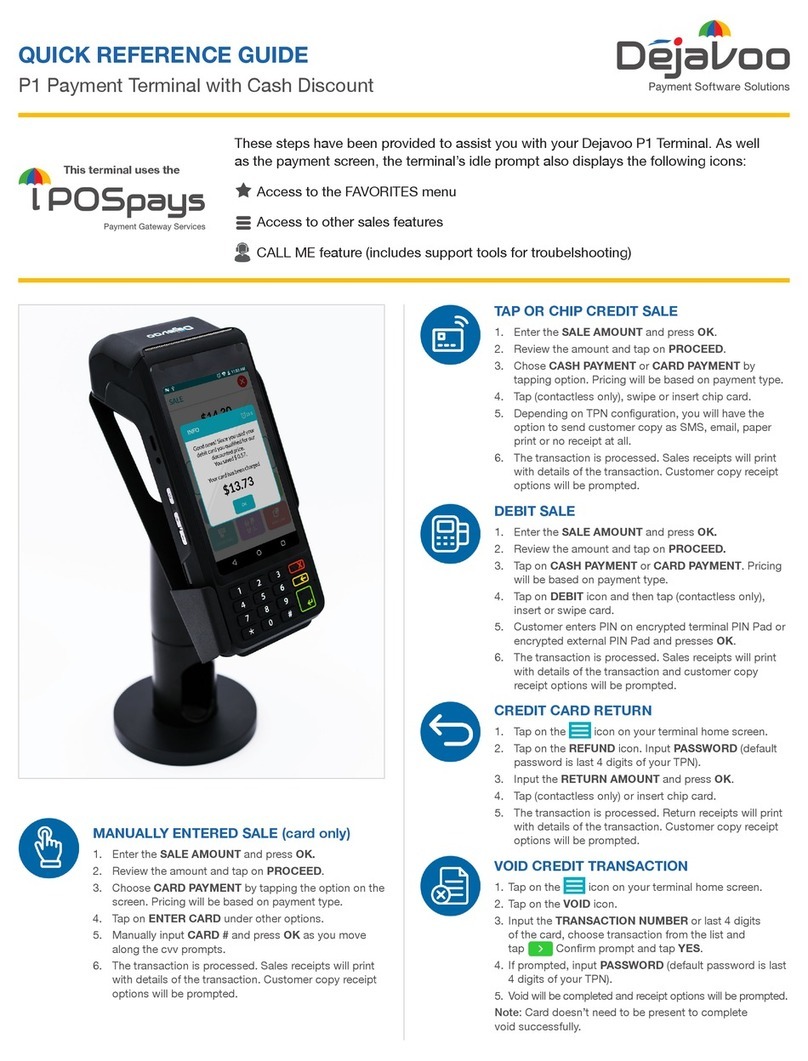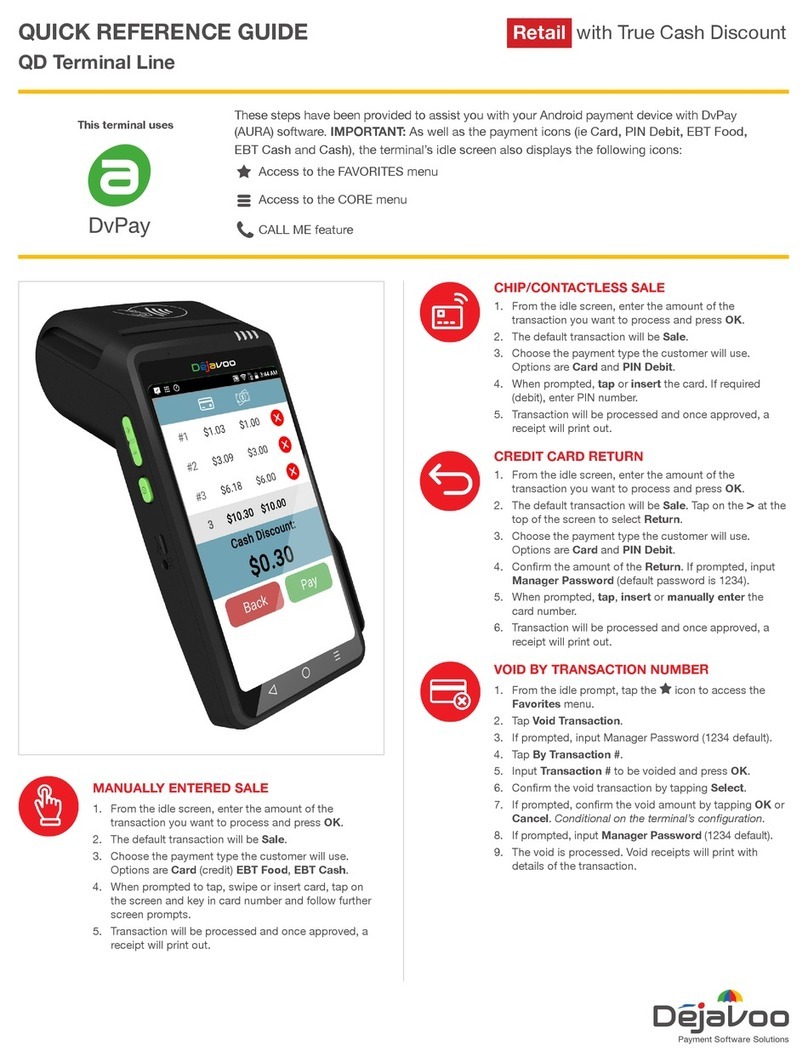CHIP CREDIT SALE MANUALLY ENTERED CREDIT SALE
1. Tap on the CREDIT icon on your terminal home screen.
2. Tap on the SALE icon.
3. Input SERVER # and press OK. Conditional on the terminal’s
conguration.
4. Input the SALE AMOUNT and press OK.
5. Tap (contactless only) or insert chip card.
6. If prompted, conrm the sale amount by tapping YES or NO.
Conditional on the terminal’s conguration.
7. The transaction is processed. Sales receipts will print with
details of the transaction.
1. Tap on the CREDIT icon on your terminal home screen.
2. Tap on the SALE icon.
3. Input SERVER # and press OK. Conditional on the terminal’s
conguration.
4. Input the SALE AMOUNT and press OK.
5. Manually input card #.
6. Follow the CNP prompts (input exp. date, ZIP code etc).
Conditional on the terminal’s conguration.
7. The transaction is processed. Sales receipts will print with
details of the transaction.
DEBIT SALE
1. Tap on the DEBIT icon on your terminal home screen.
2. Tap on the SALE icon.
3. Input SERVER # and press OK. Conditional on the terminal’s
conguration.
4. Input the SALE AMOUNT and press OK.
5. Tap (contactless only), swipe or insert chip card.
6. If prompted, conrm the sale amount by tapping YES or NO.
Conditional on the terminal’s conguration.
7. Cardholder inputs PIN on terminal PIN Pad or external PIN Pad
and presses OK.
8. The transaction is processed. Sales receipts will print with
details of the transaction.
CREDIT CARD RETURN
1. Tap on the CREDIT icon on your terminal home screen.
2. Tap on the RETURN icon.
3. Input SERVER # and press OK. Conditional on the terminal’s
conguration.
4. Input the RETURN AMOUNT and press OK.
5. Tap (contactless only), swipe, insert chip card or manually
enter card #.
6. If prompted, conrm the sale amount by tapping YES or NO.
Conditional on the terminal’s conguration.
7. The transaction is processed. Sales receipts will print with details
of the transaction.
VOID CREDIT TRANSACTION (CARD PRESENT)
1. Tap on the CREDIT icon on your terminal home screen.
2. Tap on the VOID icon.
3. Input SERVER # and press OK. Conditional on the terminal’s
conguration.
4. Input the VOID AMOUNT and press OK.
5. If prompted, conrm the void amount by tapping OK or
CANCEL. Conditional on the terminal’s conguration.
6. If prompted, input Manager Password (1234 default).
7. Tap (contactless only) or insert chip card.
8. The transaction is processed. Void receipts will print with details
of the transaction.
VOID BY TRANSACTION # (CARD NOT PRESENT)
1. From the idle prompt, tap the icon to access the FAVORITES menu.
2. Tap VOID TRANSACTION.
3. If prompted, input Manager Password (1234 default).
4. Tap BY TRANSACTION #.
5. Input TRANSACTION # to be voided and press OK.
6. Conrm the void transaction by tapping SELECT.
7. If prompted, conrm the void amount by tapping OK or CANCEL.
Conditional on the terminal’s conguration.
8. If prompted, input Manager Password (1234 default).
9. The void is processed. Void receipts will print with details of the
transaction.
Quick Reference Guide
EMV RESTAURANT
For touch screen Z-Line models
Z9 & Z11 with AURA icons
These steps have been provided as a guide for assistance with your Dejavoo touch screen payment device with AURA software.
IMPORTANT: The terminal’s idle prompt displays a selection of payment type icons. The icon will take you to your FAVORITES menu, the icon
will take you to the terminal’s SERVICES menu and when congured, use the icon for a CALL ME request.