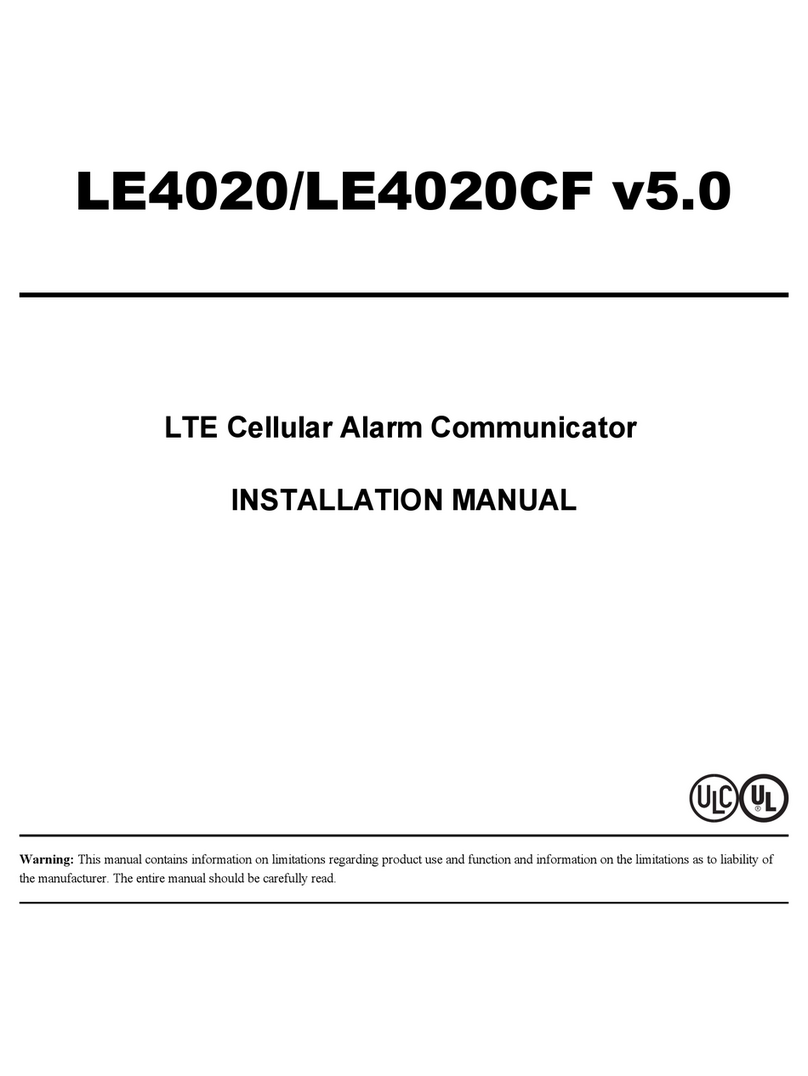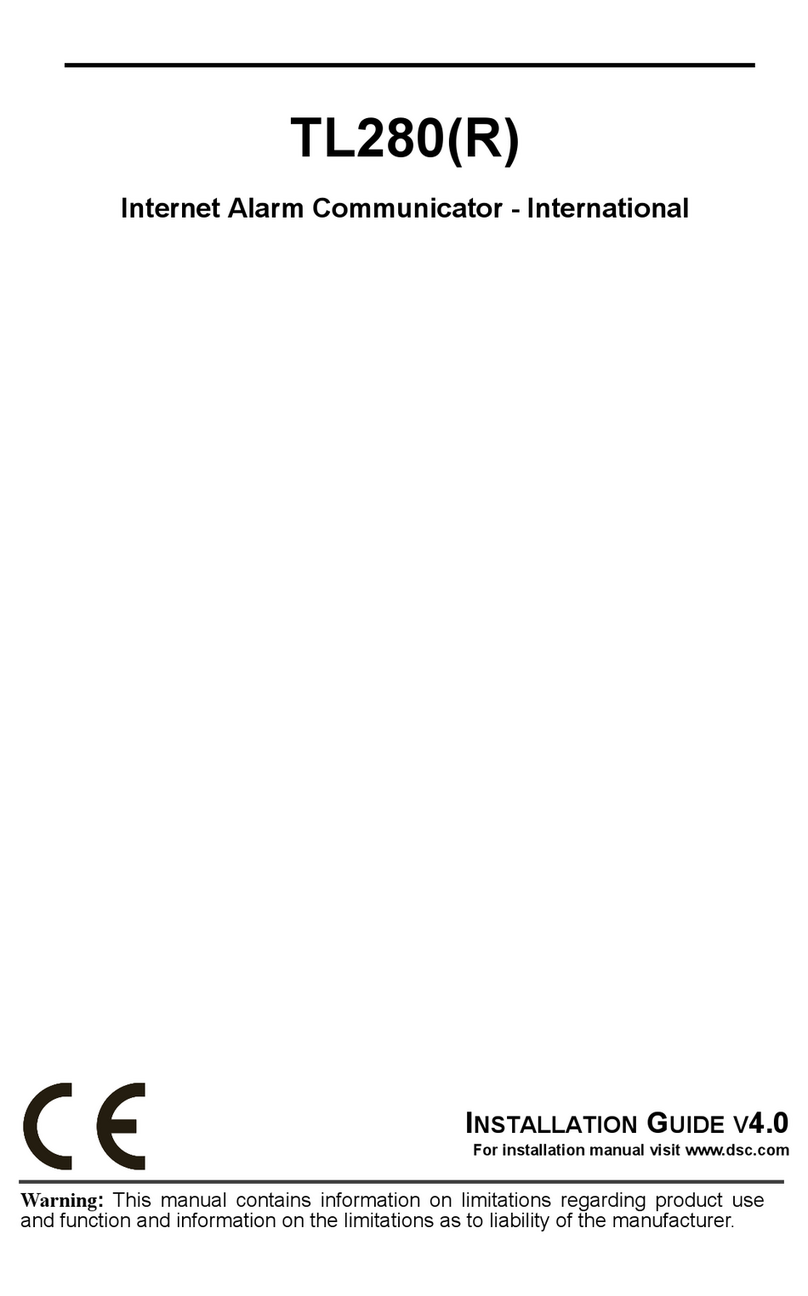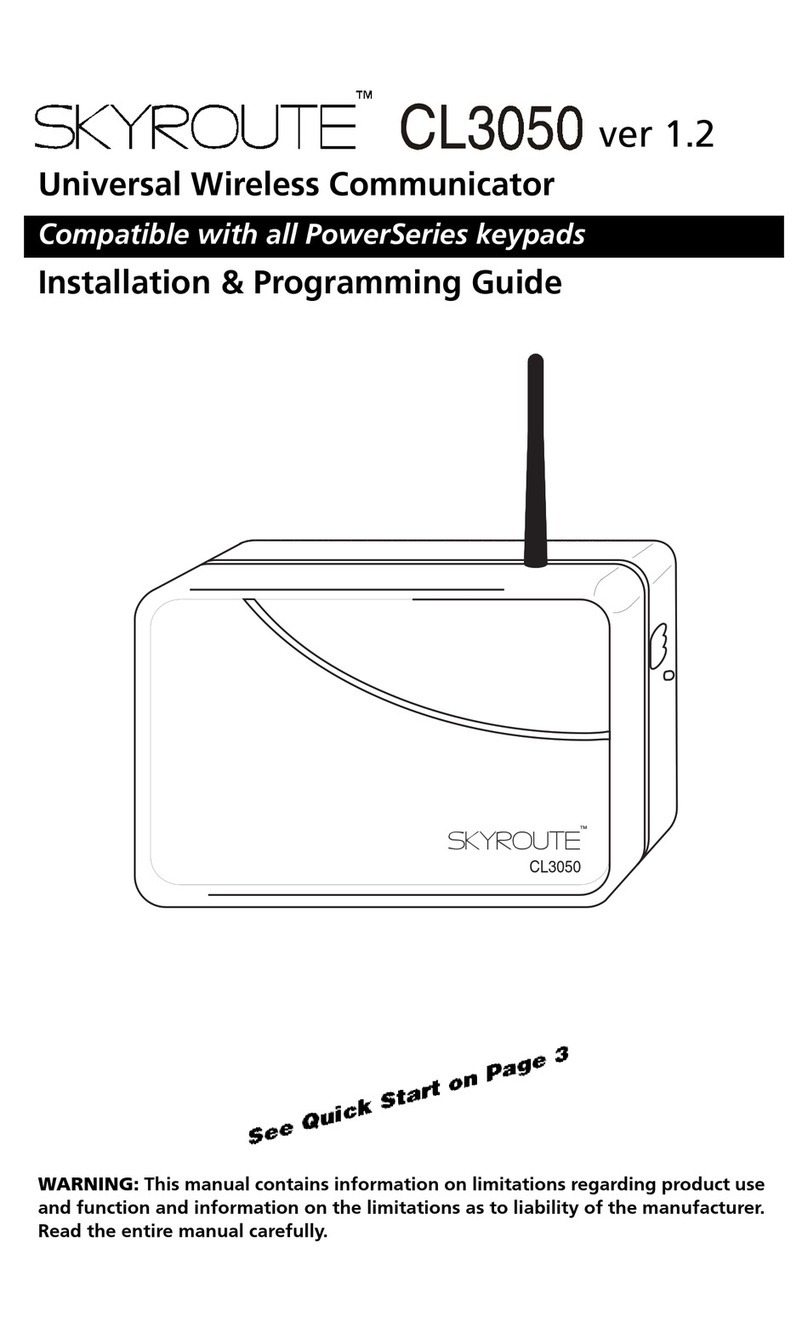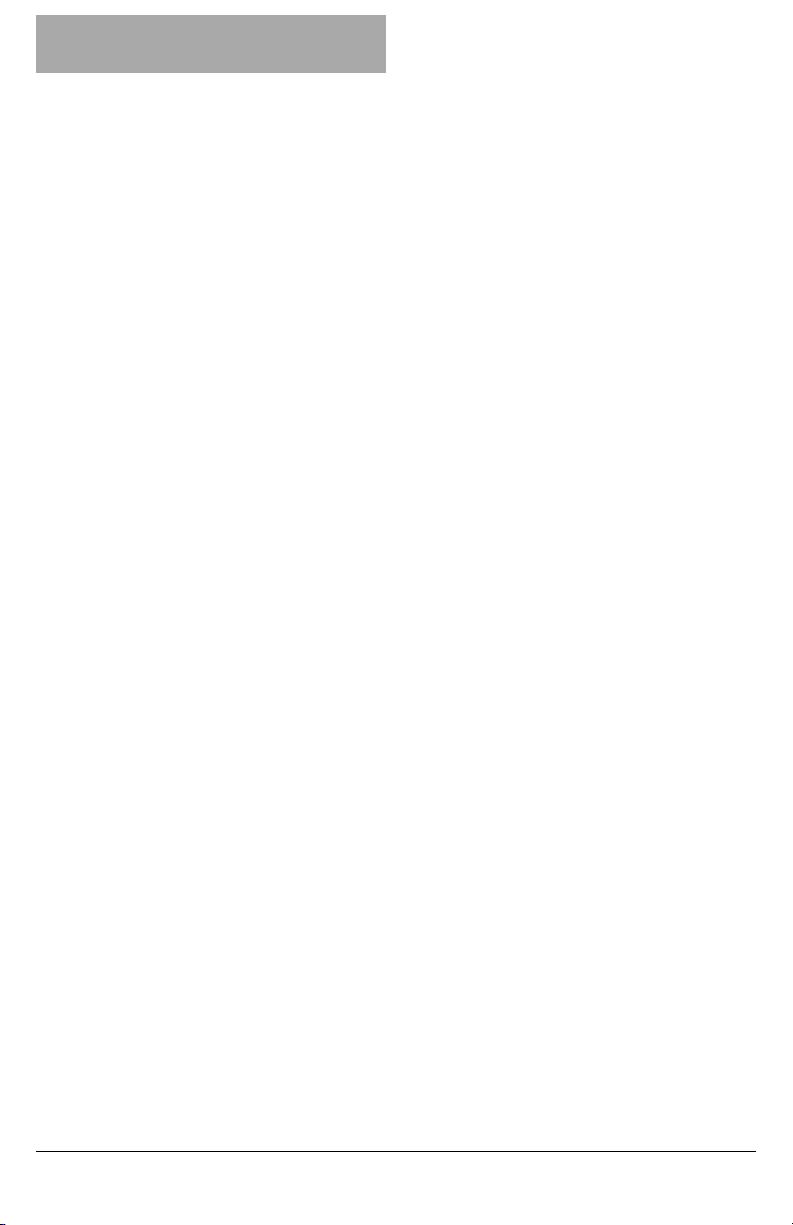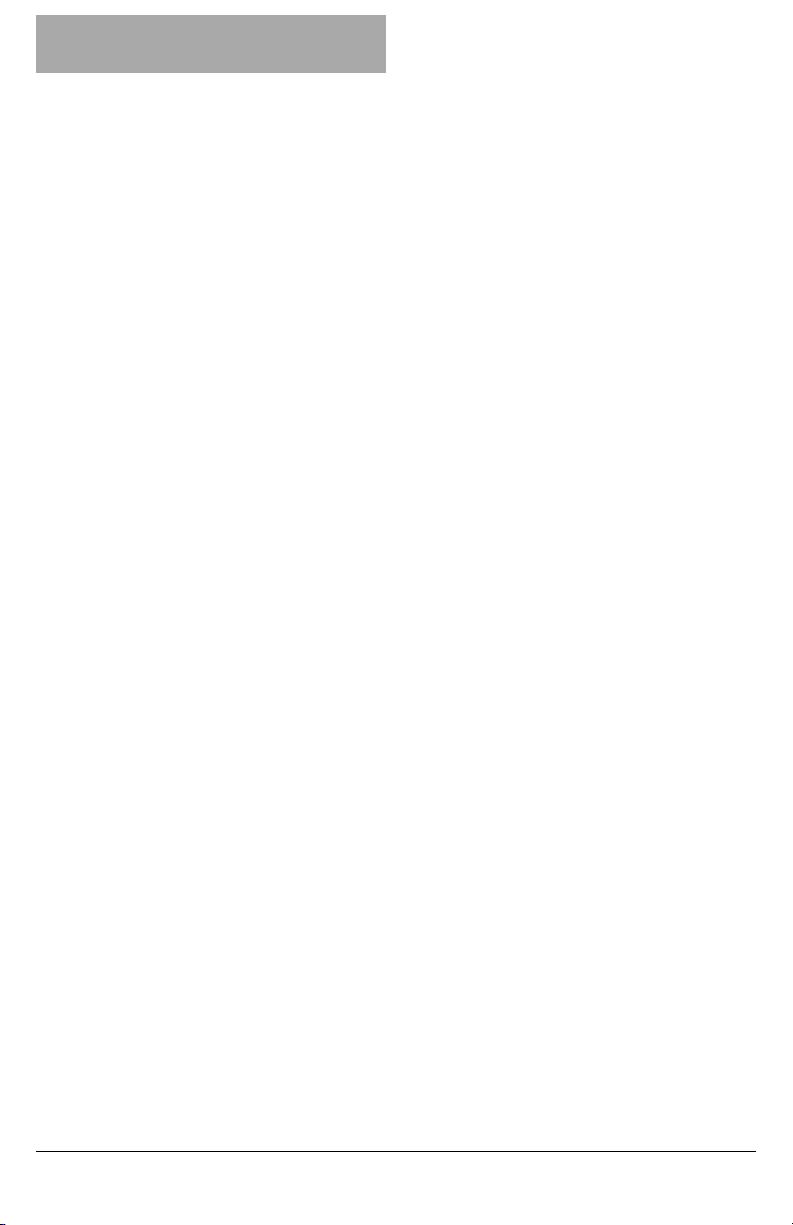
WARNING: Installer please read
carefully
Note to Installers
The warningson this page contain vitalinformation. Asthe only individualin con-
tact with system users, it is the installer’s responsibility to bring each item in this
warning to the attention of allusersof thissystem.
System Failures
Thissystemhasbeen carefullydesigned to be aseffective aspossible. There are
circumstances, however, involving fire, burglary, or other types of emergencies
where it may not provide protection. Any alarmsystem of anytype may be com-
promised deliberatelyor mayfailto operate as expected for a varietyof reasons.
Some, but not all, of the reasonsmay be:
Access by Intruders
Intrudersmayenter through an unprotected accesspoint, circumvent a sensing
device, evade detection by moving through an area of insufficient coverage, dis-
connect a warning device, orinterfere with or prevent the proper operation of the
system.
Component Failure
Although everyefforthas been made to make thissystem asreliable as possible,
the systemmayfailto function asintended due to the failure of a component.
Compromise of Radio Frequency (Wireless) Devices
Signalsmay not reach the receiver under all circumstances which could include
metalobjectsplaced on ornear the radio path ordeliberate jamming orotherinad-
vertent radio signalinterference.
Criminal Knowledge
Thissystem contains security features which were known to be effective at the
time of manufacture. It is possible forpersonswith criminalintent to develop tech-
niqueswhich reduce the effectivenessof these features. It is important that the
securitysystembe reviewed periodicallyto ensure that its featuresremain effect-
ive and that it isupdated orreplaced if it isfound that it does not provide the pro-
tection expected.
Failure of Replaceable Batteries
Thissystem’s wirelesstransmitters have been designed to provide several years
of battery life under normal conditions.The expected battery life isa function of
the device environment, usage, and type. Ambient conditionssuch as high humid-
ity,high or low temperatures, or large temperature fluctuations may reduce the
expected battery life. While each transmitting device has a low battery monitor
which identifies when the batteries need to be replaced, this monitor may fail to
operate as expected. Regulartesting and maintenance willkeep the system in
good operating condition.
Inadequate Installation
A security system must be installed properly in order to provide adequate pro-
tection. Every installation should be evaluated by a security professional to
ensure that allaccess points and areas are covered. Locks and latches on win-
dows and doors must be secure and operate as intended. Windows, doors,
walls, ceilingsand other building materials must be of sufficient strength and con-
struction to provide the levelof protection expected. Areevaluation mustbe done
during and after any construction activity. An evaluation bythe fire and/or police
department is highlyrecommended if thisservice isavailable.
Inadequate Testing
Most problems that would prevent an alarm systemfrom operating as intended
can be found byregular testing and maintenance. The complete system should
be tested weeklyand immediatelyaftera break-in, an attempted break-in, a fire,
a storm, an earthquake, an accident, orany kind of construction activityinside or
outside the premises. The testing should include all sensing devices, keypads,
consoles, alarm indicating devices, and any other operational devices that are
part of the system.
Insufficient Time
There may be circumstanceswhen the systemwill operate asintended, yet the
occupants will not be protected from an emergency due to their inability to
respond to the warnings in a timelymanner. If the systemis remotely monitored,
the response may not occurin time to protect the occupantsor theirbelongings.
Motion Detectors
Motion detectorscan onlydetectmotion within the designated areasasshown in
their respective installation instructions. They cannot discriminate between
intruders and intended occupants. Motion detectors do not provide volumetric
area protection. Theyhave multiple beams of detection and motion can only be
detected in unobstructed areas covered by these beams. They cannot detect
motion which occurs behind walls, ceilings, floor, closed doors, glass partitions,
glass doors or windows. Any type of tampering whether intentional or unin-
tentionalsuch asmasking, painting, or spraying of anymaterialon the lenses, mir-
rors, windows or any other part of the detection system will impair its proper
operation.
Passive infrared motion detectors operate by sensing changes in temperature.
However their effectiveness can be reduced when the ambient temperature
risesnear orabove bodytemperature orif thereare intentionalor unintentional
sourcesof heat in ornear the detection area. Some of these heat sources could
be heaters, radiators, stoves, barbecues, fireplaces, sunlight, steam vents, light-
ing and so on.
Power Failure
Control units, intrusion detectors, smoke detectors and many other security
devicesrequire an adequate powersupplyforproperoperation. If a device oper-
atesfrombatteries, it ispossible forthe batteriesto fail. Even if the batteries have
not failed, they must be charged, in good condition and installed correctly. If a
device operates only by AC power, any interruption, however brief, will render
that device inoperative while it doesnot have power. Power interruptionsof any
length are often accompanied by voltage fluctuationswhich may damage elec-
tronic equipment such as a security system. After a power interruption has
occurred, immediatelyconduct a complete systemtest to ensure that the system
operatesasintended.
Security and Insurance
Regardlessof itscapabilities, an alarmsystemisnot a substitute for propertyor life
insurance. An alarmsystemalso isnot a substitute for propertyowners, renters, or
other occupants to act prudentlyto prevent or minimize the harmful effectsof an
emergency situation.
Smoke Detectors
Smoke detectorsthat are a part of thissystemmaynot properlyalert occupants of
a fire for a number of reasons, some of which follow. The smoke detectors may
have been improperlyinstalled or positioned. Smoke maynot be able to reach the
smoke detectors, such aswhen the fire is in a chimney, walls orroofs, or on the
other side of closed doors. Smoke detectorsmay not detect smoke from fires on
anotherlevelof the residence or building.
Everyfire isdifferent in the amount of smoke produced and the rate of burning.
Smoke detectorscannot sense alltypesof firesequallywell. Smoke detectorsmay
not provide timelywarning of fires caused bycarelessnessorsafetyhazards such
as smoking in bed, violent explosions, escaping gas, improper storage of flam-
mable materials, overloaded electrical circuits, children playing with matches, or
arson.
Even if the smoke detector operates as intended, there may be circumstances
when there isinsufficient warning to allow alloccupantsto escape in time to avoid
injuryordeath.
Telephone Lines
If telephone lines are used to transmitalarms, theymay be out of service or busy
forcertain periods of time. Also an intrudermaycut the telephone line ordefeat its
operation bymore sophisticated meanswhich maybe difficult to detect.
Warning Devices
Warning devices such as sirens, bells, horns, or strobes may not warn people or
waken someone sleeping if there isan intervening wallor door. If warning devices
are located on a different levelof the residence orpremise, then it is less likely that
the occupants will be alerted or awakened. Audible warning devices may be
interfered with byother noise sourcessuch asstereos, radios,televisions, air con-
ditioners, otherappliances, or passing traffic. Audible warning devices, however
loud, maynot be heard by a hearing-impaired person.
2