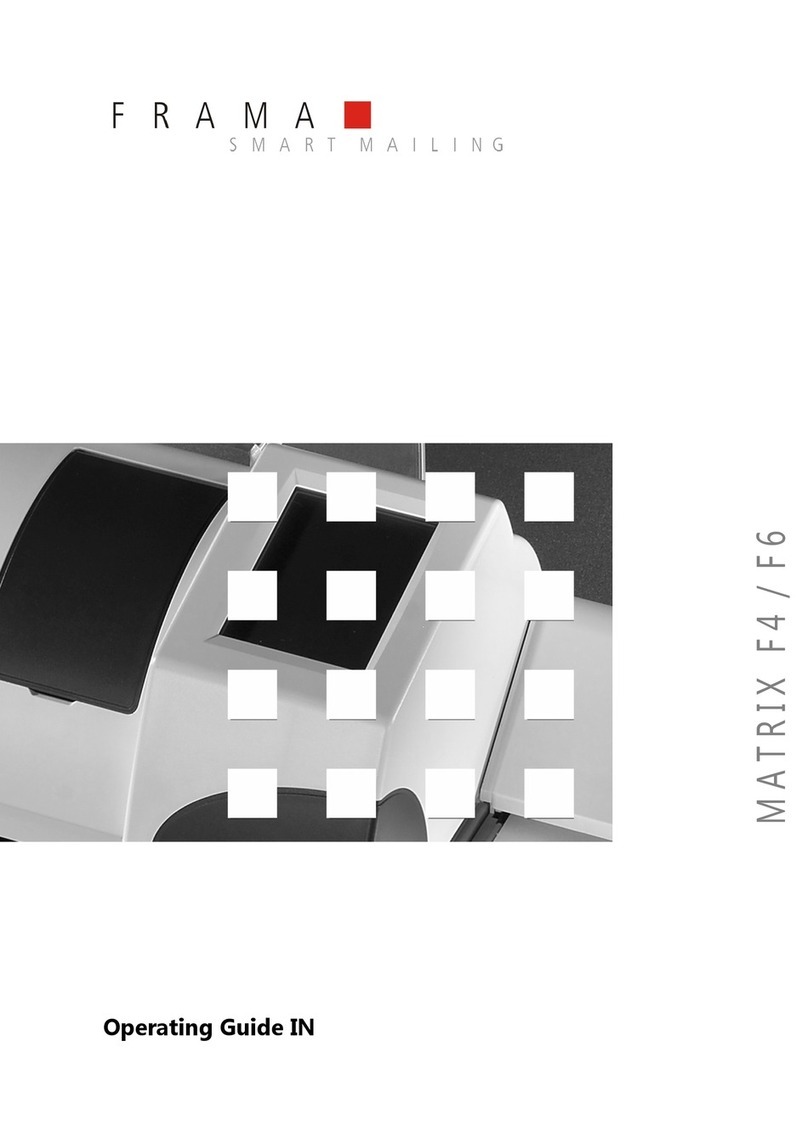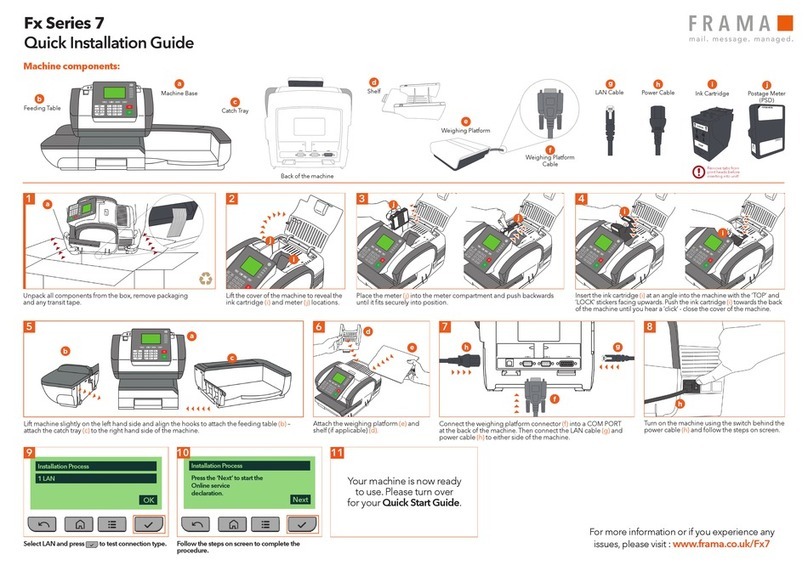4
5.2.2 “Fixed values” working menu
You can program your nine most-used post-
age values in the fixed value menu. Then, by
pressing a button as described below, you
can select the franking value needed. (To pro-
gram, see section 5.9.18.)
Procedure:
• Select the desired fixed value button.
�The franking value is displayed in the va-
lue indicator field at the upper right.
� The franking machine is ready to frank.
• Franking the mail (section 5.3).
Important: If you wish to print a sender
message (Registered Letter, Express, “A”, “B”
etc., depending on system configuration) on
the mail item along with the fixed value selec-
ted, then make the relevant settings using the
two button-fields at the upper left (section
5.8.3).
5.2.3 “Keypad” working menu
You can freely enter any franking value in the
“Keypad” menu.
Procedure:
• Enter the value desired digit by digit. After
you have entered the last possible digit, you
can only change the last digit.
� Inverse value displayed in the value indi-
cator field.
• Confirm the value entered using the value
indicator field (inverse display extinguishes).
• Franking the mail (section 5.3).
Important: If you wish to print an additional
print cliché (Registered Letter, Express, Prin-
ted Matter, etc., depending on system confi-
guration) on the mail item along with the value
selected using the keypad, then make the re-
levant settings using the two button fields at
the upper left (see section 5.8.3).
The “CE” button must be pressed before
setting a new franking value in order to auto-
matically switch off any previously used
print cliché. Alternately, the new value can be
entered directly (previously set print cliché
remains active).
5.2.4 “Automatic tariff calculation”
working menu *
If the automatic postage calculation is in its
basic setting, the franking value displayed is
for a standard inland letter without additional
services, and for the lowest weight category.
The postage needed for a mail item can be
set to either “menu guided” or “free”. Proceed
as follows for the menu guided mode:
• Press the “MENU GUIDED” button.
� The menu field with all programmed mail
types (letter, packet, printed matter, etc.)
appears.
• Select the desired mail type button.
� “Destination” menu field appears.
• Select the Destination button desired.
� If needed, “Format” menu field appears.
• Press the Format button desired.
� “Additional services” menu field appears.
� An inverse display of the calculated post-
age value appears in the value indicator
field.
• Select the additional services desired. (You
can correct your entries by pressing the
“CE” button.)
Special case: Upon selecting the additional
service which demands a value entry (e.g. for
an insured mail item), a sub-menu field ap-
pears automatically for the value entry. After
confirming the value with “OK”, the menu field
for the additional service reappears.
• Confirm the selected additional services with
the “OK” button.
� “Enter weight” menu field appears.
• Select the relevant weight button or, in case
of a connected scale, press “STANDARD
SCALE” or “STACK SCALE” (see section
5.4.1/5.4.2). Using the “ENTER WEIGHT”
button, you can also enter the value using a
keypad field. (Confirm with the “OK” button.)
Special case: For those mail types where
the postage changes with very small weight
changes, no weight buttons appear. In these
cases you must use the “ENTER WEIGHT”
button or a connected scale.
� Automatic switch back to the main menu
field and display of the selected combi-
nation in the large main field.
� Inverse display of the postage calculated
in the value indicator field.
� Inverse display of the automatically sel-
ected print cliché (dependent on system
configuration) in both upper left fields.
• Confirm the postage calculated using the
value indicator field (inverse display extin-
guishes).
• Franking the mail (section 5.4).
• For a new setting press the “CE” button to
revert to the basic setting (standard letter /
inland / no additional services / lowest
weight category).
229_Inha_OfficeMail:229_Inha_OfficeMail 30.4.2008 8:58 Uhr Seite 4