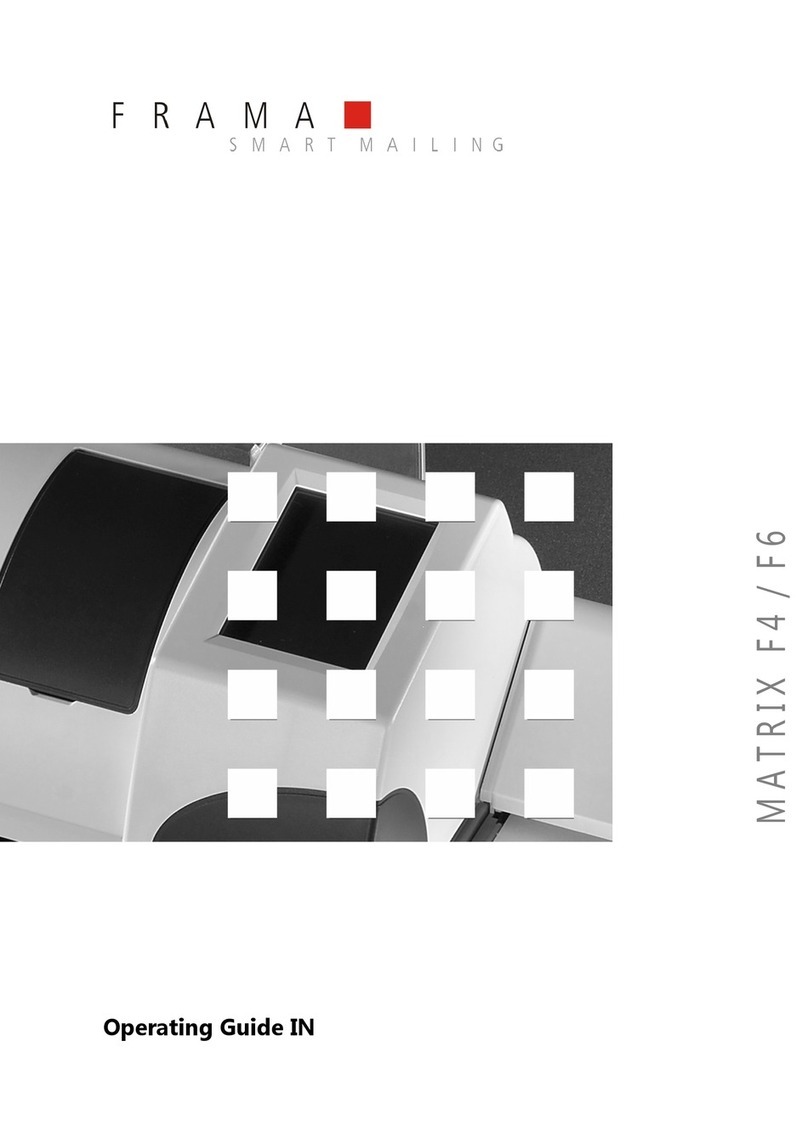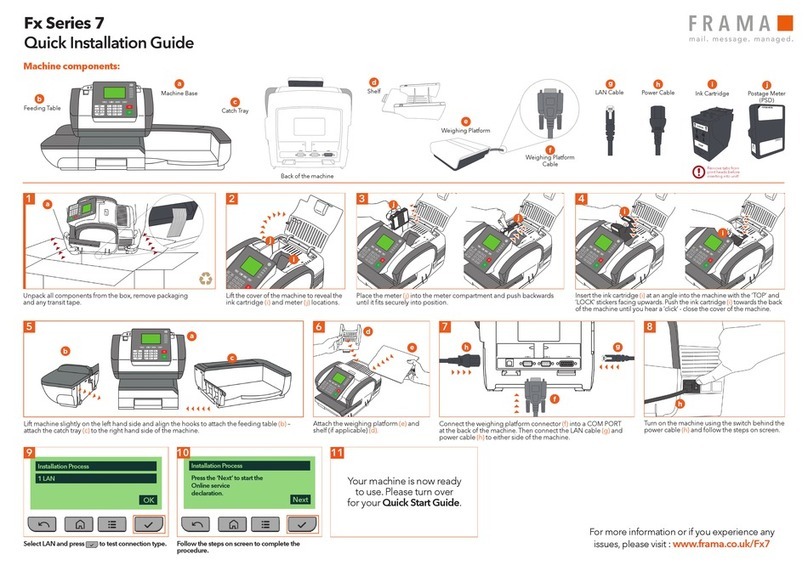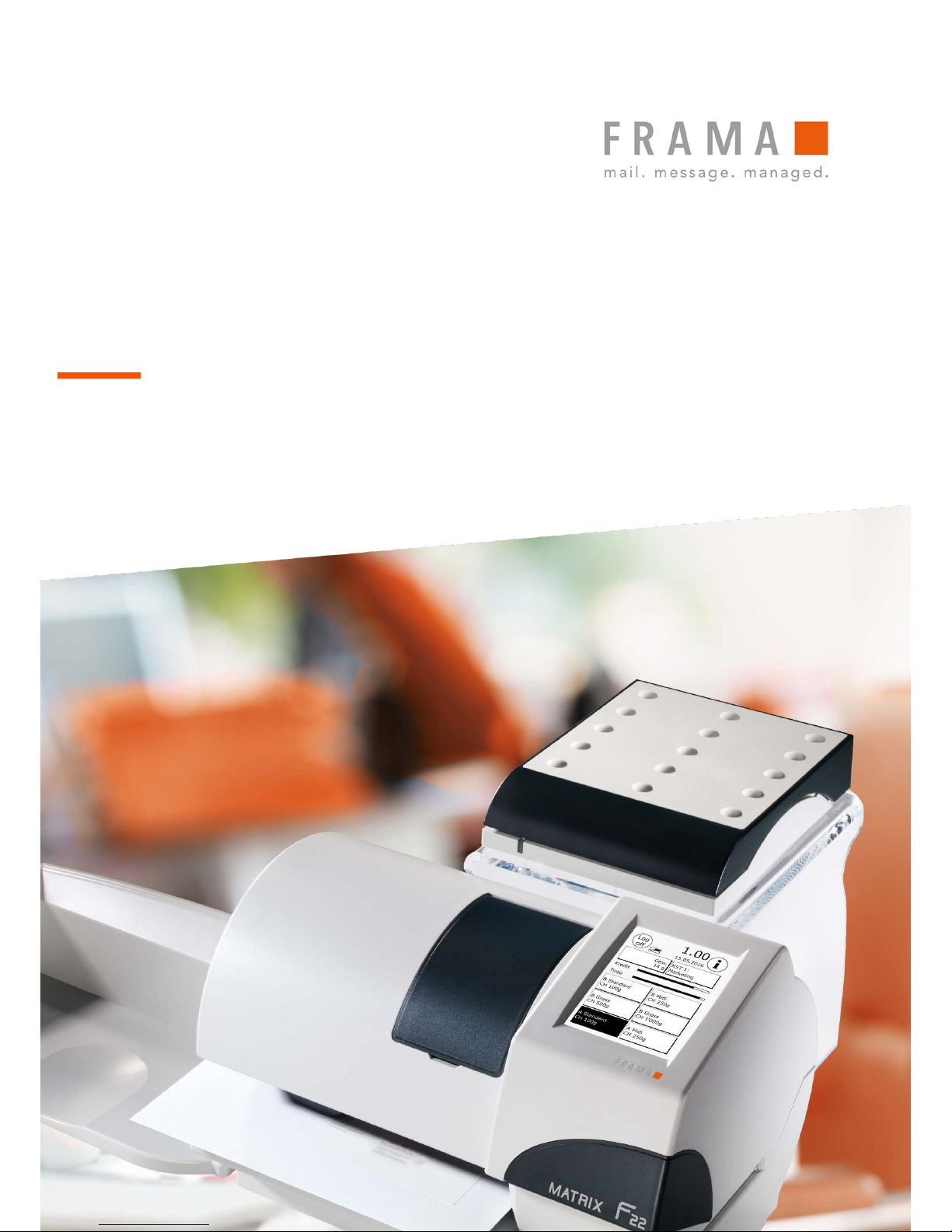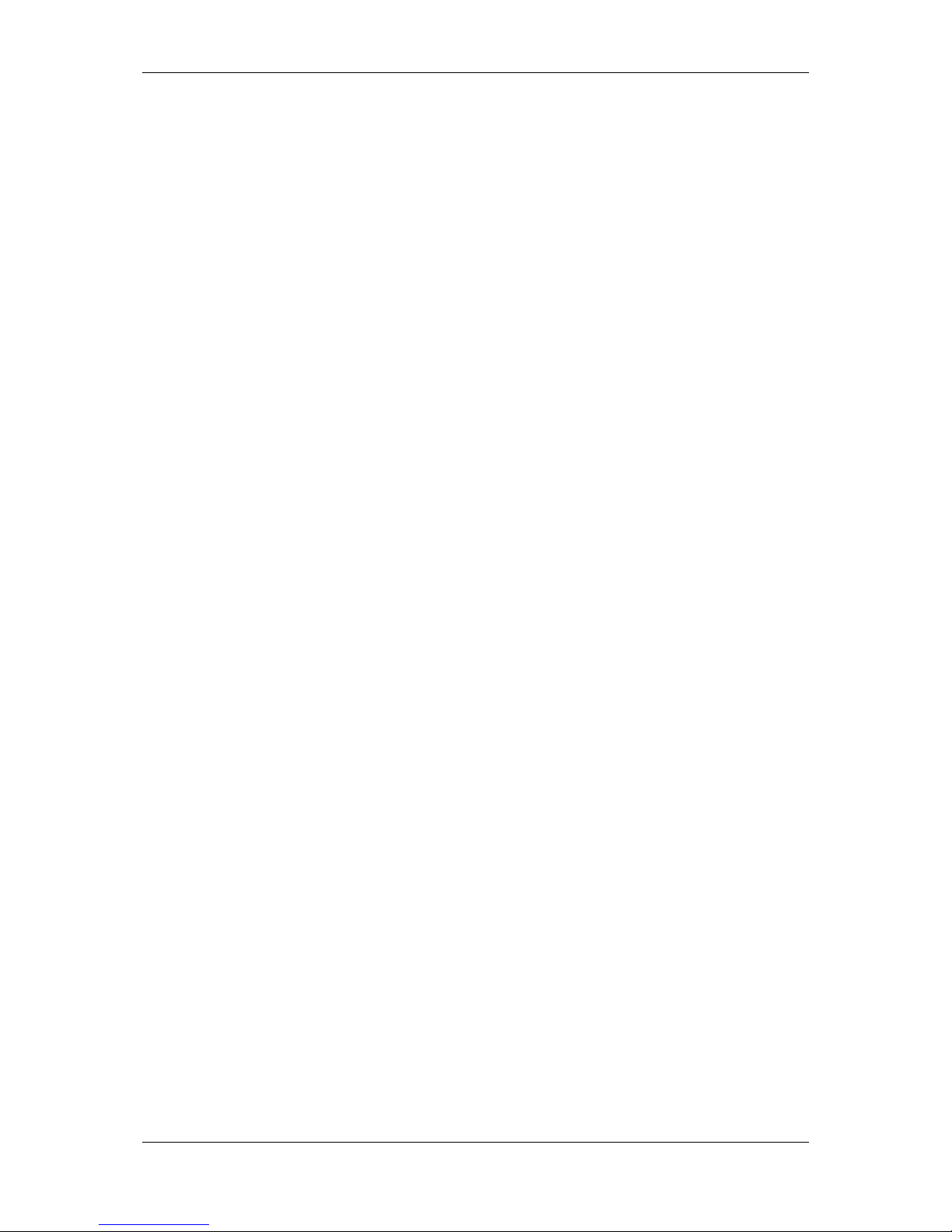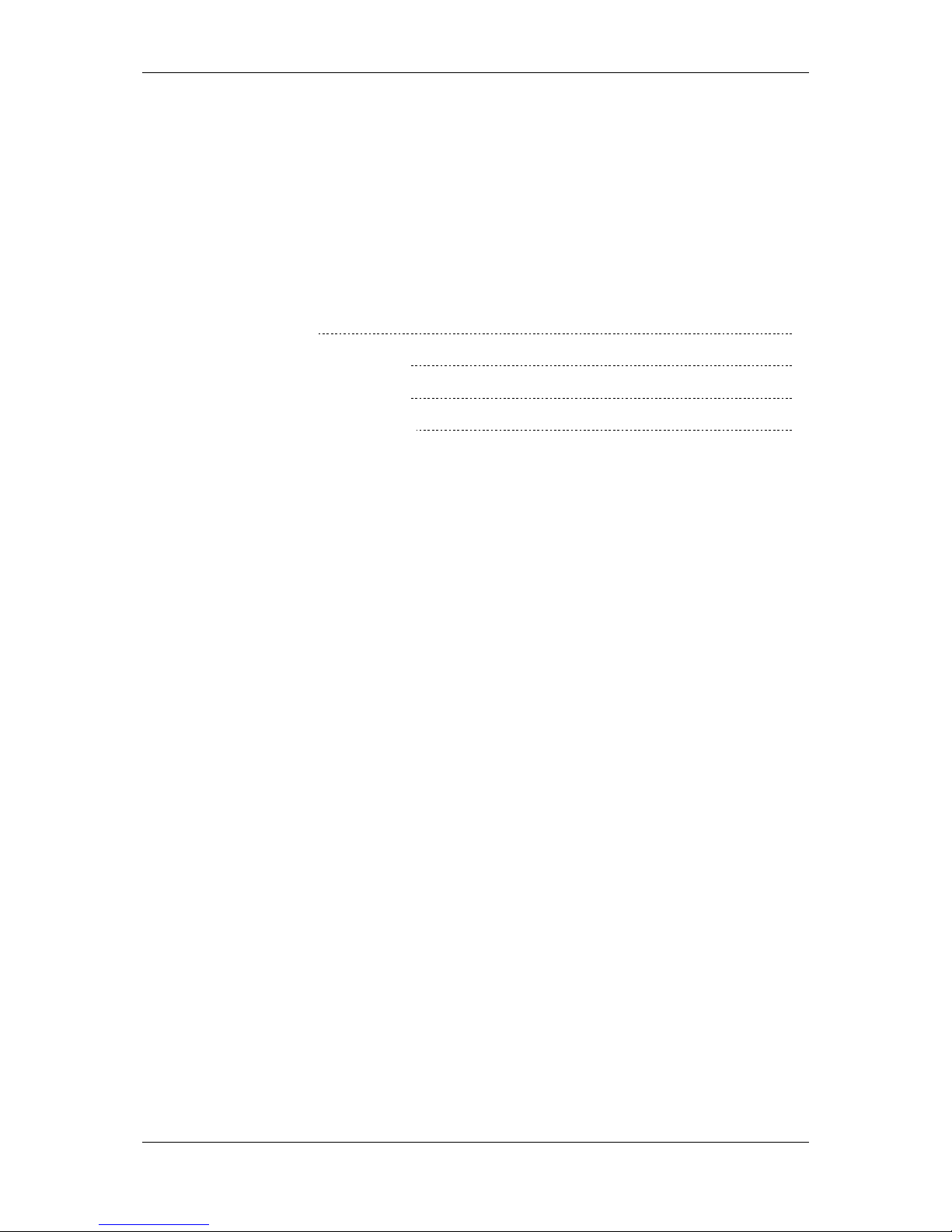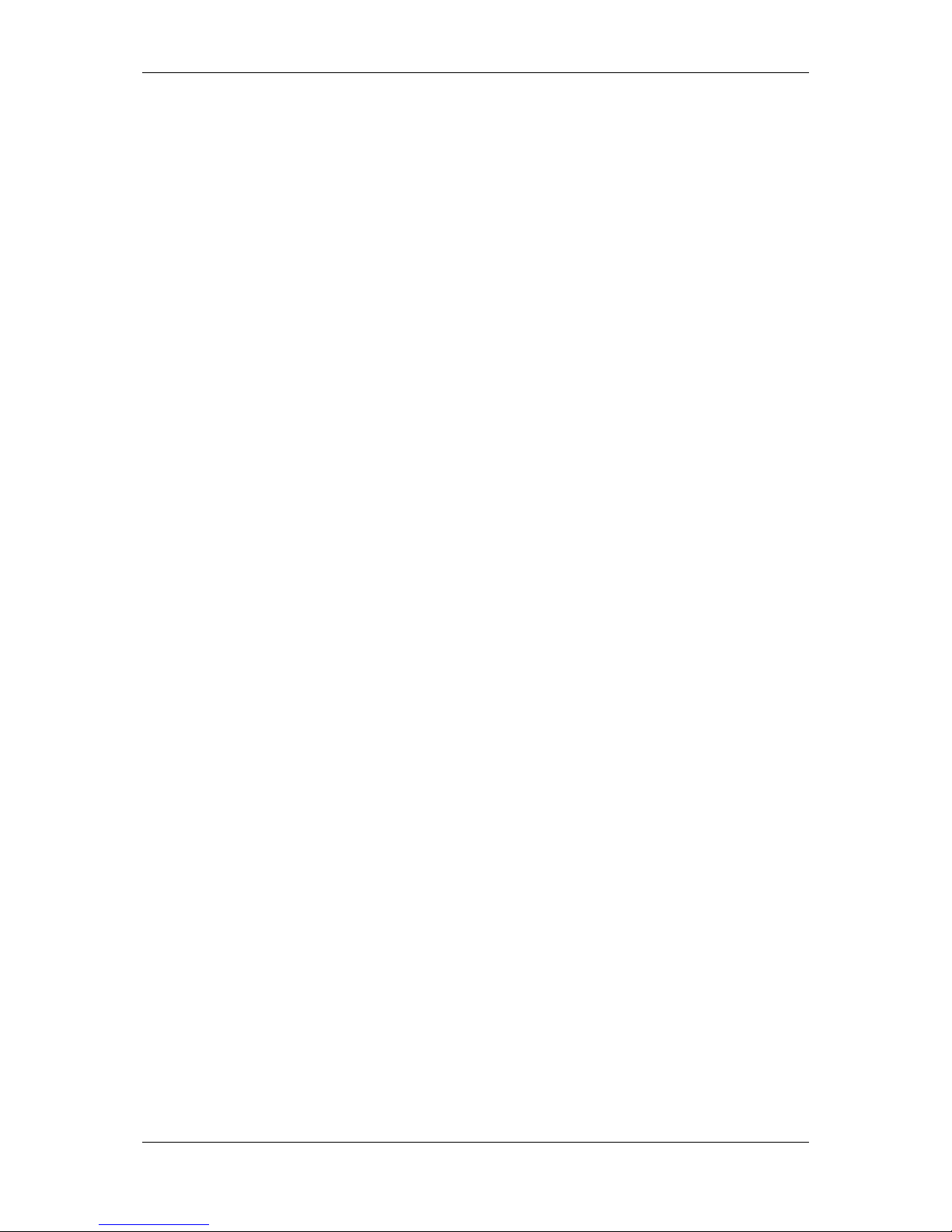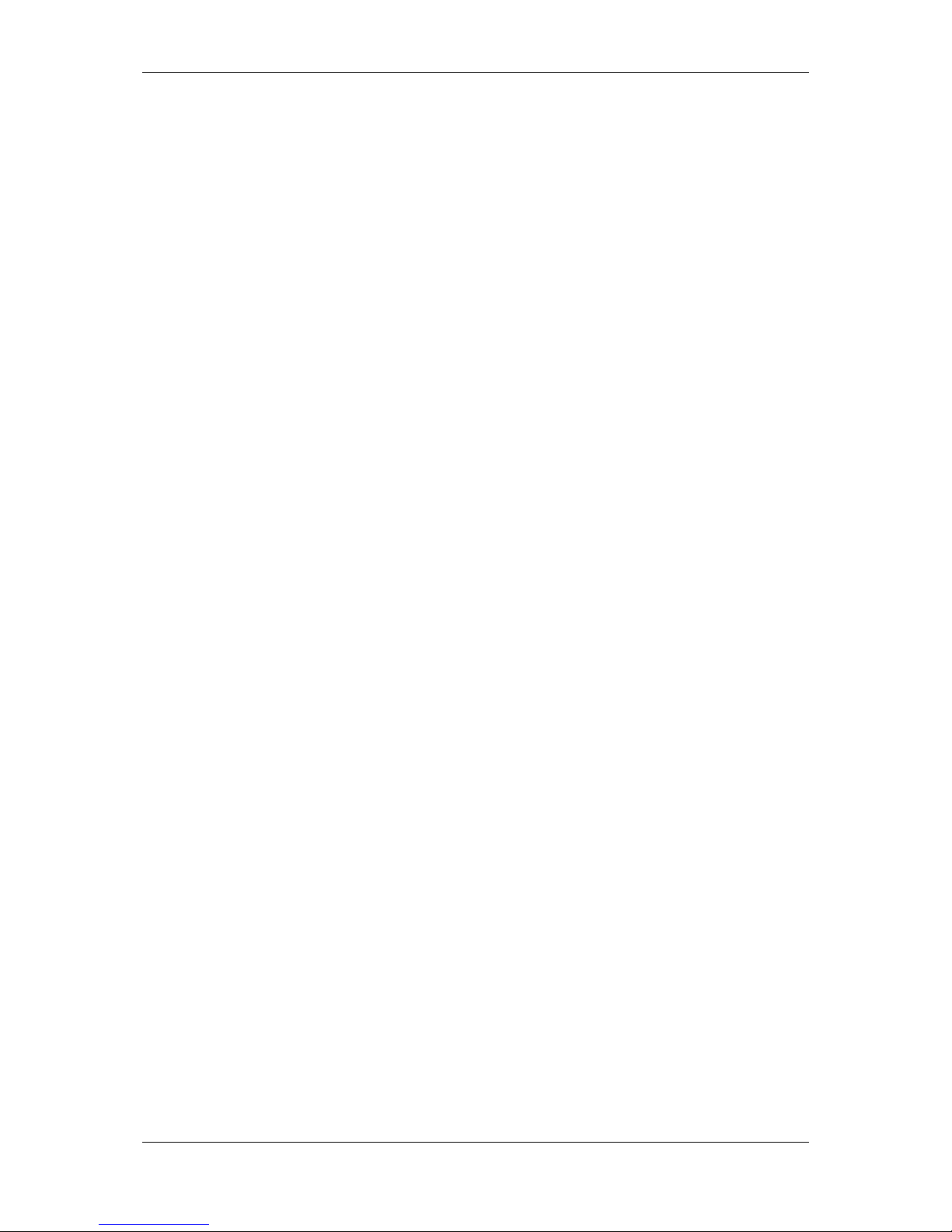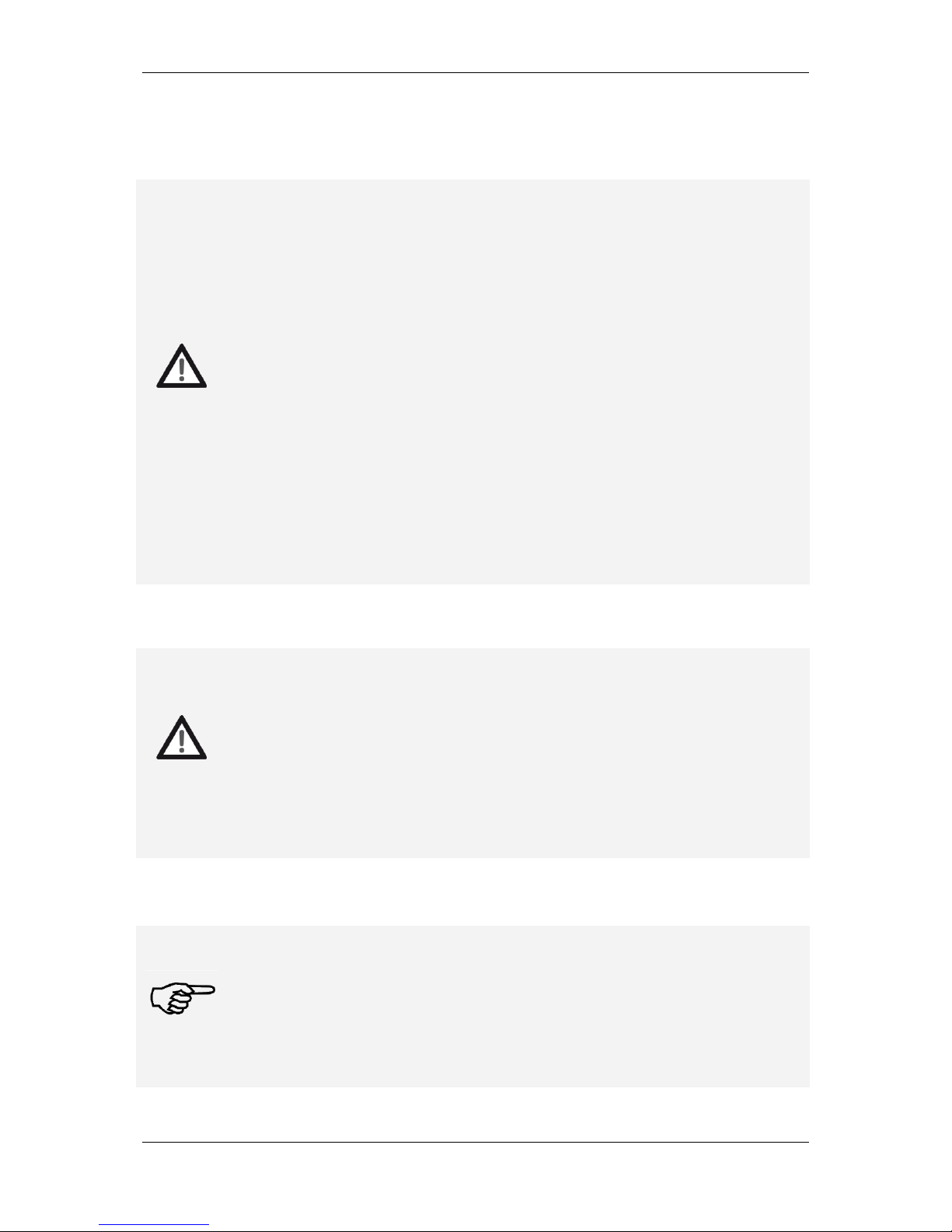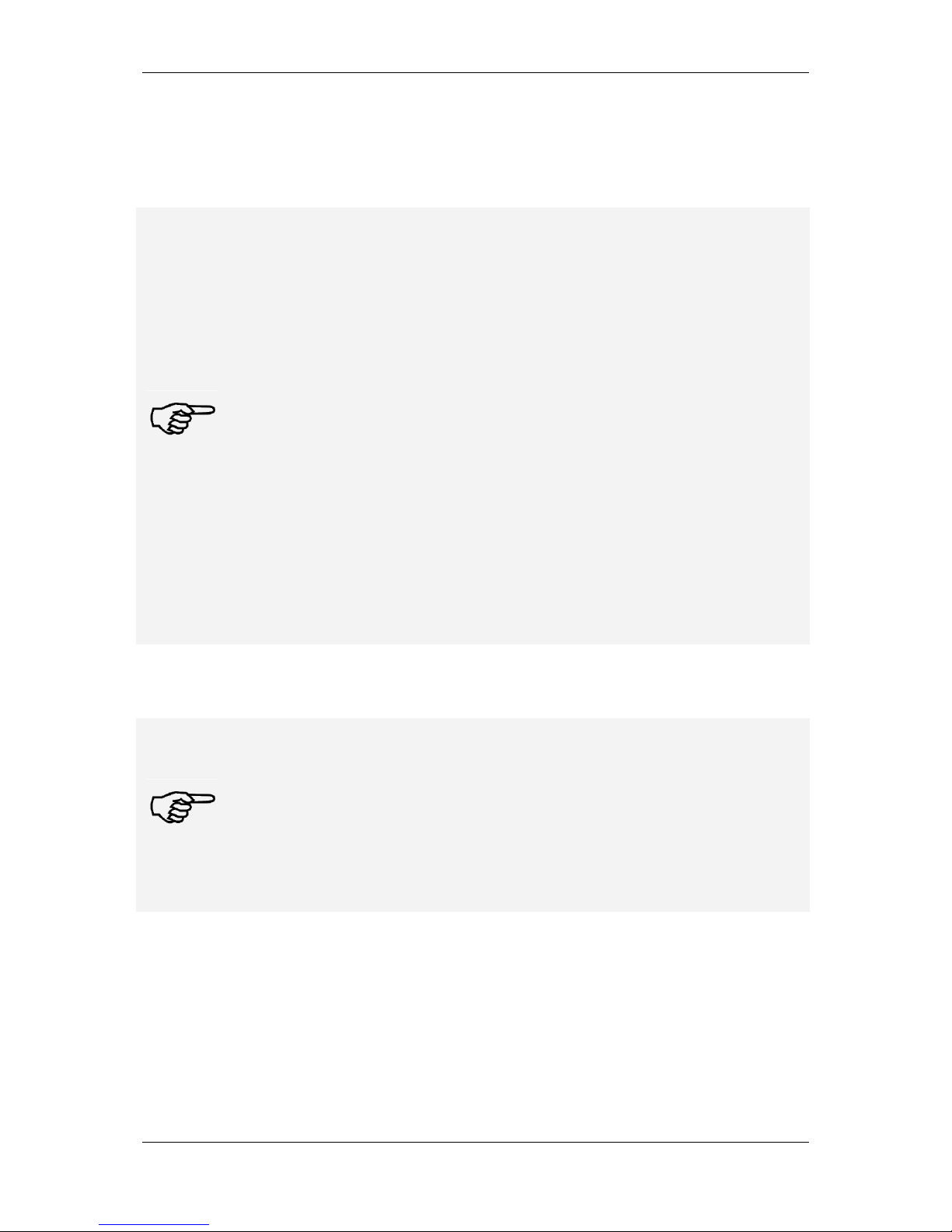Frama Matrix F22
5
Table of contents
SAFETY INFORMATION AND WARNINGS ...................................................................................................4
SYMBOLS USED..............................................................................................................................................................4
TABLE OF CONTENTS .......................................................................................................................................5
1. SYSTEM PRESENTATION.............................................................................................................................. 7
1.1. SAFETY INSTRUCTIONS/NOTES ON USE.............................................................................................................7
1.2. USE AS INTENDED/NOTES ON PRINT QUALITY .................................................................................................8
1.3. REQUIREMENTS FOR THE NETWORK ENVIRONMENT/INFORMATION SECURITY ........................................8
1.4. RECYCLING AND DISPOSAL..................................................................................................................................9
1.5. THE FRAMA MATRIX MACHINE.......................................................................................................................... 10
1.6. BASIC SCREEN LAYOUT...................................................................................................................................... 11
2. INSTALLATION..............................................................................................................................................12
2.1. GENERAL NOTES AND SAFETY INFORMATION .............................................................................................. 12
2.2. MAKING CONNECTIONS.................................................................................................................................... 12
2.3. CONNECTING TO THE MAINS ELECTRIC SUPPLY........................................................................................... 13
2.4. FIRST USE .............................................................................................................................................................. 14
2.5. FRAMAONLINE2 INSTALLATION ....................................................................................................................... 14
2.6. INSTALLING THE INK JET CASSETTE................................................................................................................. 16
2.7. LOADING CREDIT (POSTAGE) FROM FRAMAONLINE2.................................................................................. 16
3. FRAMAONLINE2 ..........................................................................................................................................17
3.1. GENERAL NOTES ................................................................................................................................................. 17
3.2. LOADING POSTAGE CREDIT.............................................................................................................................. 17
4. OPERATION...................................................................................................................................................19
4.1. SWITCHING ON AND OFF .................................................................................................................................. 19
4.2. COST CENTRES .................................................................................................................................................... 19
4.3. DETERMINING POSTAGE VALUE ....................................................................................................................... 21
4.5. FITTING THE INK JET CASSETTE ........................................................................................................................ 26
5. MAIN MENU ..................................................................................................................................................29
5.1. OVERVIEW............................................................................................................................................................. 29
5.2. MESSAGE .............................................................................................................................................................. 29
5.3. DEVICES ................................................................................................................................................................ 31
5.4. PRINT DATE........................................................................................................................................................... 32
5.5. INFO PRINT ........................................................................................................................................................... 33
5.6. PRINTER SETTINGS .............................................................................................................................................. 34
6. COUNTER READINGS .................................................................................................................................36
7. SETUP (SETTINGS) .......................................................................................................................................37
7.1. SETUP MENU 1 ..................................................................................................................................................... 37
7.2. SETUP 2 MENU ..................................................................................................................................................... 39
7.3. SETUP 3 MENU ..................................................................................................................................................... 40
8. ADMIN MODE...............................................................................................................................................41
8.1. LOG IN................................................................................................................................................................... 41
8.2. MAIN MENU.......................................................................................................................................................... 42