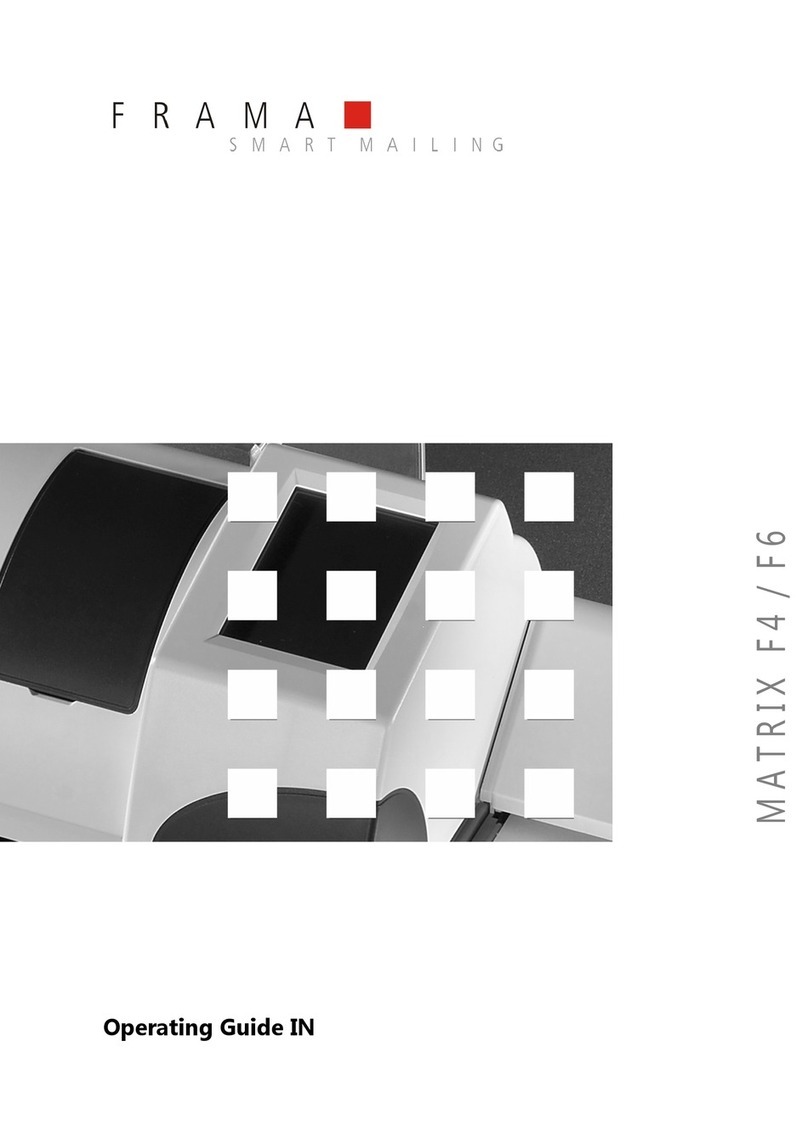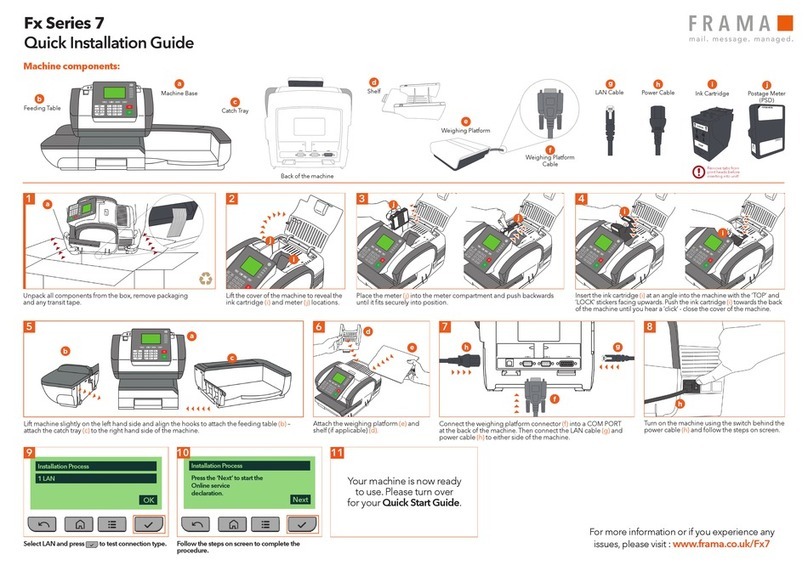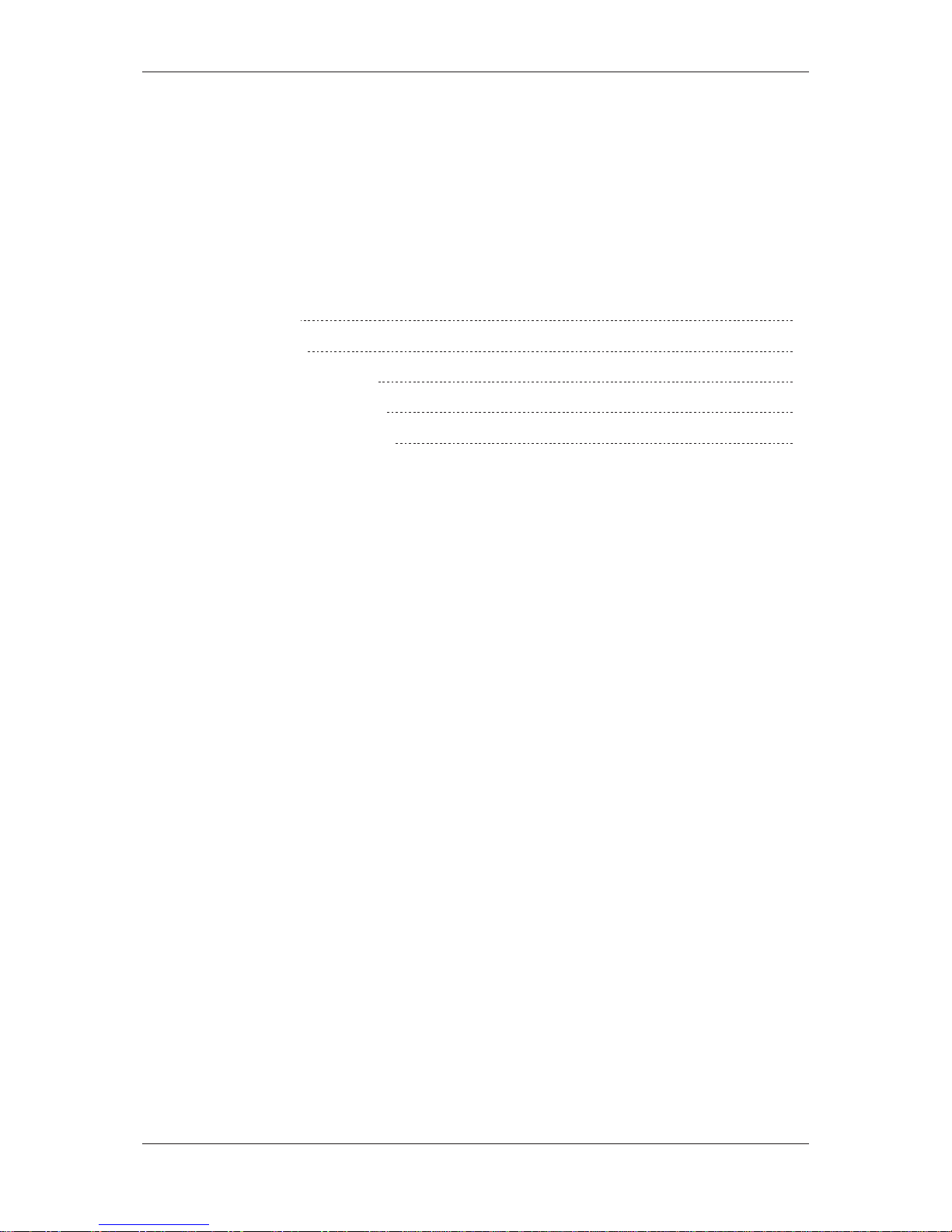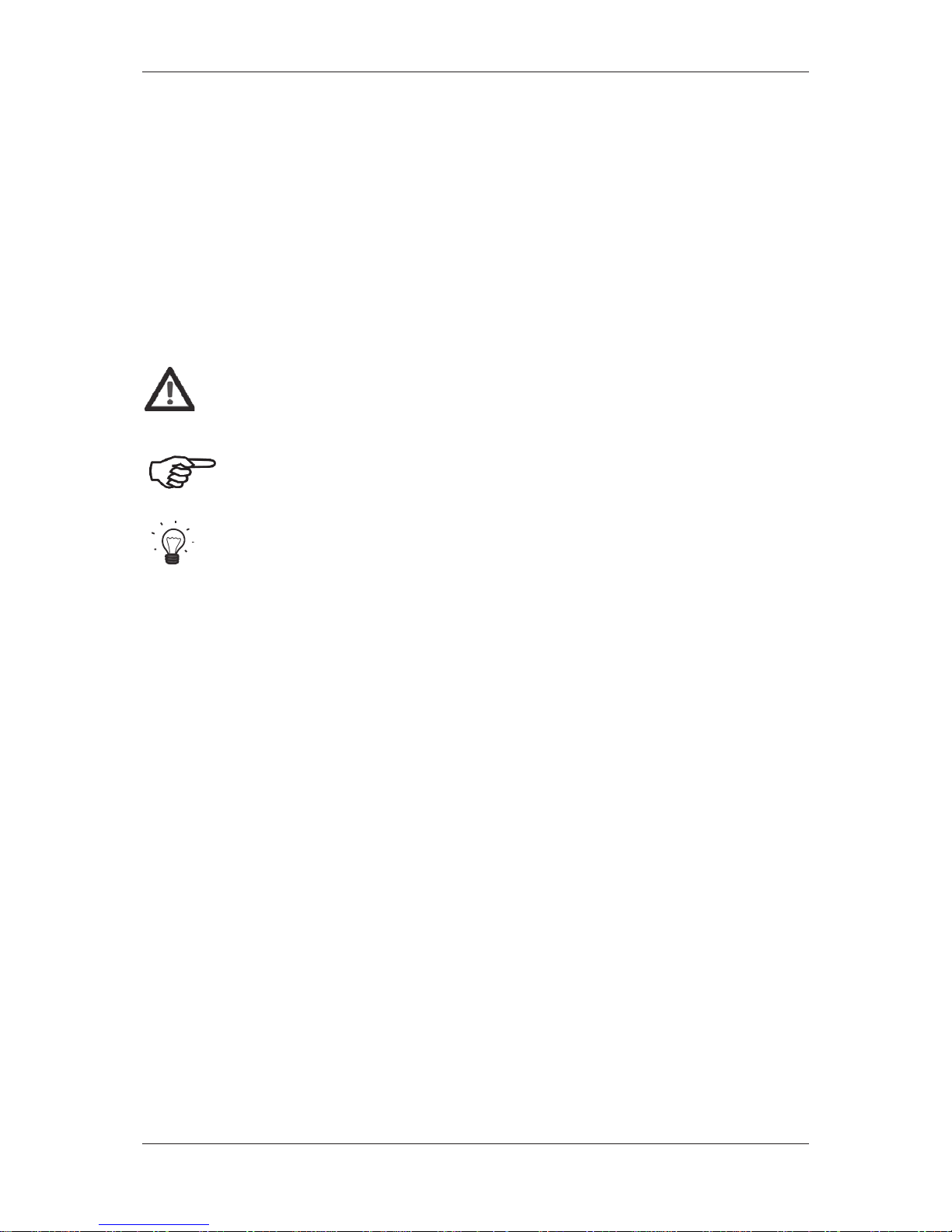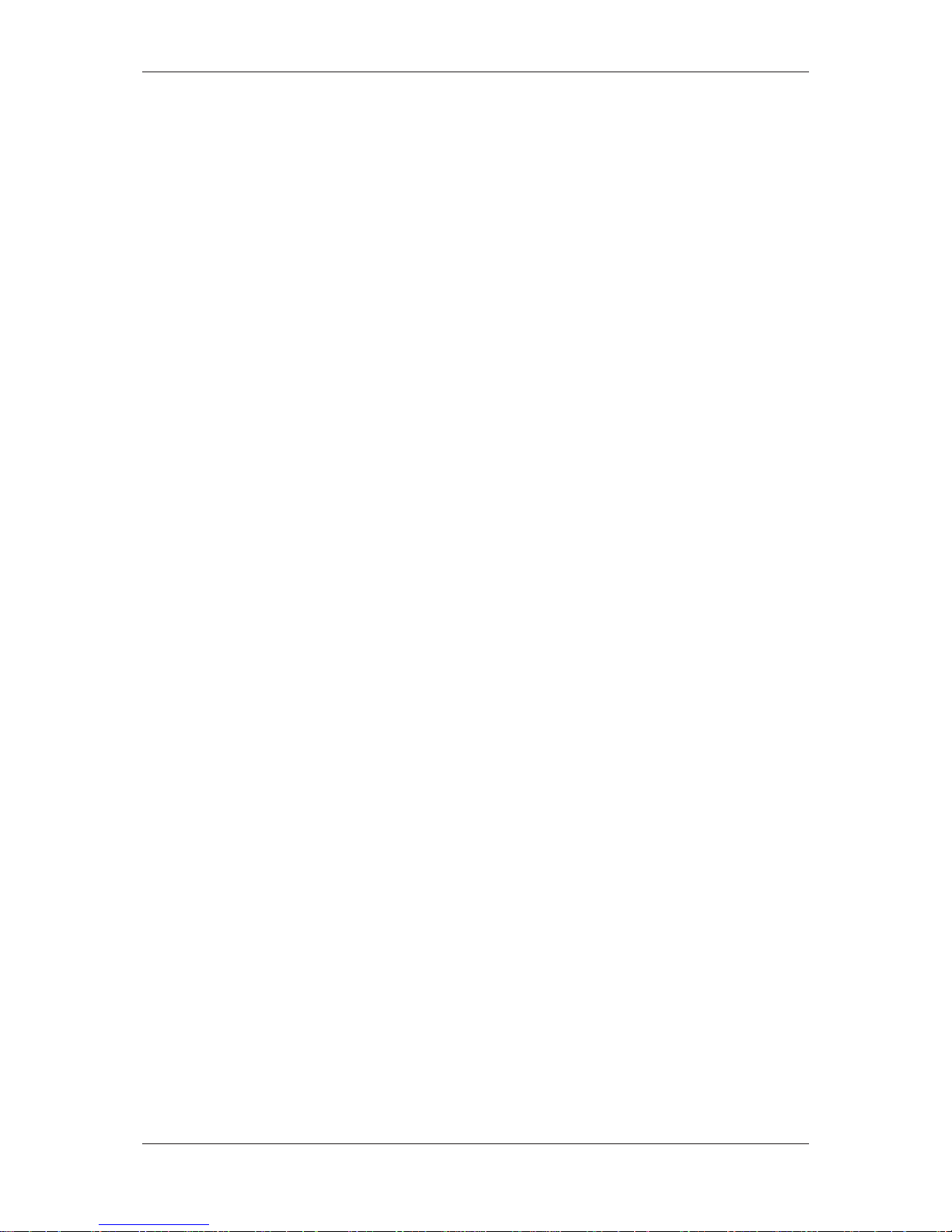Frama Matrix F12
5
Table of contents
SAFETY INFORMATION AND WARNINGS ......................................................................................4
SYMBOLS USED ........................................................................................................................................................ 4
TABLE OF CONTENTS ..................................................................................................................5
1.1. SAFETY INSTRUCTIONS/NOTES ON USE.............................................................................................................. 7
1.2. USE AS INTENDED/NOTES ON PRINT QUALITY .................................................................................................... 8
1.3. REQUIREMENTS FOR THE NETWORK ENVIRONMENT/INFORMATION SECURITY .................................................. 8
1.4. RECYCLING AND DISPOSAL ............................................................................................................................... 9
1.5. THE FRAMA MATRIX MACHINE ....................................................................................................................... 10
1.6. BASIC SCREEN LAYOUT ................................................................................................................................... 11
2. INSTALLATION ...................................................................................................................... 11
2.1. GENERAL NOTES AND SAFETY INFORMATION.................................................................................................. 12
2.2. MAKING CONNECTIONS.................................................................................................................................. 12
2.3. CONNECTING TO THE MAINS ELECTRIC SUPPLY .............................................................................................. 13
2.4. FIRST USE......................................................................................................................................................... 13
2.5. FRAMAONLINE2 INSTALLATION ....................................................................................................................... 14
2.6. INSTALLING THE INK JET CASSETTE.................................................................................................................. 14
2.7. LOADING CREDIT FROM FRAMAONLINE2 ........................................................................................................ 14
3. FRAMAONLINE2 ................................................................................................................... 15
3.1. GENERAL NOTES.............................................................................................................................................. 15
3.2. LOADING POSTAGE CREDIT ............................................................................................................................. 15
3.3. INSPECTION/AUTOCONNECT ........................................................................................................................... 17
4. OPERATION .......................................................................................................................... 18
4.1. SWITCHING ON AND OFF ................................................................................................................................ 18
4.2. ACCOUNTS ..................................................................................................................................................... 19
4.3. DETERMINING POSTAGE VALUE....................................................................................................................... 21
4.4. FRANKING ....................................................................................................................................................... 24
4.5. FITTING THE INK JET CASSETTE ........................................................................................................................ 25
5. MAIN MENU......................................................................................................................... 28
5.1. OVERVIEW....................................................................................................................................................... 28
5.2. LOGO .............................................................................................................................................................. 28
5.3. DEVICES .......................................................................................................................................................... 30
5.4. PRINT DATE ..................................................................................................................................................... 31
5.5. INFO PRINT ...................................................................................................................................................... 32
5.6. PRINTER SETTINGS ........................................................................................................................................... 33
6. COUNTER READINGS ............................................................................................................ 35
7. ADMIN MODE (SETTINGS) ..................................................................................................... 35
7.1. SETUP 1 MENU (CC AND ADMIN) .................................................................................................................... 35
7.2. SETUP 2 MENU ................................................................................................................................................ 36
7.3. SETUP 3 MENU ................................................................................................................................................ 36
7.4. SETUP 4 MENU ................................................................................................................................................ 37
8. ADMIN MODE ...................................................................................................................... 38
8.1. MAIN MENU.................................................................................................................................................... 38
8.2. COUNTER READINGS ....................................................................................................................................... 39
8.3. SETUP 1 ........................................................................................................................................................... 39