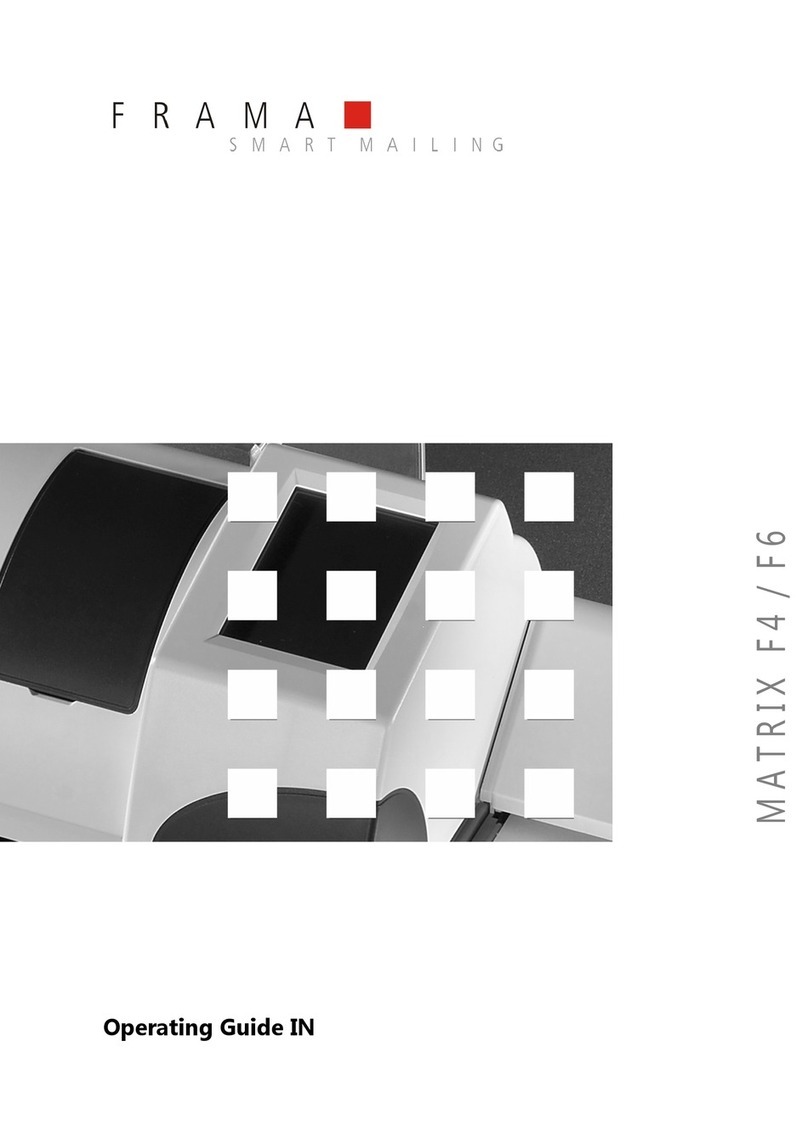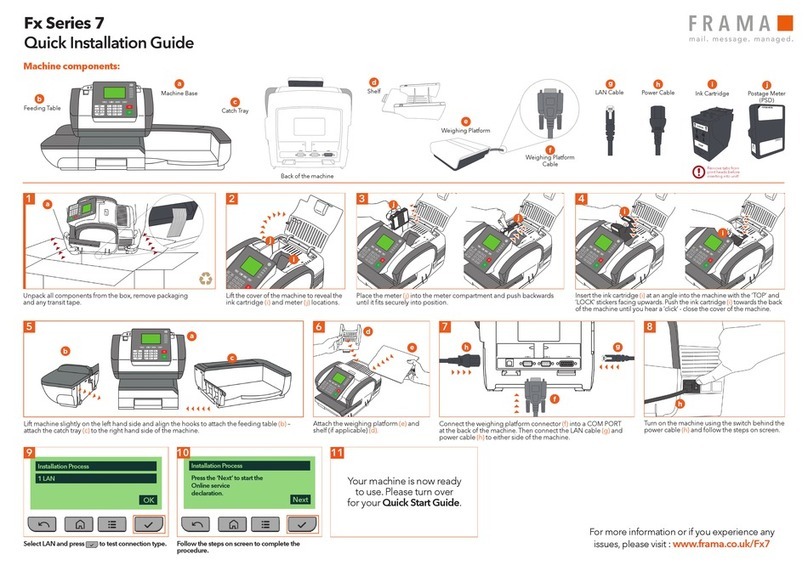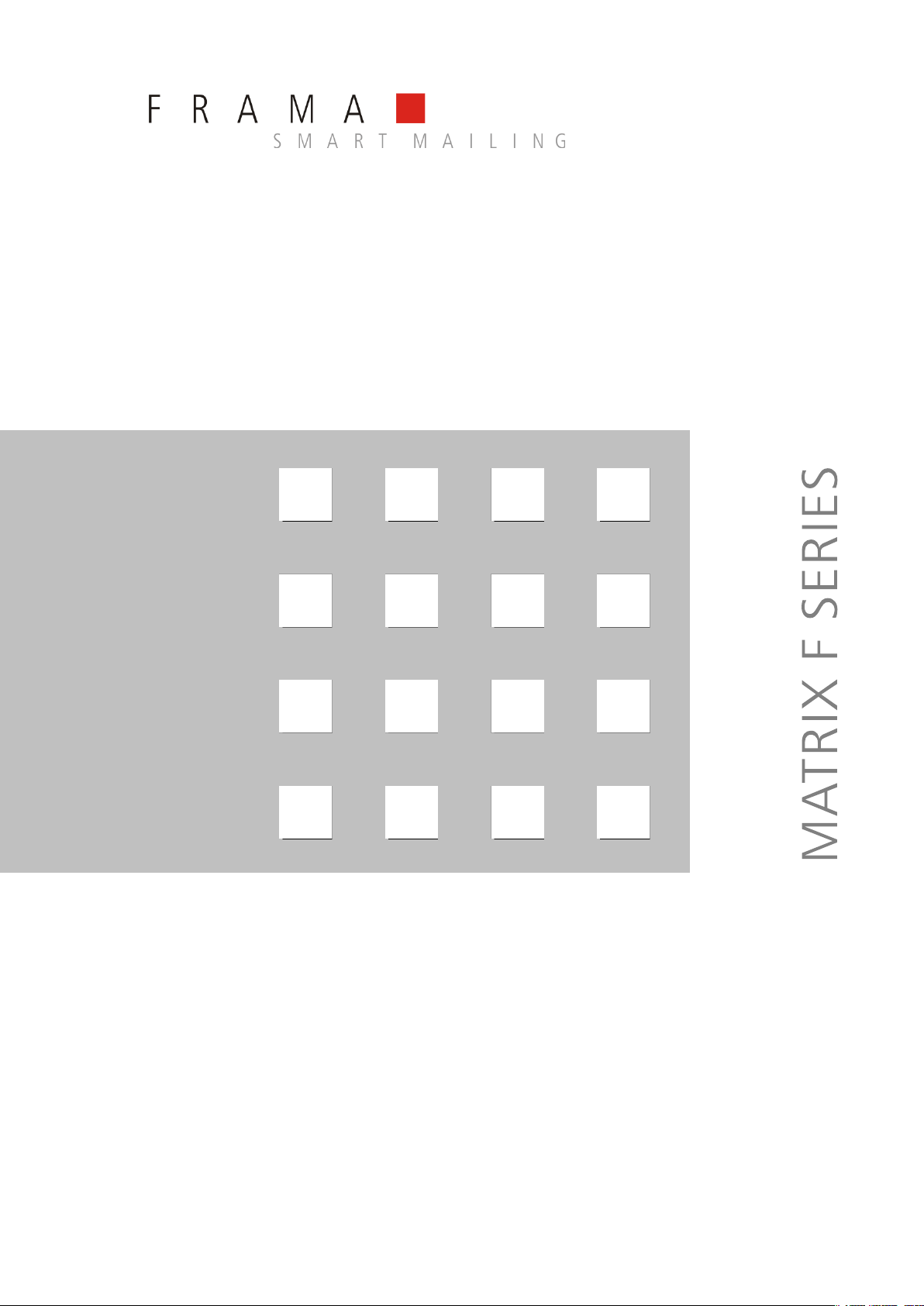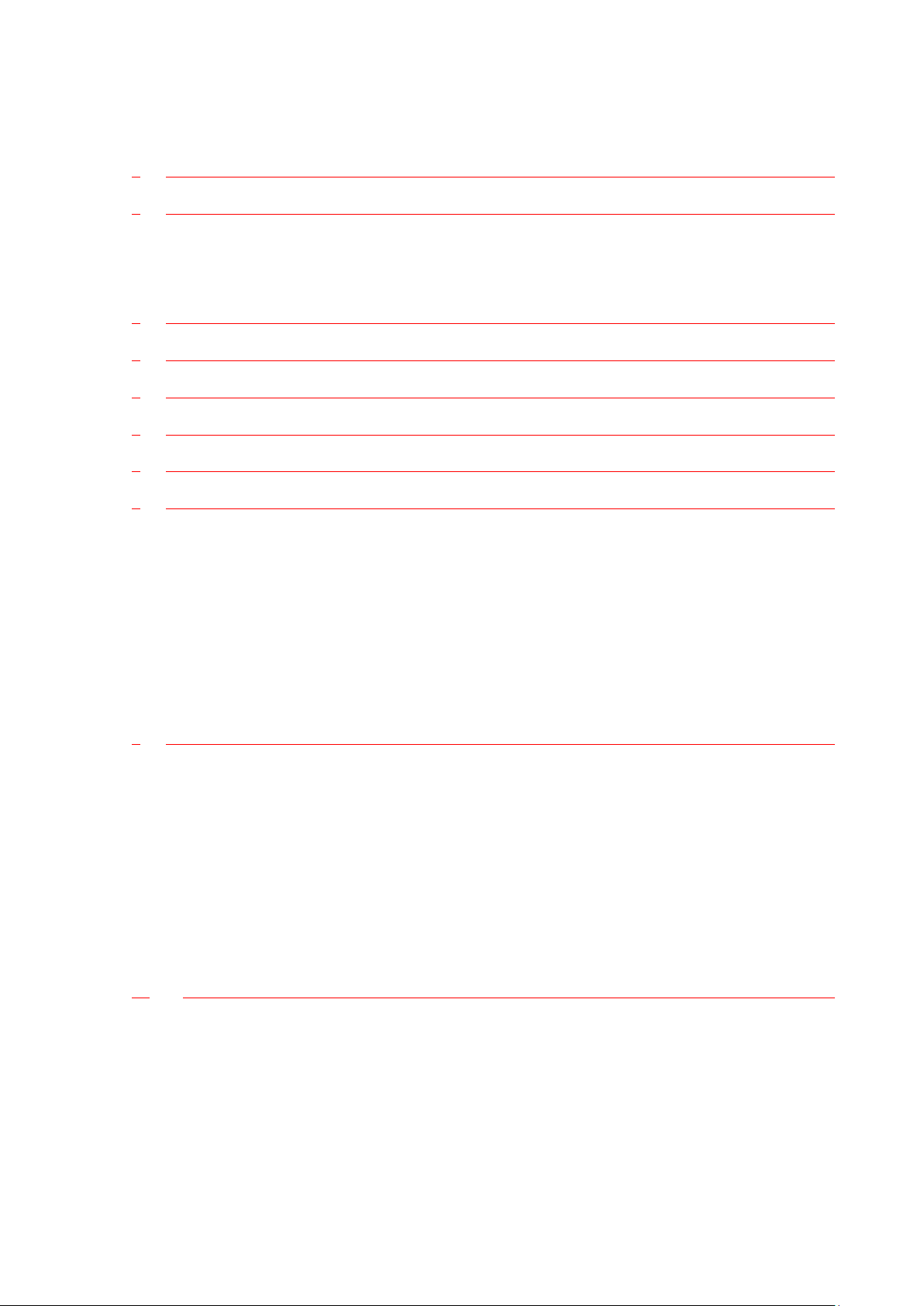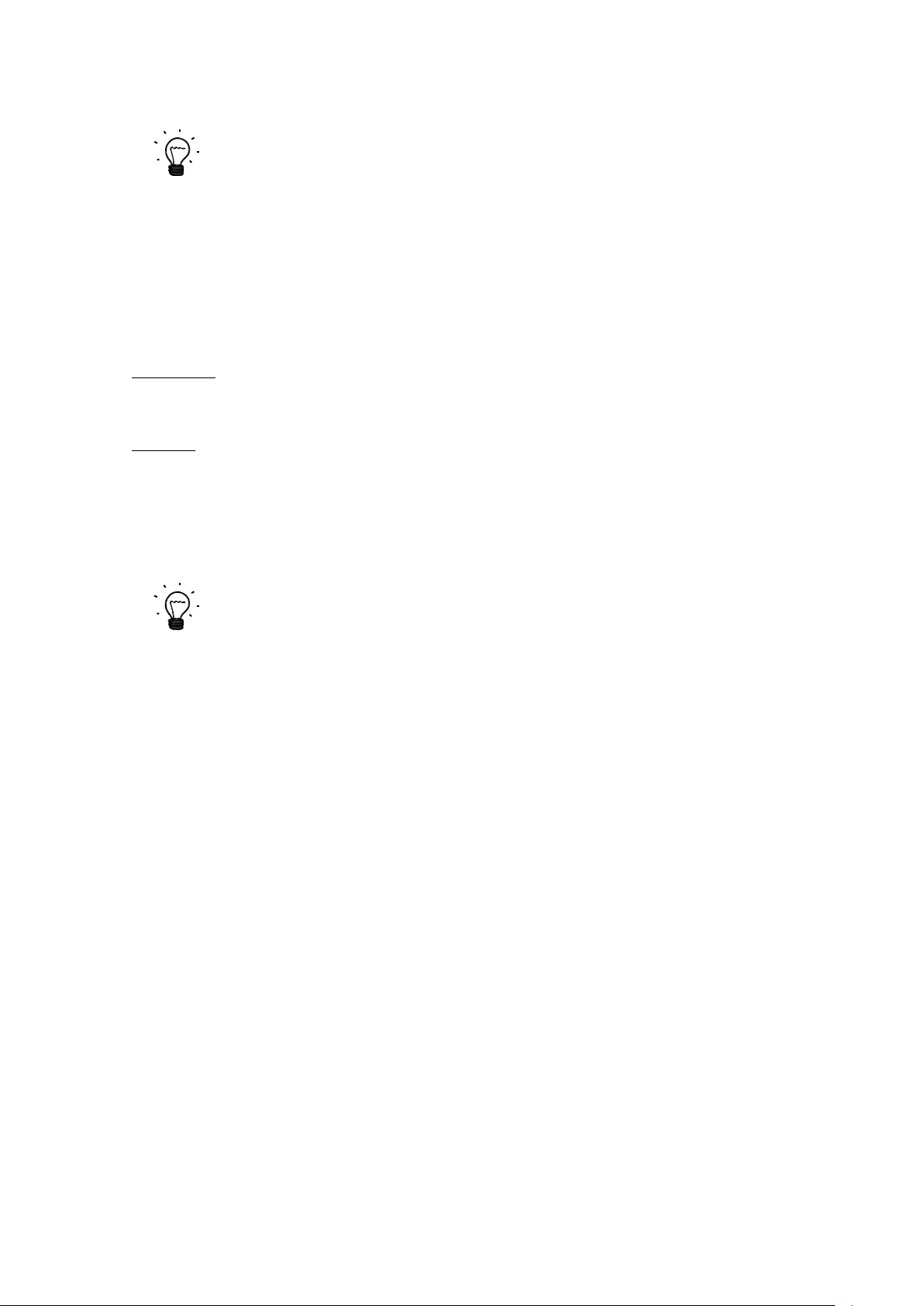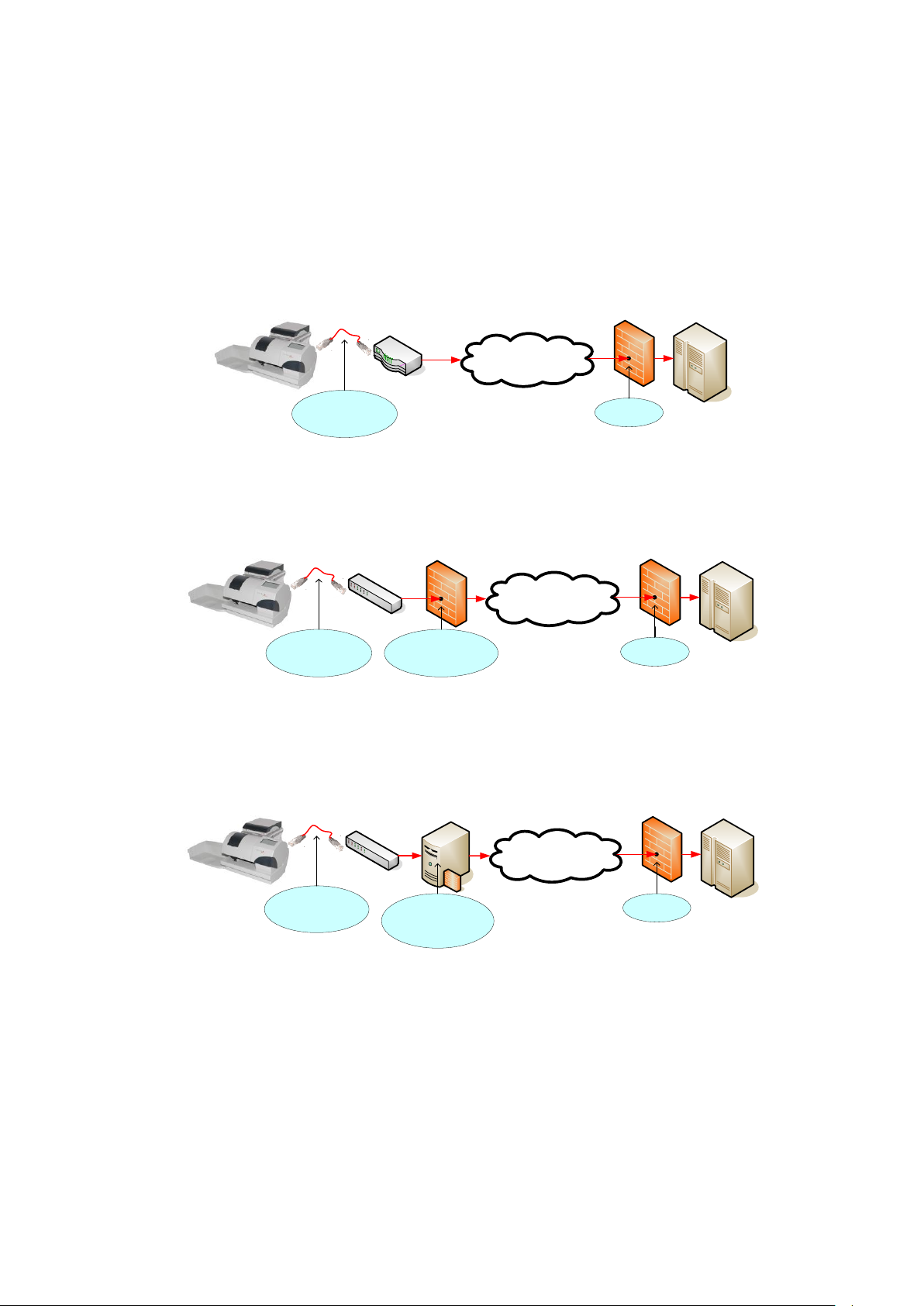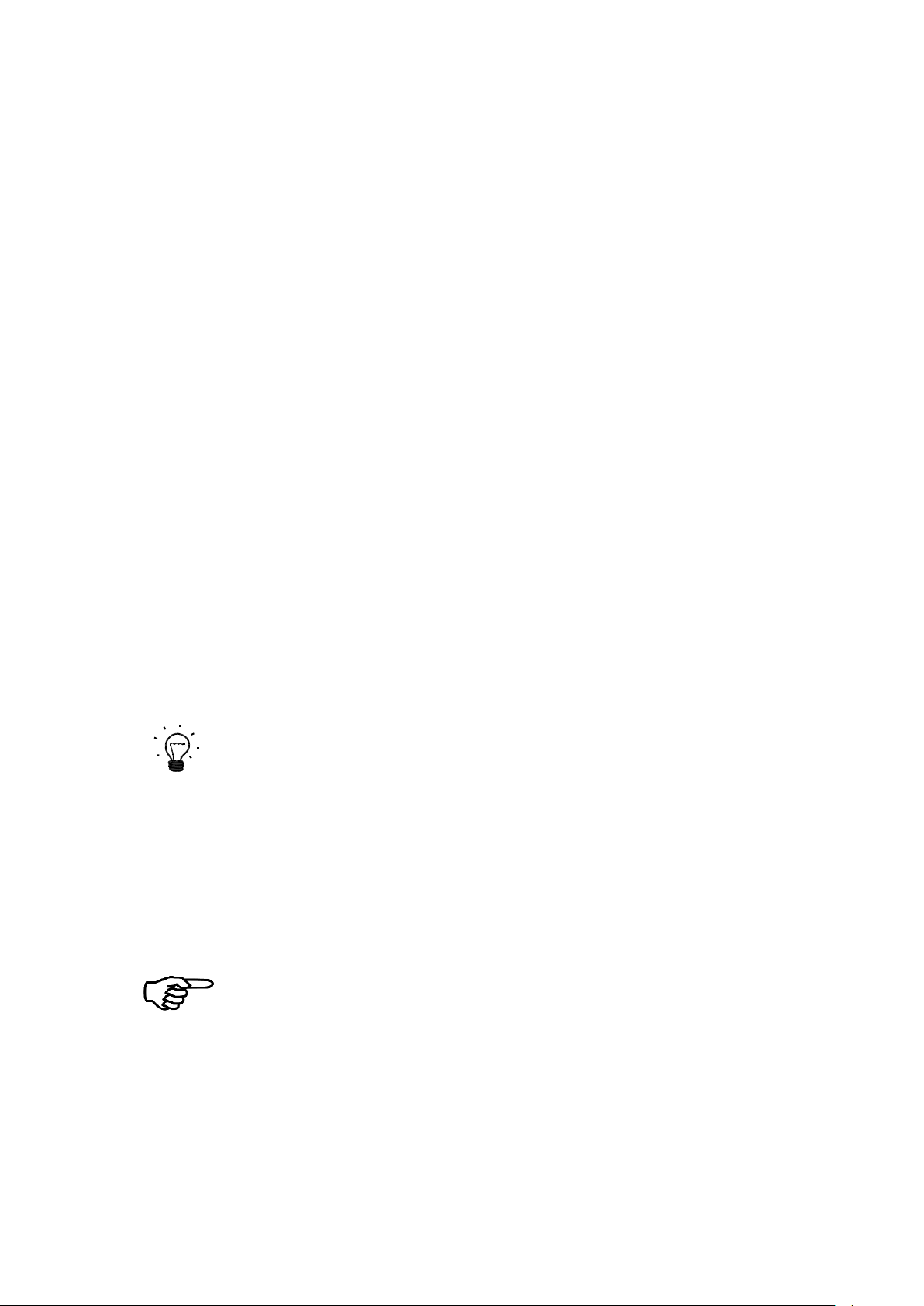Table of Contents
1INTRODUCTION ...............................................................................................................................4
2OVERVIEW TCP/IP CONNECTION FRAMA MATRIX F SERIES ........................................................4
2.1 System requirements..................................................................................................................4
2.2 TCP/IP Specification of Frama Matrix F series TCP/IP port............................................................4
2.3 FramaOnline2 Connection Procedure.........................................................................................5
3SYSTEM REQUIREMENTS................................................................................................................5
4QUICK-START INSTALLATION AND CONFIGURATION..................................................................6
5SUPPORTED NETWORK INFRASTRUCTURE ...................................................................................7
6INFORMATION REQUIRED FOR MANUAL CONFIGURATION / PROXY CONFIGURATION ..........8
7INSTALLATION.................................................................................................................................8
8IP CONFIGURATION.........................................................................................................................9
8.1 Admin Login and Connection Settings .................................................................................... 10
8.2 Display Current Network Configuration .................................................................................. 12
8.3 DHCP...................................................................................................................................... 14
8.4 Static IP Address ..................................................................................................................... 15
8.5 No Proxy Server....................................................................................................................... 18
8.6 Proxy Server without Authentication ....................................................................................... 19
8.7 Proxy Server with Basic Authentication.................................................................................... 22
8.8 Connection Test...................................................................................................................... 25
8.9 Internet Connection Test ........................................................................................................ 26
8.10 Display IP Log.......................................................................................................................... 27
9TROUBLESHOOTING..................................................................................................................... 28
9.1 E0755..................................................................................................................................... 28
9.2 E0757..................................................................................................................................... 29
9.3 E0764..................................................................................................................................... 29
9.4 E0767, E0768, E0769, E076A................................................................................................. 30
9.5 E076B, E076C, E076D, E076E................................................................................................. 30
9.6 E076F ..................................................................................................................................... 31
9.7 E0771..................................................................................................................................... 31
9.8 E0772..................................................................................................................................... 32
9.9 E0773..................................................................................................................................... 32
9.10 E0774..................................................................................................................................... 33
9.11 E0750, E0751, E0752, E0762, E0763, E0765, E0766.............................................................. 33
10 APPENDIX ................................................................................................................................. 34
10.1 IP Configuration Questionnaire ............................................................................................... 34
10.2 Default IP Configuration ......................................................................................................... 35