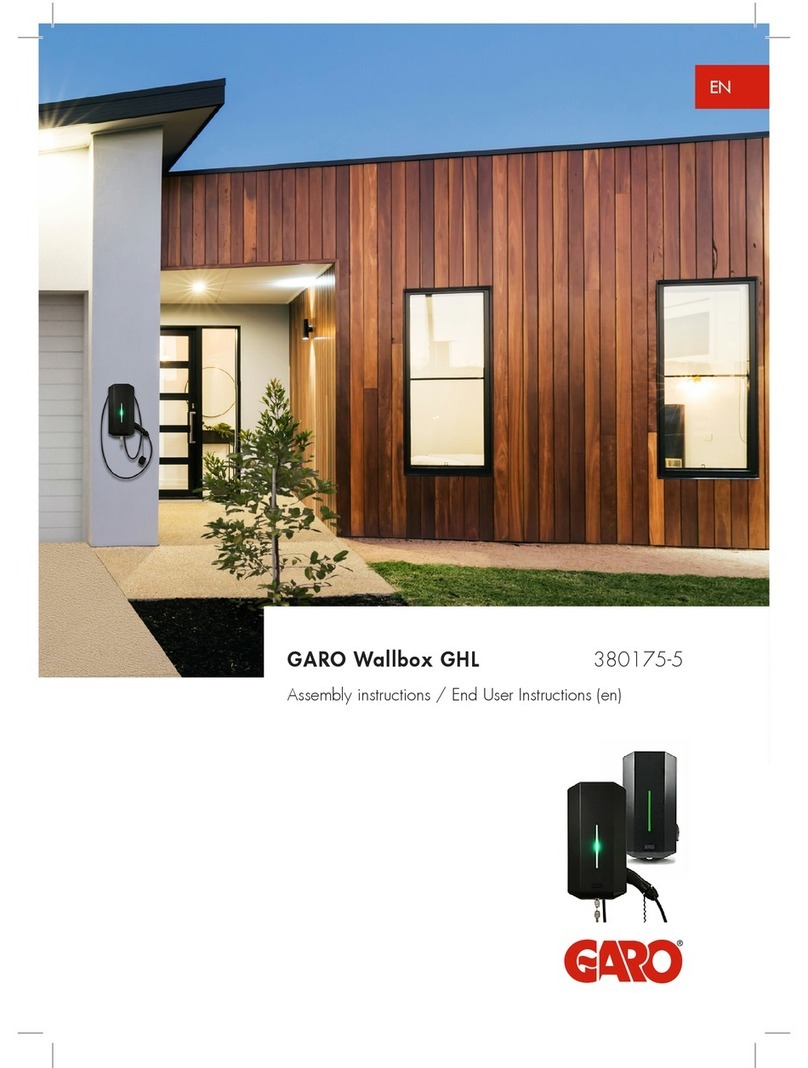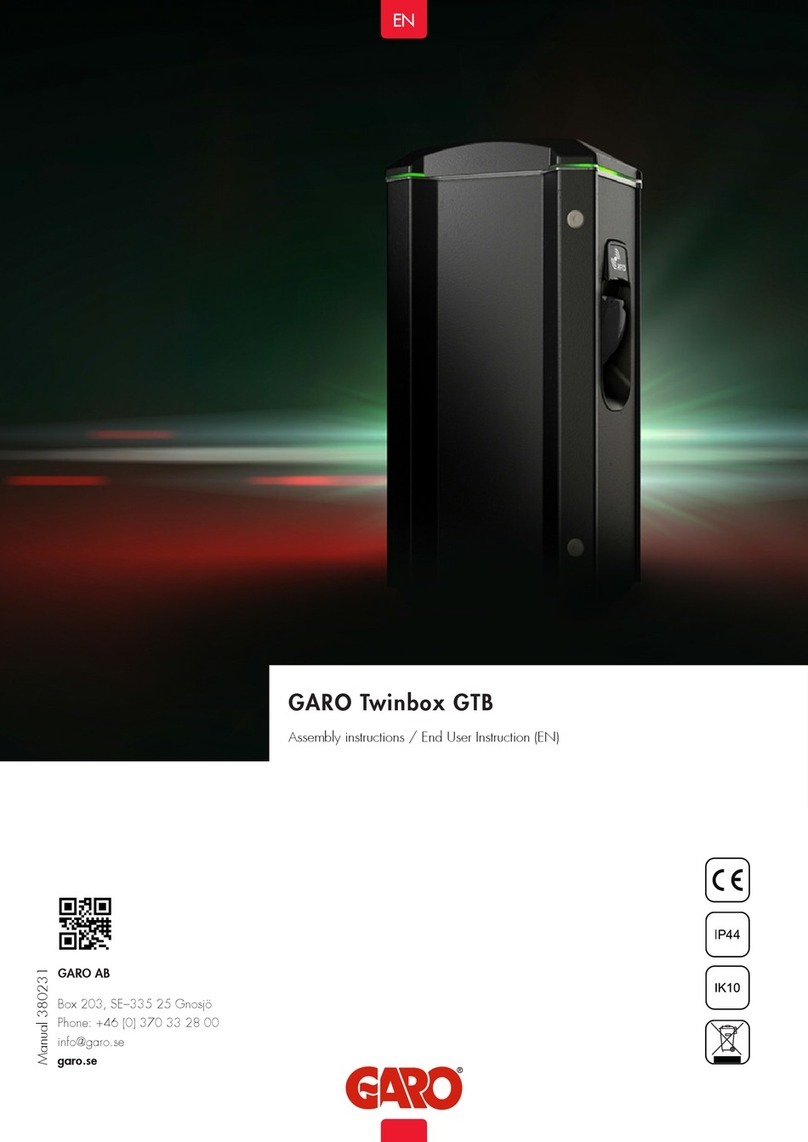GARO GLB User manual

EN
GARO GLB Wallbox
Assembly instructions / Instructions of use (EN)
380177-2
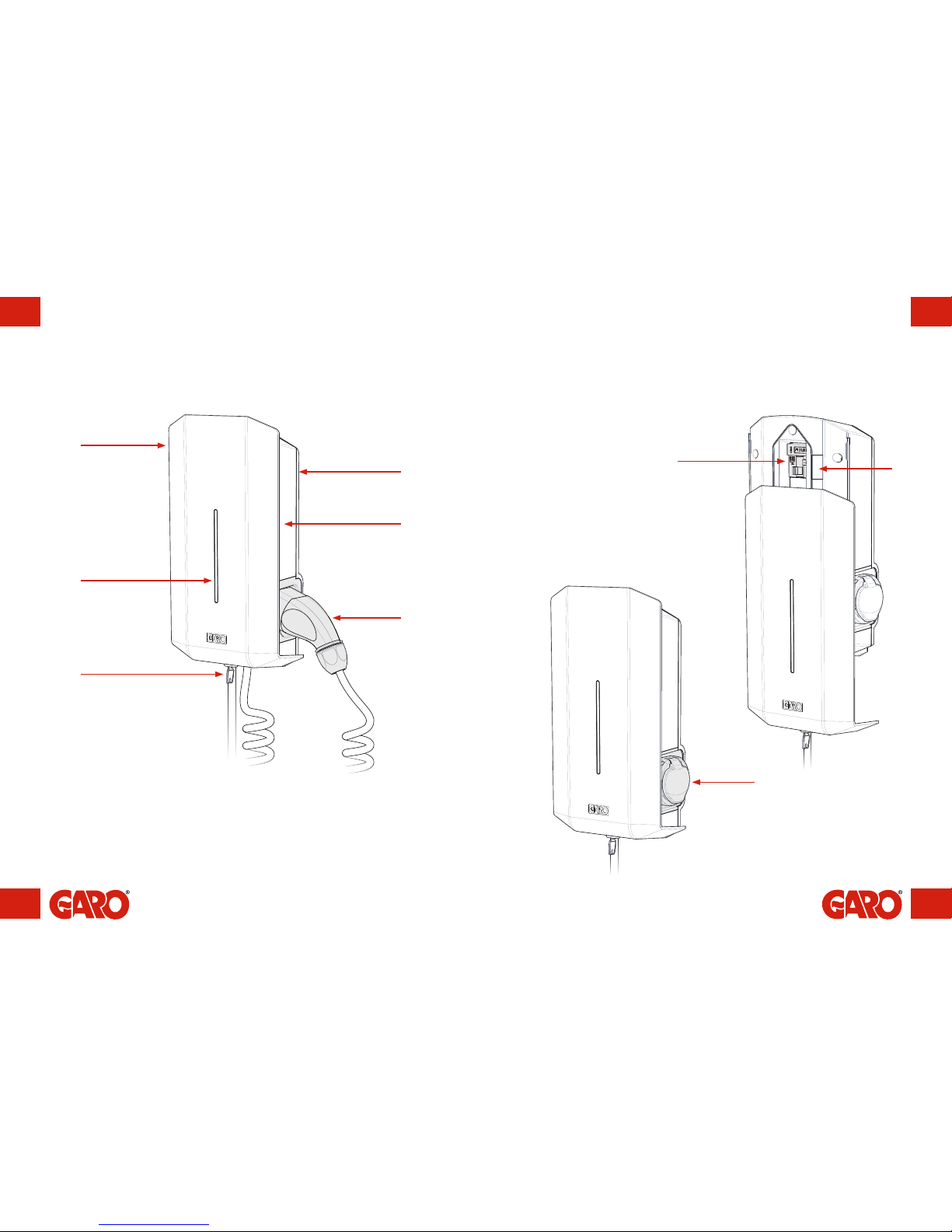
2 3
ENEN
Serienr/SSID
password
endast wifiversion
GARO GLB WallboxGARO GLB Wallbox
D
A
E
C
B
H
G
F
(figure 1)
with cable and connector, type 1 or 2 with type 2 socket
(figure 3)
(figure 2)
I
A. Front cover
B. Cover
C. Base box
D. Indication light
E. Key
F. Connector type 1 or 2
G. Type 2 socket
H. Personal protective circuit breaker, residual-current circuit breaker and energy
meter, if required.
I. Serial no./SSID, password (Wi-Fi version only)

4 5
ENEN
TABLE OF CONTENTS
About this manual 7
Assembly instructions for fitters 8
Contents of the box 10
Step by step Installation 12
Reducing the charging current – Switch 2 18
Remote control of charger via enable port 19
Load balancing for individual chargers 20
Setting the amperage for main fuses 21
Load balancing for multiple chargers in group 22
Load balancing settings in the web interface 24
Instructions for users 28
Charging e-vehicles 29
Resetting/Relocation 31
GLB Wi-Fi Master 32
Connecting to the wallbox's Wi-Fi access point (AP) 32
Web interface 34
Scheduled charging 36
Limit charging current 40
Connect charger to a local network via Wi-Fi 41
Activating RFID 44
Deactivating RFID 44
Activating RFID tags 46
Deleting RFID tags 46
Troubleshooting 48
Technical data 49
Dimensional drawing 51
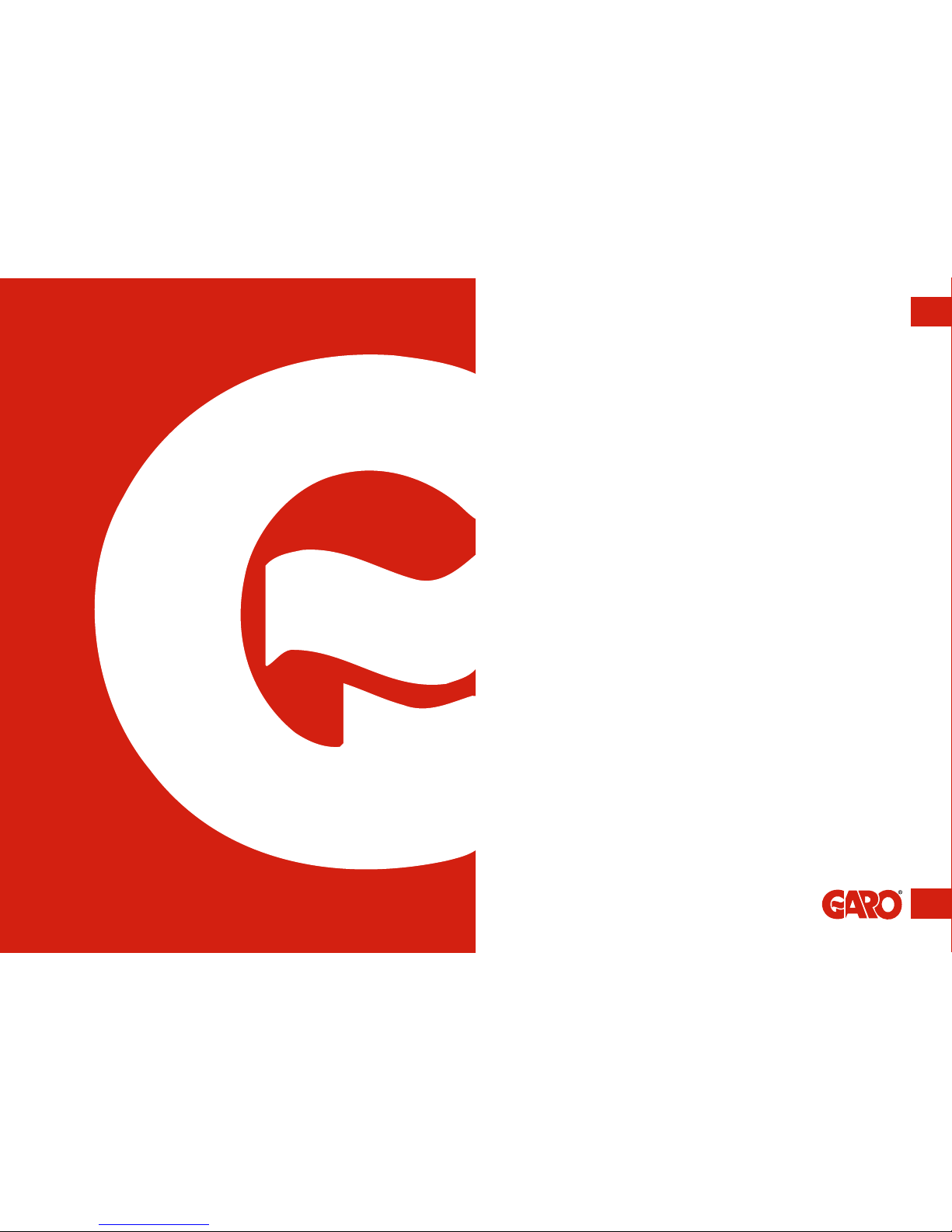
6 7
ENEN About this manual
The aim of this manual is to give you the information you need to charge your e-vehicle
using the GARO Wallbox.
This document contains general descriptions which have been verified for their accuracy
at the time of printing. However, as GARO is committed to the pursuit of continuous
improvement, we reserve the right to make changes to products if required.
About this manual

8 9
ENEN Assembly instructions for fitters Circuit diagram
1. blue/brown
2. blue/red
3. blue/yellow
4. blue/green
5. white
6. red
Load balancing –reduces charging current when demand elsewhere increases
Connect centralenergymeterto”E-Meter”modbus terminals
(A- to A- and B+ to B+)
Config meter to modbus address no.2 (9600 baud, no parity, one stop bit)
Config SW1 (1-3) for max current A (fuse rating)
Compatible energy meters
Garo 1-phase energymeter,
GNM1D -RS485
Garo 3-phase energymeter,
GNM3D -RS485
FUSE 2AT
Connector for
OCPP/Wi-Fi module
M
CP PP
Fuse/RCCB FB
Contactor FB
Contactor control
Line (L)
Neutral (N)
Protecve earth (PE)
Connector for RFID
reader
RCCB
L N PE
L N PE
Type 2 outlet
Type 2 outlet
GK32
1 2 3 4 5 6
DataLink
E-Meter
Ext. charge control
open=on, close=off
*) - see info below
SW2
SW1
*Remote control signal
can be set in inverse
funcon.
See dip-switch SW1(4)
Remote control
A1
A2
63
64
GKN11
A -
B +
A -
B +
Max charging Factory default
c
urrent (A) 16A
Factory default
SW3
SW3 – Reset buon,
P
ress down > 3 sec to
r
eset WiFi back to default
A
ccess Point mode. See
l
abel behind sliding front
c
over for SSID name and
p
assword
Congratulations on selecting a GARO Wallbox and contributing to a better environment.
The GARO Wallbox is an AC charger enabling Mode 3 charging which complies fully
with the requirements of IEC 61851-1 and IEC TS 61439-7.
The product complies with IP Code IP44, with a closed front.
It is to be fitted to a wall, and all installation must be carried out by an authorised fitter
and comply with local installation regulations.
Important information for fitters:
The charger must always be protected by a residual-current circuit breaker and fuse.
The three-phase charger is equipped with a residual-current circuit breaker and must be
fitted with a max 32A fuse in the supply distribution box. The single-phase charger is fitted
with a personal protective charger with a maximum 125A fuse. When load balancing,
an extra energy meter must be installed in the electrical distribution box.
Assembly instructions for fitters
(figure 4)

10 11
ENEN Assembly instructions for fitters / Contents of the box
EN
GAROWallbox
Assemblyinstructions/User Instructions (EN)
380175-3
Contents of the box
Language labels
GBL Wallbox
Keys
Drill template
(see the back of the box)
Manual

12 13
ENEN Assembly instructions for fitters / Step by step Installation Assembly instructions for fitters / Step by step Installation
Step by step Installation
(figure 5)
(figure 6)
1. Ensure the supply cable is not live.
2. Remove the drill template from the packaging.
3. Attach the drill template to the wall where the charger will be installed.
Suitable height (see Technical data on page 45)
4. Drill/mark in accordance with the instructions on the drill template.
5. Unlock the front cover with the key provided and slide the cover downwards.
6. The front cover has a built-in stop-position. To move past this position, grip the
underside of the cover and lift outwards gradually while pulling downwards.
7. Loosen the seven screws and carefully remove the cover from the base box.
T20
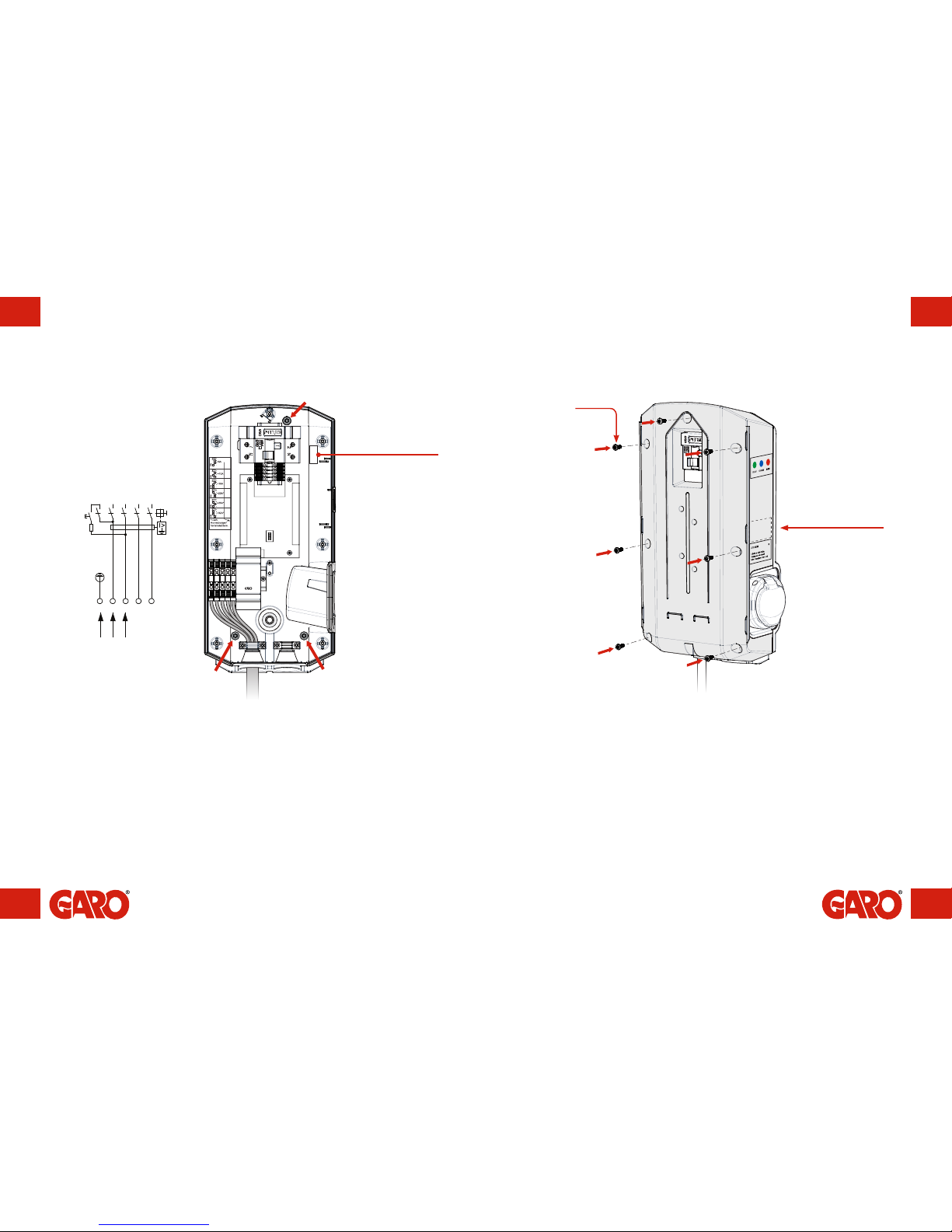
14 15
ENEN Assembly instructions for fitters / Step by step Installation Assembly instructions for fitters / Step by step Installation
Serienr/SSID
password
endast wifiversion
N
L1
L2
L3
PE
RCCB
PE N L
INC. TERMINAL
30mA
(figure 7)
language labels
are placed on the side
(figure 8)
Serial no./SSID
password
(Wi-Fi version only)
For incoming single-phase supply
(16A, 240V or 32A, 240V) on
a three-phase GLB, the incoming
phase is channelled to connection
block L1.
8. Screw the base box onto the wall using three screws suitable for the wall
surface. See the red arrows in figure 6.
9. Feed the cable through the cable inlet.
10. Connect the cable onto the connection blocks. The connection blocks are
compatible with cables measuring 1.5 mm²–6 mm², and up to 10 mm² in the
32A Wallbox.
11. Does the charging current need to be reduced? Refer to section: Reducing
charging current.
12. Carefully place the cover in position from the front. Ensure the inserts on the right
hand side fit into the groove and that it looks correct. If the charger has Wi-Fi
connectivity, verify that the SSID numbers on the cover and base plate match.
13. Securely attach the cover using the seven screws.
14. Verify that the personal protective/residual-current circuit breaker is switched on.
T20
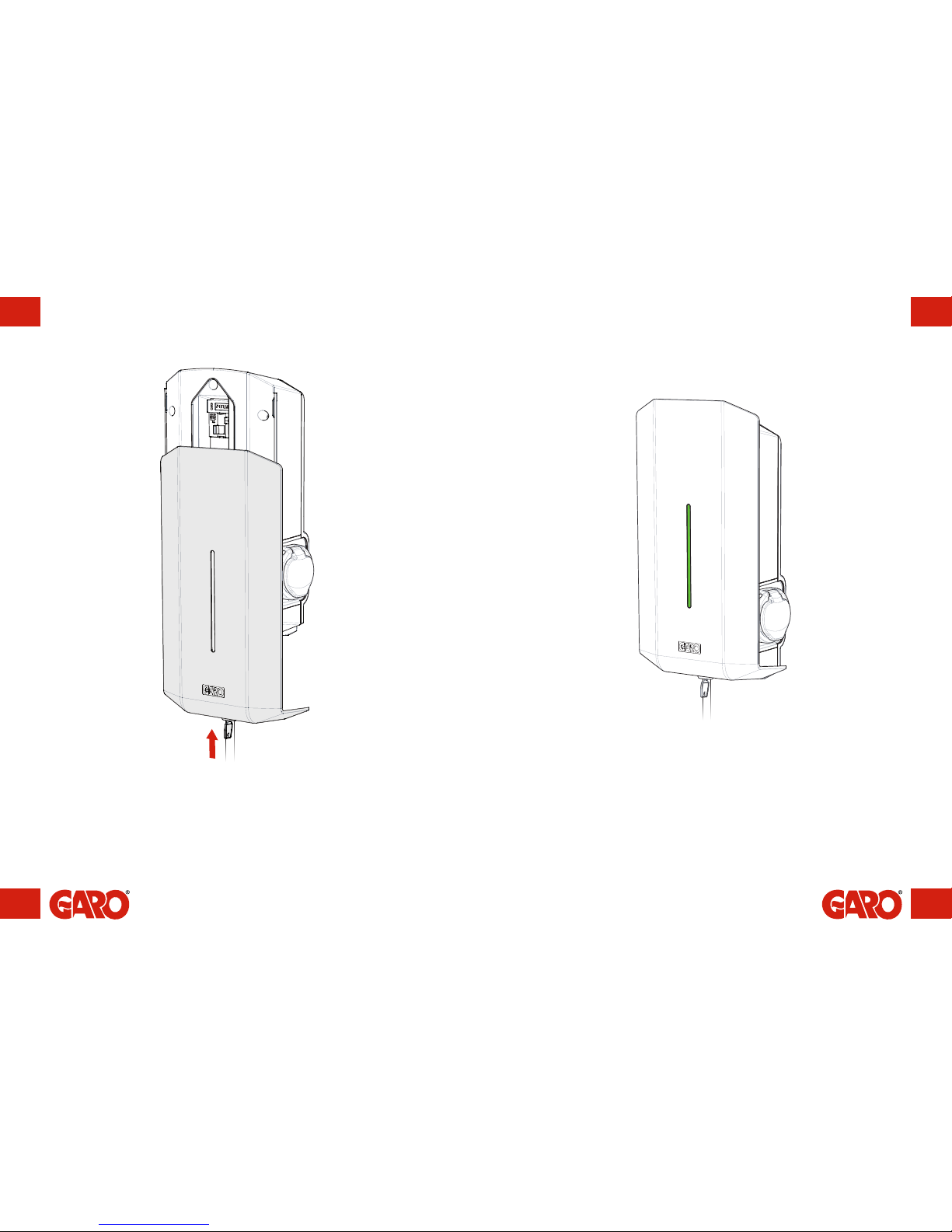
16 17
ENEN Assembly instructions for fitters / Step by step Installation Assembly instructions for fitters / Step by step Installation
(figure 9)
(figure 10)
15. Re-install the front cover by feeding it in from below.
16. Lock the front cover with the key.
17. Connect the power and ensure the indication light is constantly green.
18. If, not refer to the section on: Troubleshooting.
19. When the green light shines constantly, the charger is ready for use.
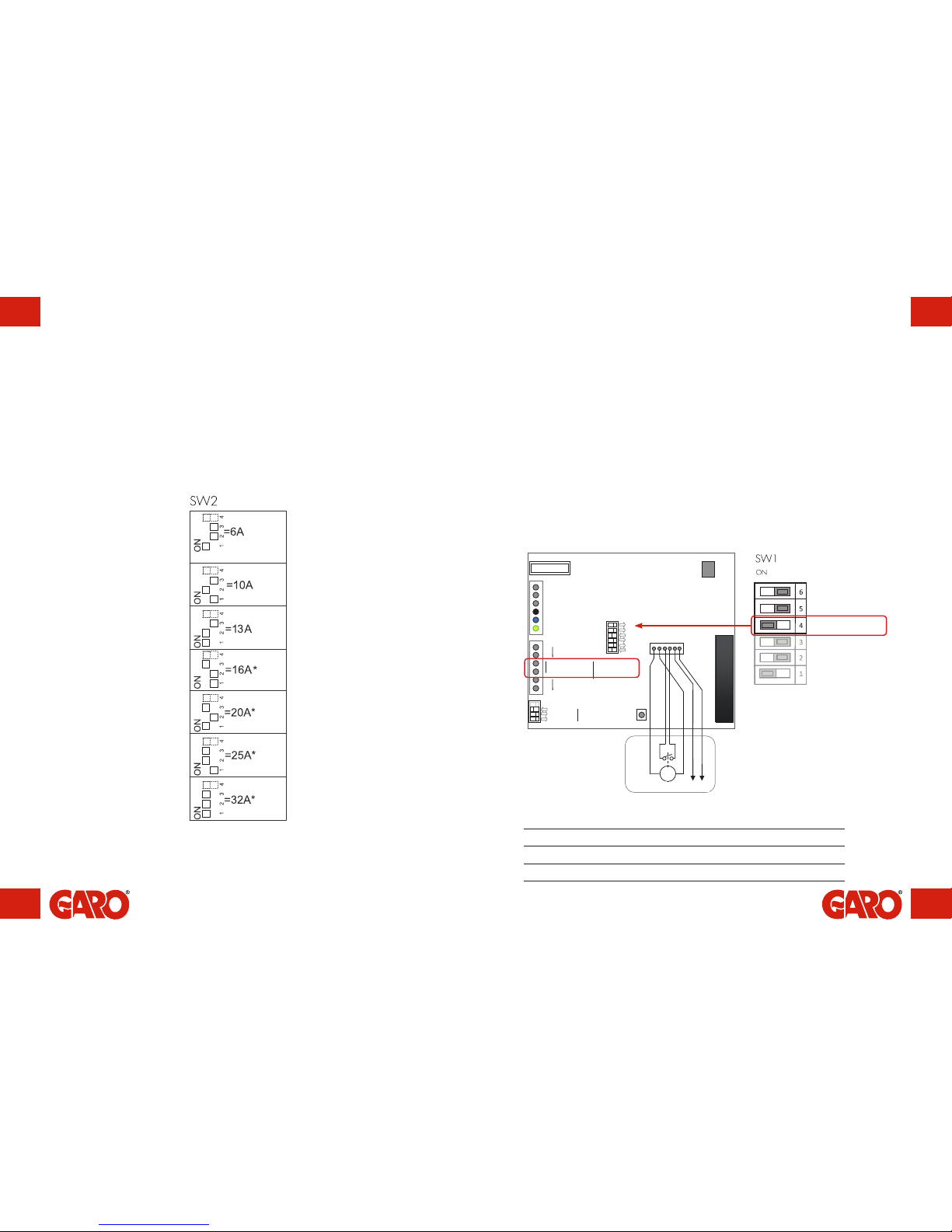
18 19
ENEN Assembly instructions for fitters / Reducing the charging current – Switch 2 Assembly instructions for fitters/ Remote control of charger via enable port
FUSE 2AT
M
CP PP
Fuse/RCCB FB
Contactor FB
Contactor control
Line (L)
Neutral (N)
Protecve earth (PE)
Type 2 outlet
1 2 3 4 5 6
DataLink
E-Meter
Ext. charge control
open=on, close=off
*) - see info below
SW2
SW1
Remote control
A -
B +
A -
B +
Max charging Factory default
c
urrent (A) 16A
Factory default
SW3
Reducing the charging current – Switch 2
(figure 11)
Depending on the size of the fuse, overload may occur, primarily at the property's meter
fuse. The wallbox's charging current can be reduced using the switches on the circuit
board. The supply voltage must be broken before the charging current is reduced.
The wallbox is equipped with a port, where charging can be activated and deactivated.
The charger's remote control capability allows charging to be controlled externally
through, for example, a relay outlet such as a timer or other superordinate control unit.
Charging can be verified in two ways:
•Activate charging by opening the circuit between the Remote Control connection
blocks. This option is the factory setting.
•Activate charging by closing the circuit between the Remote Control connection
blocks.
Remote control of charger via enable port
DIP Switch settings
Charging is activated at DIP Switch SW1.4
Open circuit ON (Factory setting)
Closed circuit OFF
Remote control –
see table below
(figure 12)
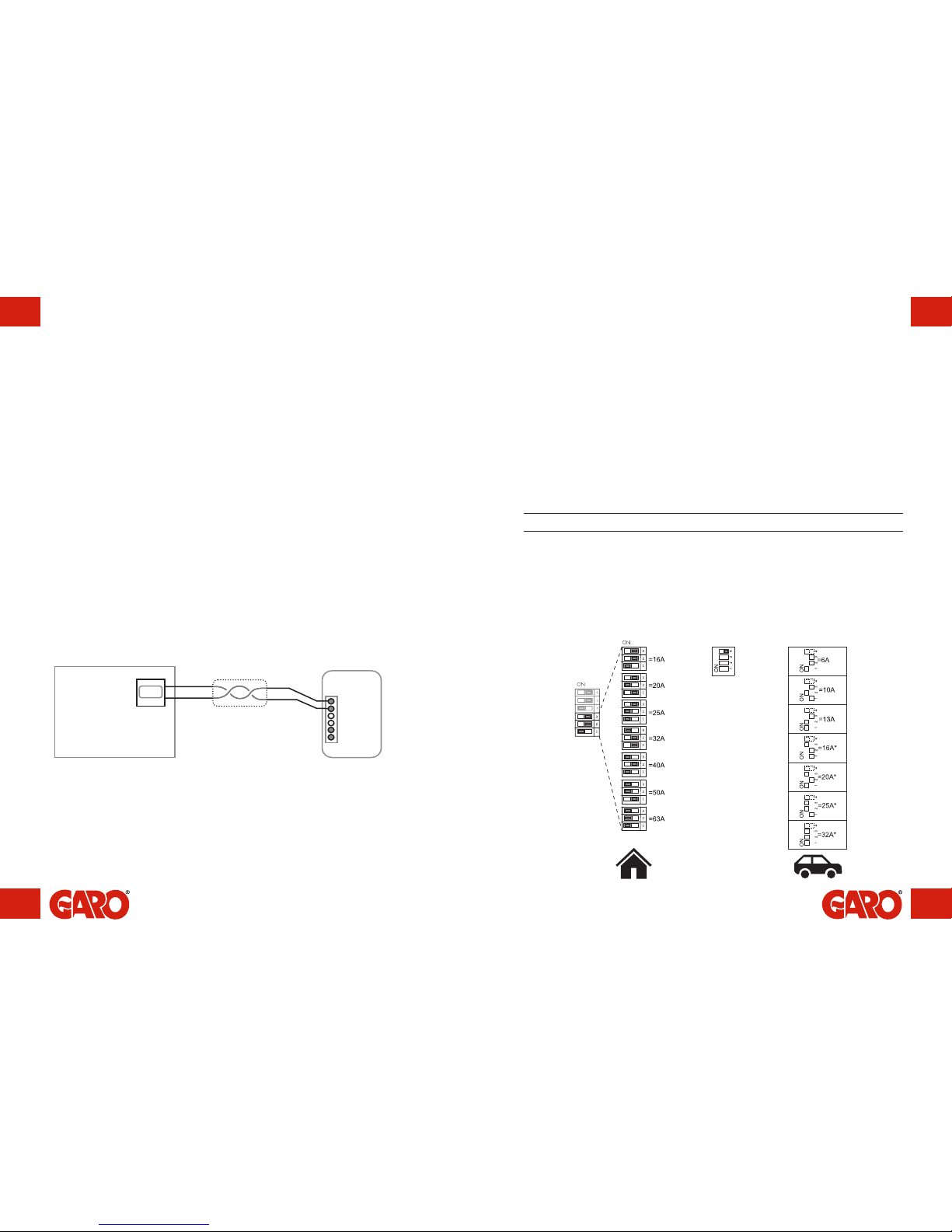
20 21
ENEN Assembly instructions for fitters / Load balancing for individual chargers Assembly instructions for fitters / Setting the amperage for main fuses
E-meter
Parttvinnad kabel
Laddbox 1
GLB Wi-Fi
GLB Standard
Laddbox 2
Laddbox 3
Data Link
Data Link
Data Link
Data Link
Elcentral
Energimätare
0000.0
Data Link
Kabel: ELAKY/ELAKY
-
S 2x2x0.6
eller liknande
Laddbox 4
Laddbox 5
GLB Standard GLB Standard GLB Standard
Adress 2
To activate load balancing, a GARO Modbus energy meter must be installed in the
supply distribution box. The following energy meters are approved:
•GNM1D-RS485 (single-phase Modbus)
•GNM3D-RS485 (three-phase Modbus)
The meter's Modbus address must be set to 2.
The energy meter continually measures the total energy consumption for each phase. The
data is transmitted to the wallbox, reducing the charging current in order to prevent the
main fuses from tripping. When using a single-phase wallbox, a single-phase energy
meter must be installed to the phase to which the wallbox is connected.
Load balancing for individual chargers
Example of installation
Main fuse 16A 20A 25A 32A 40A 50A 63A
SW1(1-2-3) 16A 20A 25A 32A 40A 50A 63A
SW2(1-2-3) 13A 16A 20A 25A 32A 32A 32A
During installation, the amperage of the DIP switch SW1(1-2-3) must be adjusted to
correspond with the size and strength of the main fuses.
The DIP switch SW2(1-2-3-) which controls the charger's maximum permitted charging
current should be set to the recommended current values outlined below, when load
balancing for individual chargers is activated.
The energy meter is connected to the "E-meter" printed circuit board connection block.
If the wallbox has an internal energy meter installed, the Modbus connection of the
external meter is to be connected in parallel with the internal one.
SW1
On = Fixed cable
Off = Type 2 outlet
with locking actuator
SW2-4
Setting the amperage for main fuses
Main fuse (A) in electrical
distribution box
SW2 SW2
(figure 13)
(figure 14)

22 23
ENEN Assembly instructions for fitters / Load balancing for multiple chargers in group Assembly instructions for fitters / Load balancing for multiple chargers in group
To activate load balancing in a group, a GARO Modbus energy meter must be installed
in the supply distribution box. The following energy meters are approved:
•GNM1D-RS485 (single-phase Modbus)
•GNM3D-RS485 (three-phase Modbus)
The meter's Modbus address must be set to 100.
The energy meter continually measures the total energy consumption for each phase.
Data is transmitted to the first wallbox (GLB Master), which controls the charging current
per phase for the entire system in order to prevent the main fuses from tripping. When
using a single-phase energy meter, the meter must be set to the same phase as all of the
wallboxes.
A maximum of 32 wallboxes may be connected by a shielded twisted pair cable, which
is connected to the wallbox connection block labelled ‘Data Link’.
It is not permitted to form a cascade from a box which leads out to the charger using one
or more parallel connected drop cables. See the installation example to the right.
The Data Link cable must be electrically terminated in the first and final wallboxes, via
DIP switch SW1 (DIP6) on the printed circuit board. In the below example, the SW1 (DIP
6) DIP switch is to be set to ‘ON’ in wallboxes no. 1 and 5, and ‘OFF’ in the remaining
boxes.
To verify that the master wallbox is defined as master, ensure the SW1 switch (DIP 5) is
set to ‘ON’ mode.
Load balancing for multiple chargers in group
Final resistor ‘Datalink’ ON=activated: OFF=deactivated
GLB mode ON=Master: OFF=Slave
SW1
E-meter
Parttvinnad kabel
Laddbox 1
GLB Wi-Fi
GLB Standard
Laddbox 2
Laddbox 3
Data Link
Data Link
Data Link
Data Link
Elcentral
Energimätare
0000.0
Data Link
Kabel: ELAKY/ELAKY
-
S 2x2x0.6
eller liknande
Parttvinnad
Laddbox 4
Laddbox 5
GLB Standard GLB Standard GLB Standard
Adress 100
ON ON ON ON ON
6
5
MASTER SLAVE SLAVE SLAVE SLAVE
Parvinnad
0000.0
Elcentral
Parvinnad
Kopplingsdosa
Kopplingsdosa
Kopplingsdosa
Kopplingsdosa
GLB Wi-Fi
GLB Standard
GLB Standard
GLB Standard
GLB Standard
Laddbox 1
Laddbox 2
Laddbox 3
Laddbox 4
Laddbox 5
E-meter
Data Link
Data Link
Data Link
Data Link
Data Link
Kabel: ELAKY/ELAKY-S 2x2x0.6
e
ller liknande
Adress 100
ON ON ON ON ON
6
5
MASTER SLAVE SLAVE SLAVE SLAVE
Example of installation – Data Link, direct connection between wallboxes
Example of installation – Data Link, permitted connection via external junction
boxes
It should be noted that SW1 (DIP 1–3) does not have a function for group load
balancing. Instead, group balancing is performed in the GLB Master's web interface (see
section entitled Load balancing settings in the web interface).
(figure 15)
(figure 16)
(figure 17)

24 25
ENEN Assembly instructions for fitters / Load balancing settings in the web interface Assembly instructions for fitters / Load balancing settings in the web interface
Wi-Fi version only
All load balancing settings in groups are carried out via the wallbox's web interface.
To connect a mobile phone, tablet or computer to the wallbox, see the section entitled
Connecting to a Wi-Fi access point (AP).
The ‘Load balancing meter connected – Group configuration’ option can be found under
Settings. The Fuse rating contract can be set (A), as can the value of the power rating
contract (kWh), where relevant.
Load balancing settings in the web interface
Serial no./SSID
Password
(figure 18)

26 27
ENEN Assembly instructions for fitters / Load balancing settings in the web interface Assembly instructions for fitters / Load balancing settings in the web interface
A. Select current or power limitation
B. Set maximum current (A) or power (kWh)
C. In the case of a single-phase charger, if the charger is to be controlled by load
balancing, the phase assignation must be set. Three-phase chargers do not have
phase assignation.
D. Search for other connected wallboxes. These are shown in the list through their
respective serial numbers.
E. Always save settings entered!
A
B
C
E
D
(figure 19) (figure 20)

28 29
ENEN Instructions for users / Charging e-vehiclesInstructions for users / Charging e-vehicles
D
(figure 21)
(figure 22)
INSTRUCTIONS FOR USERS
Charging e-vehicles
1. Connect the wallbox to the vehicle using the cable.
2. Charging commenced, blue light indicates charging in progress.
3. Stop charging. As a rule, the wallbox socket and vehicle inlet lock the cable. As a
result, charging must be stopped before the cable is removed from the vehicle.
4. When charging is completed, ensure the cable has been hung up.
If your wallbox is equipped with a socket, it is important to use the right type of cable. For
example, to charge at 32A, a 32A cable is required.
The status of the wallbox can be obtained from the colour of the Indication light:
•Constant green light: charging can commence.
•Blue pulsating light: charging in progress.
•Red/yellow light: fault. Refer to section on Troubleshooting.
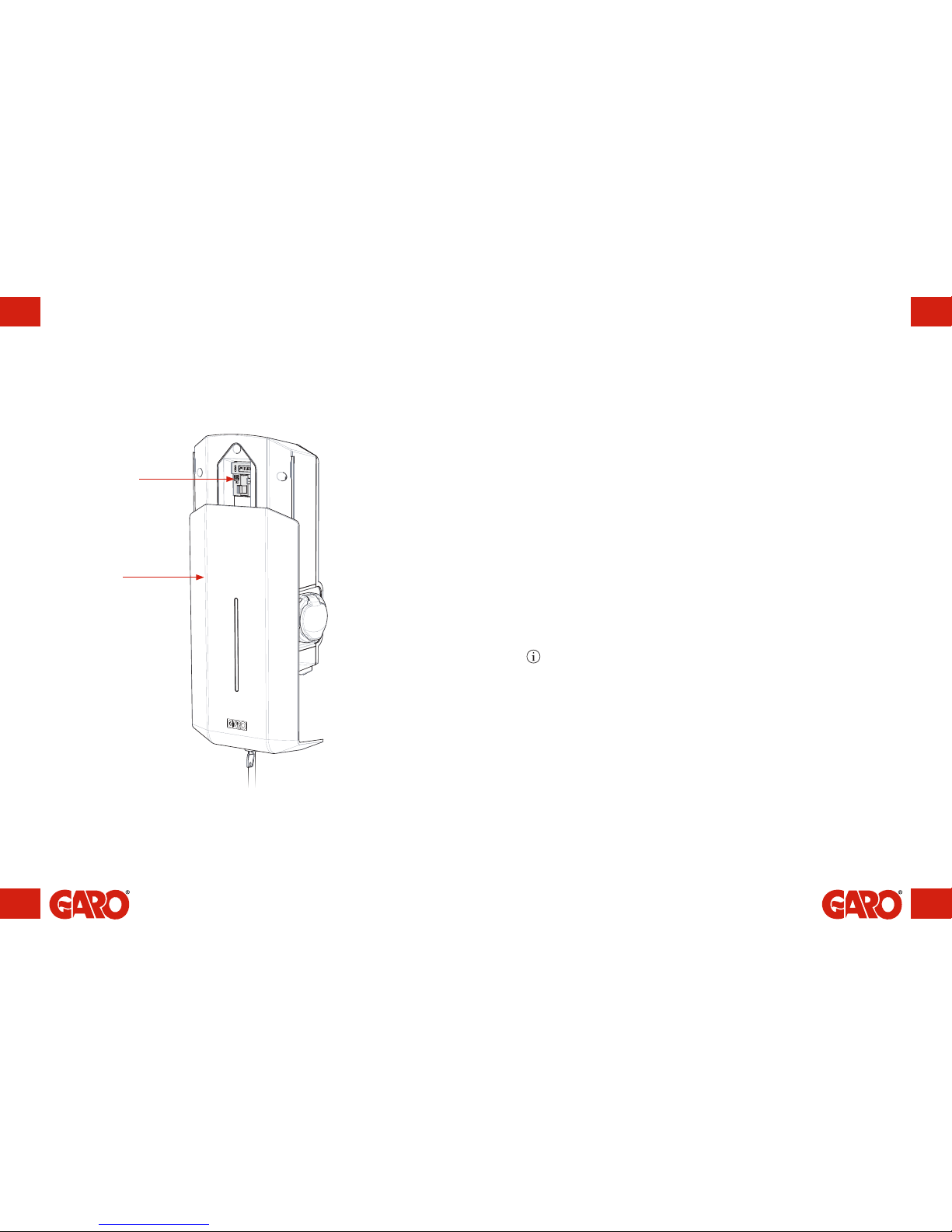
30 31
ENEN
H
A
(figure 23)
Instructions / Resetting/Relocation
The wallbox is equipped with a personal protective circuit breaker (single-phase) or
residual-current circuit breaker (three-phase) (H). In the event of overload/earth fault,
these can be tripped. These components must also be conditioned once or twice a year,
depending on the environment.
Procedure for resetting/relocation:
1. Unlock the front cover with the key provided.
2. Open the front cover (A) by sliding it downwards.
3. Reset the breaker (H) latch. During relocation, press the breaker's test button (T) and
then reset the breaker latch.
4. Close the front cover by sliding it upwards.
5. Lock the front cover with the key.
The front cover must always be locked in its upper position in order to ensure compliance
with IP Code IP44.
Resetting/Relocation
Instructions / Resetting/Relocation
Important!:
the residual-current or personal protective current breaker

32 33
ENEN
GLB WIFI Master only
GLB WIFI Master only
1. Check that the wallbox is live.
2. Check the Serial no./SSID and password on the label which can be found on the
wallbox's sliding cover. If the cover is locked, use the key included. Make a note of
the serial number/SSID and password in the box below.
3. Identify the wallbox's SSID name in the wireless network display on your phone,
tablet or computer (see image to the right). Connect to the wallbox's wireless network
and enter the password.
4. Launch the browser on your device. The device will display the wallbox's website
automatically.
To connect the charger to a wireless network, see the section entitled Connect charger to
a local network via Wi-Fi.
Connecting to the wallbox's Wi-Fi access point (AP)
Serial number/SSID Password
Note down and save the serial no./SSID and password.
GLB WI-FI MASTER
GLB WIFI Master / Connecting to the wallbox's Wi-Fi access point GLB WIFI Master / Connecting to the wallbox's Wi-Fi access point
(figure 24)
(figure 25)

34 35
ENEN
GLB WIFI Master only
GLB WIFI Master only
To gain access to the wallbox's web interface it must be connected to the same network
as a mobile phone, tablet or computer. See the section entitled Connecting to the
wallbox's Wi-Fi access point (AP).
The web interface is divided into three sections.
•Home – Status, current measurement values, control and scheduled control.
•Energy – Display of energy over time.
•Settings – The wallbox/s' settings (settings and management of charging current,
RFID, etc.).
Web interface
A
D
A. Choice of language.
B. Charging status and current measurement value.
C. Accumulated measurement value.
D. Choice of charger control, for example, accessible, non-accessible or scheduled.
B
C
GLB Wi-Fi Master / Web interface GLB Wi-Fi Master / Web interface
(figure 26)
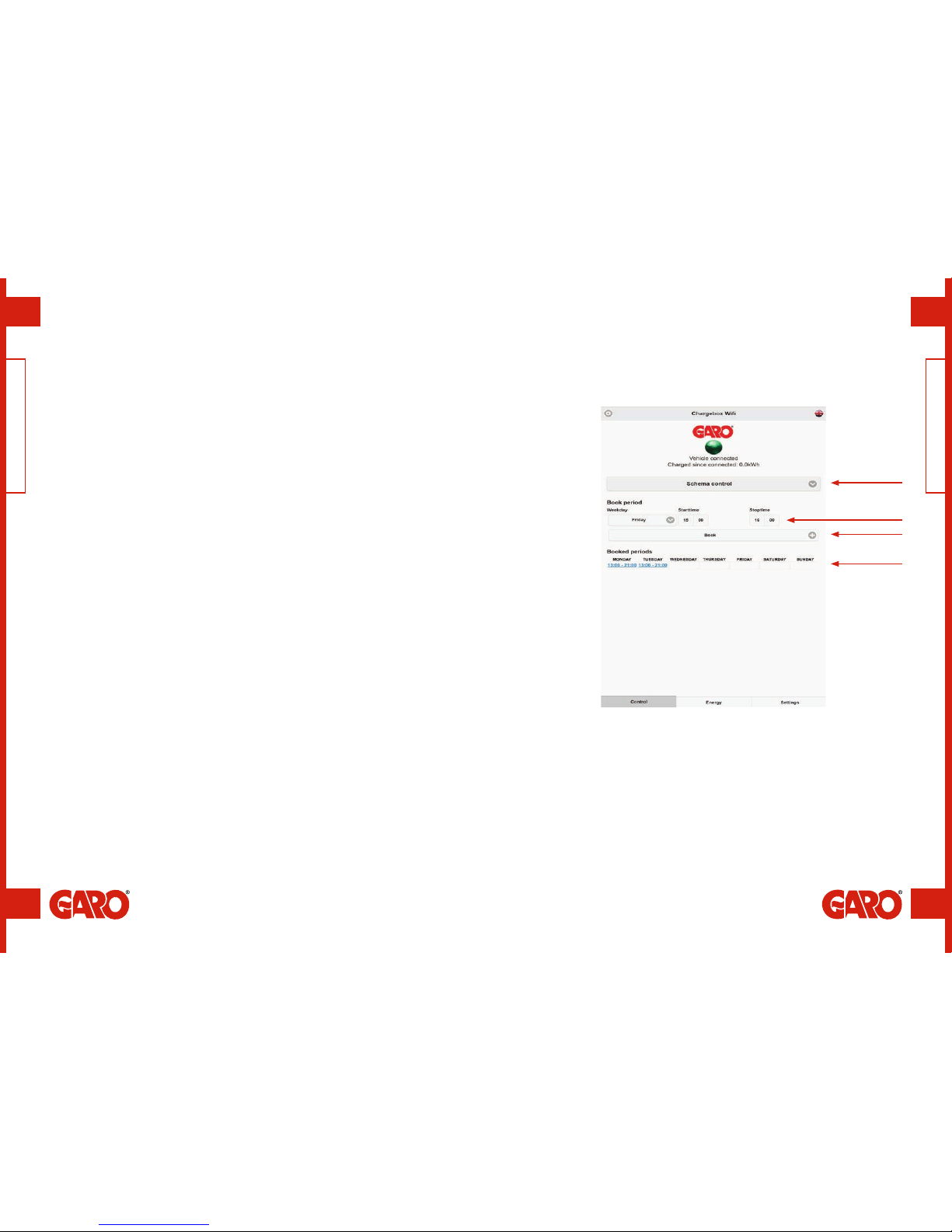
36 37
ENEN
GLB WIFI Master only
GLB WIFI Master only
This feature enables the user to schedule the days and times when the wallbox is
accessible.
1. Select scheduled control.
2. Select the day and start/stop time.
3. Click ‘Book’.
4. Check that the correct time has been booked in the schedule.
To remove scheduled times, click on the time to be removed (indicated in blue text).
Scheduled charging
A
A. Choice of scheduled control.
B. Schedule day and time.
C. Book.
D. Scheduled times.
B
C
D
GLB WIFI Master / Scheduled charging GLB WIFI Master / Scheduled charging
(figure 27)

38 39
ENEN
GLB WIFI Master only
GLB WIFI Master only
GLB WIFI Master / Scheduled charging GLB WIFI Master / Scheduled charging
A. Chart showing energy consumption over time.
B. Choice of year and month for chart to display.
C. Total energy consumption for the month.
A. Information about charger.
B. Limitation of charging current. See section entitled Limiting charging current.
C. Choice of communication connection. See section entitled Connect charger to a
local network via Wi-Fi.
D. RFID settings and managing RFID tags. See section entitled Activating/
Deactivating RFID.
E. Save modified settings.
A
B
C
A
B
C
D
E
(figure 28) (figure 29)
Other manuals for GLB
2
Table of contents
Other GARO Batteries Charger manuals

GARO
GARO GLB****-B series Installation instructions
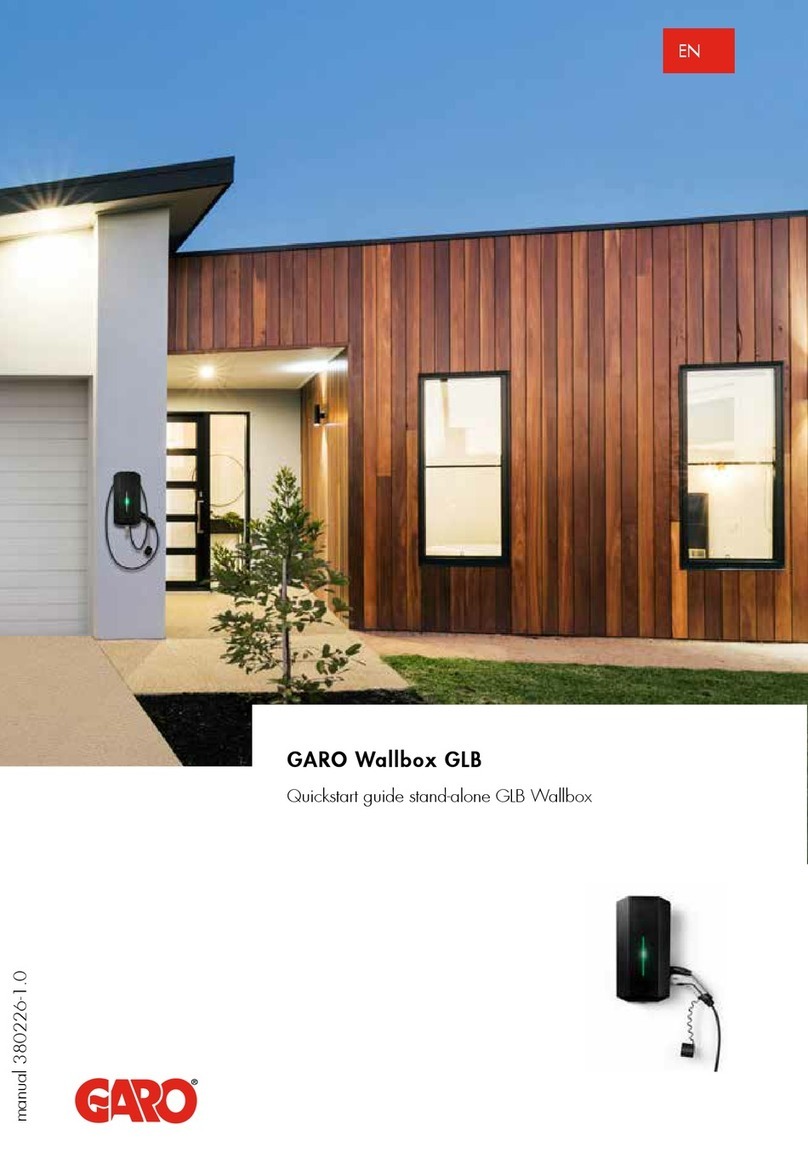
GARO
GARO Wallbox GLB User manual

GARO
GARO Castra User manual
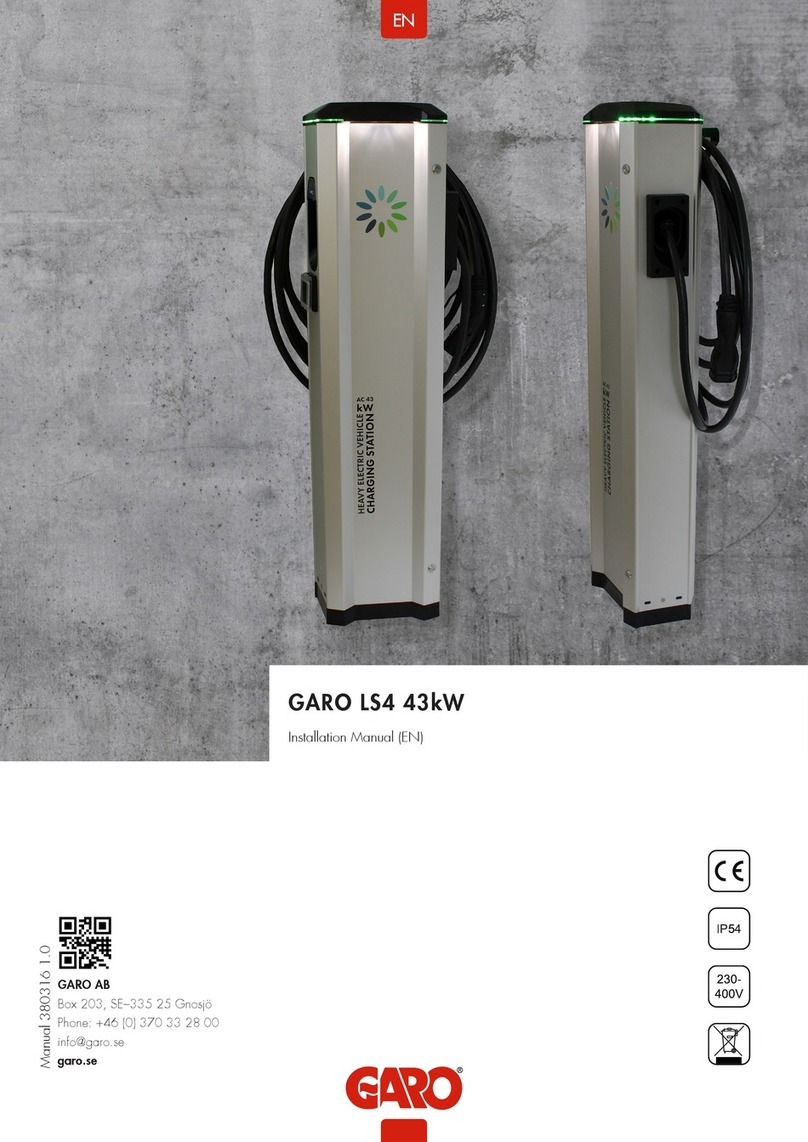
GARO
GARO LS4 43kW User manual

GARO
GARO Wallbox GLB Series User manual

GARO
GARO TWIN User manual

GARO
GARO GHL User manual

GARO
GARO LS4 Wallmounted Supplement

GARO
GARO LS4 Wallmounted User manual
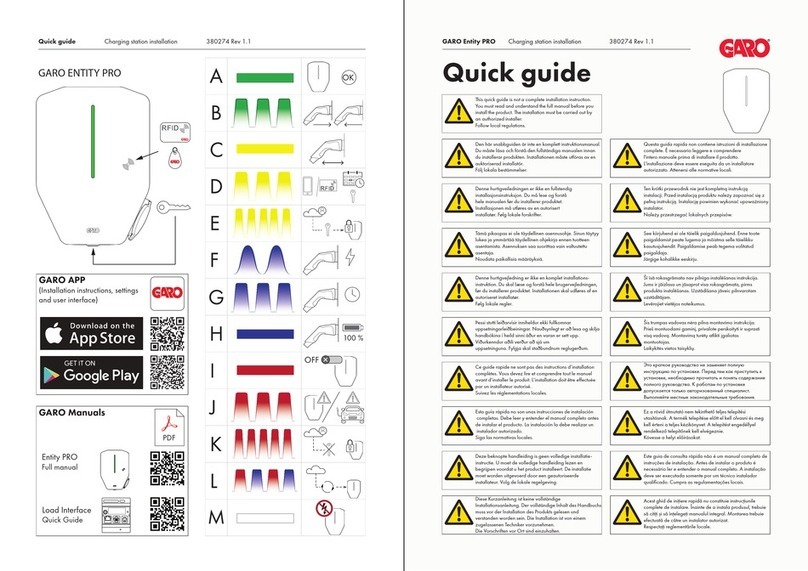
GARO
GARO ENTITY PRO User manual