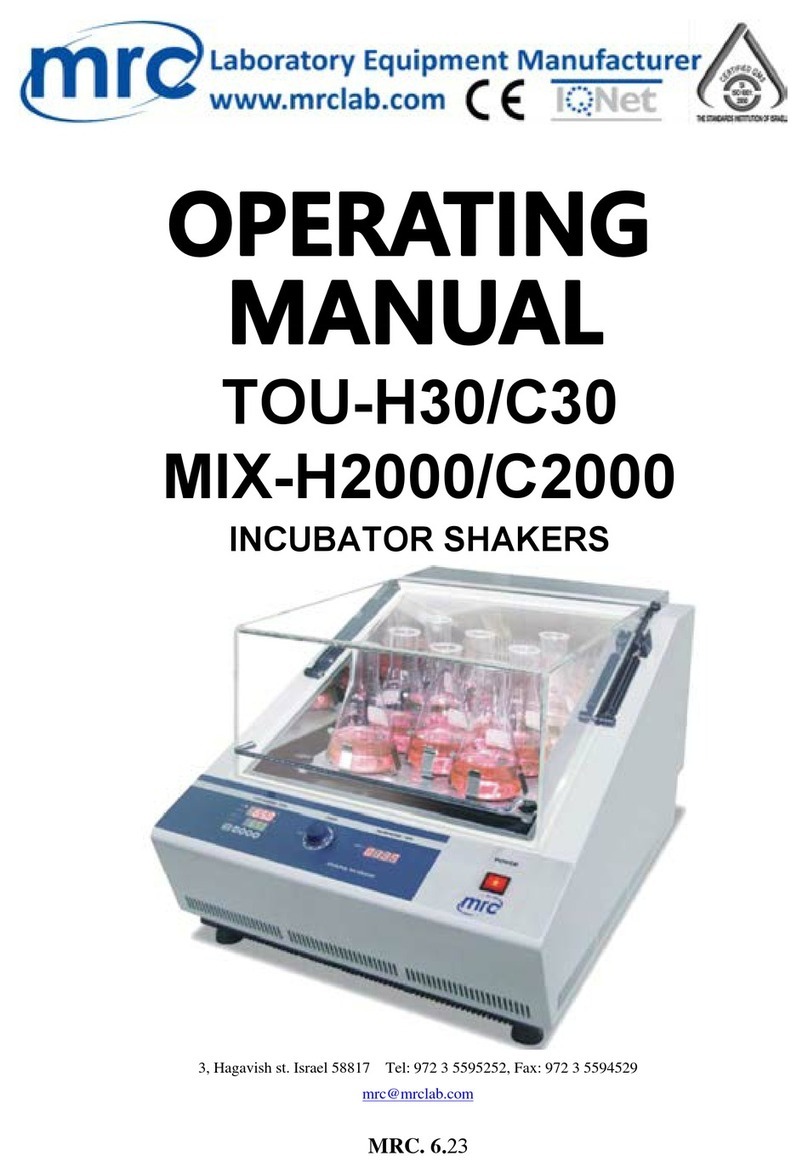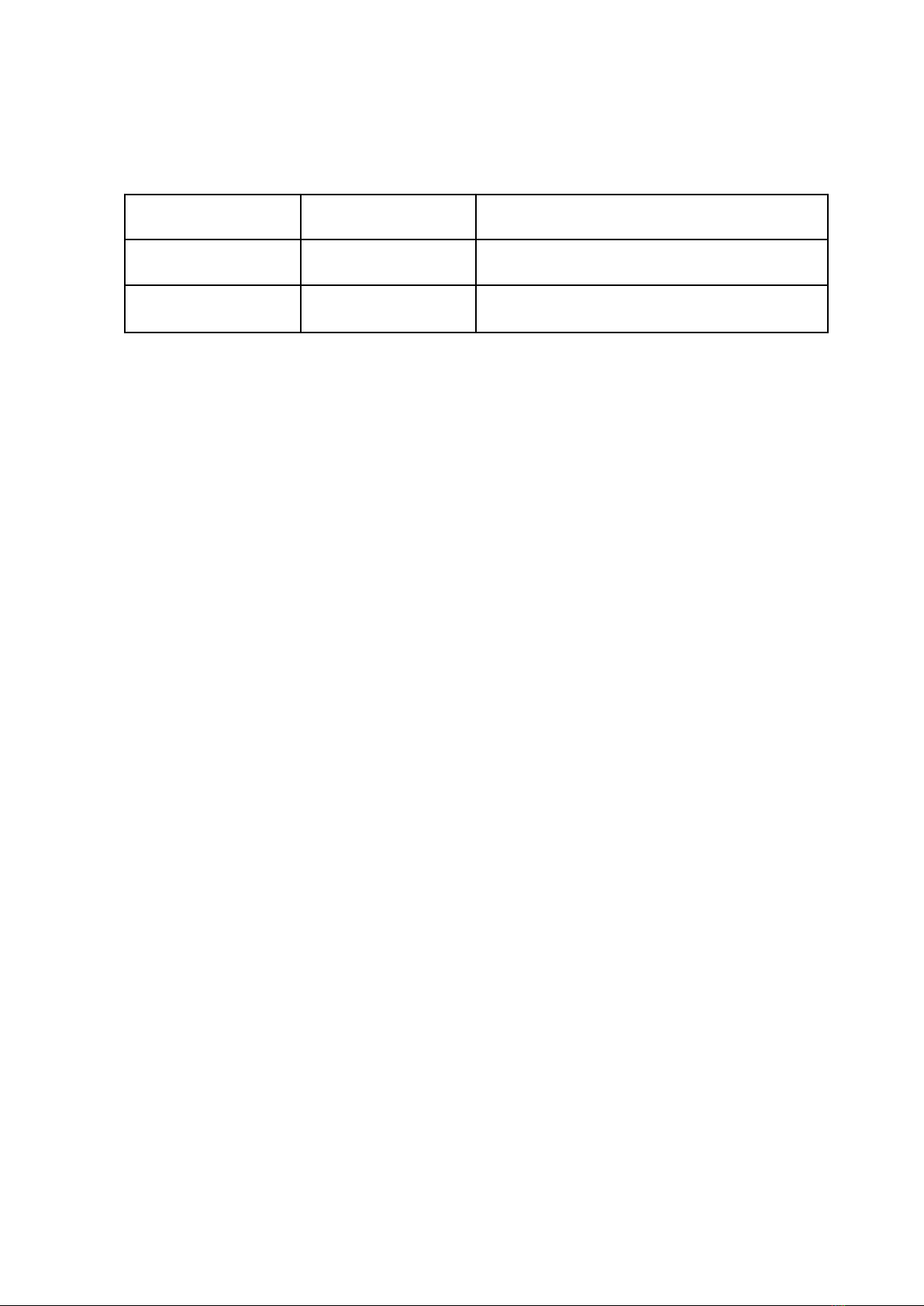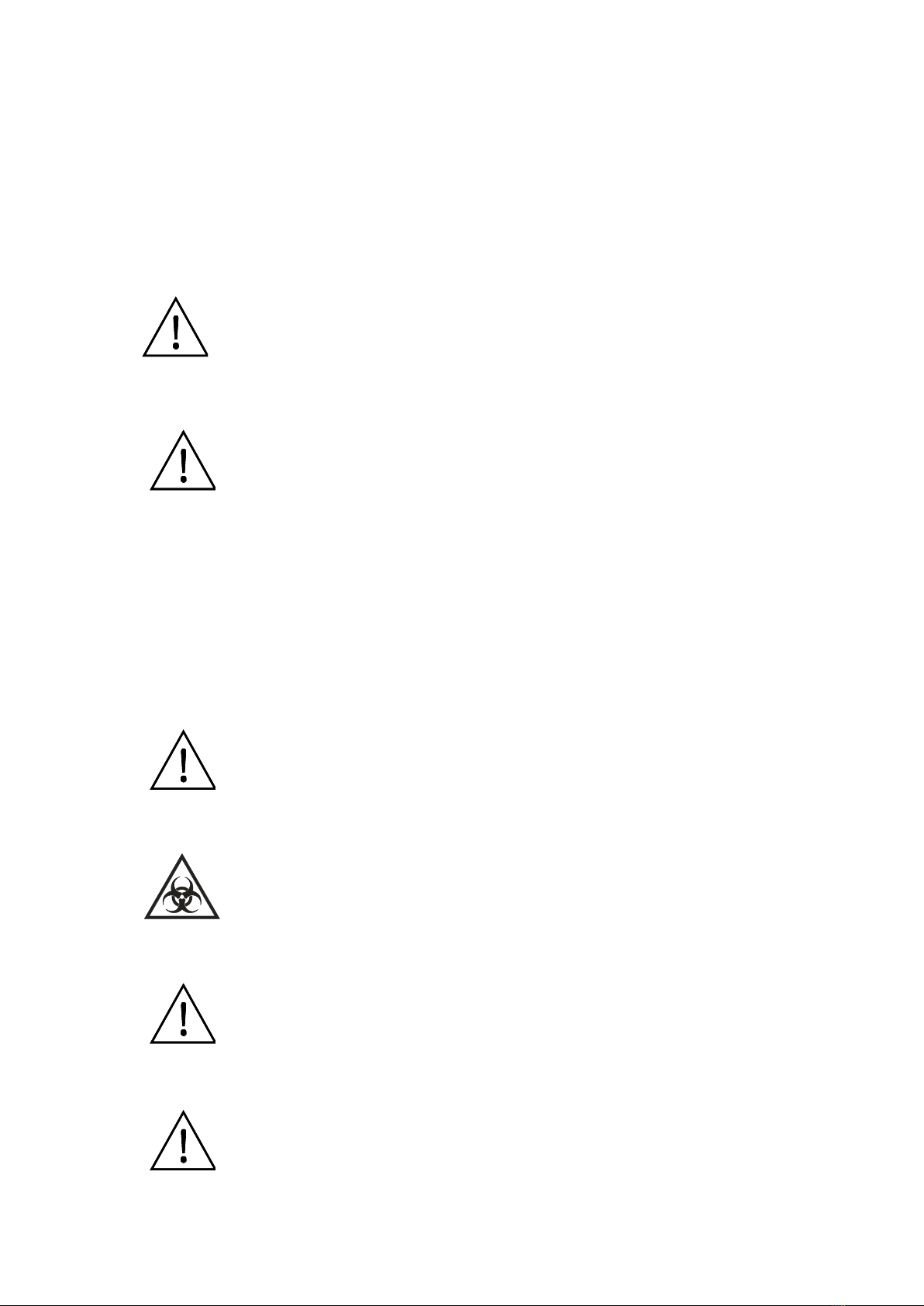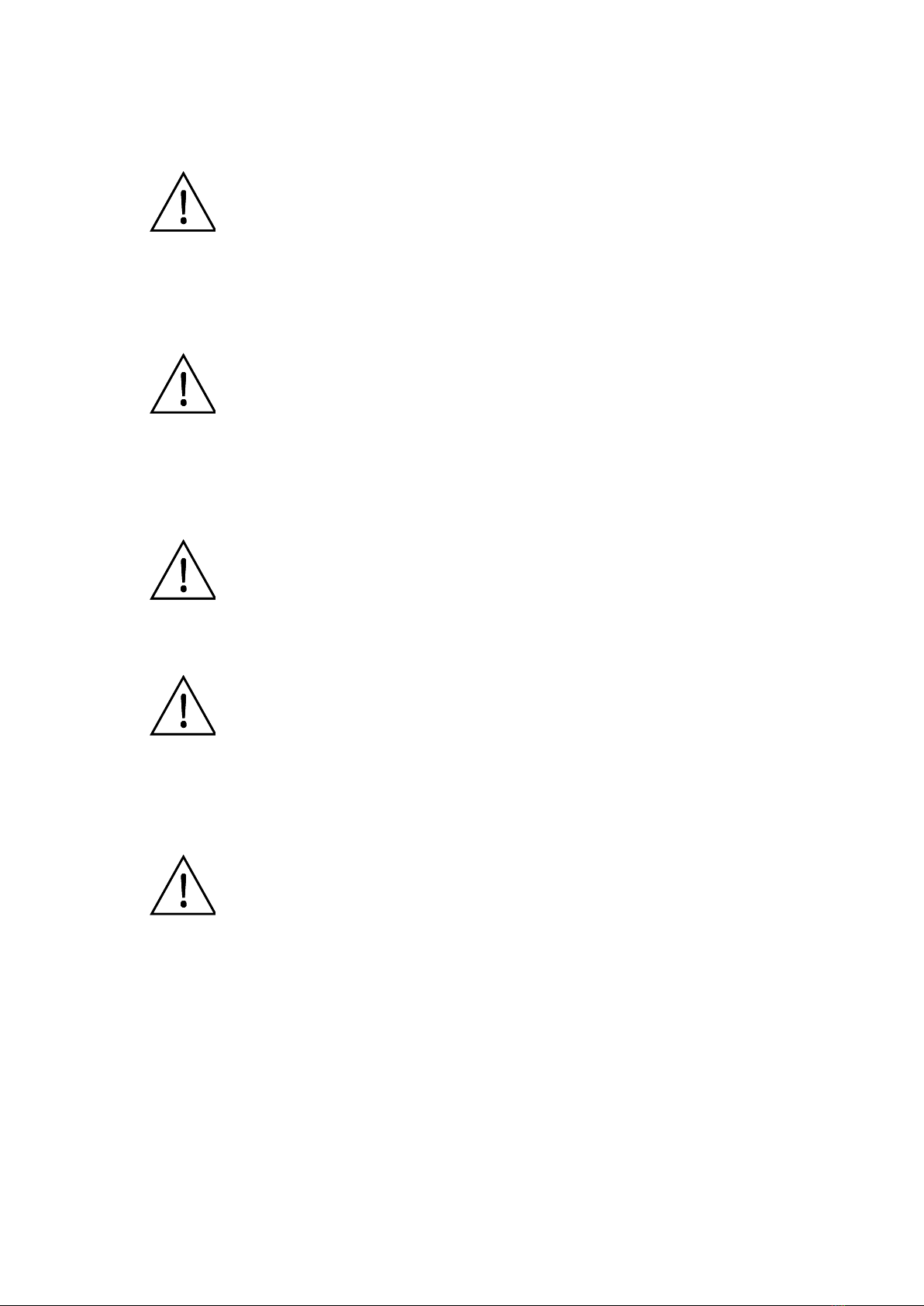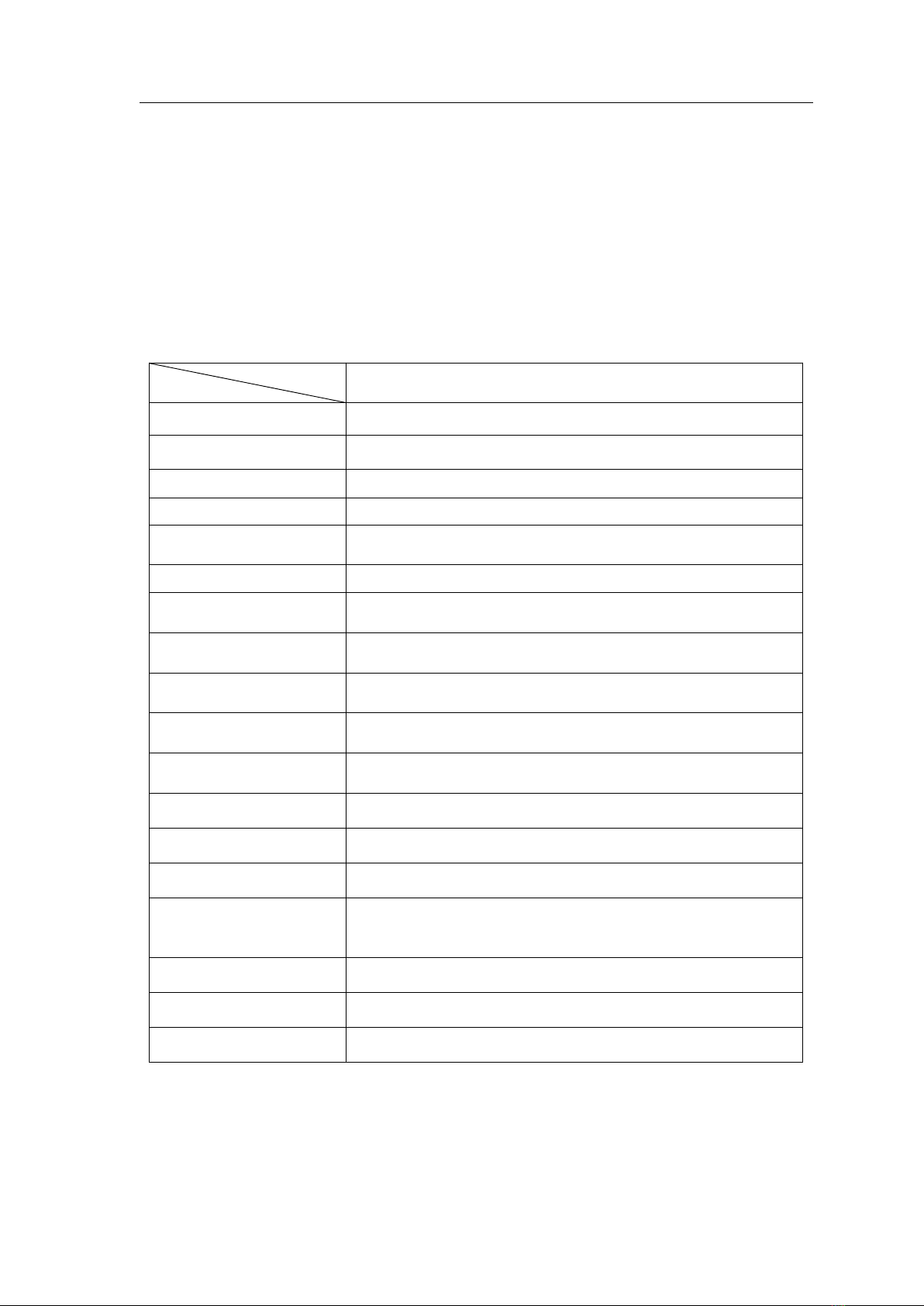Contents
Foreword.................................................................................................................................................... I
Opening check.......................................................................................................................................... I
Safety Warning and Guidelines............................................................................................................ II
1. Important information for safe use........................................................................................... II
2. Safety Tips................................................................................................................................... II
Chapter 1 Brief Introduction................................................................................................................ 1
Chapter 2 Features............................................................................................................................... 2
Chapter 3 Instrument Structure.......................................................................................................... 3
Chapter 4 Installation............................................................................................................................4
1. Opening check............................................................................................................................. 4
2. Installation.....................................................................................................................................4
3. Installation steps.......................................................................................................................... 4
Chapter 5 Operation Guide................................................................................................................. 6
1. Instrument self-check..................................................................................................................6
2. System settings............................................................................................................................7
3. Protocol Management.................................................................................................................8
4. Read a Microplate..................................................................................................................... 10
5. Result processing...................................................................................................................... 16
6. Report exporting........................................................................................................................ 23
7. Power off..................................................................................................................................... 23
Chapter 6 Maintenance, storage, transportation........................................................................... 24
1. Maintenance............................................................................................................................... 24
2. Storage and transportation...................................................................................................... 24
Chapter 7 Trouble shooting............................................................................................................... 25
Chapter 8 Accessories.......................................................................................................................... 26