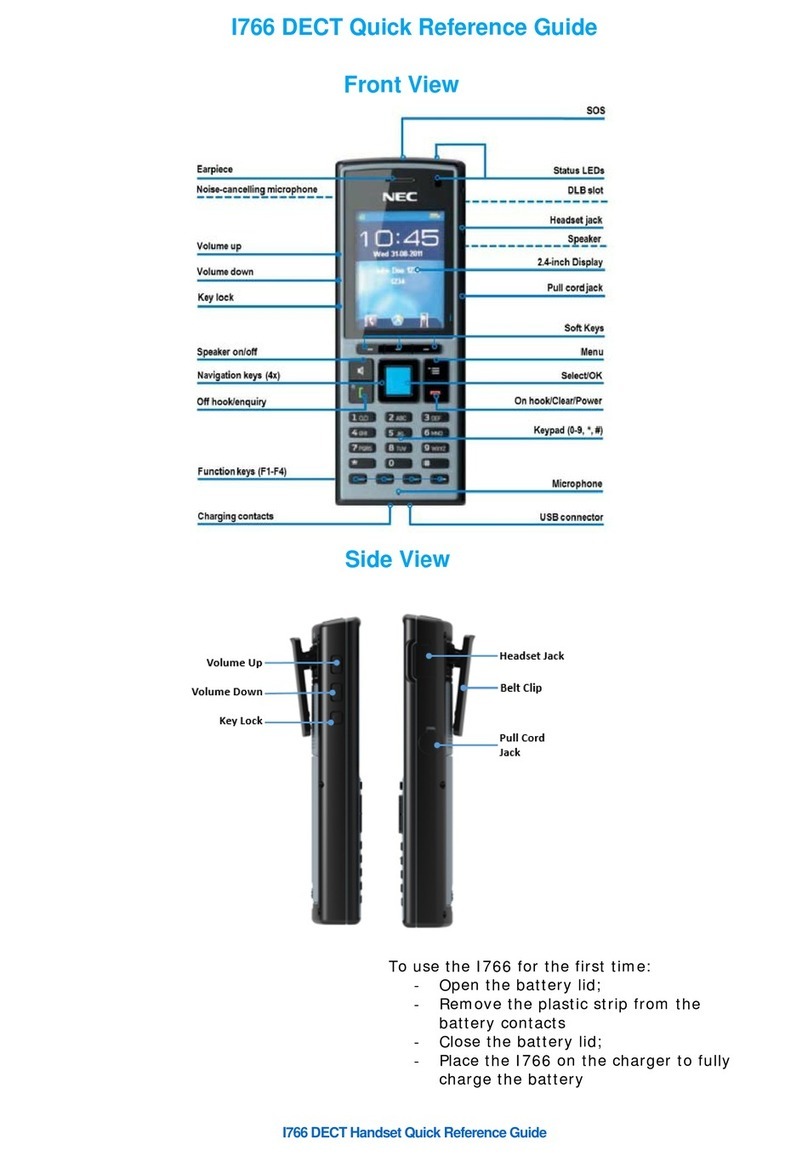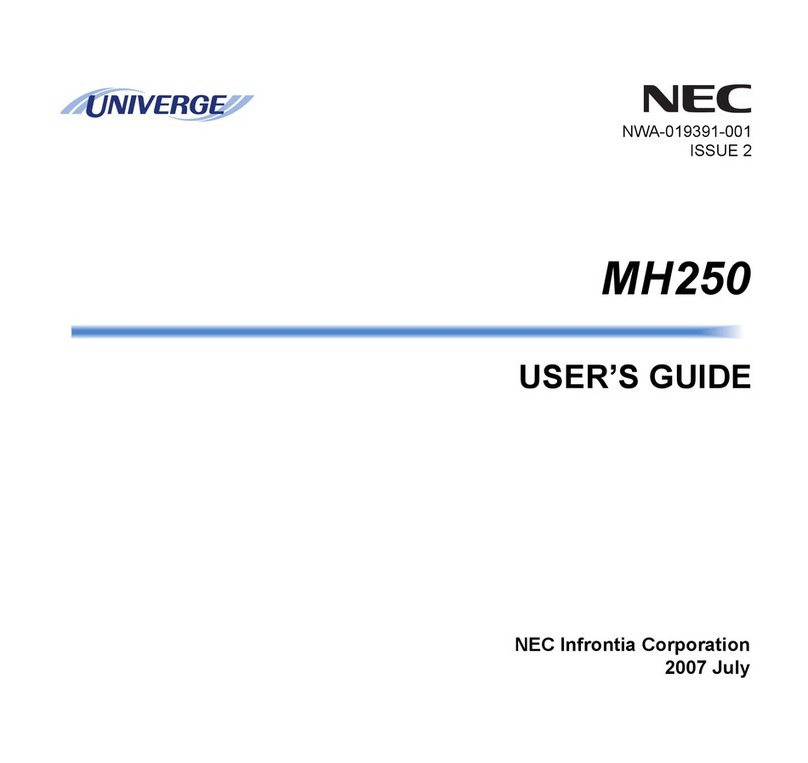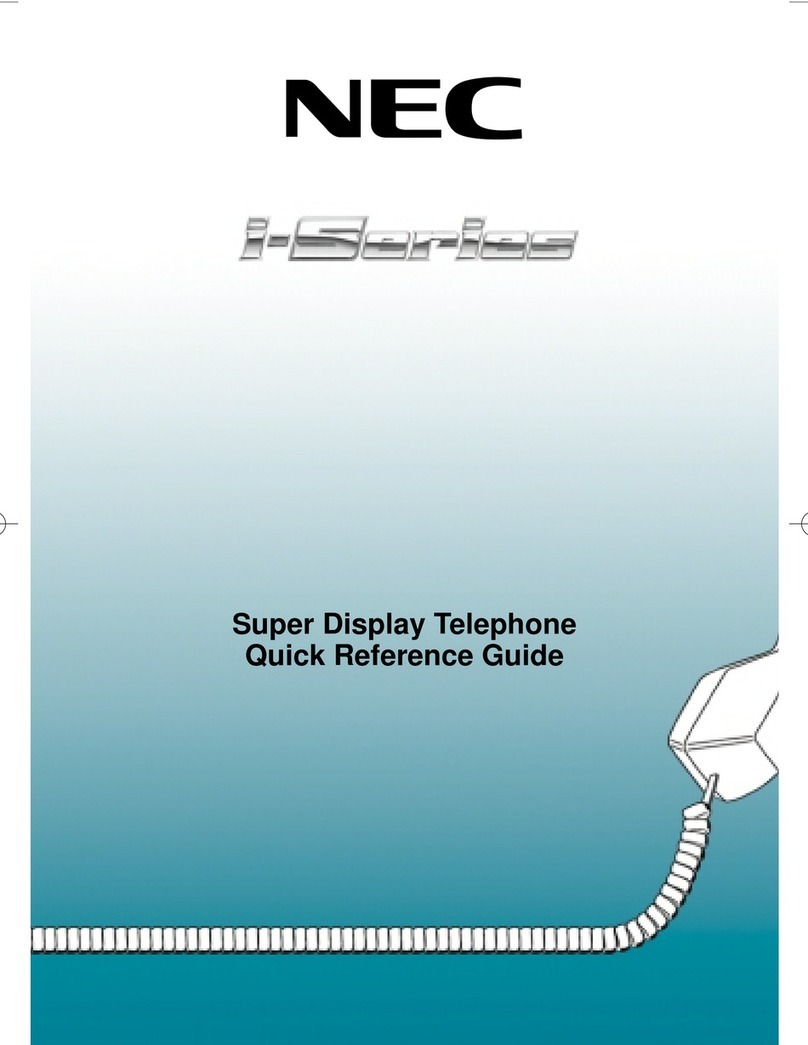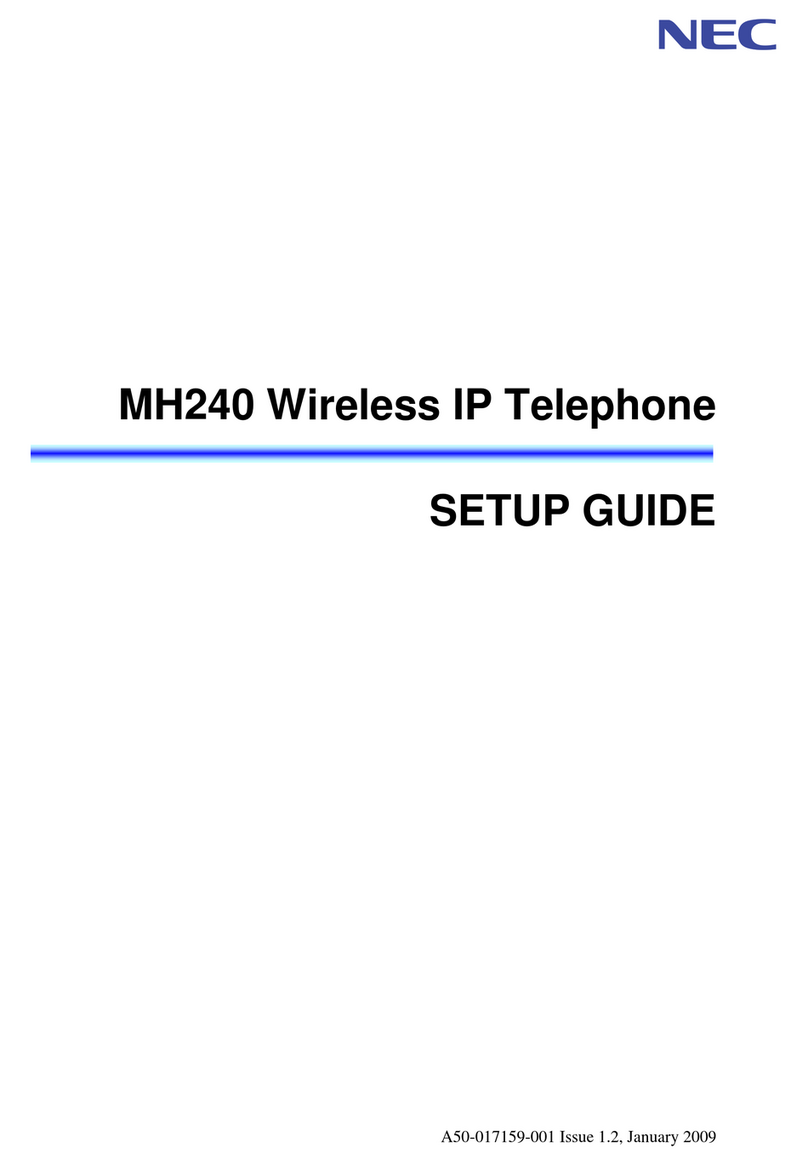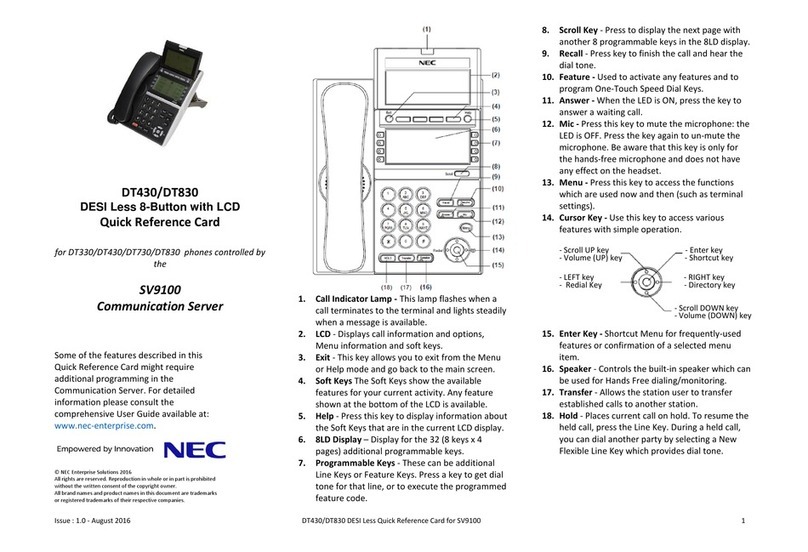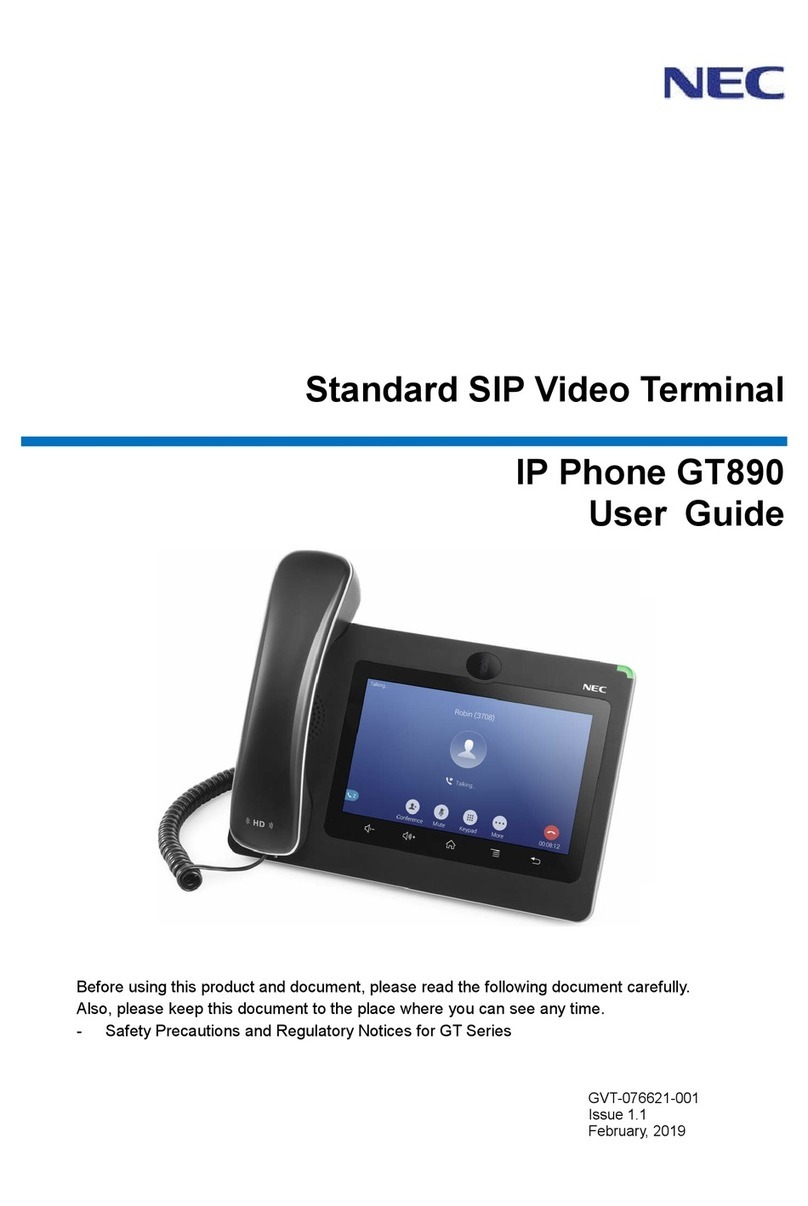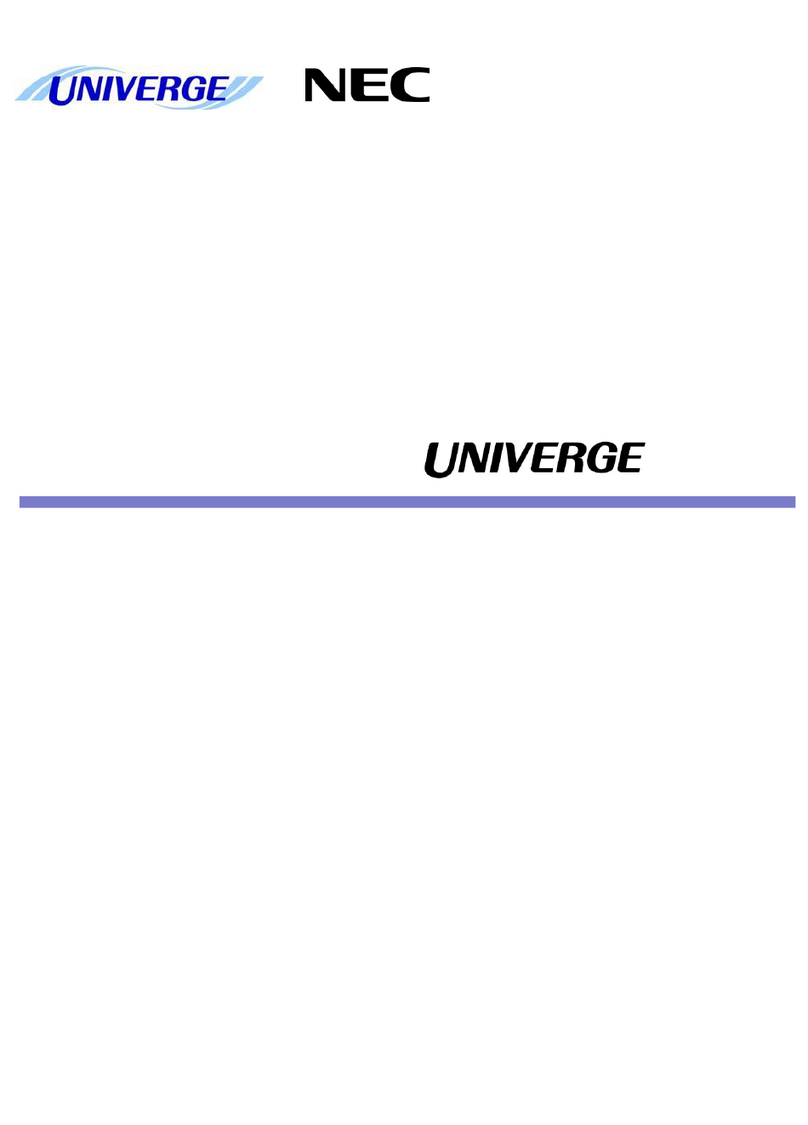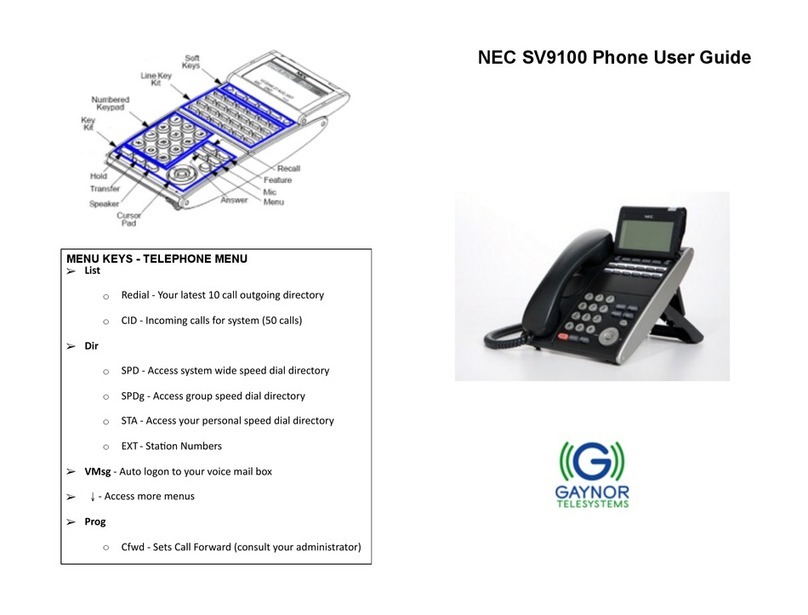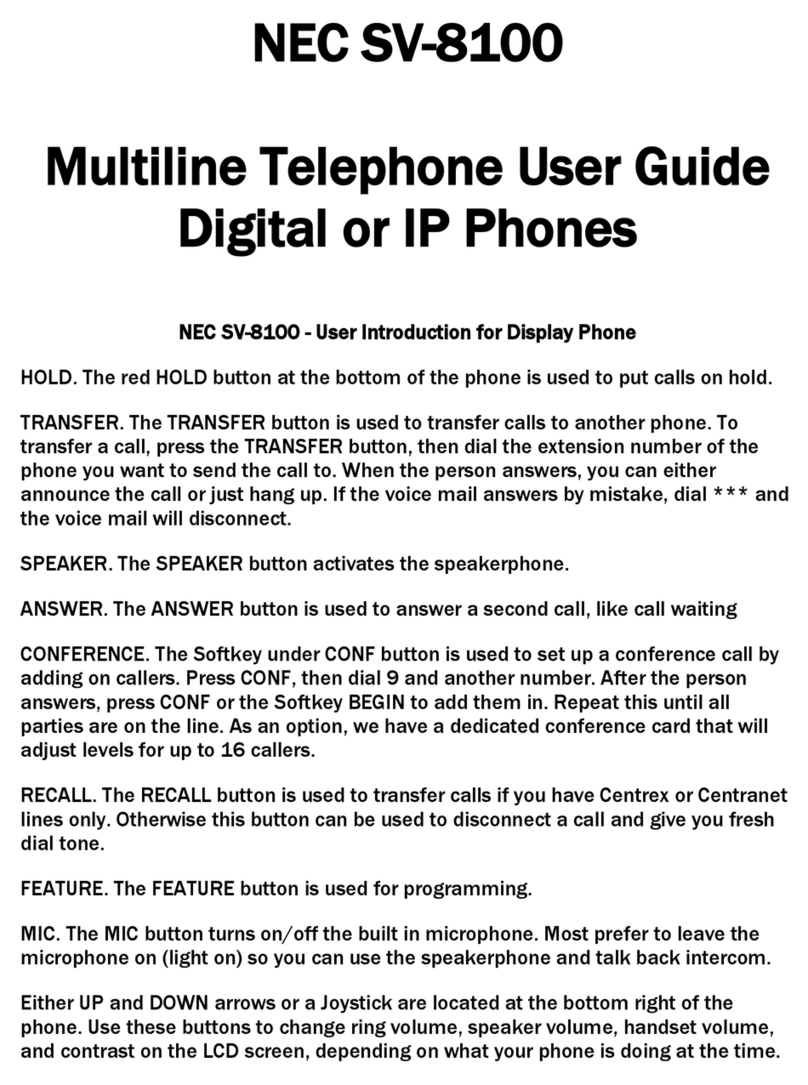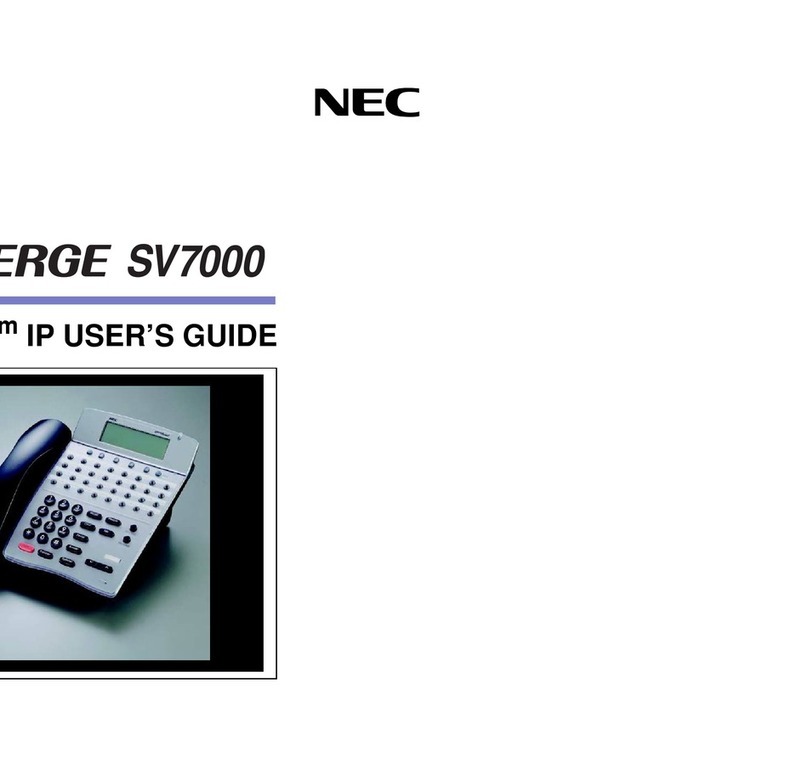31151
Issue 1.01
Answer Hold allows a multiline terminal user to
press the flashing Answer Key to answer an
incoming ringing call or a Camp-On call. When
the mutiline terminal user is already answering
a call, the first call is automatically placed on
hold.
❏Receive a CO/DID/DIL incoming ring, the
Answer key flashes.
❏Press Answer to access the new call, the
Answer LED goes out and the original call
is put on hold.
❏If additional calls are received, press
Answer to place the current call on hold
and connect to the next call as long as
Call Appearance Keys and/or CO line
keys are available.
If you dial a busy extension:
❏Dial #and hang up.
❏Replace the handset.
During this time you may make and receive
calls.
❏When both extensions are free, your
phone will ring.
❏Lift the handset and the other extension
will ring.
To Cancel:
❏Lift the handset and dial access code
770.
Forwards all calls immediately.
To Set:
❏Lift the handset, dial the Call Forward All
Access code 741.
❏Dial 1to set.
❏Dial the destination number.
❏Replace the handset.
To Cancel:
❏Lift the handset and dial 741.
❏Dial 0to cancel.
❏Replace the handset.
Forwards calls only after 4 - 6 rings.
To Set:
❏Lift the handset, dial the Call Forward No
Answer Access code 743.
❏Dial 1to set.
❏Dial the destination number.
❏Replace the handset.
To Cancel:
❏Lift the handset and dial 743.
❏Dial 0 to cancel.
❏Replace the handset.
Forwards calls when your extension is busy.
To Set:
❏Lift the handset and dial 742.
❏Dial 1to set.
❏Dial the destination number.
❏Replace the handset.
To Cancel:
❏Lift the handset and dial 742.
❏Dial 0 to cancel.
❏Replace the handset.
For IP phones only:
To Login:
❏Enter Login code and press SET soft key.
❏Enter password and press OK soft key.
To Logout:
❏Press LOGOUT key (display will show
LOGOUT?).
❏Press LOGOUT key again and wait a few
seconds for handset to logout.
To answer a ringing extension in your
group:
❏Lift the handset and dial #.
For ringing extensions not in your group:
❏Lift the handset and dial access code 768
plus ringing extension number.
Allows a user to intercom other digital handsets.
❏Lift the handset and dial the extension
number.
❏Press VOICE soft key and speak over the
intercom.
To store a Speed Dial Number (display
telephones only):
❏Press Speaker.
❏Dial access code 753 (for system).
NOTE:
Initially there are 1000 System Speed Dialing
codes.
❏Dial telephone number to be stored
(maximum of 24 digits).
❏Press Hold.
❏Enter Speed Dialing storage location.
❏If desired, enter name using dial pad.
❏Press Speaker to hang up.
To dial a System Speed Dial number:
❏Go Off-hook.
❏Press Redial.
❏Dial the System Speed Dialing storage
code.
To store a Station Speed Dialing number:
❏Press Speaker.
❏Dial access code 755.
❏Dial the Station Speed Dial buffer number
to be programmed (0~9).
❏Dial telephone number to be stored
(maximum of 24 digits).
❏Press Hold.
❏If desired, enter name using dial pad.
❏Press Hold.
❏Press Speaker to hang up.
To dial a Station Speed Dialing number:
❏Press Speaker.
❏Dial #7.
❏Dial the Station Speed Dial buffer number
(0~9).
To leave Message Waiting:
❏Call busy or unanswered extension.
❏Press the Message Waiting key.
❏Hang up.
To cancel Message Waiting you have left
a specific extension:
❏Lift the handset and dial access code
771.
❏Dial the extension number you do not
want to have your messages.
❏Hang up.
To access your messages:
❏Press the Message (MW) key. To call
press the Call key, to cancel press the
Cncl Key.
To adjust the Speaker/Receiver volume:
For Digital Terminal:
Press Up or Down button during conversation.
For IP Terminal:
Press the Cursor button up or down during
conversation.
To adjust the Ringing volume:
For Digital Terminal:
Press Up or Down button during ringing.
For IP Terminal:
Press the Cursor button up or down during
ringing.
ANSWER A SECOND CALL
CALLBACK
CALL FORWARD – ALL
CALL FORWARD NO ANSWER
CALL FORWARD BUSY
LOGIN/LOGOUT
CALL PICK UP
VOICECALL
PROGRAMMING SYSTEM SPEED
NUMBERS
PROGRAMMING STATION SPEED
NUMBERS
MESSAGE KEY
SPEAKER/RECEIVER VOLUME
RINGER VOLUME