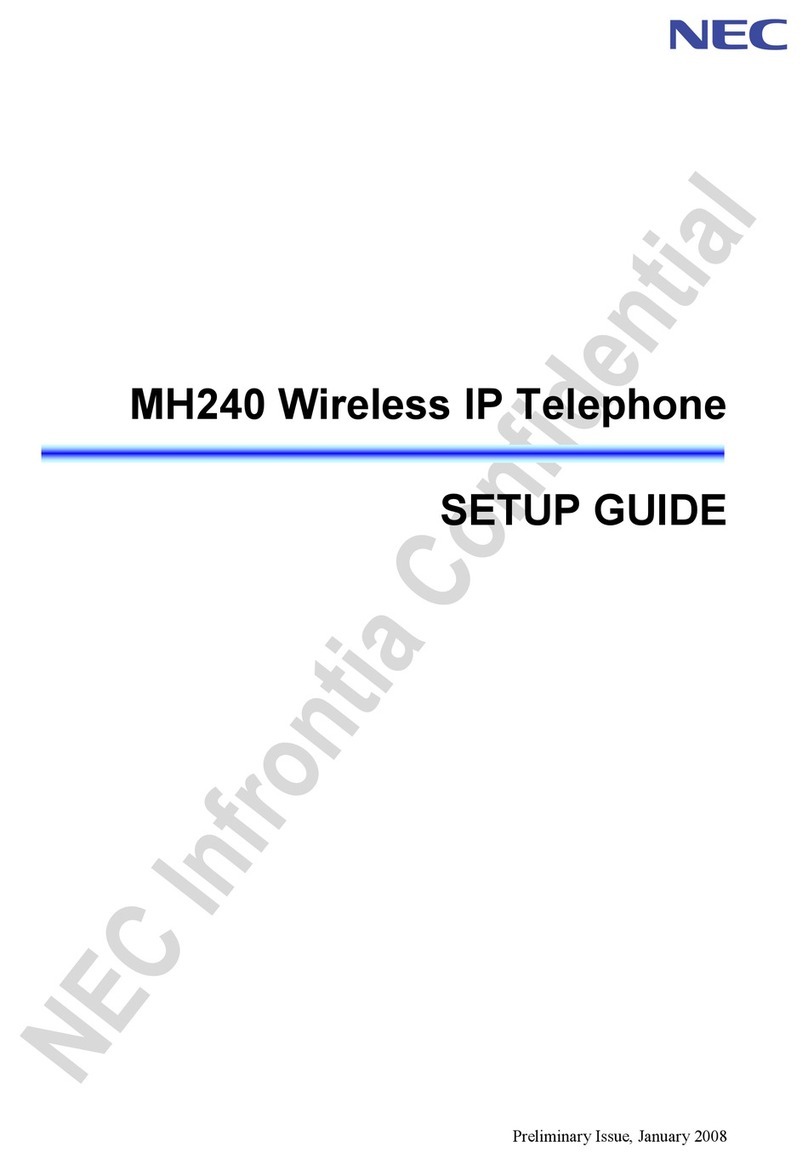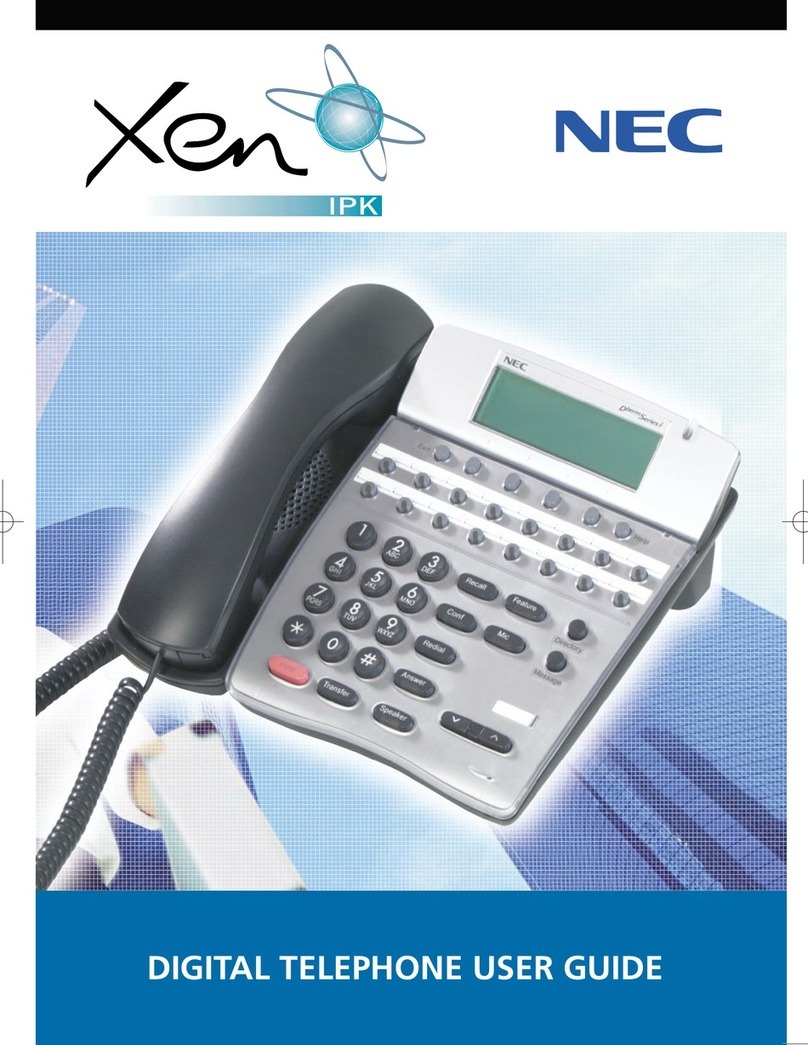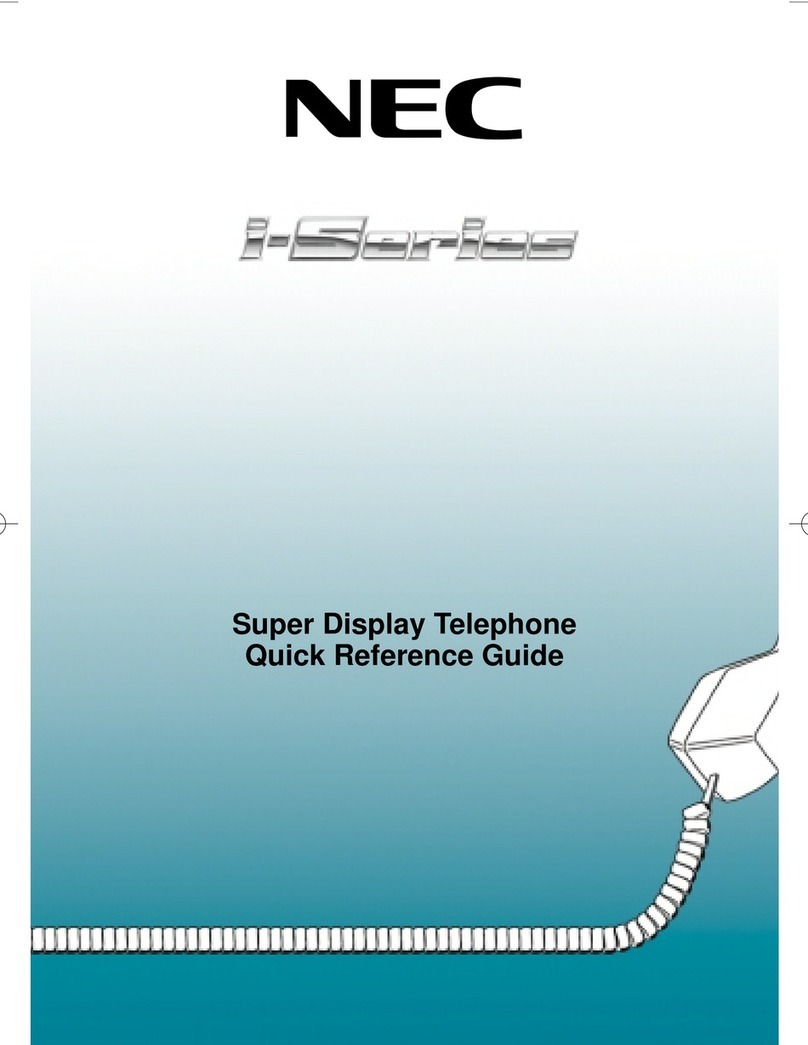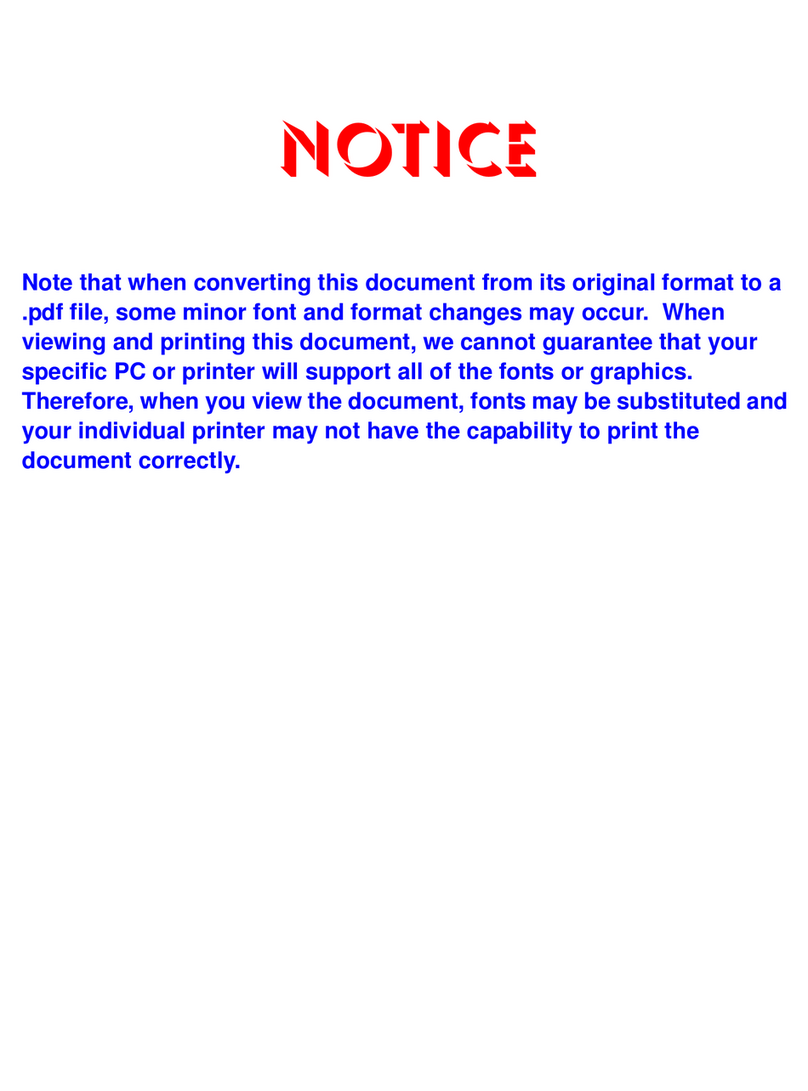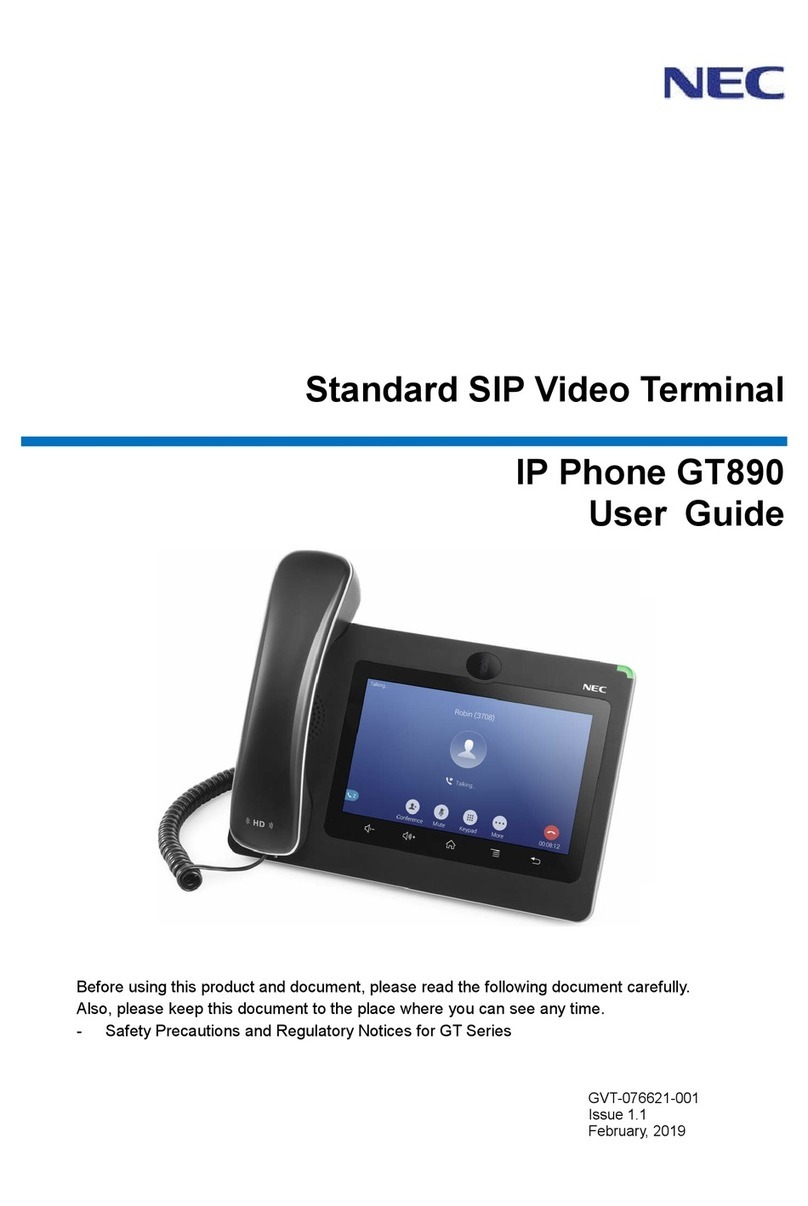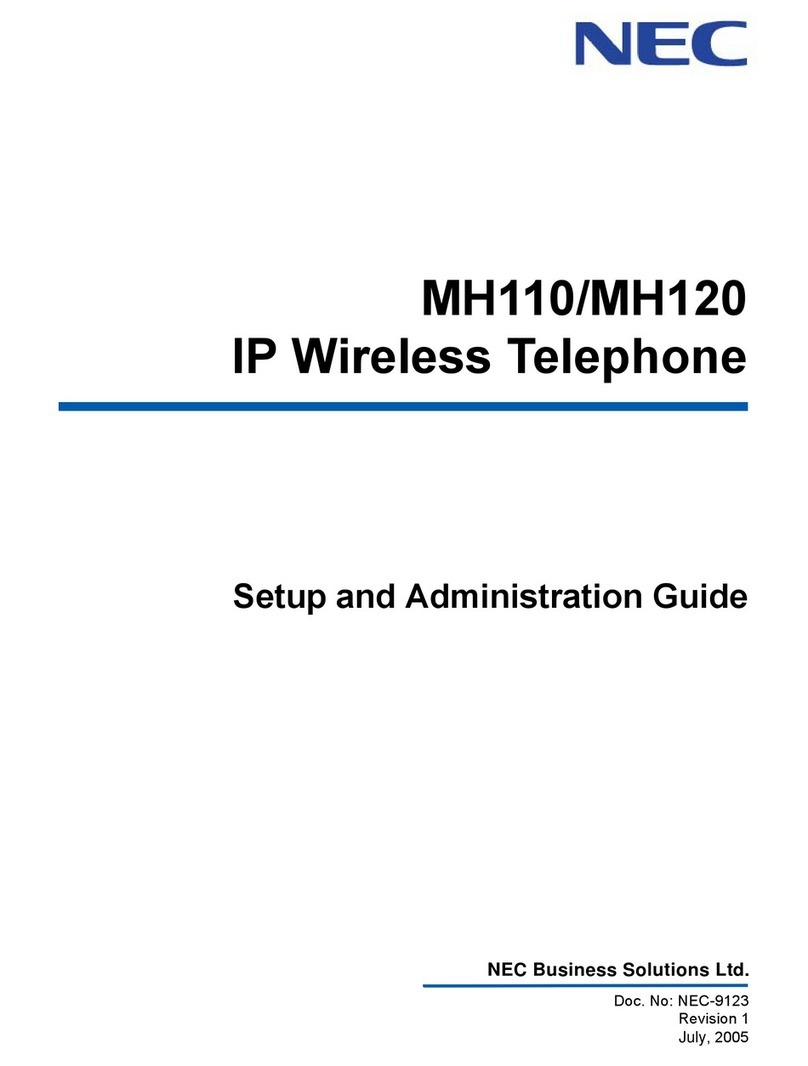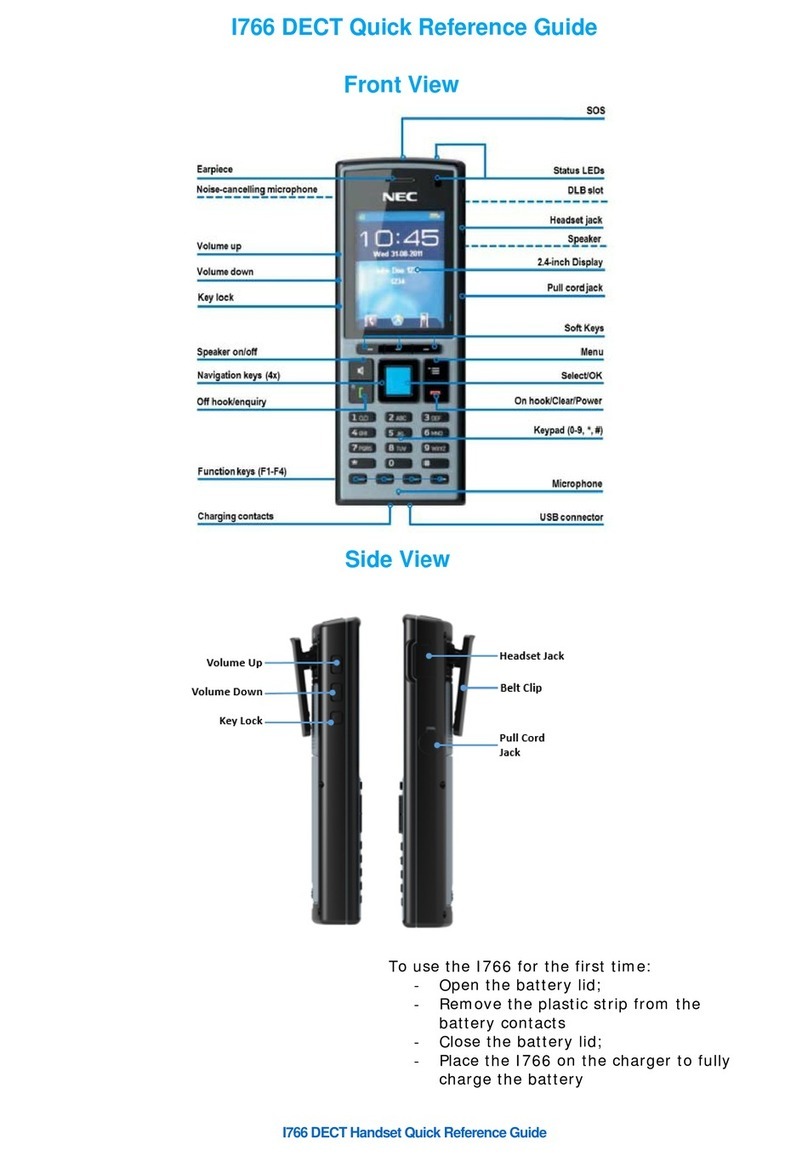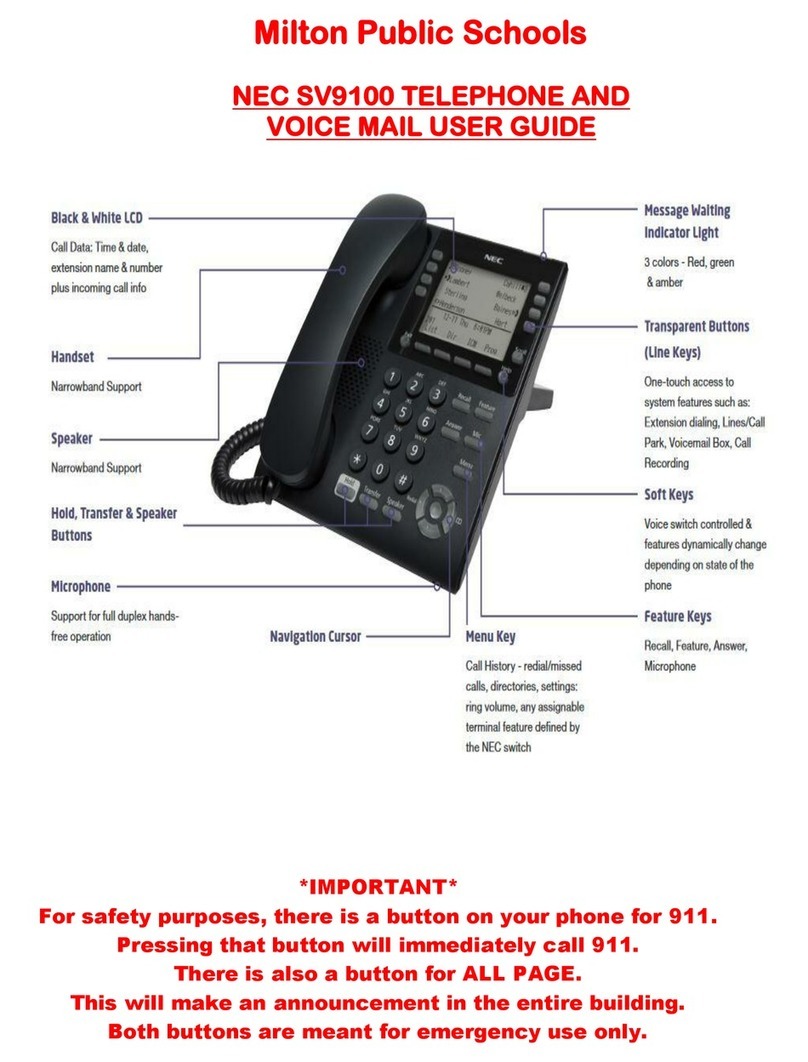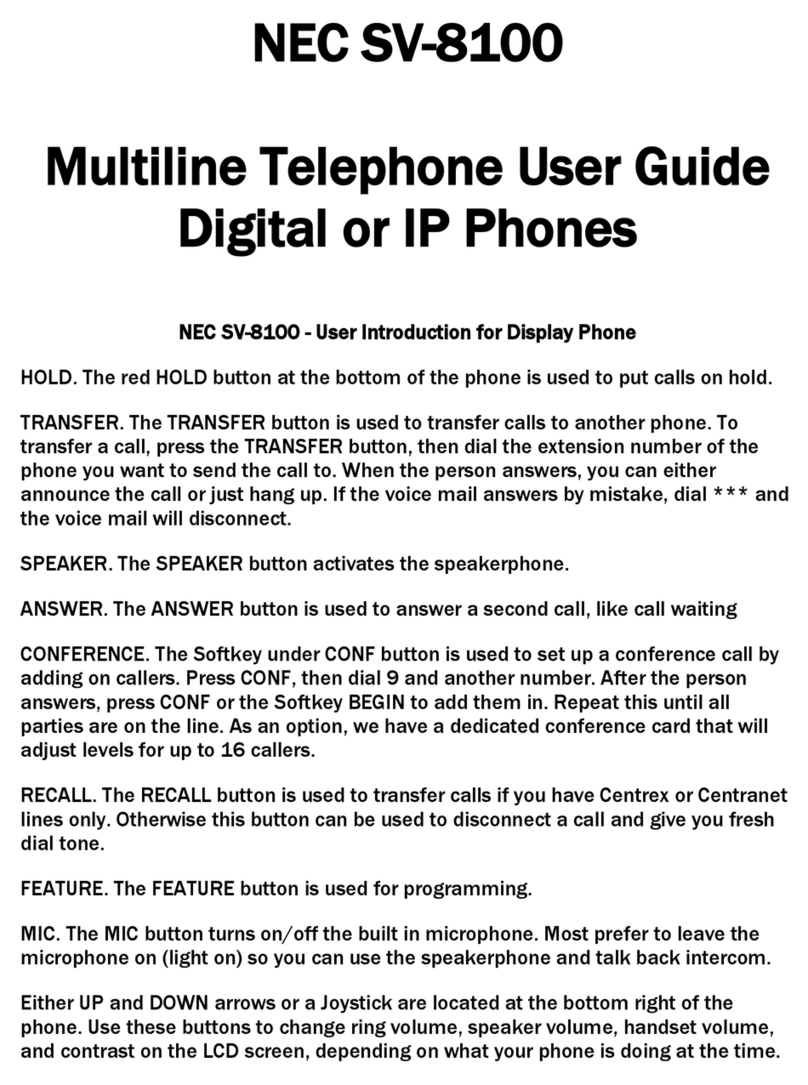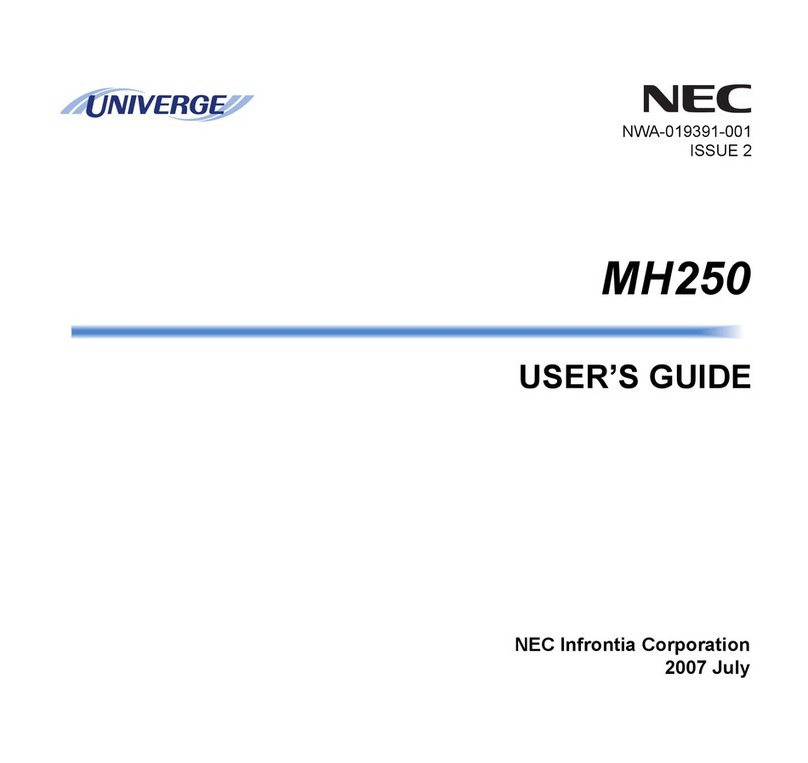NDA-31528
Issue 1.0
Answer Hold allows a multiline terminal user to
press the flashing Answer Key to answer an
incoming ringing call or a Camp-On call. When
the multiline terminal user is already answering
a call, the first call is automatically placed on
hold.
Receive a CO/DID/DIL incoming ring, the
Answer key flashes.
Press Answer to access the new call, the
Answer LED goes out and the original call
is put on hold.
If additional calls are received, press
Answer to place the current call on hold
and connect to the next call as long as
Call Appearance Keys and/or CO line
keys are available.
If you dial a busy extension:
Dial # and hang up.
Replace the handset.
During this time you may make and receive
calls.
When both extensions are free, your
phone will ring.
Lift the handset and the other extension
will ring.
To Cancel:
Lift the handset and dial access code
770.
NOTE:
The access codes are default only, and may
have been changed for your system.
Forwards all calls immediately.
To Set:
Lift the handset and dial the Call Forward
All Access code 741.
Dial 1to set.
Dial the destination number.
Replace the handset.
To Cancel:
Lift the handset and dial 741.
Dial 0to cancel.
Replace the handset
NOTE:
The access codes are default only, and may
have been changed for your system.
Forwards calls only after the call forward no
answer timer expires.
To Set:
Lift the handset and dial the Call Forward
No Access code 743.
Dial 1to set.
Dial the destination number.
Replace the handset.
To Cancel:
Lift the handset and dial 743.
Dial 0to cancel.
Replace the handset.
NOTE:
The access codes are default only, and may
have been changed for your system.
Forwards calls when your extension is busy.
To Set:
Lift the handset dial 742.
Dial 1to set.
Dial the destination number.
Replace the handset.
To Cancel:
Lift the handset and dial 742.
Dial 0to cancel.
Replace the handset.
NOTE:
The access codes are default only, and may
have been changed for your system.
To answer a ringing extension in your
group:
Lift the handset and dial #.
For answering ringing extensions not in
your group:
Lift the handset, dial 768 plus ringing
extension number.
NOTE:
The access codes are default only, and may
have been changed for your system.
To store a Speed Dial number (display
telephones only):
Press Speaker.
Dial 753 (for system).
Dial the speed dial bin (000 ~ 899).
NOTE:
Bins 000 ~ 899 are assigned by default and
these values can be changed via system
programming.
Dial telephone number you want to store
(up to 24 digits).
Press Hold.
If desired, enter name using dial pad.
Press Hold.
Press Speaker to hang up.
To dial a System Speed Dial number:
Without lifting the handset, press the
Directory key (Bottom Cursor key).
Press the Cursor button up or down to
search for the required number.
Go Off-hook to dial.
NOTE:
The access codes are default only, and may
have been changed for your system.
To adjust the display:
Press the Menu key (Center Cursor Key).
Dial 21 on the dial pad
Press the Select soft key
Use the cursor bottom up or down to
adjust the display contrast.
When finished press the Speaker key.
To adjust the Speaker/Receiver volume:
Press the Cursor button up or down during
conversation.
To adjust the ringer volume:
Press the Cursor button up or down during
ringing.
The user can access the shortcut menu by
pressing the Enter key (center cursor button).
ANSWER A SECOND CALL
CALLBACK
CALL FORWARD – ALL
CALL FORWARD NO ANSWER
CALL FORWARD BUSY
CALL PICK UP
PROGRAMMING SPEED NUMBERS
DISPLAY
SPEAKER/RECEIVER VOLUME
RINGER VOLUME
SHORTCUT MENU