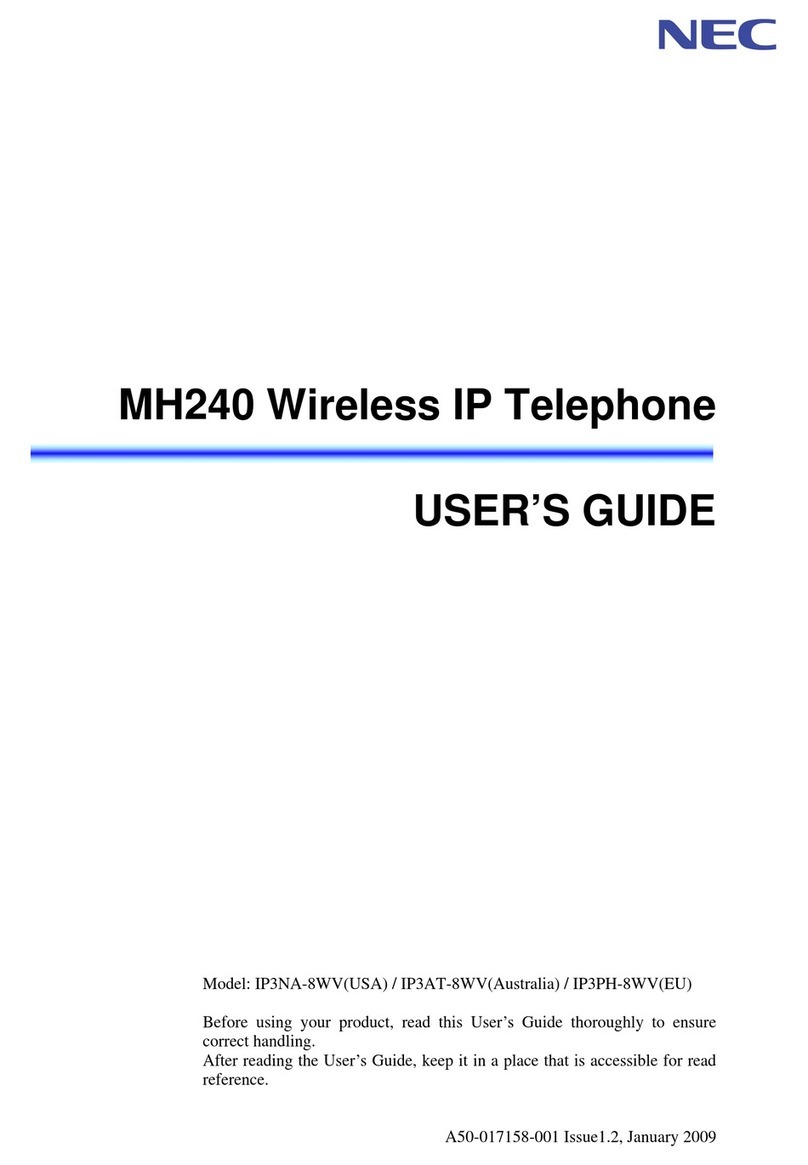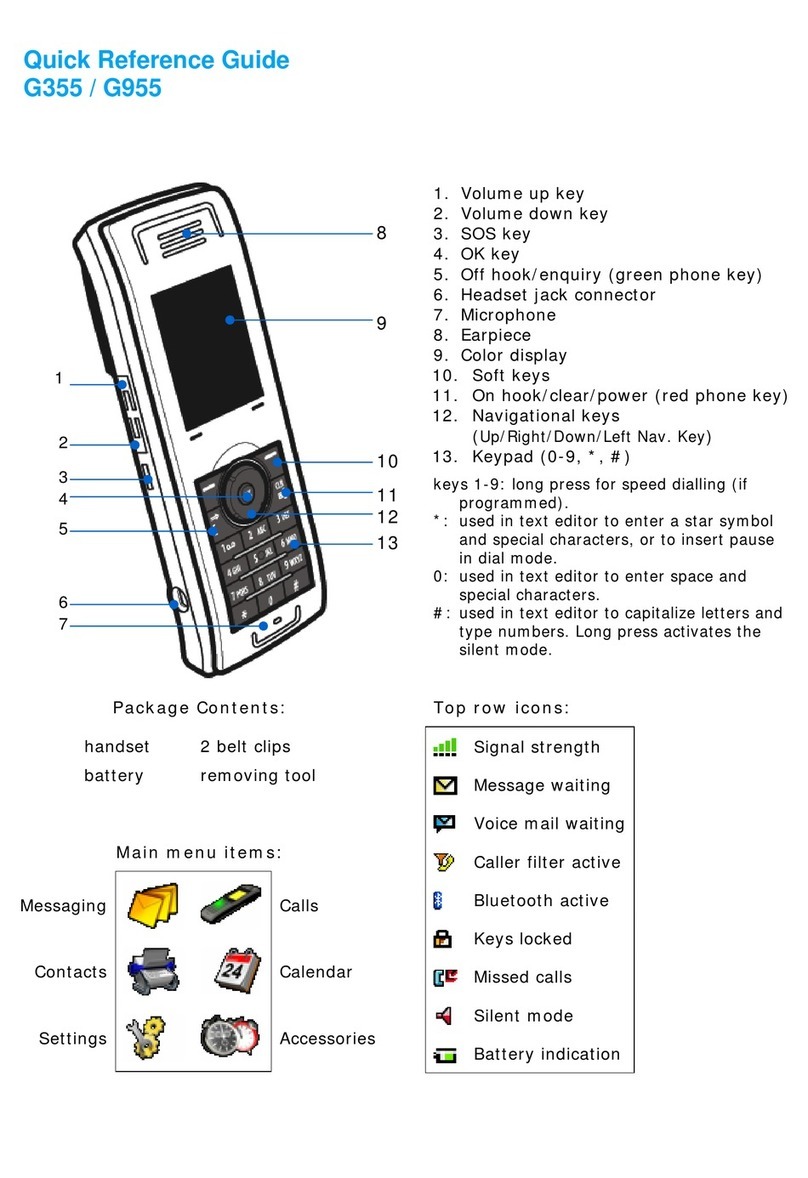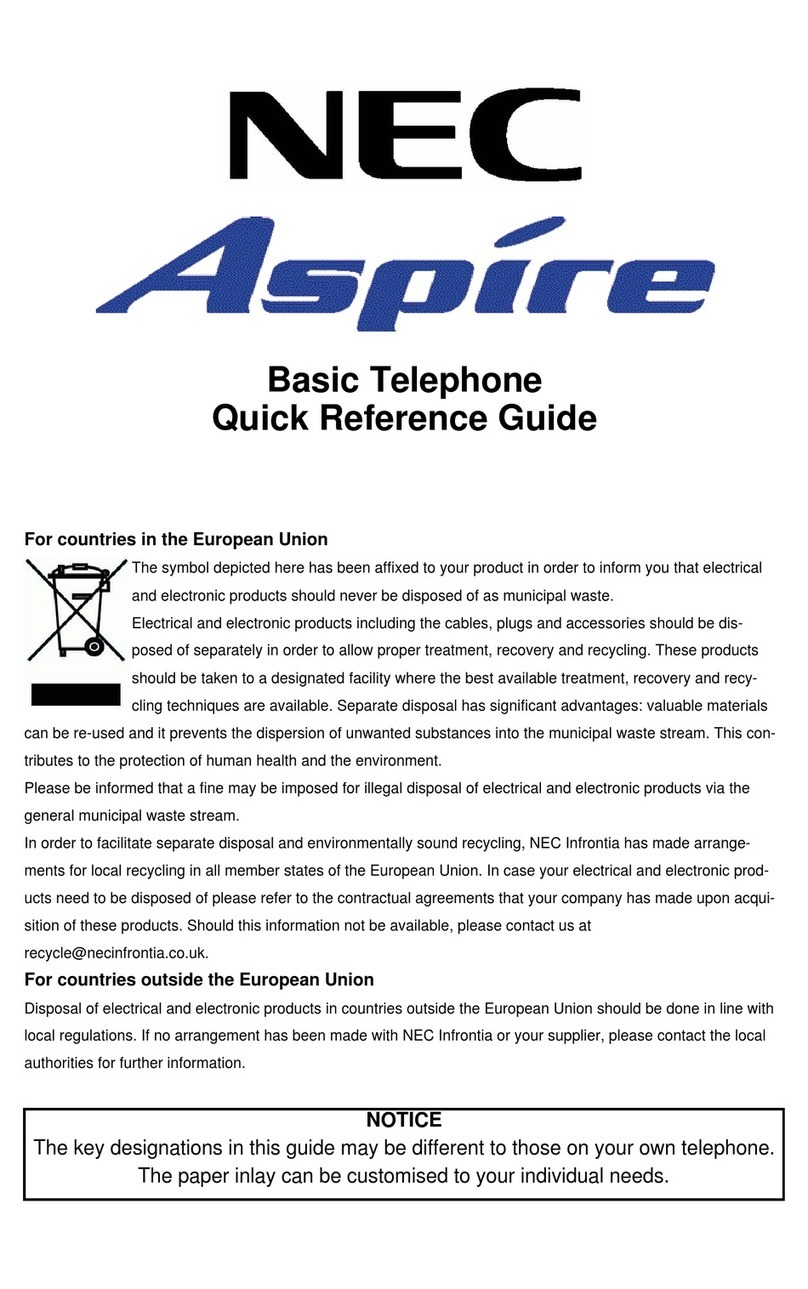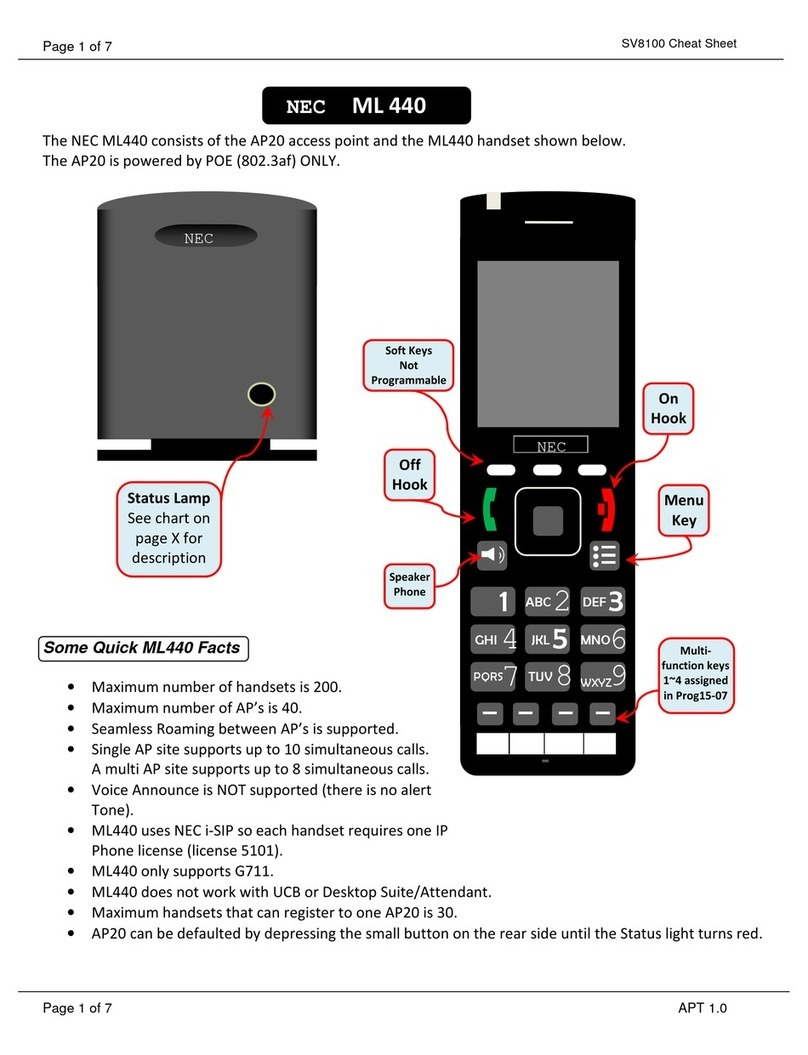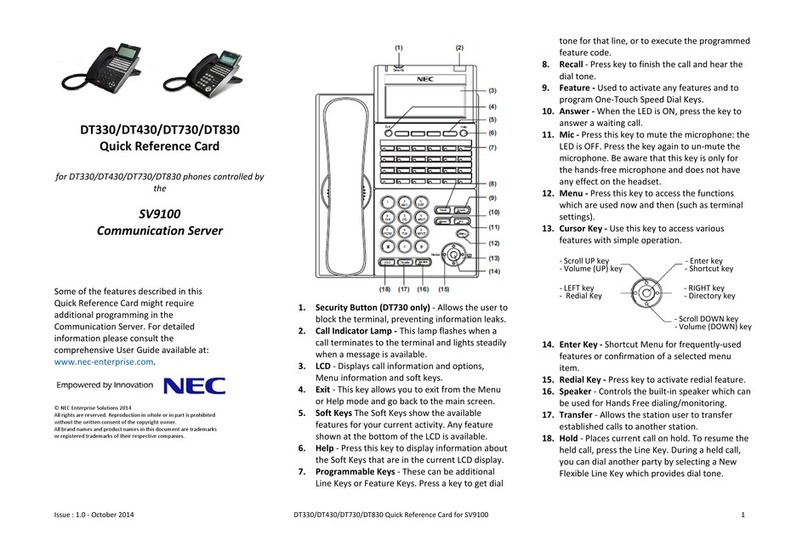Table of Contents
Face Layout......................................................... 1
Rear View .......................................................... 15
Base View.......................................................... 18
Keys and Lamps ............................................... 19
Soft Keys ........................................................... 21
Terminal Setup with the Up/Down Key........... 28
Terminal Setup with the Feature Key ............. 30
Login/Logout
(IP Enabled Dterm/Dterm IP Only) ................. 34
To Originate an Outside Call ........................... 36
To Originate an Internal Call............................ 36
Multiline Appearance ....................................... 36
To Originate a Call Using Speed Calling
(One-touch Speed Calling keys)................. 37
LCD Indication of
Dterm16LD, Dterm16LDIP and 16LD ADM . 38
To Register Name On
One-Touch Speed Calling Key.................... 39
To Originate a Call Using Speed Calling
(-Station/Group) ........................................... 40
To Originate a Call Using
Speed Calling – System............................... 40
To Originate a Call Using
Telephone Directory (16LD ADM) ............... 41
To Originate a Call Using Calling History ...... 43
Account Code ................................................... 44
Forced Account Code...................................... 44
Authorization Code .......................................... 45
Voice Call.......................................................... 45
To Answer a Voice Call Hands Free............... 46
Automatic Intercom ......................................... 47
Manual Intercom............................................... 48
Dial Intercom .................................................... 49
To Place a Call on Hold ................................... 50
To Place a Call on Exclusive Hold.................. 50
To Transfer a Call............................................. 51
Conference ....................................................... 52
To Establish a Broker Call............................... 52
To Answer a Camped-on Call ......................... 53
Call Waiting – Originating ............................... 53
Call Park............................................................ 55
Call Pick-up (Group) ........................................ 56
Call Pick-up (Direct) ......................................... 56
Outgoing Trunk Queuing................................. 57
Off-hook Trunk Queuing.................................. 57
Executive Override........................................... 58
Last Number Redial ......................................... 58
Call Forwarding – All Calls.............................. 59
Call Forwarding – Busy Line........................... 60
Call Forwarding – Don’t Answer..................... 62
Logged Out IP Station – Call Destination ...... 63
Call Back........................................................... 65