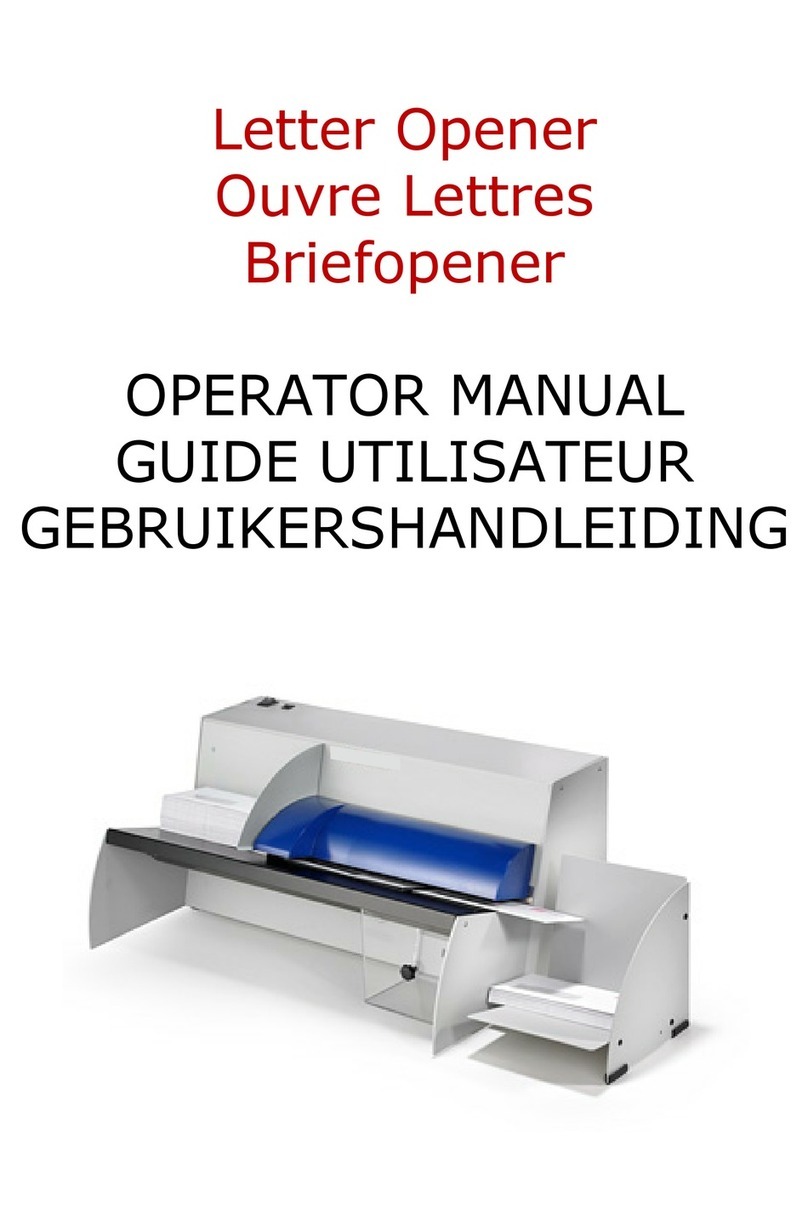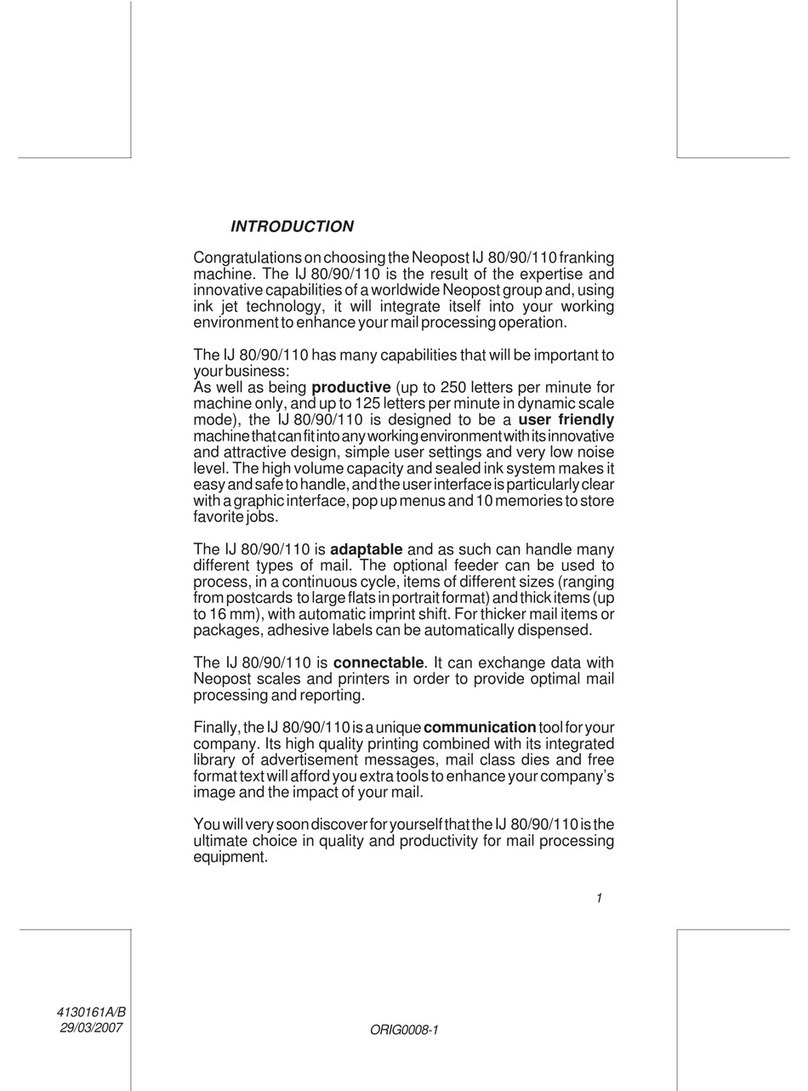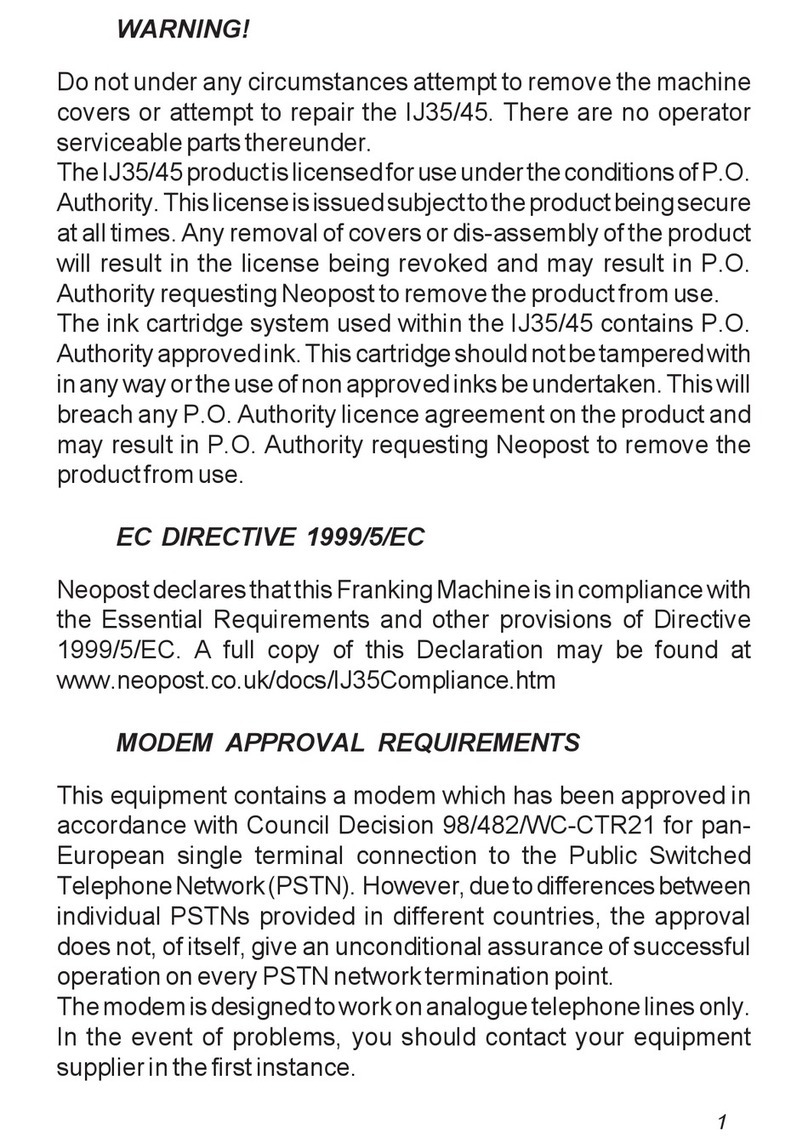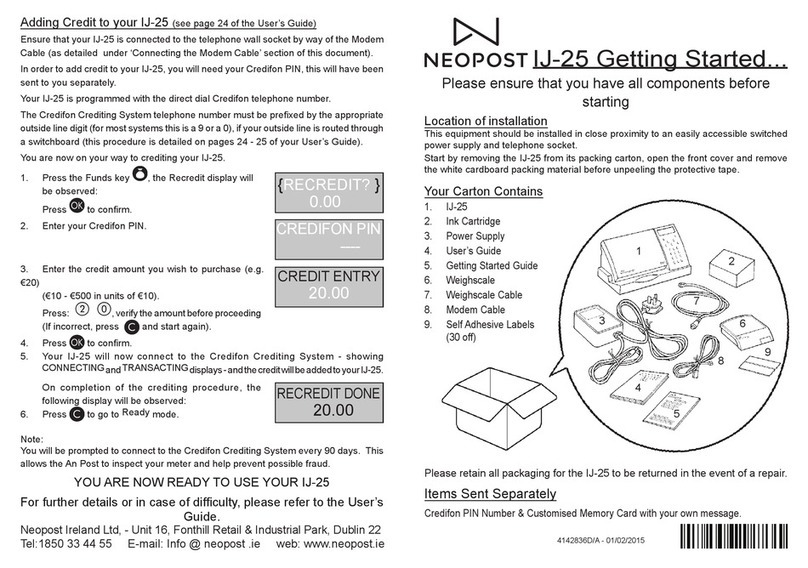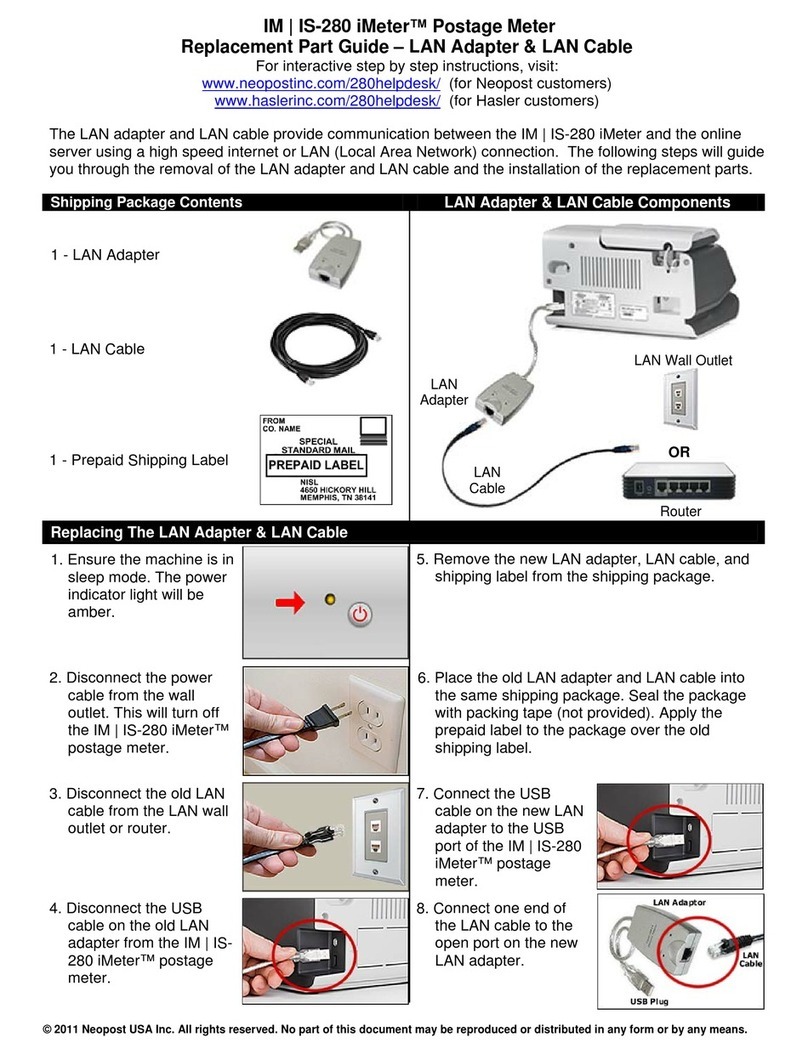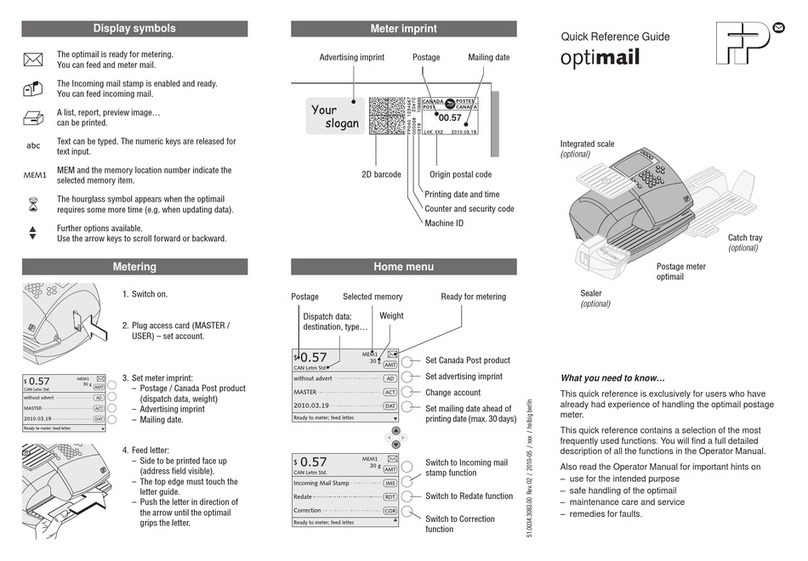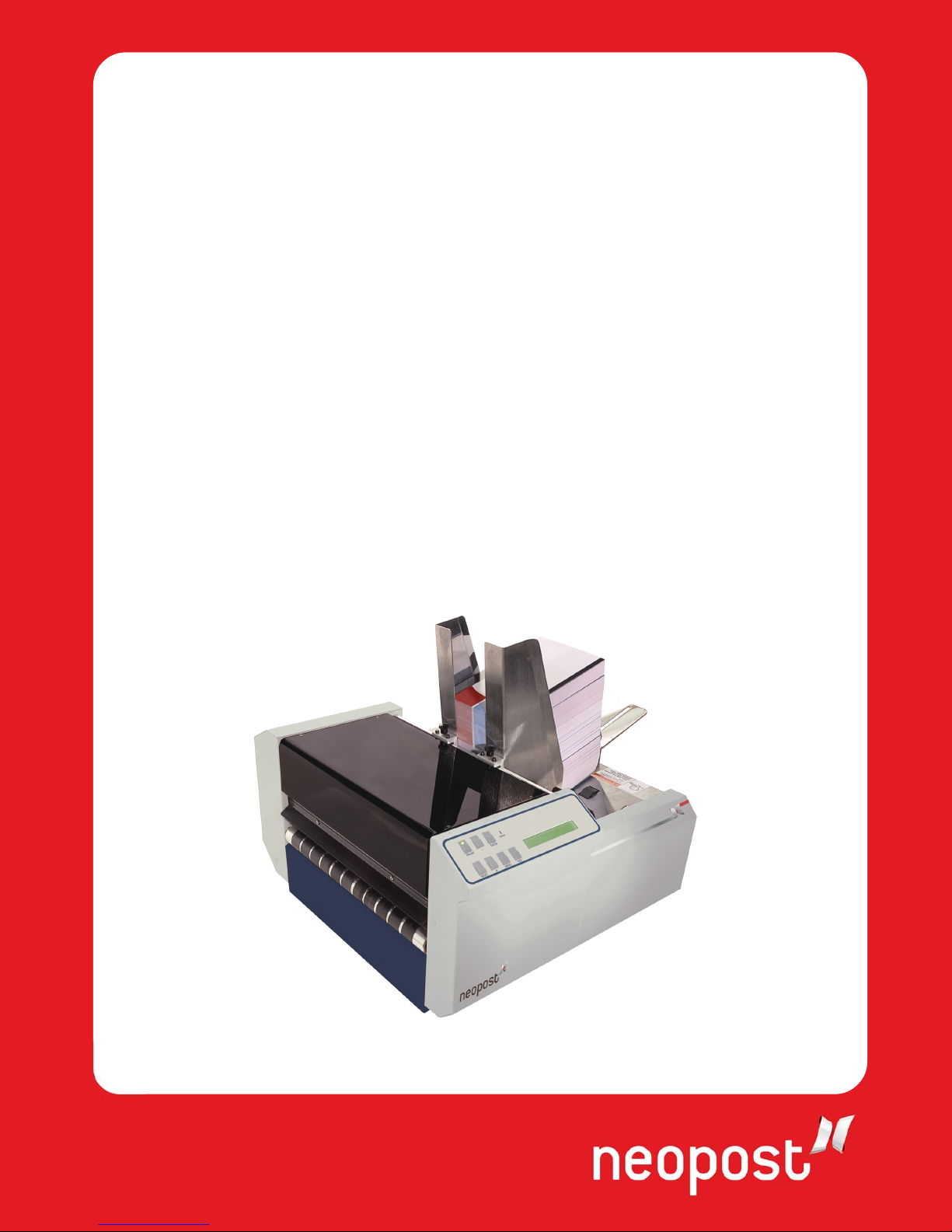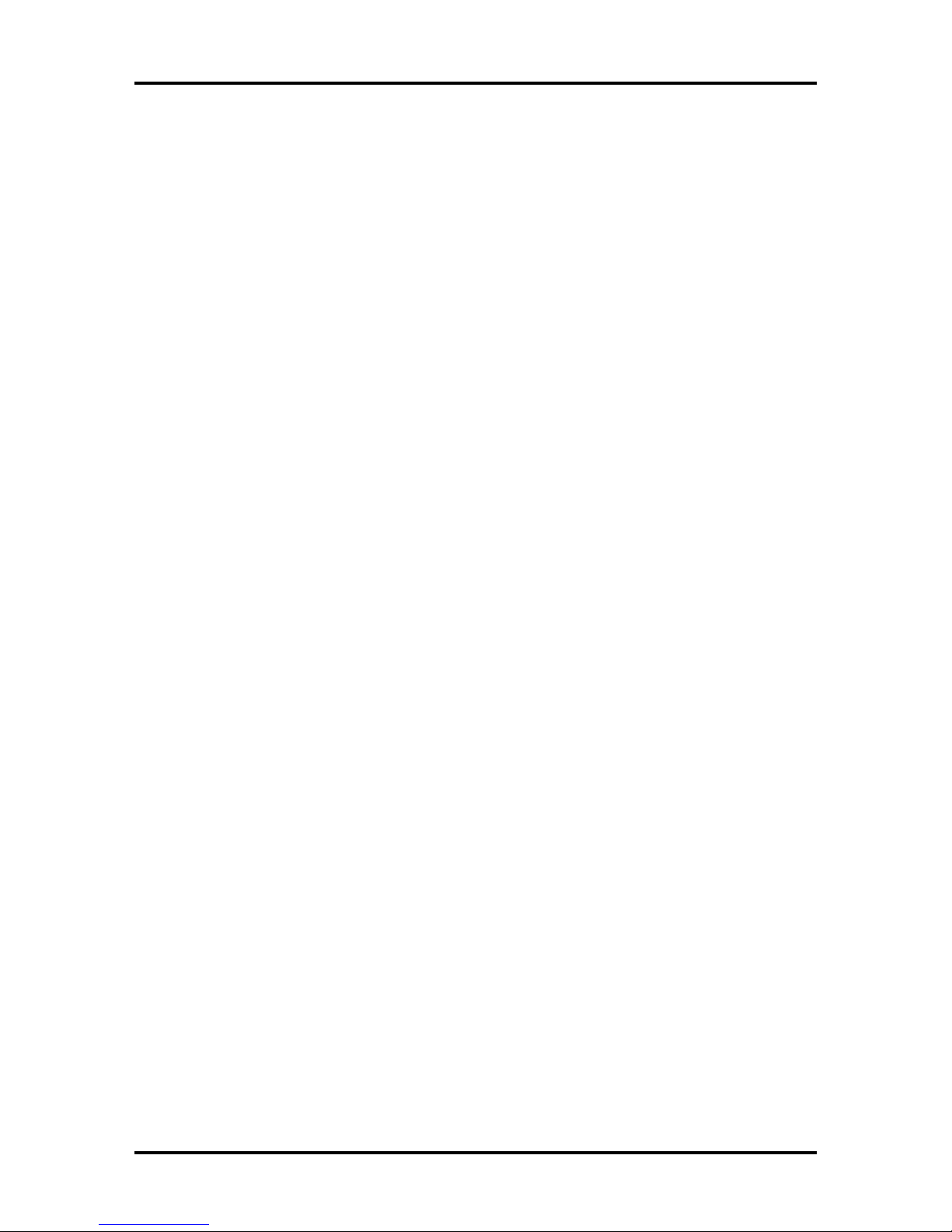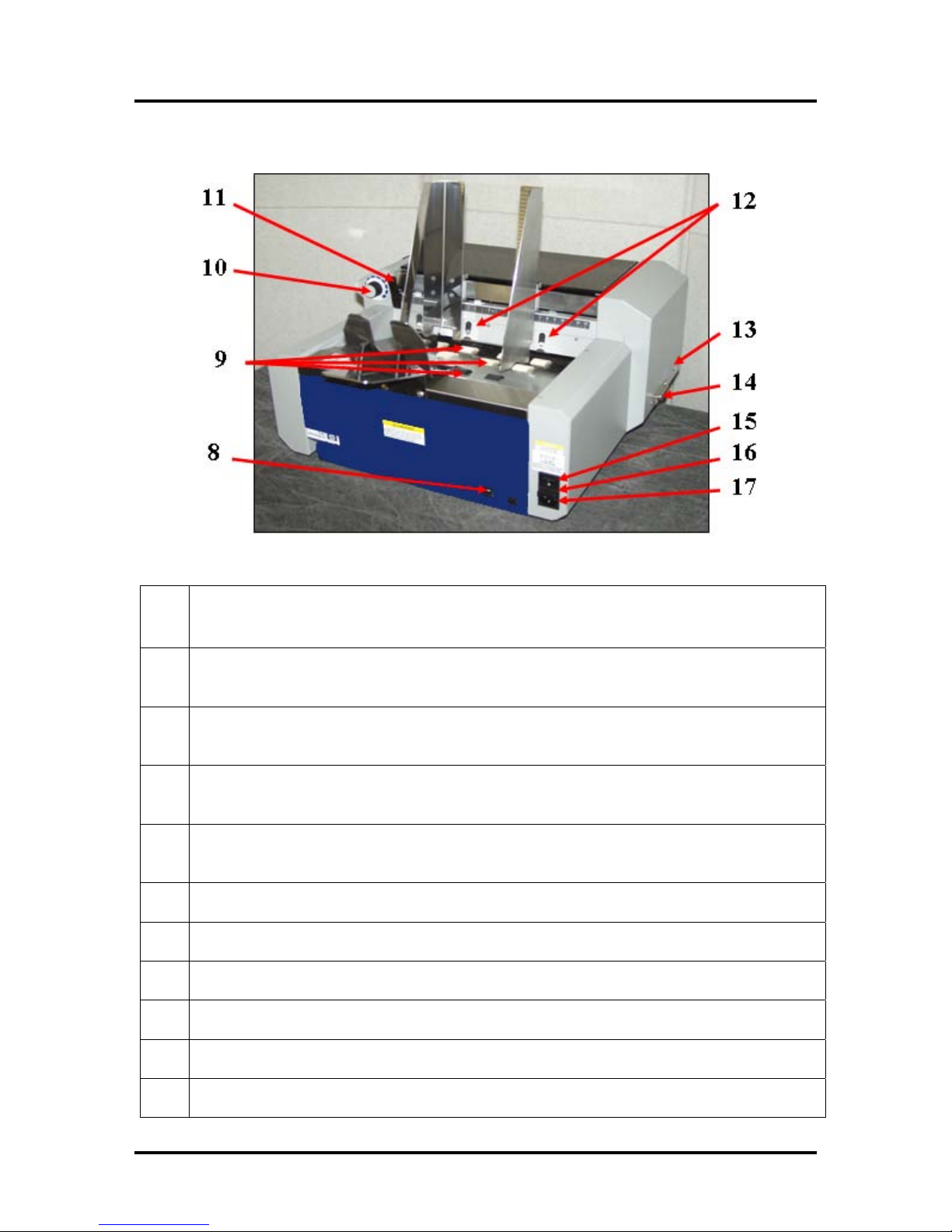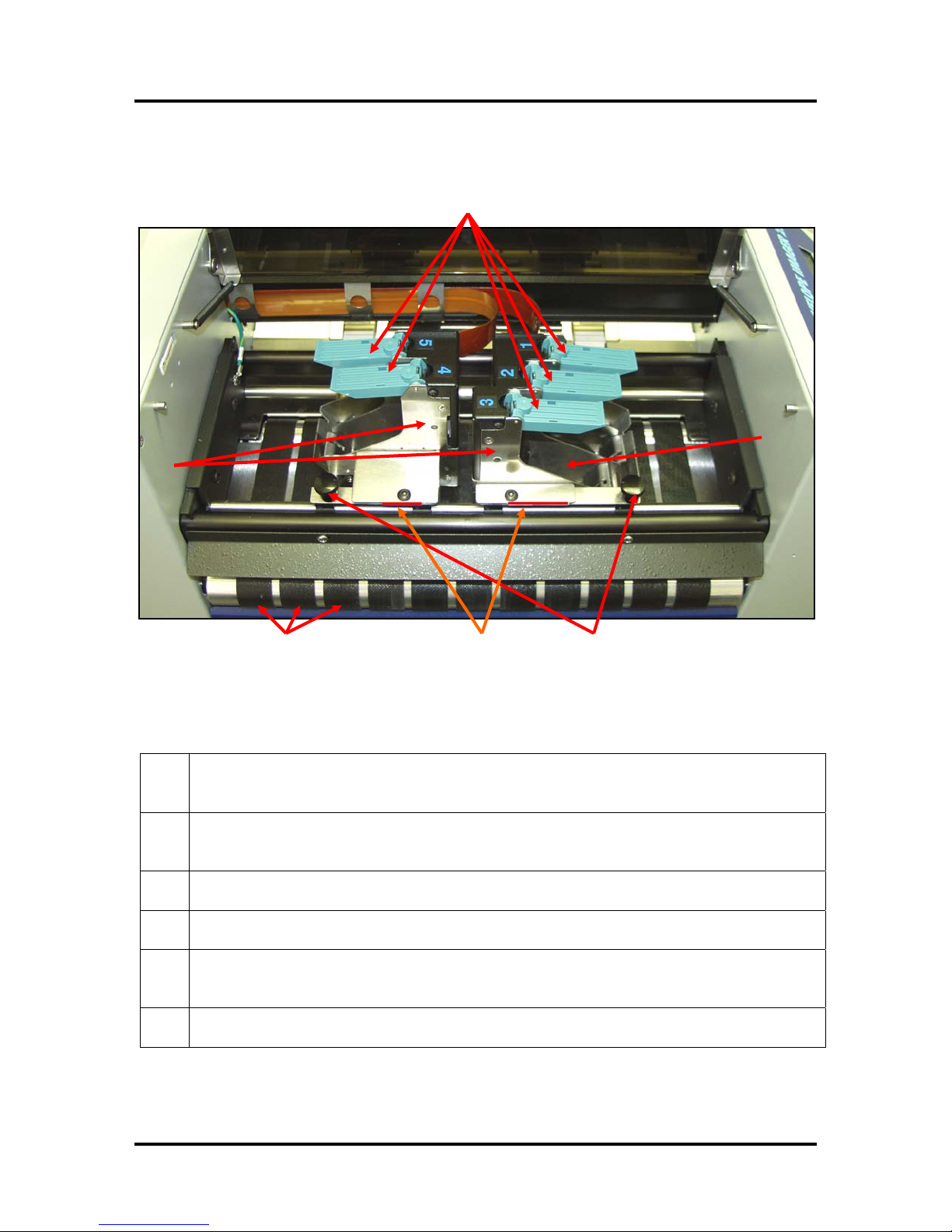TABLE OF CONTENTS
Table of Contents
Section Page#
SECTION 1 – GETTING ACQUAINTED ________________________________________________4
SAFETY PRECAUTIONS ________________________________________________________________4
PACKAGING/SHIPPING ________________________________________________________________5
CONTENTS _________________________________________________________________________5
INITIAL ASSEMBLY___________________________________________________________________6
Attach the Print-Carriage Cover______________________________________________________6
Attach the Media Side Guides ________________________________________________________6
Attach the Rear Paper Support and Rear Media Guide ____________________________________7
SYSTEM REQUIREMENTS ______________________________________________________________7
OPERATOR VIEW ____________________________________________________________________8
REAR VIEW ________________________________________________________________________9
PRINT CARRIAGE VIEW ______________________________________________________________10
CONTROL PANEL ___________________________________________________________________ 11
SECTION 2 – PRINTER INSTALLATION AND SETUP __________________________________ 13
CHOOSE A LOCATION ________________________________________________________________ 13
CONNECTING POWER TO THE PRINTER ___________________________________________________ 13
CONNECTING TO THE COMPUTER _______________________________________________________ 13
INSTALLING THE INK CARTRIDGES______________________________________________________ 14
Ink Level Monitor Reset____________________________________________________________ 14
SETTING UP THE FEED SYSTEM ________________________________________________________ 15
Sheet Separation Adjustment________________________________________________________ 15
Media Side Guide Adjustments ______________________________________________________ 16
Rear Media Guide Adjustments______________________________________________________ 16
Loading Media___________________________________________________________________ 17
Media Thickness Adjustment________________________________________________________ 18
PRINT UNIT POSITIONING (VERTICAL ADDRESS POSITIONING) ________________________________ 19
PAPER FEED (MEDIA TRANSPORT)TEST _________________________________________________20
TEST PRINT _______________________________________________________________________20
SECTION 3 – OPERATING THE PRINTER ____________________________________________ 21
PRINTER CONTROL PANEL &MENU FEATURES ___________________________________________ 21
PRINT RECOVERY AFTER A JAM________________________________________________________ 23
INSTALLING THE PRINTER DRIVER ______________________________________________________24
USB Port Selection and Verification Process____________________________________________28
Printer Driver Properties______________________________________________________30
Print Heads Tab (Head Adjustment) __________________________________________________30
SOFTWARE SETUP EXAMPLES _________________________________________________________32
Printing from Satori Bulk Mailer® 5.0 ________________________________________________32
Printing from Microsoft Word_______________________________________________________34
SECTION 4 – MAINTENANCE _______________________________________________________ 37
INKJET CARTRIDGE MAINTENANCE _____________________________________________________ 37
Replacing the Inkjet Cartridge:______________________________________________________ 37
Inkjet Cartridge Storage ___________________________________________________________ 38
Cartridge Disposal _______________________________________________________________ 38
Cleaning the Inkjet Cartridge (Printhead) _____________________________________________ 38
Limitations of this document: The information presented herein is subject to change. 10/14/2009 Neopost USA Inc. assumes no liability whatsoever
for any losses or damages resulting from use of this information. © 2009 Neopost USA Inc. All rights reserved.