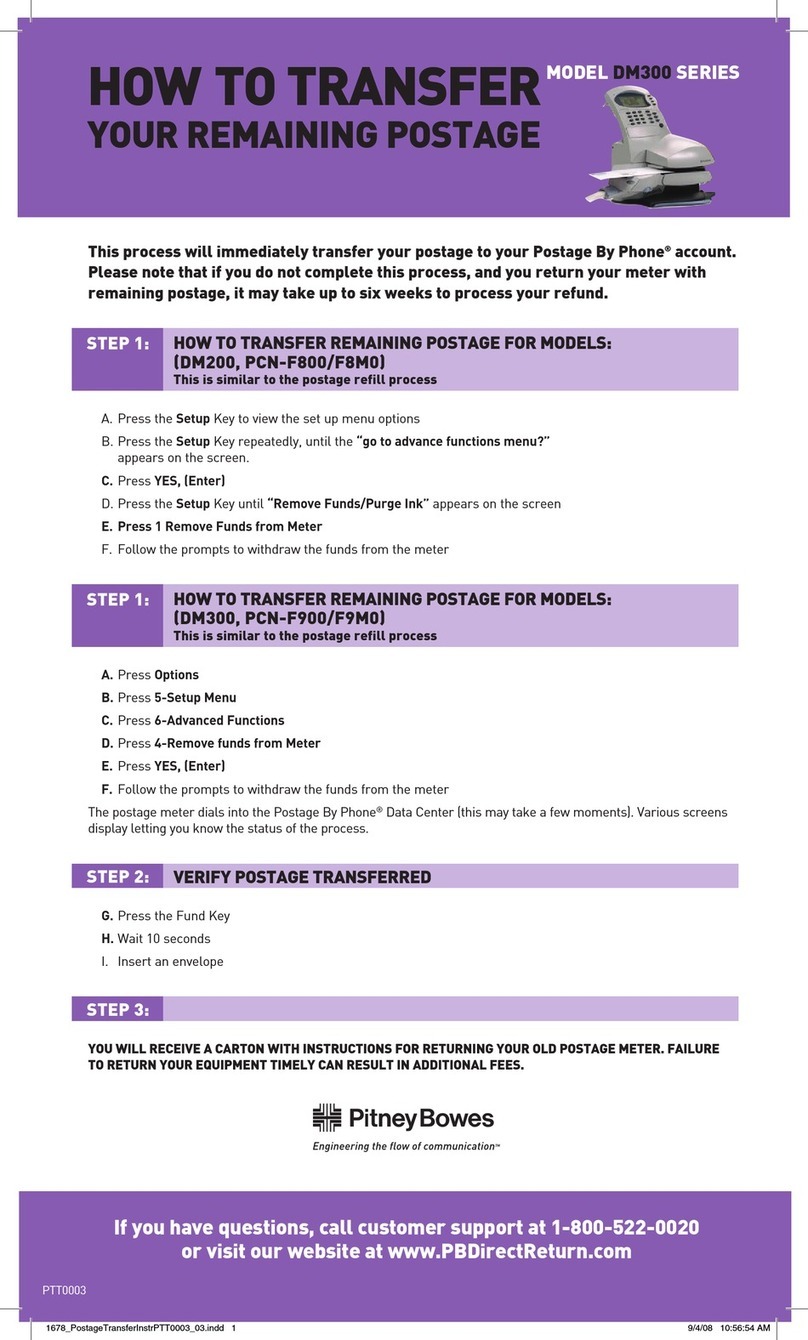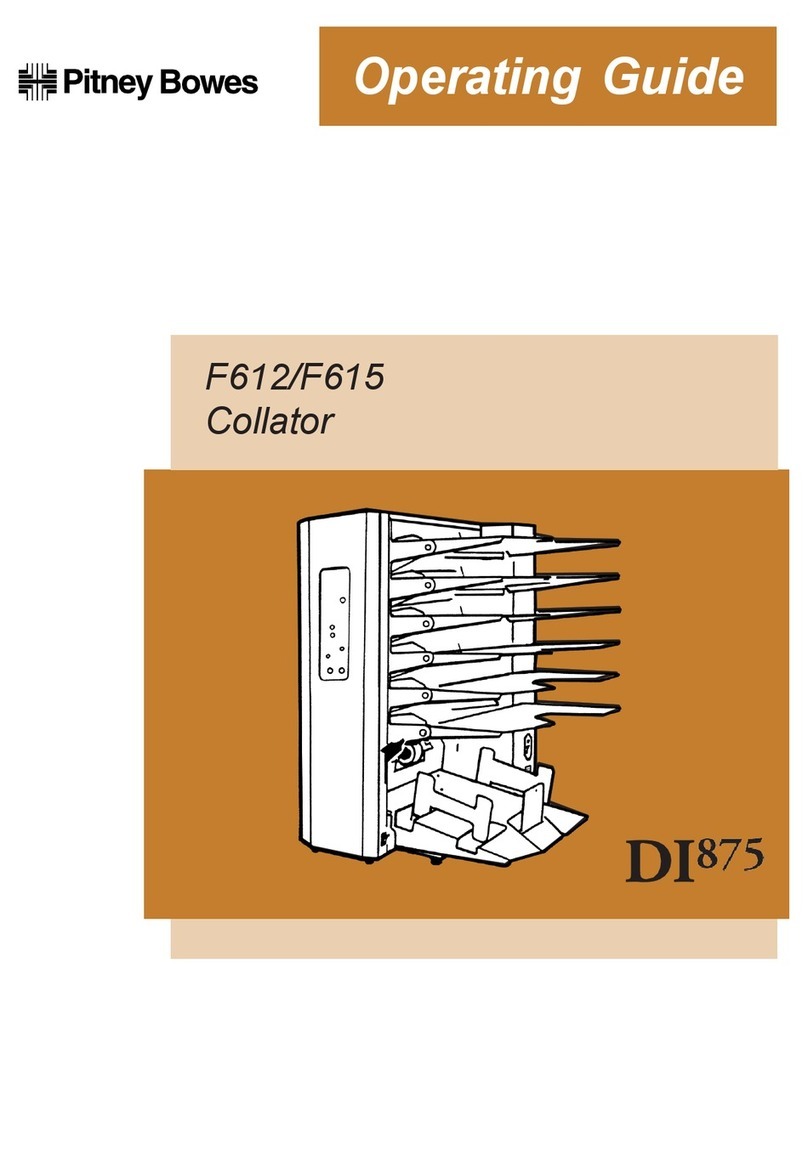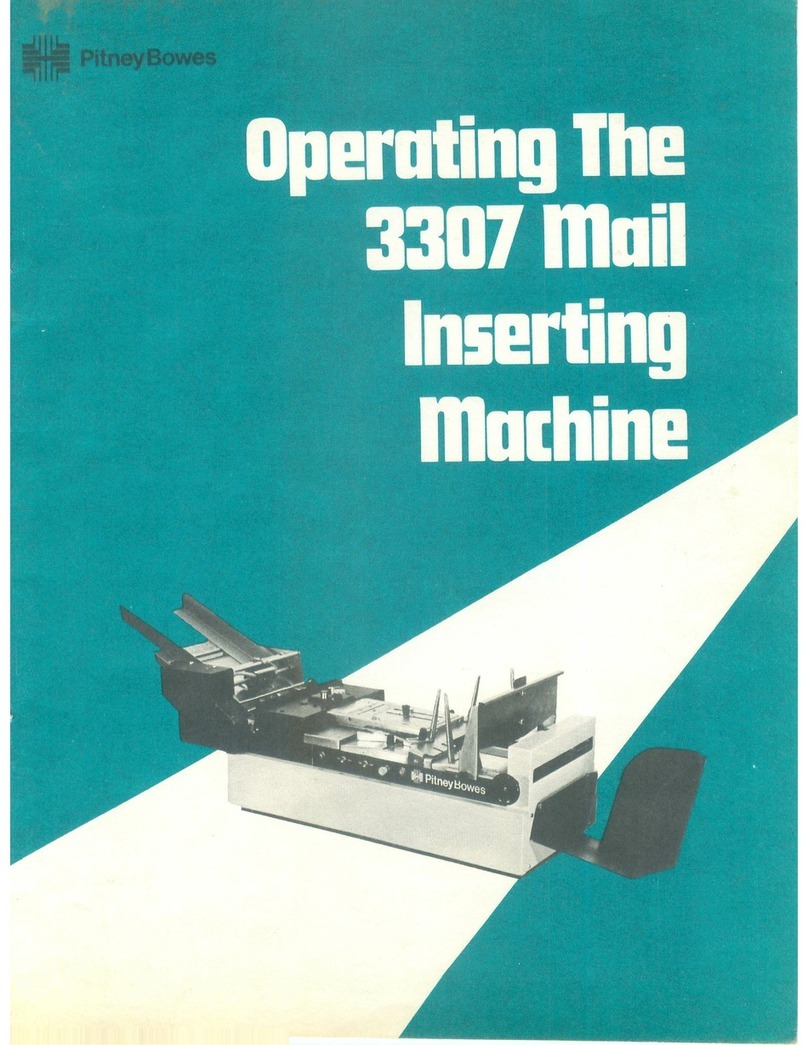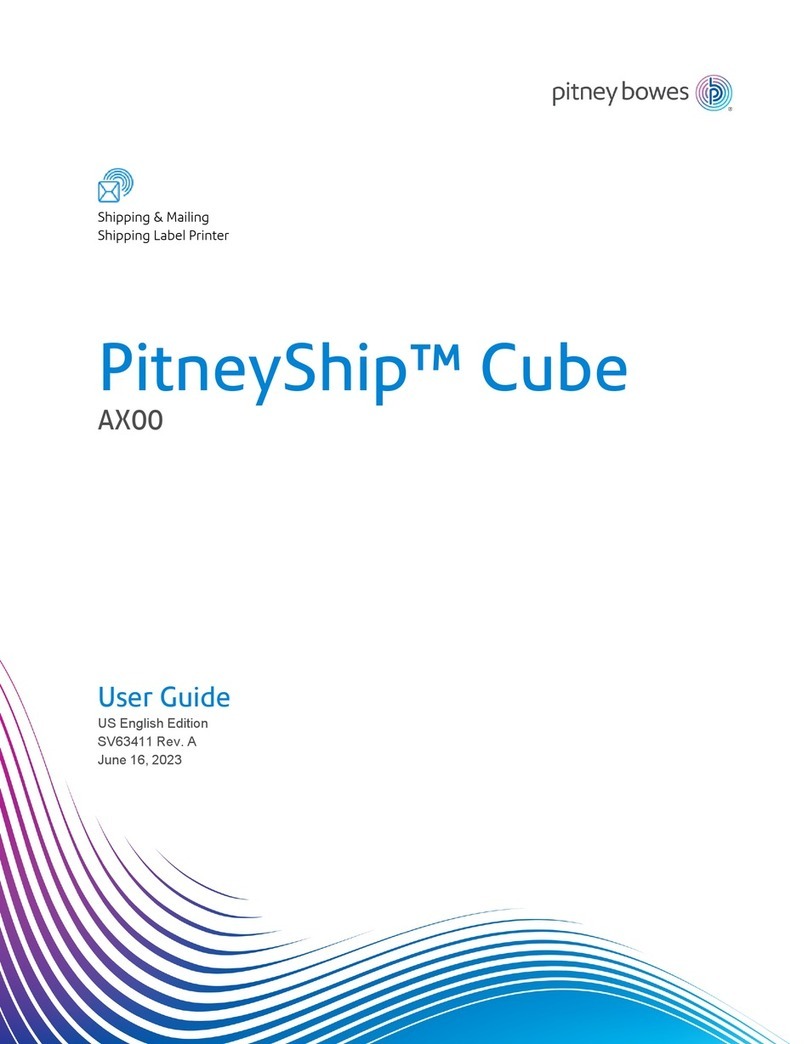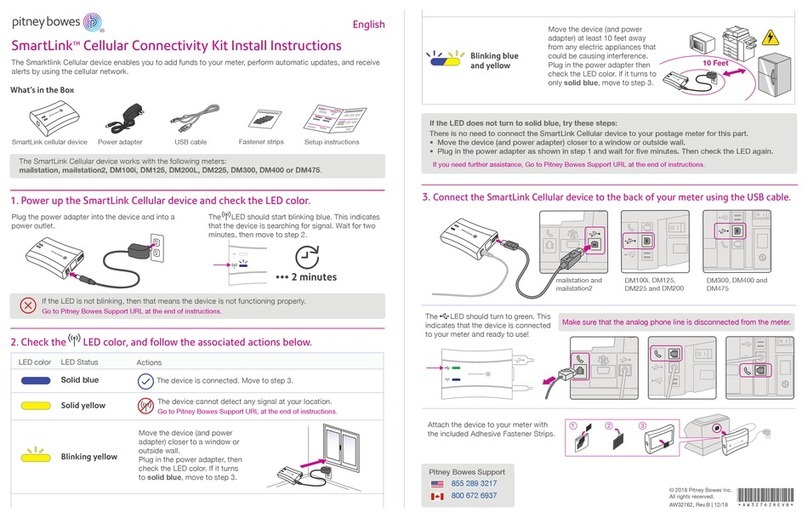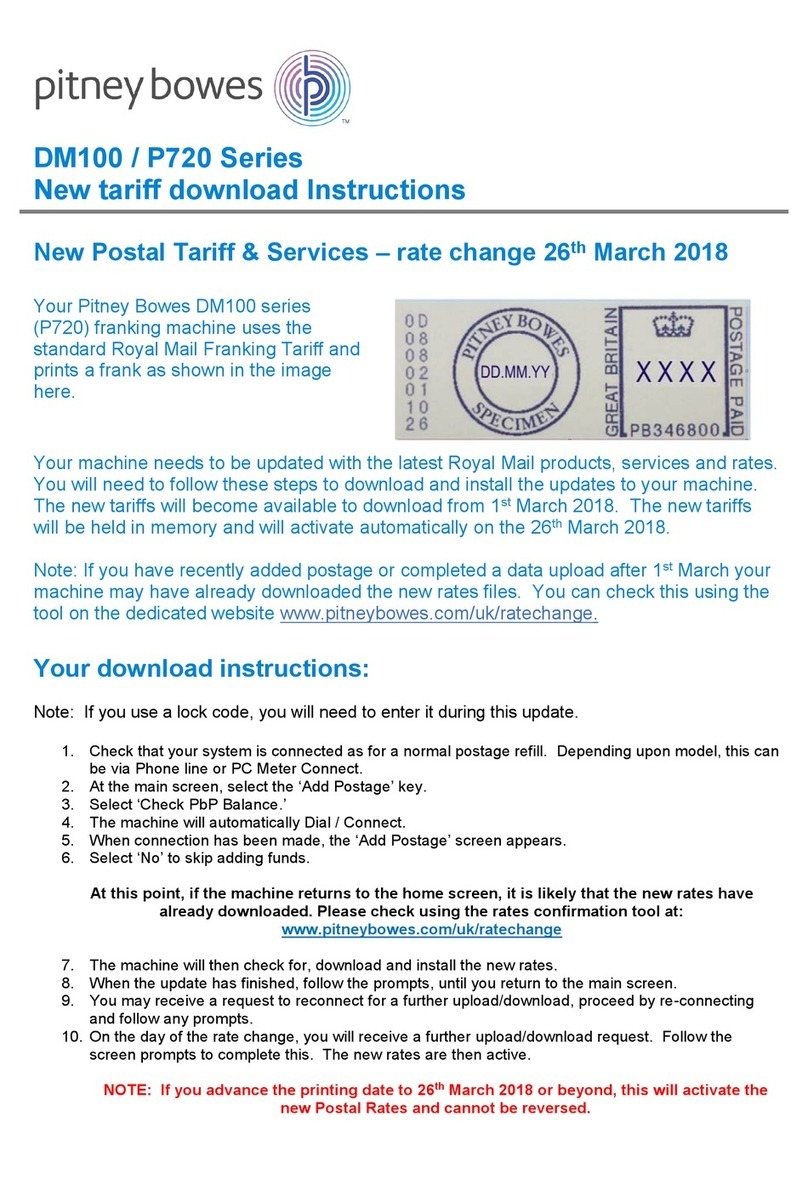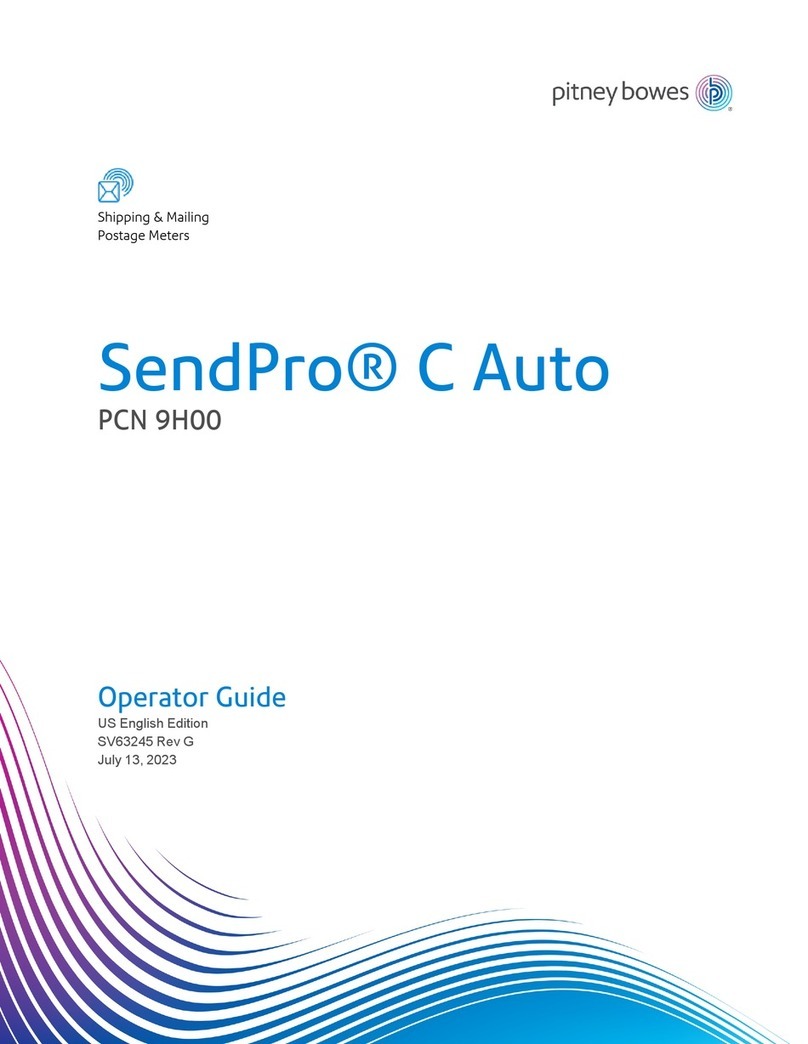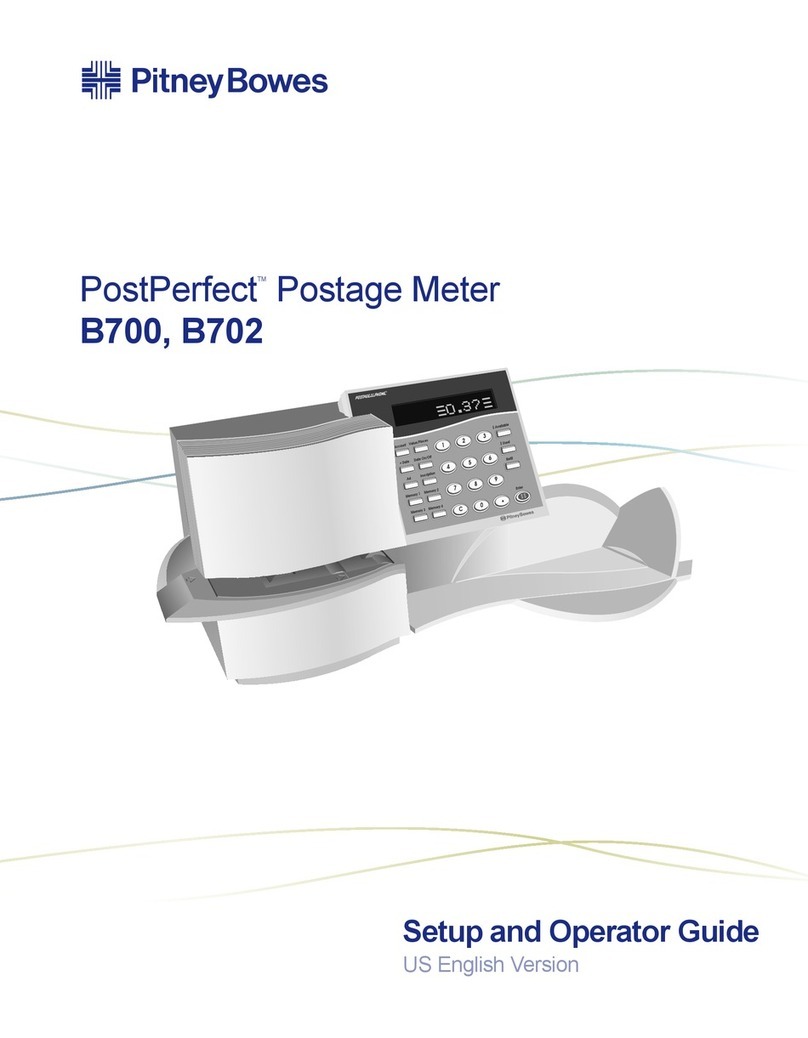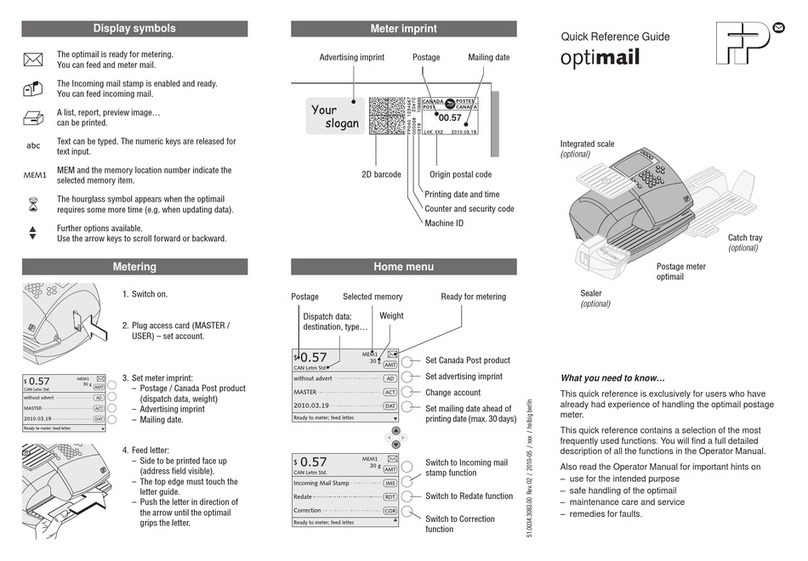Creating and printing a shipping label 66
Creating a shipping label from the address
book 72
Creating a new sender address for shipping
labels 72
Editing the sender address for shipping labels 73
Creating an international shipping label 73
Printing a USPS return shipping label 74
Printing a USPS scan form 74
Reprinting a USPS, UPS or FedEx shipping
label 75
Canceling a UPS or FedEx shipping label 75
Getting a USPS refund for a shipping label 76
5 - Managing Shipping Labels
Using SendPro Online to perform these tasks 78
Using the shipping labels address book 79
About cost accounts for shipping labels 79
Changing the default refill amounts for shipping
labels 80
Using cost accounts to charge back shipping
label postage costs 80
Turning on address autofill for Trackable
Labels or Shipping Labels 81
Searching addresses in the shipping labels
address book 82
Adding new addresses to Trackable Labels or
Shipping Labels address book 82
Deleting addresses from the Trackable Labels
or Shipping Labels address book 83
Editing addresses in the Trackable Labels or
Shipping Labels address book 83
Managing your shipping label cost accounts 84
Adding a Trackable Labels or Shipping Labels
cost account 84
Modifying a Trackable Labels or Shipping
Labels cost account 85
Refilling postage for shipping labels 85
Setting an alert when shipping label postage
refill is pending 87
Setting up your FedEx account 88
Setting up your UPS account 89
Setting up default printing options 89
Managing email notifications for Trackable
Labels or Shipping Labels 90
Setting the default address for USPS return
labels 91
Determining how you spend your Trackable
Labels or Shipping Labels postage 91
Removing funds 92
6 - Printing on envelopes
Printing postage on envelopes 95
Checking the postage available for printing
envelopes 97
Refilling postage for printing on envelopes 97
Using accounts to charge back envelope
printing costs 98
Sending a First-Class letter envelope 98
Sending a large First-Class® envelope 99
Sending Certified Mail 101
Sending an international letter 102
Sending mail using a Certificate of Mailing 102
Printing a future date 104
Omitting the date from the envelope 105
Printing additional postage 105
Re-dating your mail 106
Using USPS special services 107
Entering the weight manually when printing
postage on envelopes 107
Using the weighing platform when printing
postage on envelopes 108
Sealing the envelope only, bypass all printing 109
Pitney Bowes Operator Guide March 2020 iv