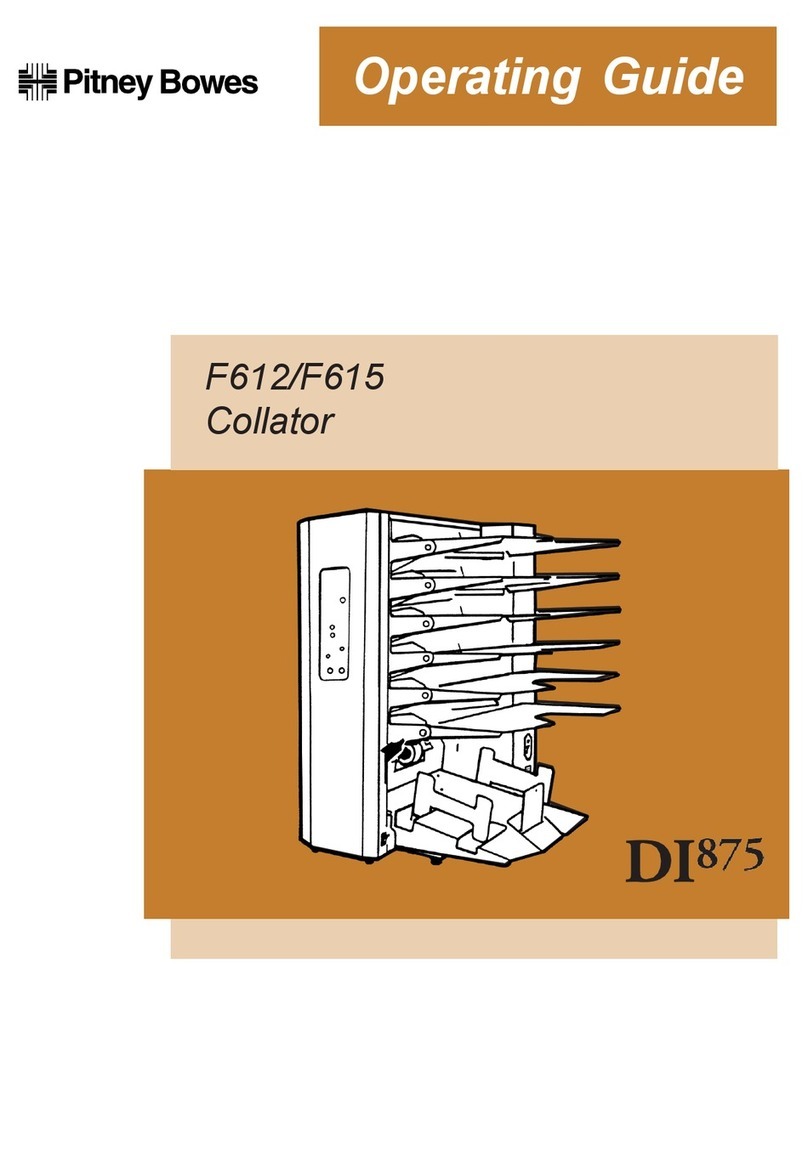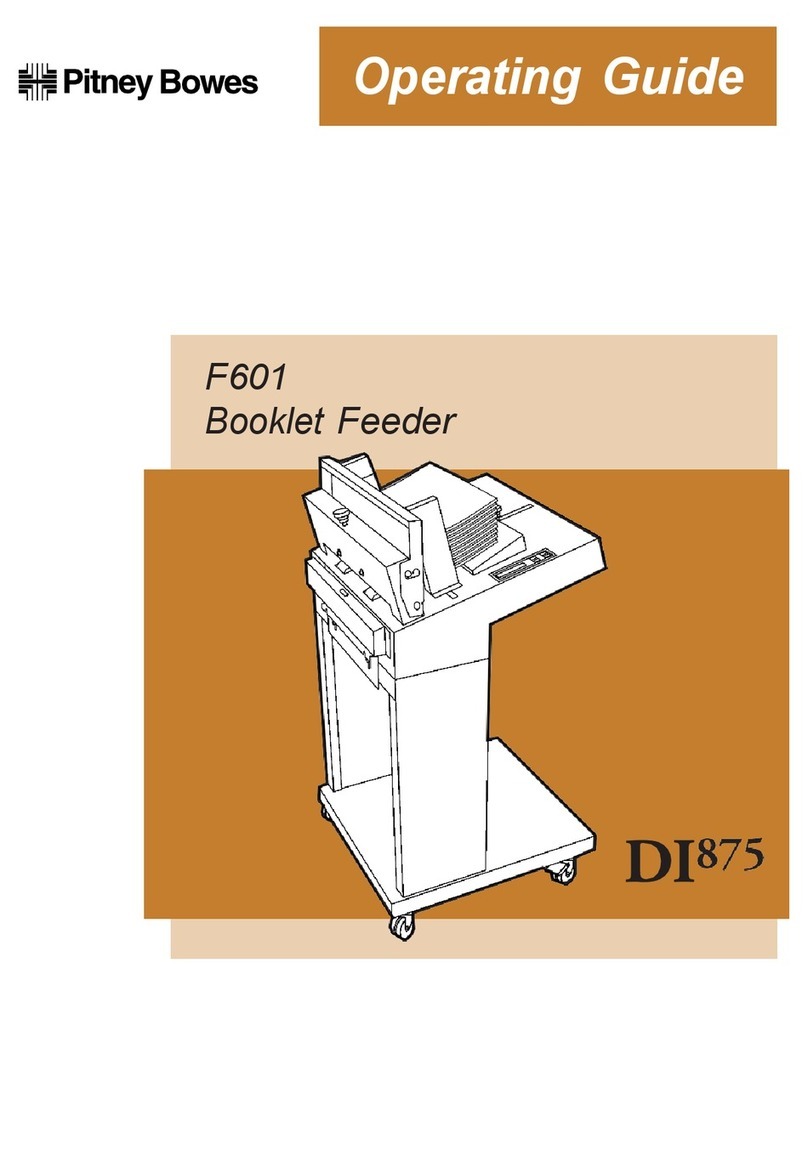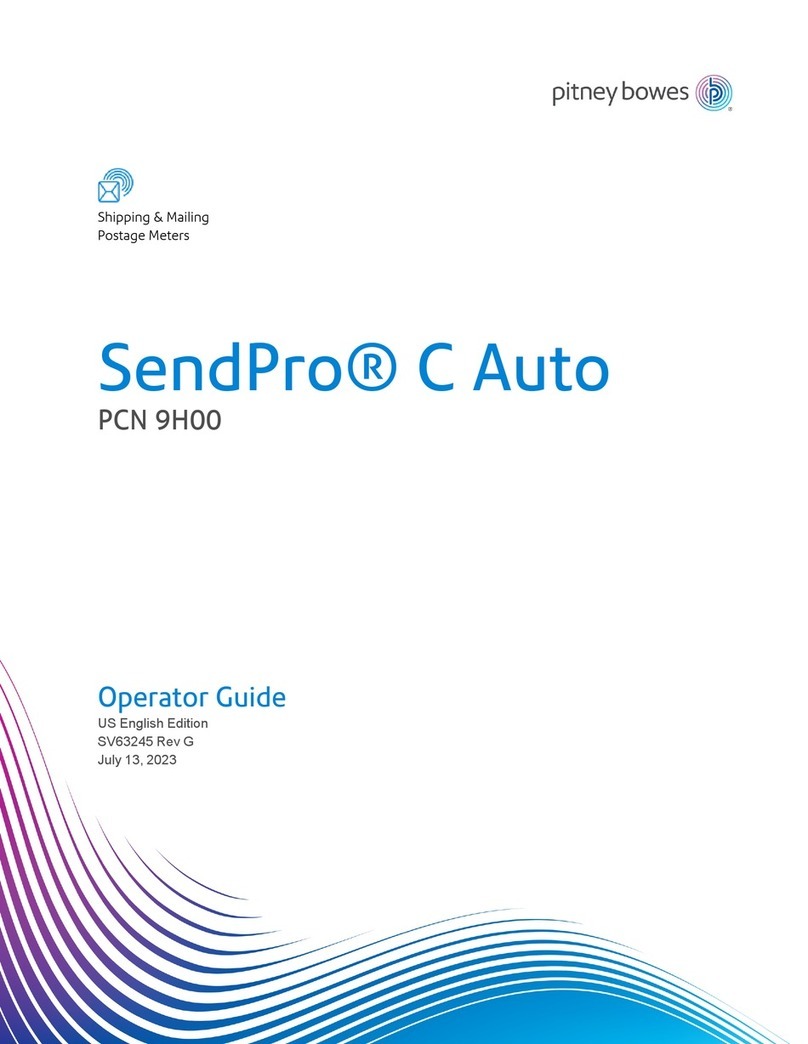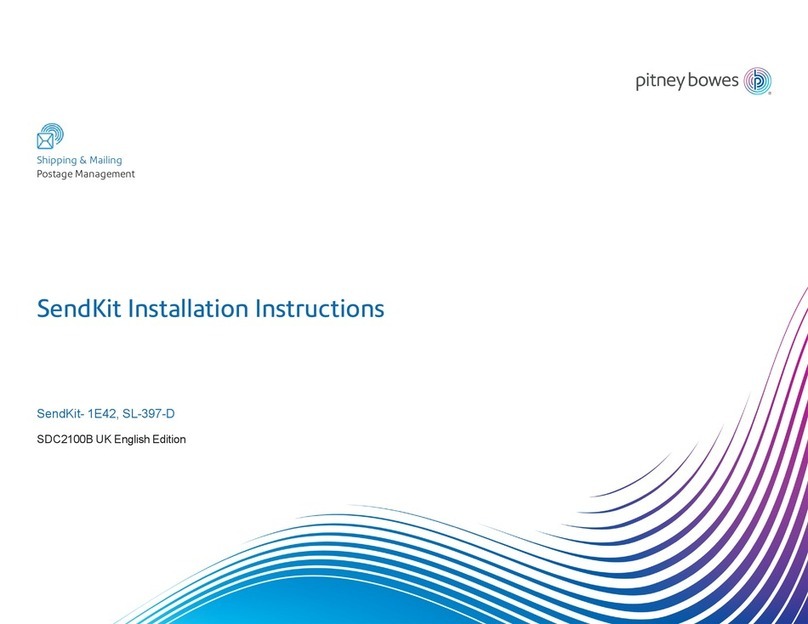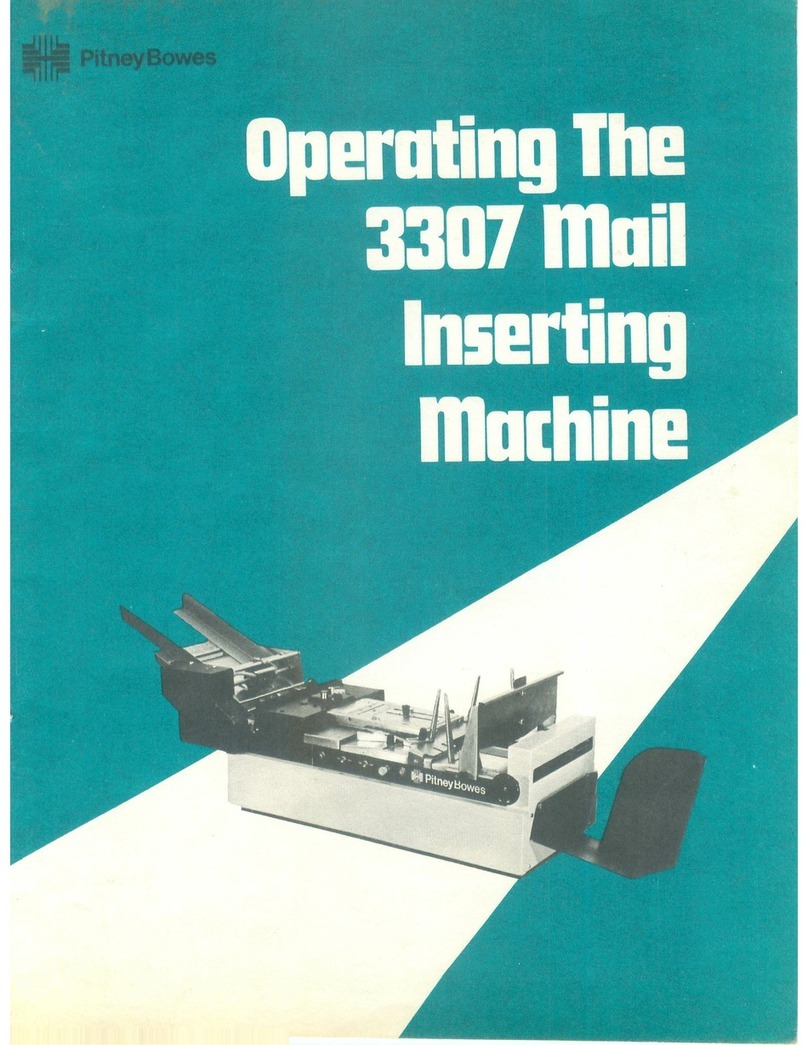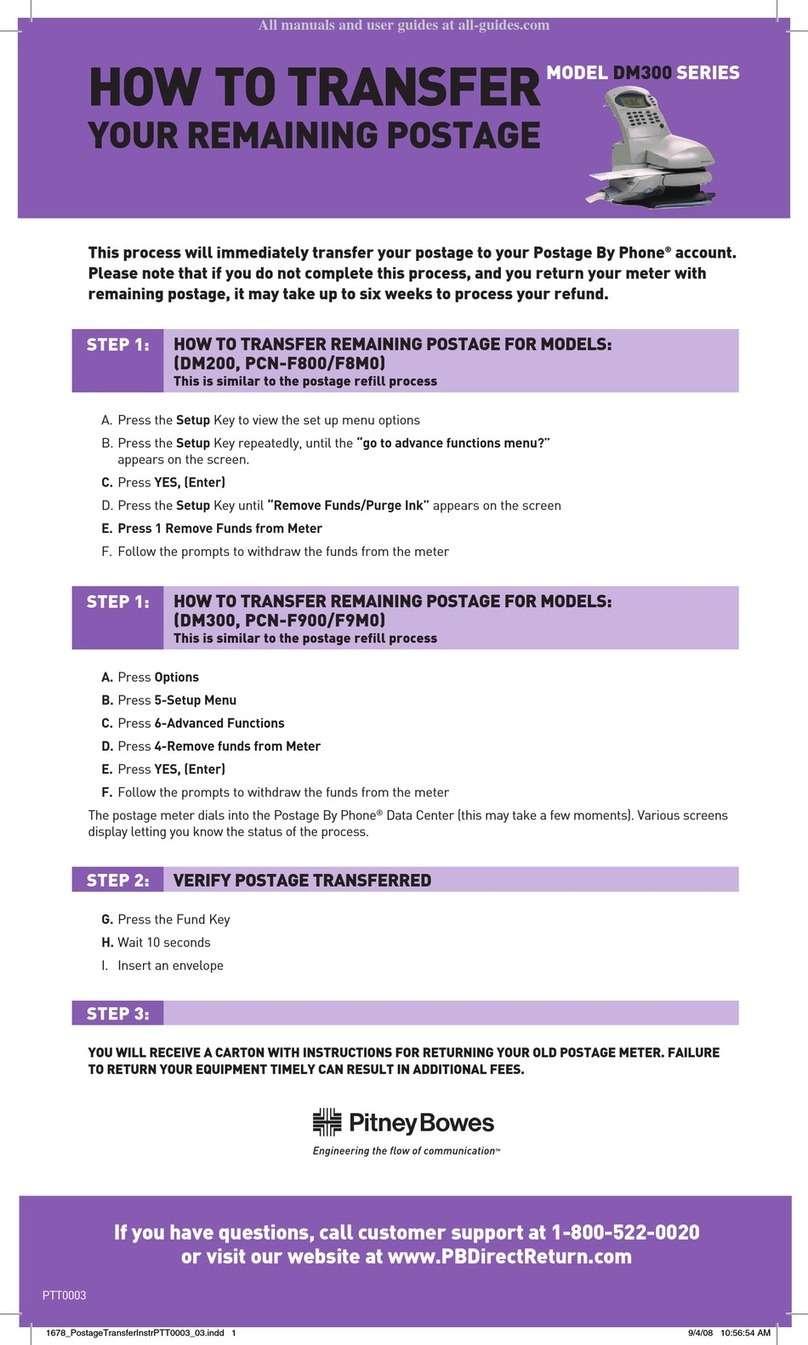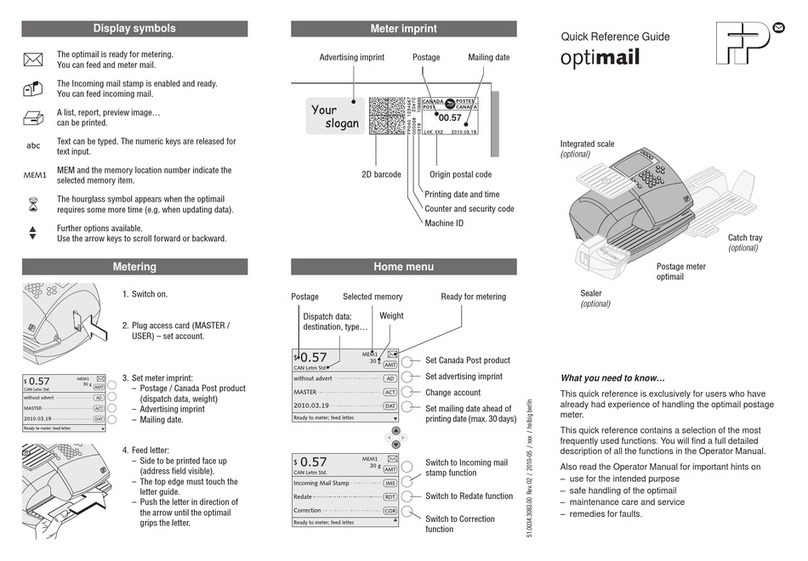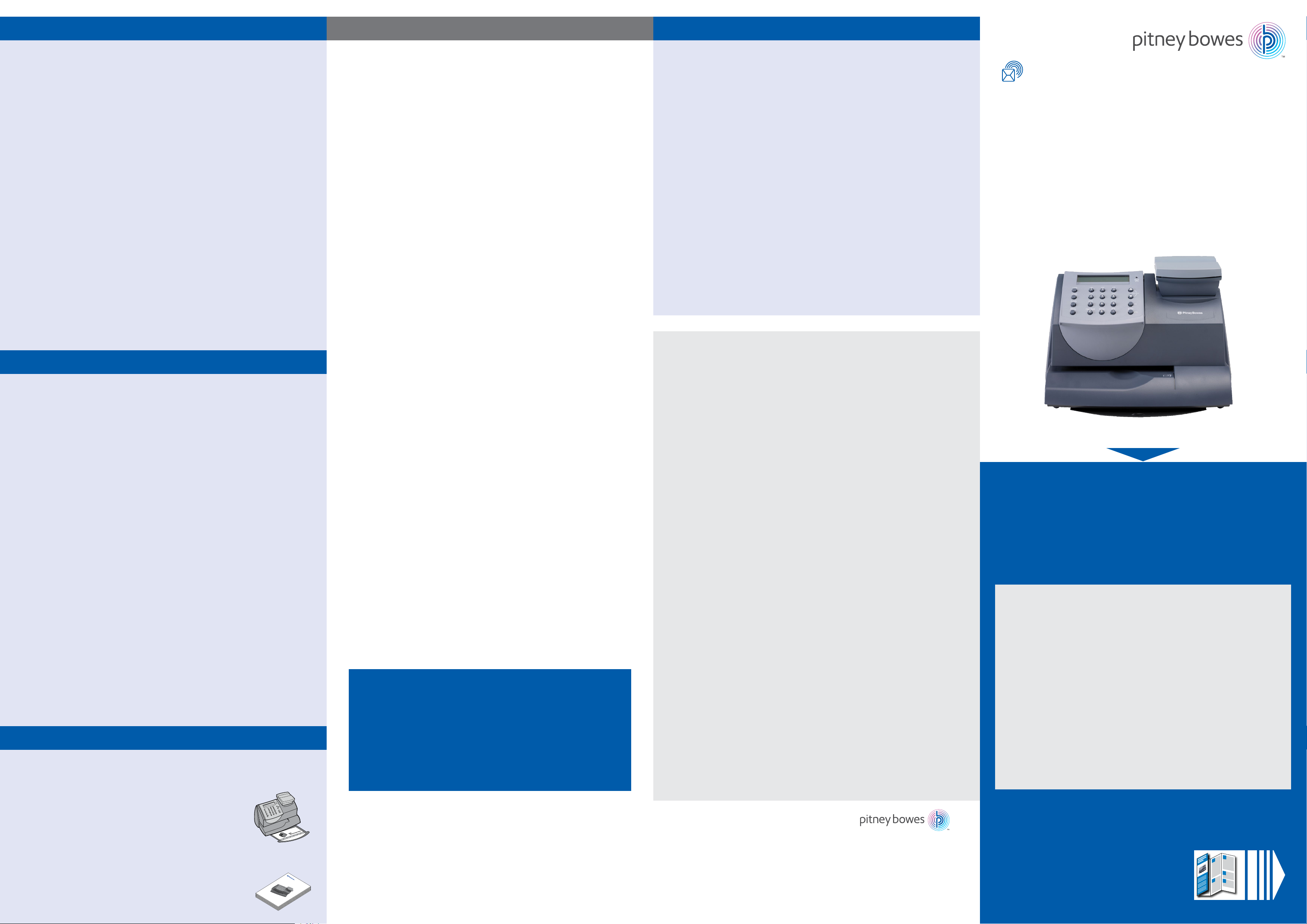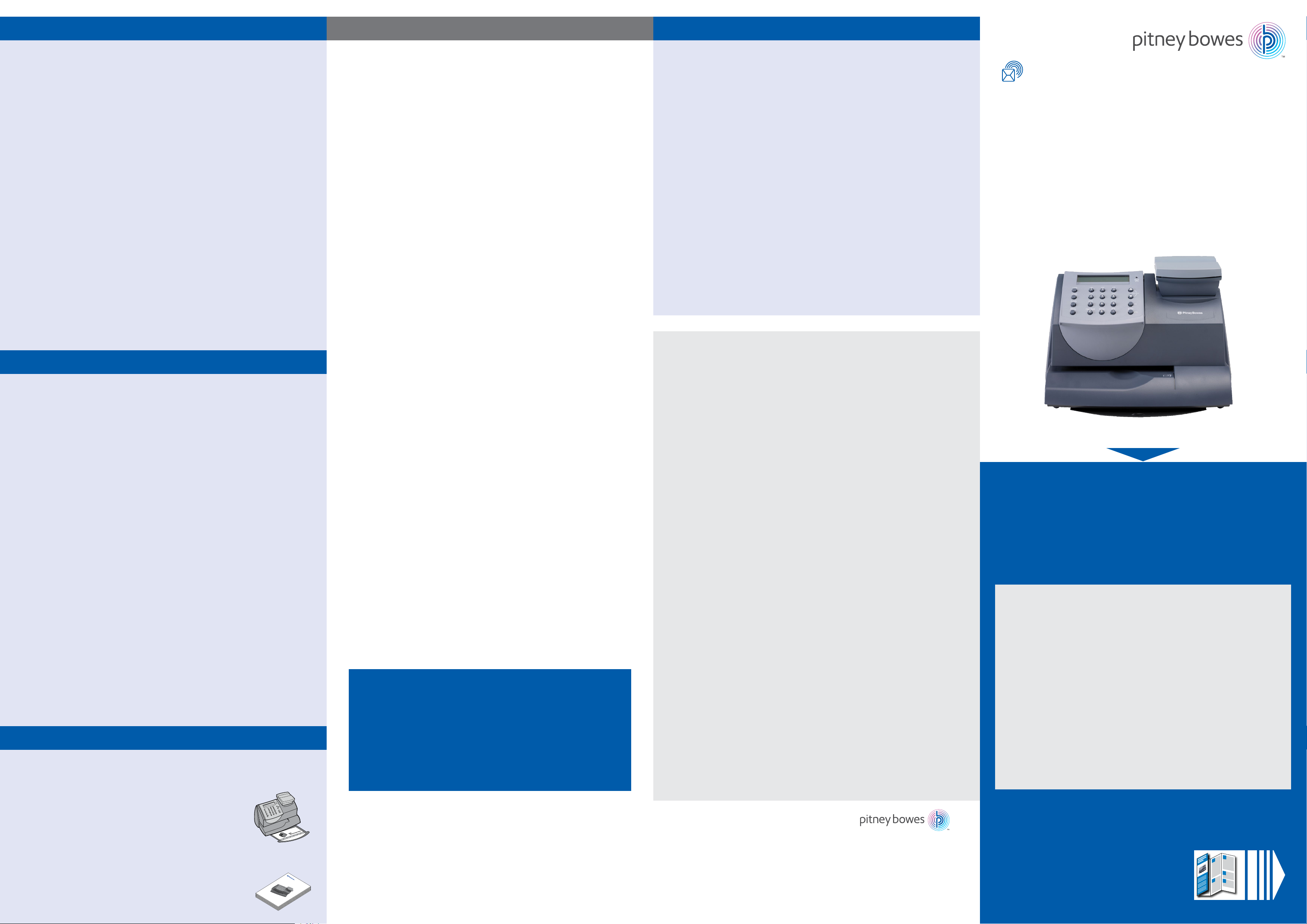
Sometimes you might need a little help with the installation of your franking
machine, here’s a few of the more common problems and resolutions for them.
Envelope messaging not available
See the Envelope Messaging section on the left.
Error 11
You have tried to install your franking machine before your Postal Authority have
fully approved your licence. Please wait 24 hours and try the installation again.
Problems connecting when using SmartLink™
• When establishing a wired connection, make sure that the SmartLink™ is
physically and securely connected as described in Step 4a of this instruction
(overleaf).
• If the USB Network light is not blinking green a network connection is
not established. You may be able to rectify this issue by restarting your
SmartLink™ and Meter.
1. Power down the meter by removing the power cable from the back of
the machine.
2. Power down the SmartLink™ device by removing the power cable from
the back of the box.
3. Wait 10 seconds, then restart the meter only by plugging the power
lead back in. Ignore any messages to make a connection.
4. Power up the SmartLink™ device and wait for the top USB light to go
steady green and the bottom internet light flashing green.
5. Once the SmartLink™ device’s lights are as above, you can attempt a
connection.
If you continue to experience problems please visit-
pitneybowes.com/uk/smartlinkhelp for further assistance.
Problems connecting when using PC Meter Connect™
• Make sure the USB cable is connected between the franking machine and the PC.
• Check that your PC is running and has an internet connection.
Pre-setting options
Troubleshooting About Pitney Bowes products and services
Ordering consumable supplies
Whether it’s ink or envelopes for your franking machine, or the more day-to-
day routine items like pens and pads to help you manage your oce we’re here
to help. Thousands of our customers have found that we can provide excellent
quality goods at very aordable prices, and backed by our fantastic quality
guarantee you can’t go far wrong.
To find out more about what we can oer just visit our online shop at
(UK) www.pitneybowes.co.uk/shop or (ROI) www.pbdirect.ie. However, if you
would like to speak to someone or have any queries about your consumable
supplies just give us a call on (UK) 0844 844 8101 or (ROI) 01-4608700.
My Account
An online site where you can access most of the information to manage your
business with Pitney Bowes:
• Display account information and invoices.
• Review the status of your orders and track their progress.
• Manage your contact and account information.
• Access technical support.
To access My Account, go to (UK) www.pitneybowes.com/uk or
(ROI) www.pitneybowes.com/ie and click Your Account (at the bottom of the
page, under Customer Service).
For your first visit only, register. To register, you will need your Account Number
which can be found on a recent invoice or statement (not Purchase Power).
You can save settings on your franking machine so that you do not have to make
the same selections every time you use the machine. These settings are called pre-
set options.
Having pre-sets saved on your franking machine can save time and errors when
using your franking machine. Your franking machine will remember these presets
even after being turned o or entering a sleep cycle.
We suggest that you pre-set options for Envelope Messaging and Postal Class, but
this is entirely up to you.
To store your preset...
• Press Menu/Options.
• Use the Review ▼▲ keys to scroll to ‘Change Setup?’ then press Enter/yes.
• Scroll to ‘Use Preset Setup?’ then press Enter/yes.
• If the ‘Turn Preset on? Y/N’ prompt appears, press Enter/yes.
• If the ‘New postal rates since preset created’ prompt appears, press Enter/yes.
• Scroll to ‘Store new preset?’, then press Enter/yes.
• When the system displays ‘Review settings to be stored?’ press No.
• When you see ‘Confirm store new preset’, press Enter/yes.
• Press No when you see ‘View new preset?’ and ‘Stay in setup?’.
Your new preset is now stored.
To recall your preset at any time...
Press Menu/Options. Use the Review ▼▲ keys to scroll to ‘Recall Preset?’, then
press Enter/yes.
Envelope messaging
Safety information
Follow normal safety precautions for all oce equipment:
• Use only Pitney Bowes approved supplies, in particular aerosol dusters.
Improper storage and use of aerosol dusters or flammable aerosol dusters can
cause an explosive-like condition that could result in personal injury and/or
property damage. Never use aerosol dusters labelled flammable and always
read instructions and safety precautions on the duster label.
• To obtain supplies, please contact our Supply Line™to place orders
• Material Safety Data Sheets can be obtained through the web or from our
Supply Line™. Refer to the Contact Information List for more information.
• Use the power cord supplied with the machine and plug it into a properly
grounded wall outlet located near the machine and easily accessible. Failure to
properly ground the machine can result in severe personal injury and/or fire.
• Avoid touching moving parts or materials while the machine is in use. Keep
hands, loose clothing, jewellery and long hair away from all moving parts.
• Do not remove covers or defeat safety interlock switches. Covers enclose
hazardous parts that should only be accessed by properly trained service
personnel. Immediately report to service any damaged or non-functioning
components that renders the unit unsafe.
• Place the unit in an accessible location to allow for proper venting of the
equipment and to facilitate servicing.
• The power cord wall plug is the primary means of disconnecting the machine
from the AC supply.
• Do not use an adapter plug on the line cord or wall outlet.
• Do not remove the ground pin from the line cord.
• Avoid using wall outlets that are controlled by wall switches, or shared with other
equipment.
• Do not route the power cord over sharp edges or trap between furniture.
• Ensure there is no strain on the power cord and that it does not become
jammed between the equipment, walls or furniture.
• Be certain the area in front of the wall receptacle into which the machine is
plugged is free from obstruction.
• Before clearing a stoppage, be sure machine mechanisms come to a stop.
• When removing stalled material, avoid using too much force to protect against
minor personal injury and damaging equipment.
• To prevent overheating, do not cover any vent openings.
• Operation of this equipment without periodic maintenance will inhibit
optimum operating performance and could cause the equipment to
malfunction. Contact your machine supplier for required service schedule.
• Read all instructions before attempting to operate the equipment.
• Use this equipment only for its intended purpose.
• Always follow the specific occupational safety and health standards for your
workplace.
An Envelope Message is a personalised and preordered message/advert that can
print alongside your frank when franking mail.
It can take up to about 10 days to create your personalised Envelope Message.
If it is not available for download during the installation process you may email
envelopemessagingqueries@pb.com to see when it is going to be ready.
When it becomes available, carry out a software update as described below to
download it into your franking machine.
If at any time you would like a new Envelope Message for your franking machine,
just visit our website at:
www.pitneybowes.com/uk/support/envelope-messaging
Alternatively, log-in to MyAccount and click on the Envelope Messaging link at the
right hand side of the MyAccount home screen.
Software Update
You can carry out a software update at any time, which automatically downloads
any new Envelope Messaging or software updates allocated to your account. To do
this:
• Press Menu/Options.
• Use the Review ▼▲ keys to scroll to ‘Connect to Pitney Bowes’ then press Enter/
yes.
• Your franking machine connects with the Pitney Bowes Data Centre and indicates
if any updates are available. Follow the prompts on the screen to start the
download.
• Press Enter/yes when complete.
To make your franking machine automatically select your preferred Envelope
Messaging when you frank mail, see ‘Pre-setting options’ below.
You will have processed a simple mail piece in Step 9 of this instruction but now
that you’ve installed your franking machine, you’ll probably want to learn more
about its many features.
A Quick Reference Guide providing more information can be
found in the slide out tray underneath your franking machine.
This gives more detail of how your franking machine works, and
how you can use it to process your post.
We also provide an in-depth Operating Guide that covers all
aspects of your franking machine in detail. To downloaded the guide,
go to (UK) www.pitneybowes.com/uk/support/products/dm50-dm55
and under the Getting Started tab you will see the Operator Guide.
or (ROI) www.pitneybowes.com/ie/support and then select
Products, Meters and Mailing Systems, DM50/55 and under the
Getting Started tab you will see the Operator Guide.
Using your franking machine
DM50 Series Digital Mailing System
(K700 series)
Operator Guide
UK and ROI Version
5
6
7
8
9
If you’re still having trouble in the UK, then visit
www.pitneybowes.com/uk/support/products/dm50-dm55
or give us a call on 08444 992992.
If you’re still having trouble in the Republic of Ireland, then
visit
www.pitneybowes.com/ie/support and select Products,
Meters and Mailing Systems and then DM50/55
or give us a call on 01 4808700.
You cannot meet the requirements of SmartLink™ or PC Meter Connect™
connection
If you do not have a SmartLink™ device or an internet enabled PC available to
allow your franking machine to connect to the Pitney Bowes Data Centre, please
give us a call on (UK) 08444 992992 or (ROI) 01 4808700 to discuss other
possible options.
Poor Print Quality
If you are experiencing poor print quality, perform a test print
1. Press the Menu / Options key
2. Press Review (down) to scroll and select “Use ink functions?”
3. Press Review (down) to scroll and select “Print test pattern?”
Now follow the instructions in Step 6 overleaf. Select No- poor print when
prompted and the printer nozzles will be cleaned.
If you continue to experience print quality issues you can clean the print head.
Visit (UK) www.pitneybowes.com/uk/support or
(ROI) www.pitneybowes.com/ie/support
and search ‘How to clean the print head on DM50/DM55 and DM60’.
Adding Postage
1. Select Funds. The display shows the postage funds available in the
meter.
2. Press Review (down) to scroll to “Refill Postage?”
3. Press Yes/Enter. The meter displays the last amount refilled.
4. Follow the prompts to complete your ‘top up’.
Error (0)104
You have tried to refill with an amount that is not a multiple of £10/€10. Please try
again with an amount that is a multiple (£10/ €10, £20/ €20, etc.)
Continue reading below
Franking machine
installation guide -
DM50/55 series
Read Now BEFORE you unpack your equipment
Mailing and Shipping
Franking Machines
Form no: SDC668H (5-18)
*SDC668H*
© 2018 Pitney Bowes Ltd.
Pitney Bowes Limited
Building 5, Trident Place
Mosquito Way, Hatfield AL10 9UJ
T: 08444 992 992
F: 08702 415 249
First Check
1. You need-
• The box containing your new franking machine.
• A letter from your Postal Authority titled ‘Your Licence’.
If you have not received the letter from your Postal Authority, do not go
any further with this installation.
Please call Royal Mail Customer Services on 08457 950950 or
An Post Customer Services on 01-7057600.
If they ask you for the franking machine Serial Number, it can be found
on a label on the outside of the box.
2. Check that the serial numbers on your box and the letter from your
Postal Authority are identical.
If they are then continue to work through this set-up.
If not, call Pitney Bowes on (UK) 08444 992 992 or (ROI) 01 4808700.
Important-
Installation requires contact with our Data Centre. Please only attempt
installation during the opening hours of 7am to 8pm Monday to Saturday.
Right, let’s get your franking
machine up and running quickly…
Please unfold this poster fully and
carefully follow the installation
instructions (Steps 1-9) on the reverse.
Creating a preset
You don’t have to program the values into the preset memory. Instead, the
franking machine memory takes a “snapshot” of the current values on your
franking machine. For example, if the machine is set up to print a certain Envelope
Message and Second Class is selected, these will be used to define the preset.
To create a preset, ensure that the display shows the values that you would like to
save, then follow the instructions below. Please note that this document contains installation information
for both the UK and Republic of Ireland.
Please select the relevant information for your location.