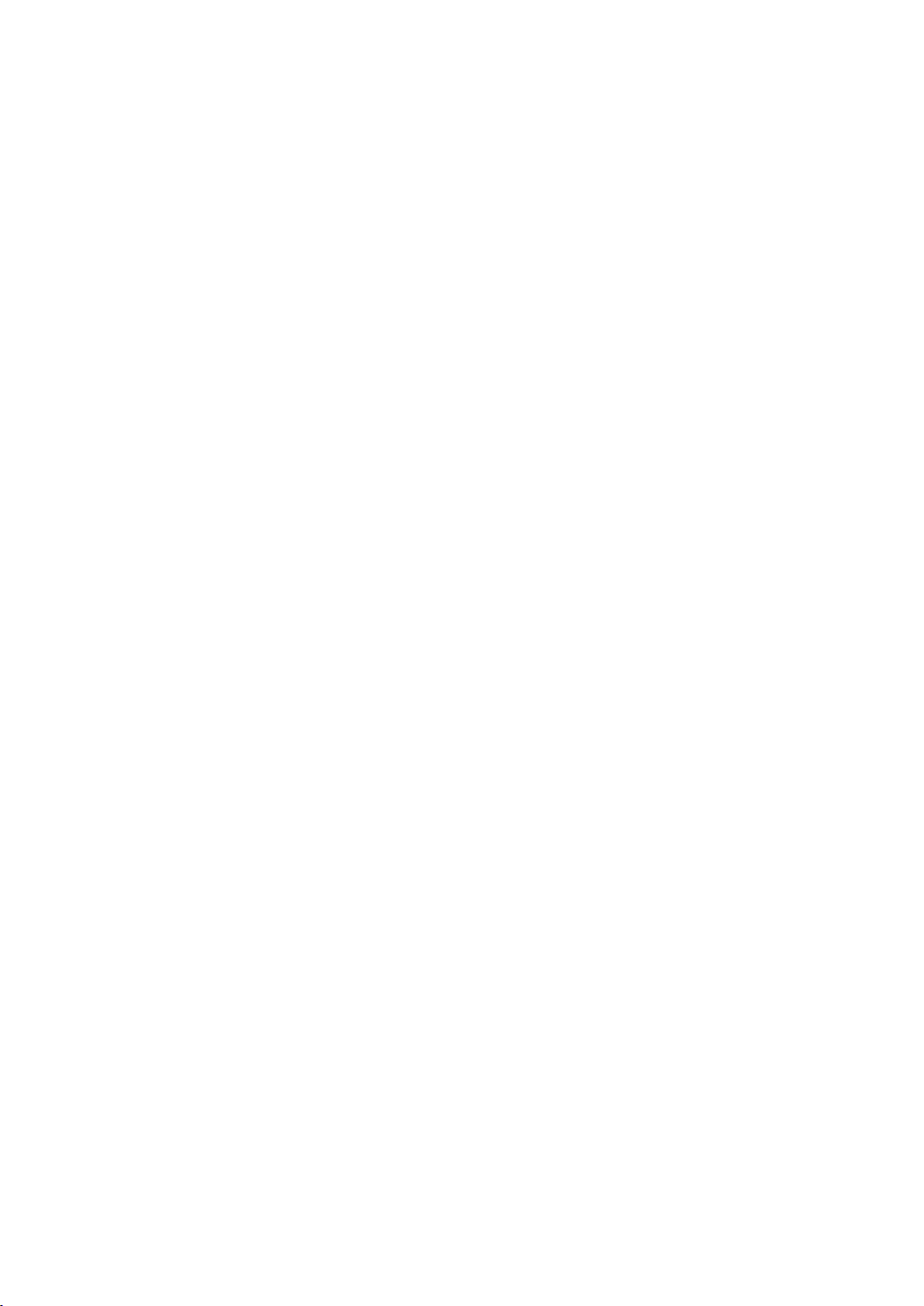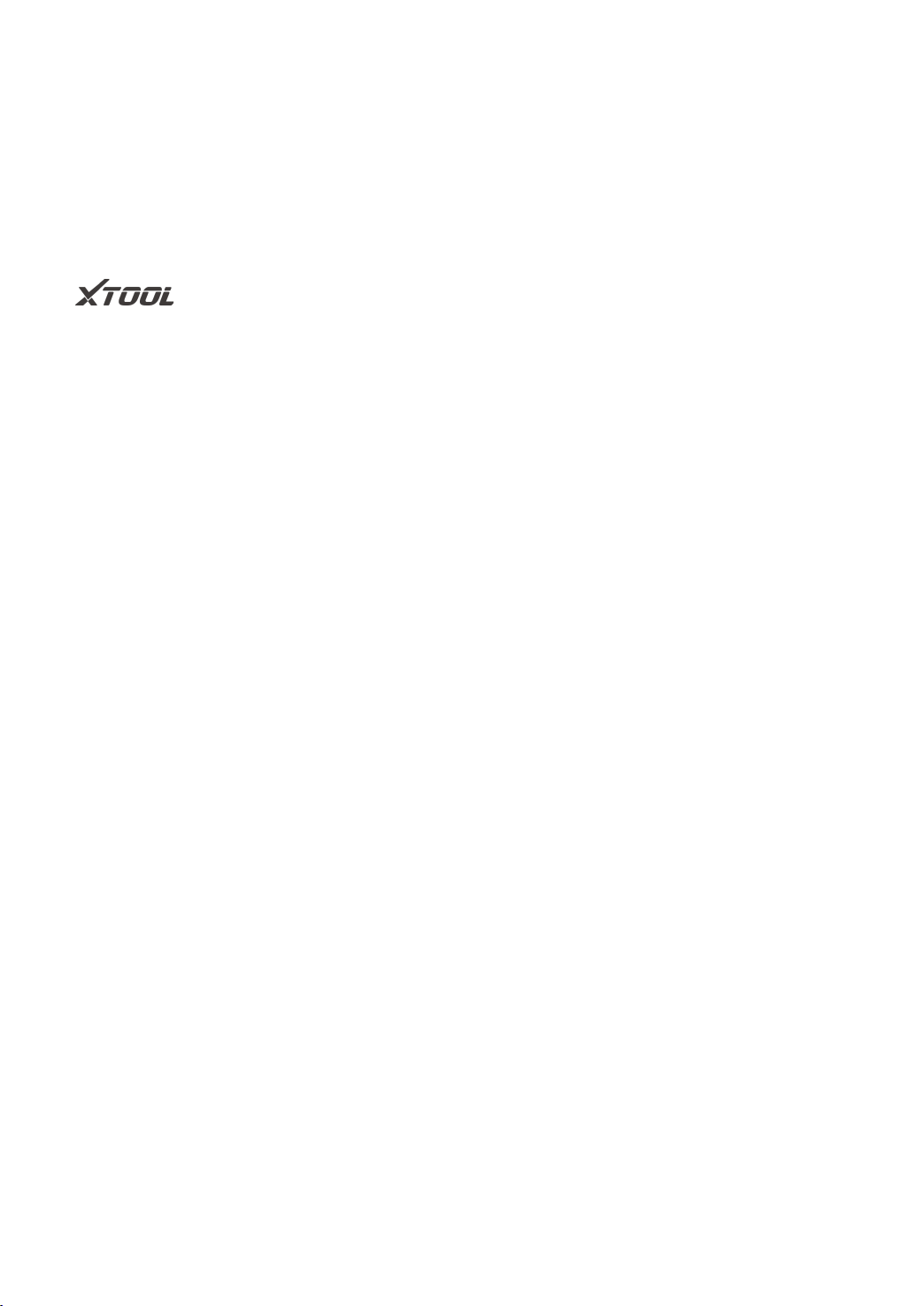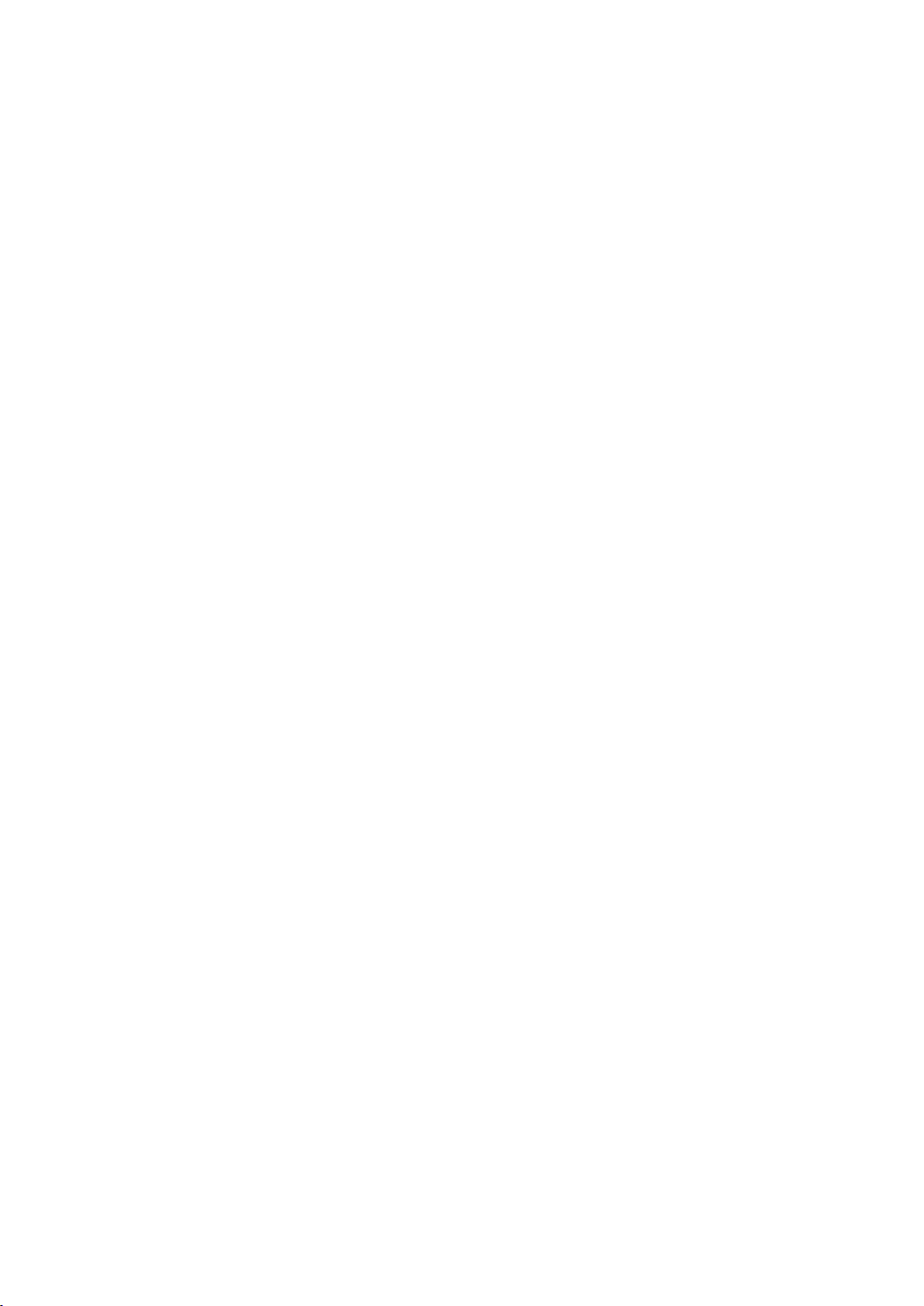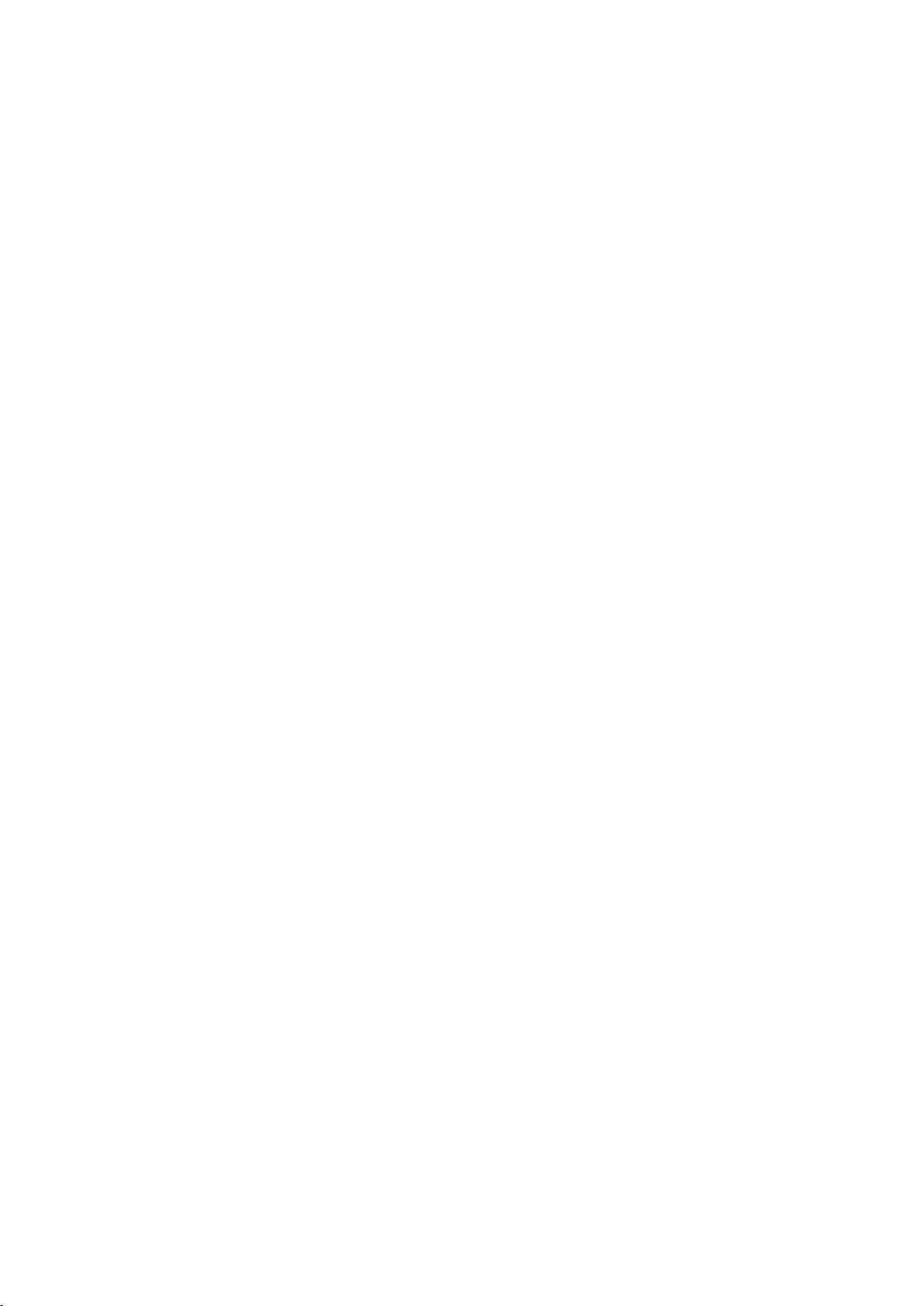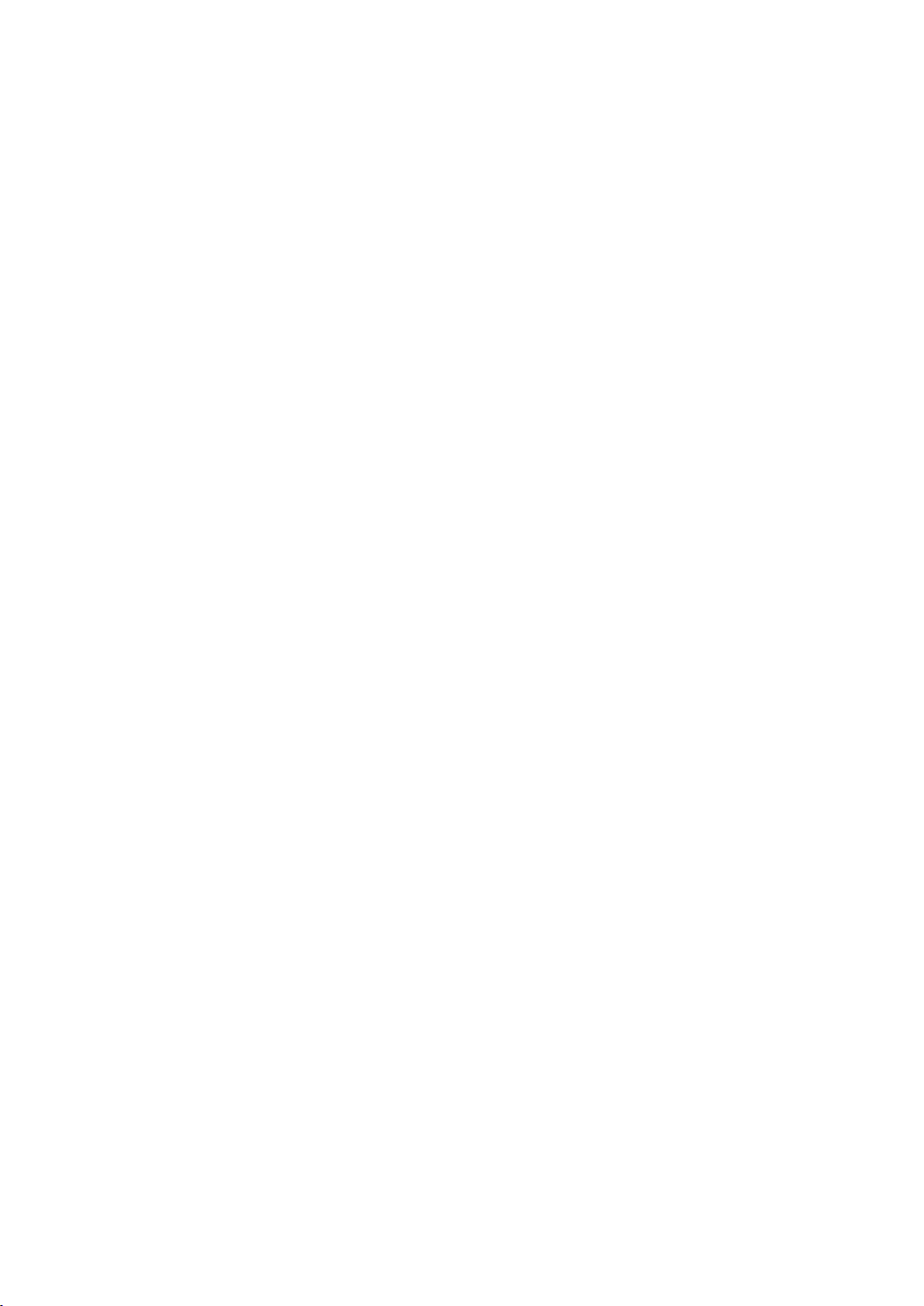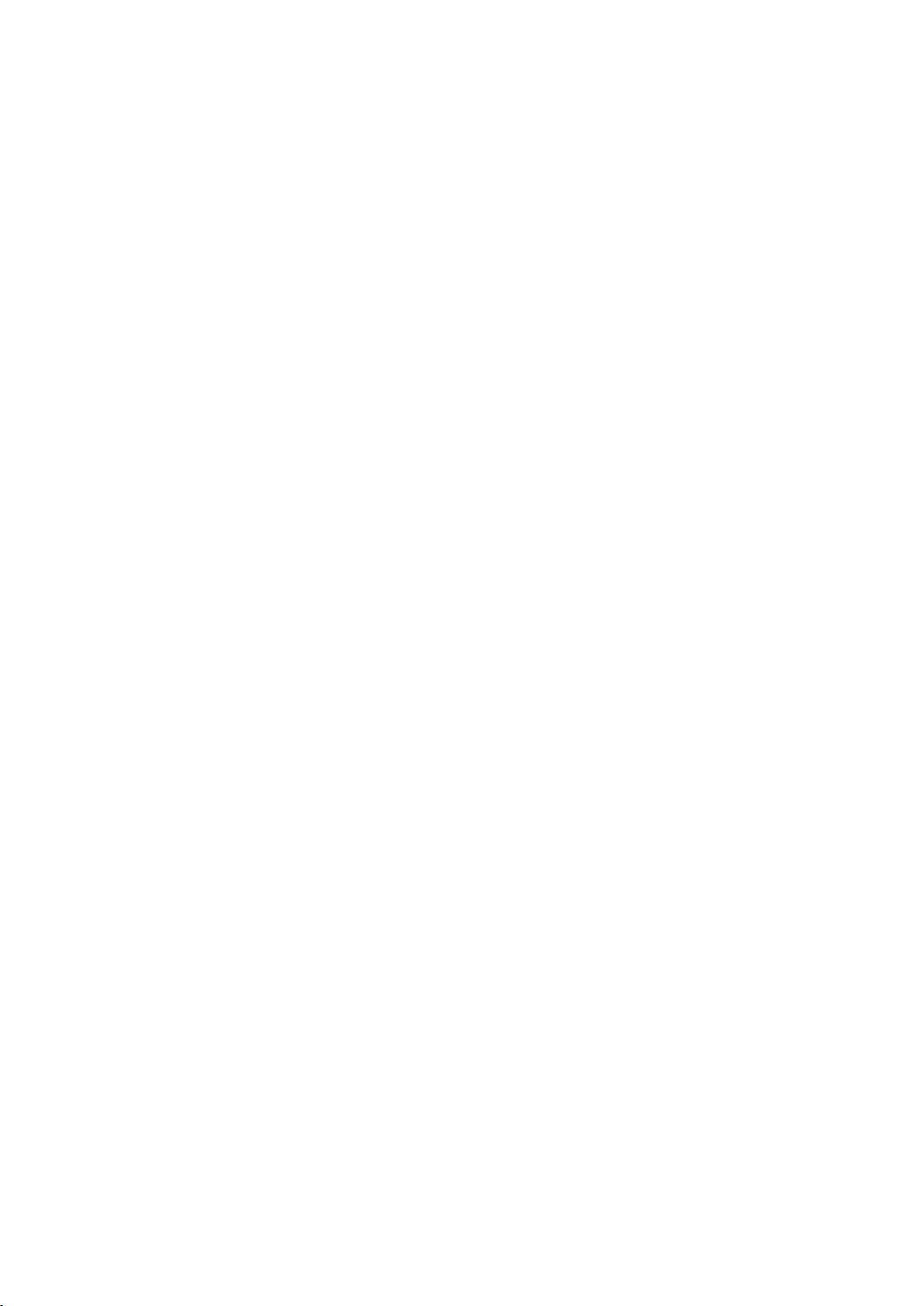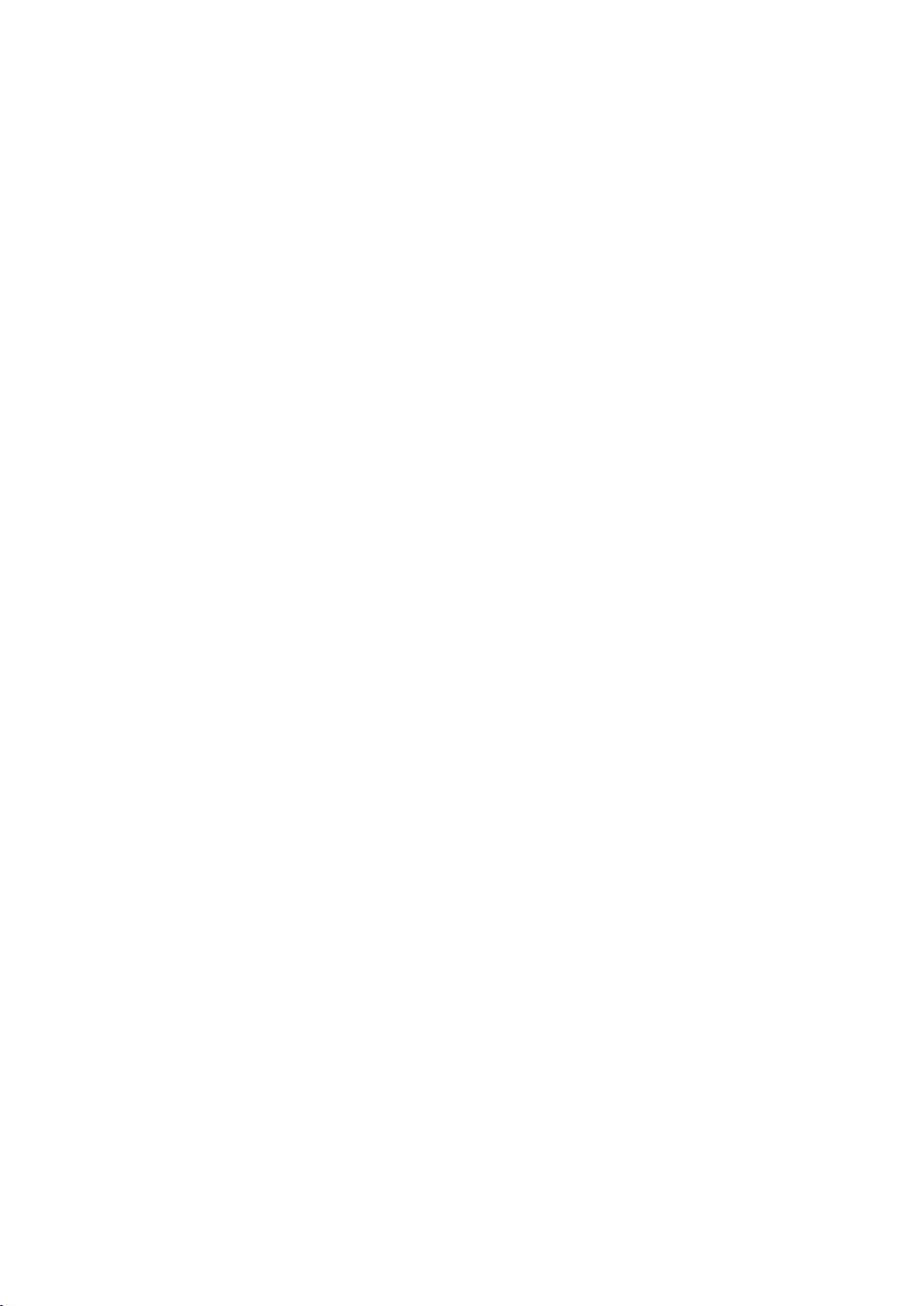Please read this user manual carefully before using the H6 Pro Smart Diagnostics
System. When reading the manual, please pay attention to the words “Note” or
“Caution” and read them carefully for appropriate operation.
TRADEMARKS
is a registered trademark of Shenzhen Xtooltech Intelligent CO., LTD. In
countries where the trademarks, service marks, domain names, logos, and the name
of the company are not registered, Xtool claims that it still reserves the ownership of
the unregistered trademarks, service marks, domain names, logos, and the company
name. All other marks for the other products and the company’s name mentioned in
the manual still belong to the original registered company.
You may not use the trademarks, service marks, domain names, logo, and company
name of Xtool or other companies mentioned without written permission from the
trademark holder.
Xtool reserves the right to the final interpretation of this manual content.
COPYRIGHT
Without the written consent of Shenzhen Xtooltech Intelligent Co., Ltd., any company
or individual shall not copy or backup this operation manual in any form (electronic,
mechanical, photocopying, recording, or other forms).
DECLARATION
This manual is designed for the usage of the H6 PRO Smart Diagnostics System and
provides operating instructions and product descriptions for users of the H6 PRO
Smart Diagnostics System.
No part of this manual can be reproduced, stored in a retrieval system, or transmitted,
in any form or by any means (electronic, mechanical, photocopying, recording, or
otherwise), without the prior written permission of Xtool.