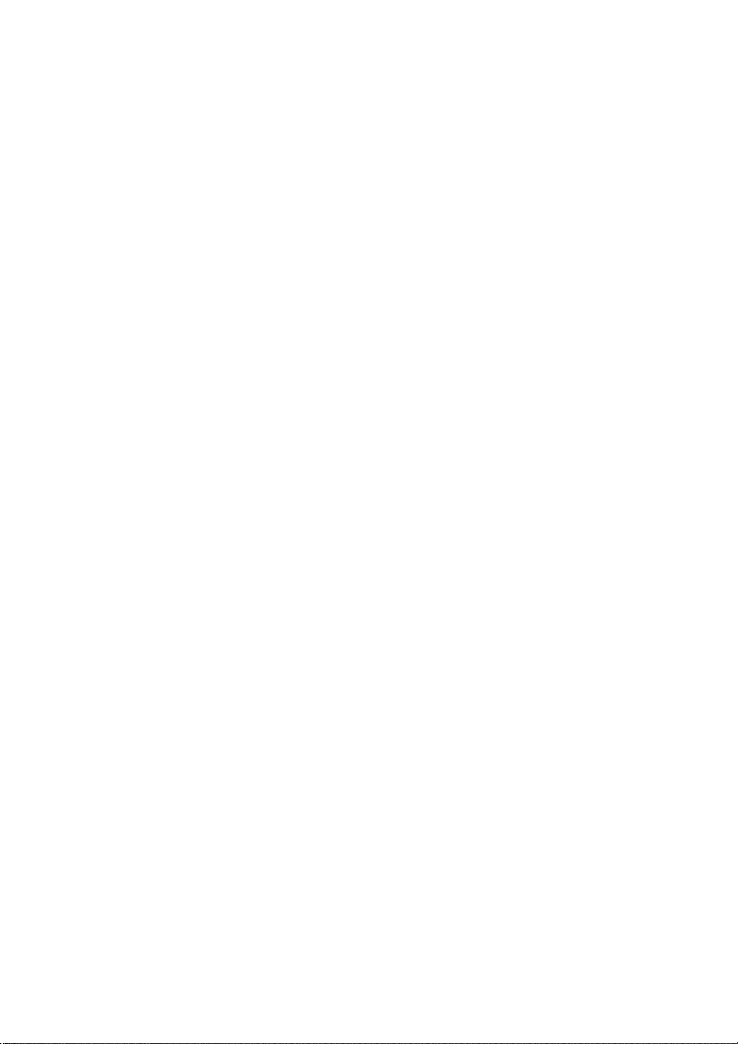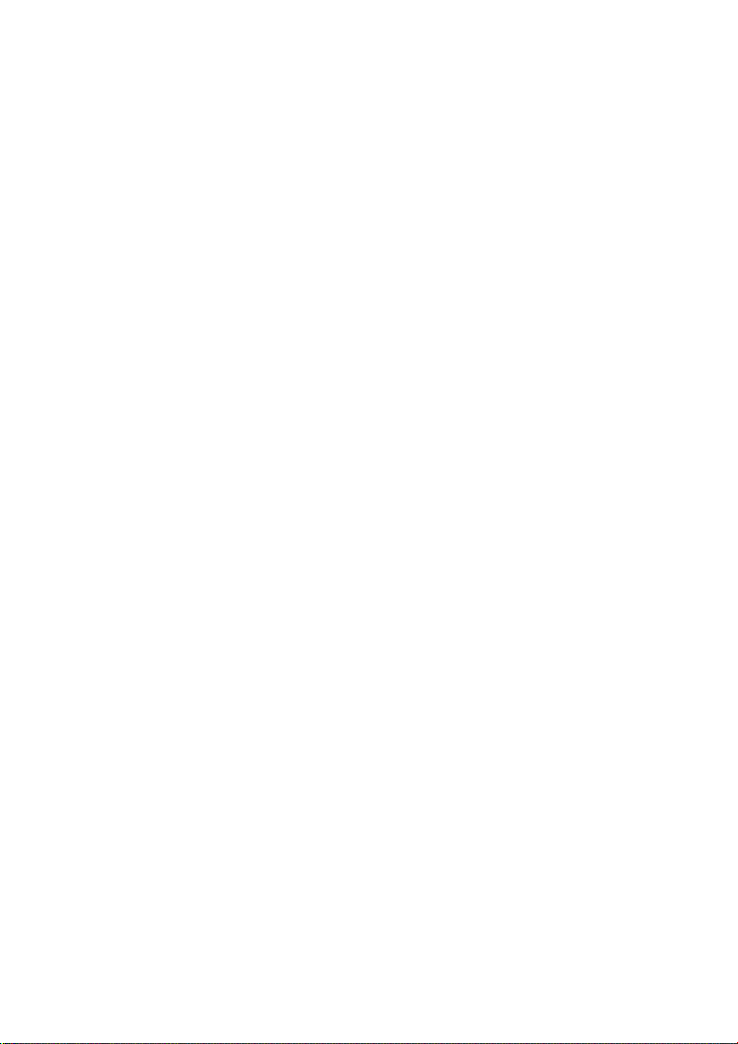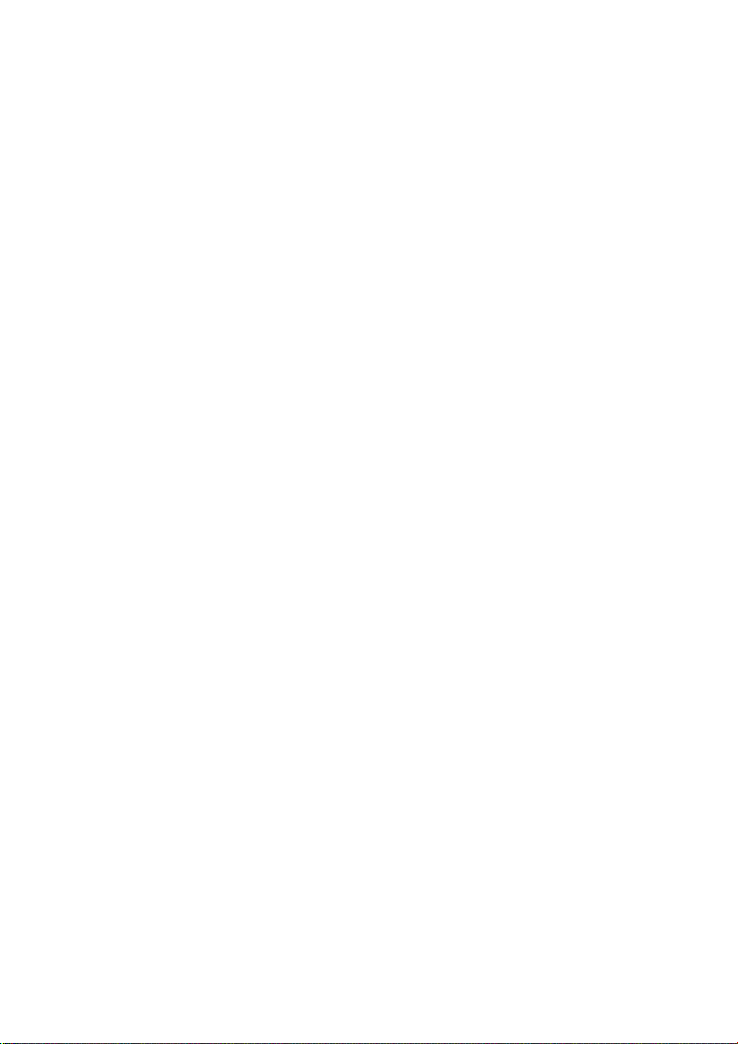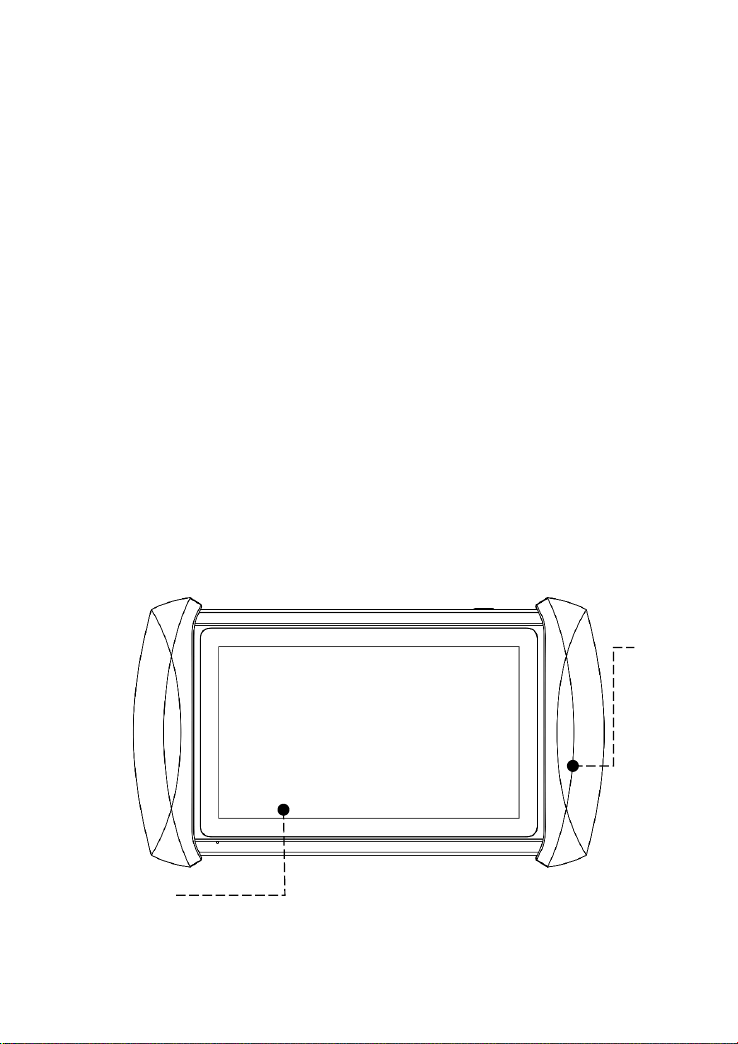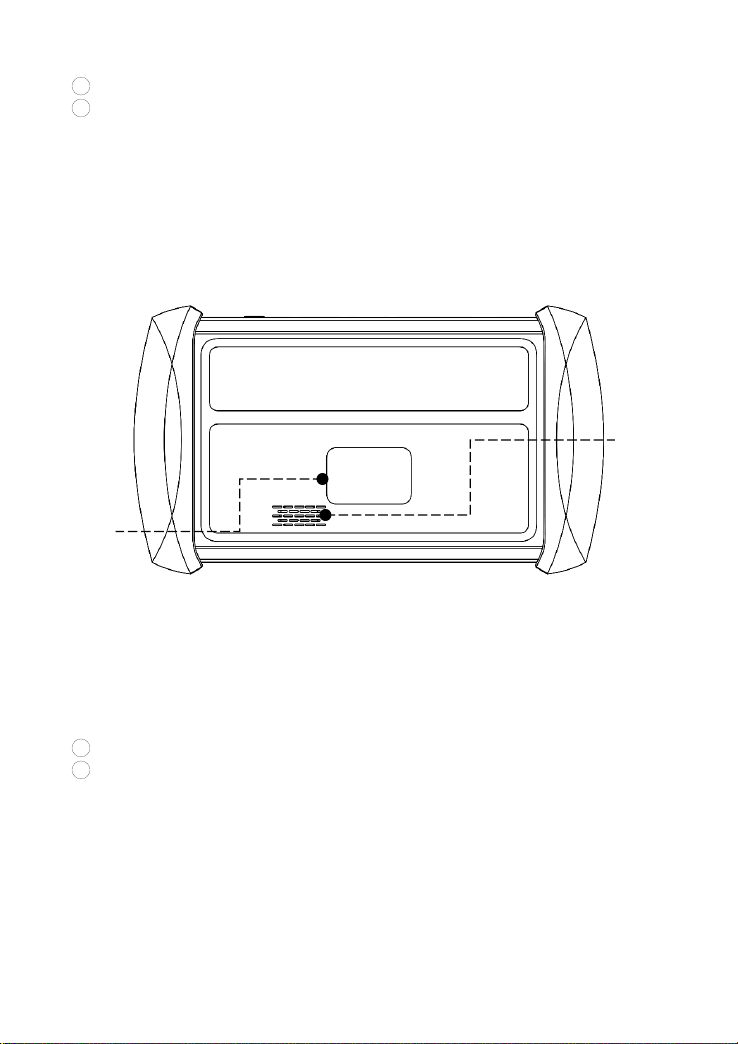DECLARATION
This manual is designed for the usage of the IP616 Smart Diagnostic
System and provides operating instructions and product descriptions for
users of the IP616 Smart Diagnostic system.
No part of this manual can be reproduced, stored in a retrieval system, or
transmitted, in any form or by any means (electronic, mechanical,
photocopying, recording, or otherwise), without the prior written
permission of XTOOL.
Use the device only as described in this manual. XTOOL is not
responsible for any consequences of violating the laws and regulations
caused by using the product or its data information
XTOOL shall not be liable for any incidental or consequential damages or
for any economic consequential damages arising from the accidents of
individual users and the third parties, misuse or abuse of the device,
unauthorized change or repair of the device, or the failure made by the
user not to use the product according to the manual.
All information, specifications, and illustrations in this manual are based
on the latest configurations and functions available at the time of printing.
XTOOL reserves the right to make changes at any time without notice.
OPERATION INSTRUCTIONS
For safe operation, please follow the instructions below:
Keep the device away from heat or fumes when you use it.
If the vehicle battery contains acid, please keep your hands and skin
or fire sources away from the battery during testing.
The exhaust gas of the vehicle contains harmful chemicals, please
ensure adequate ventilation.