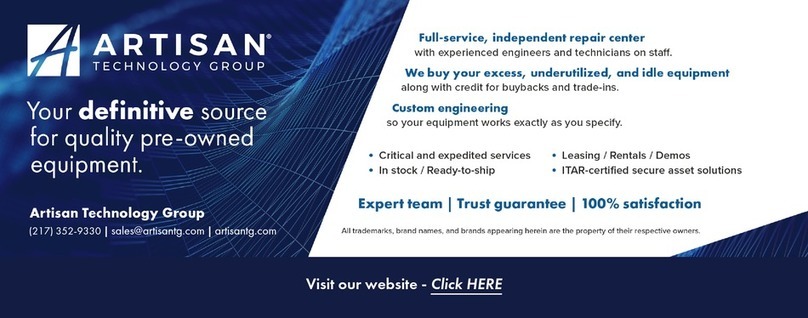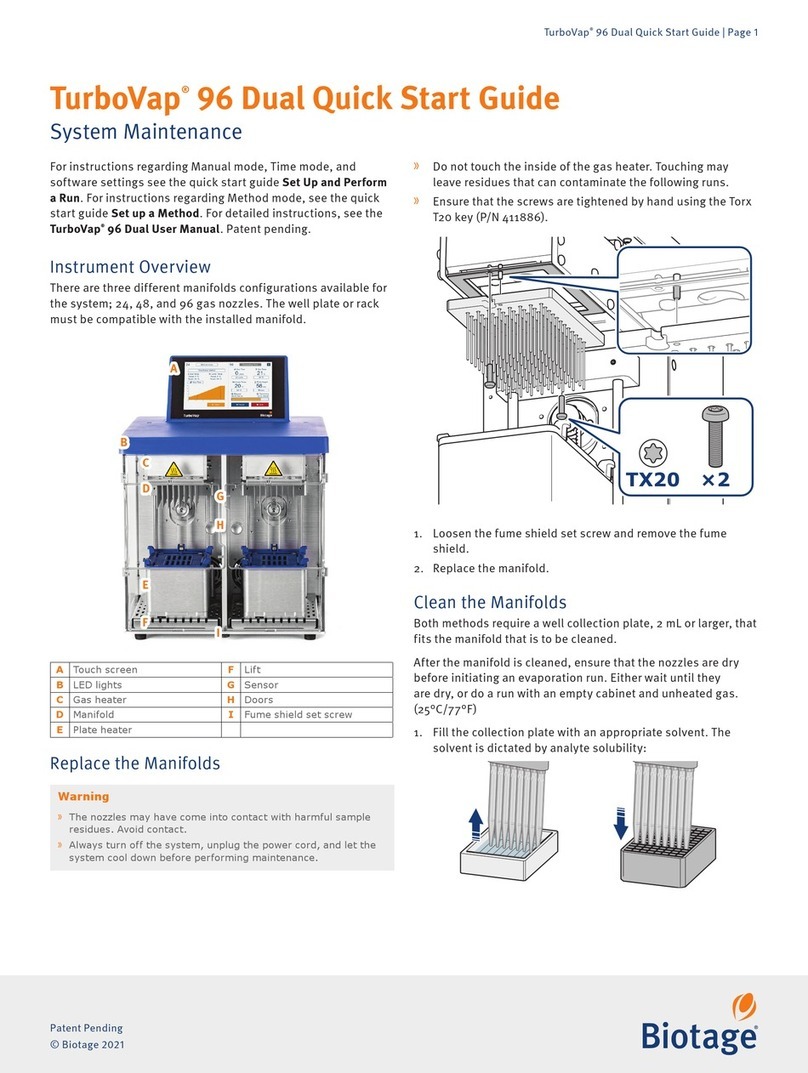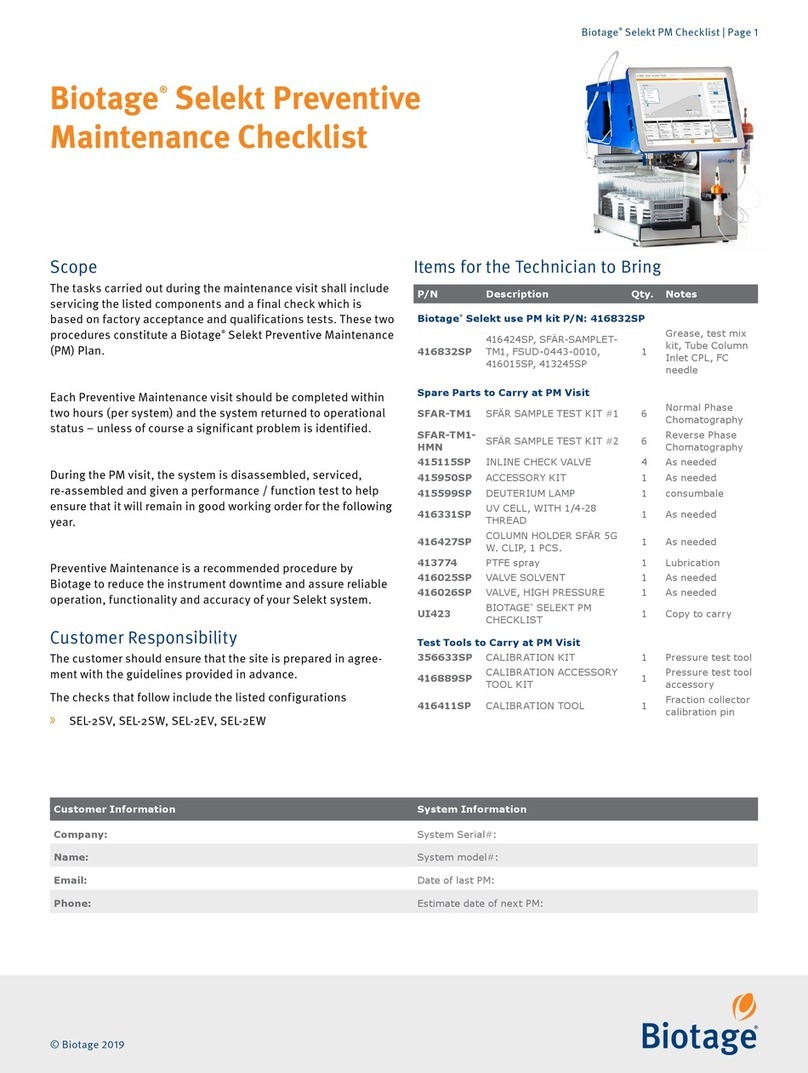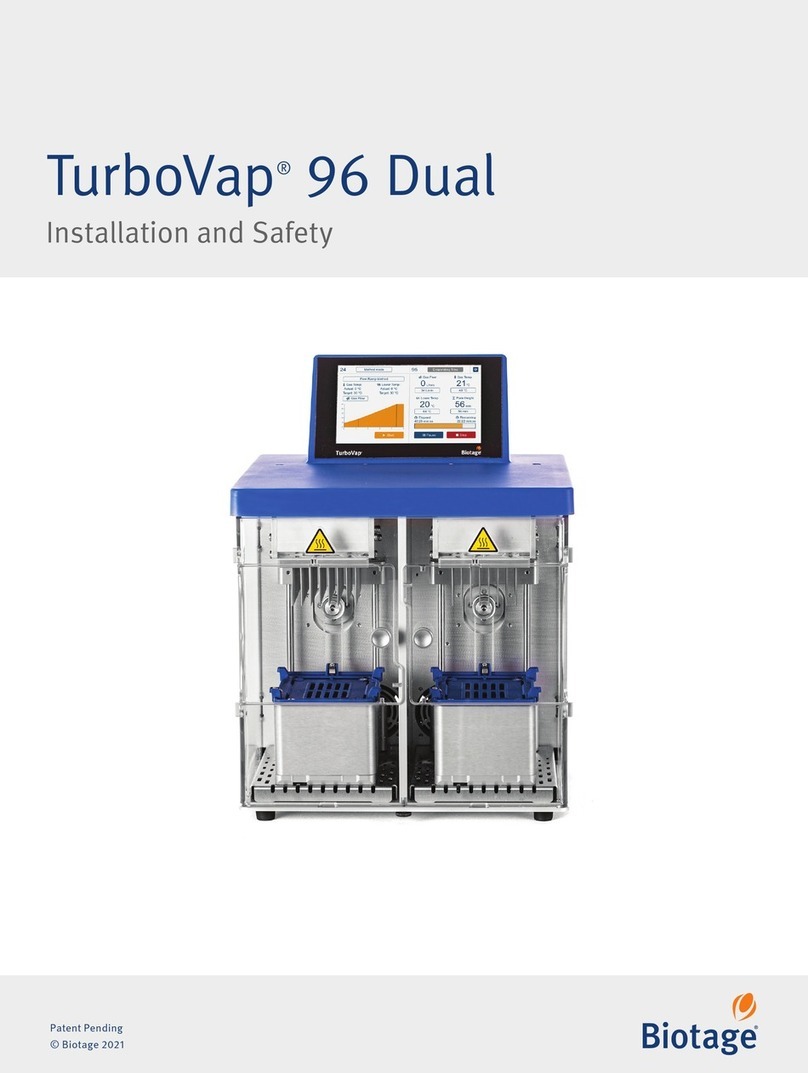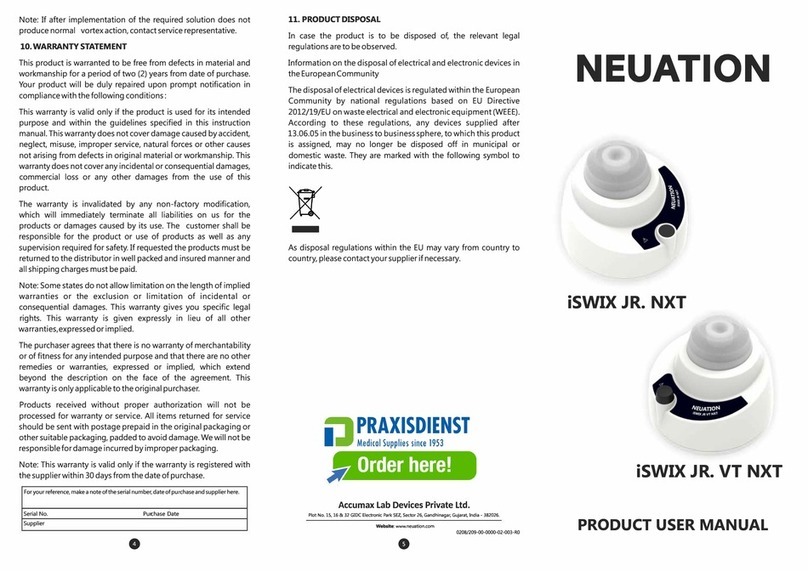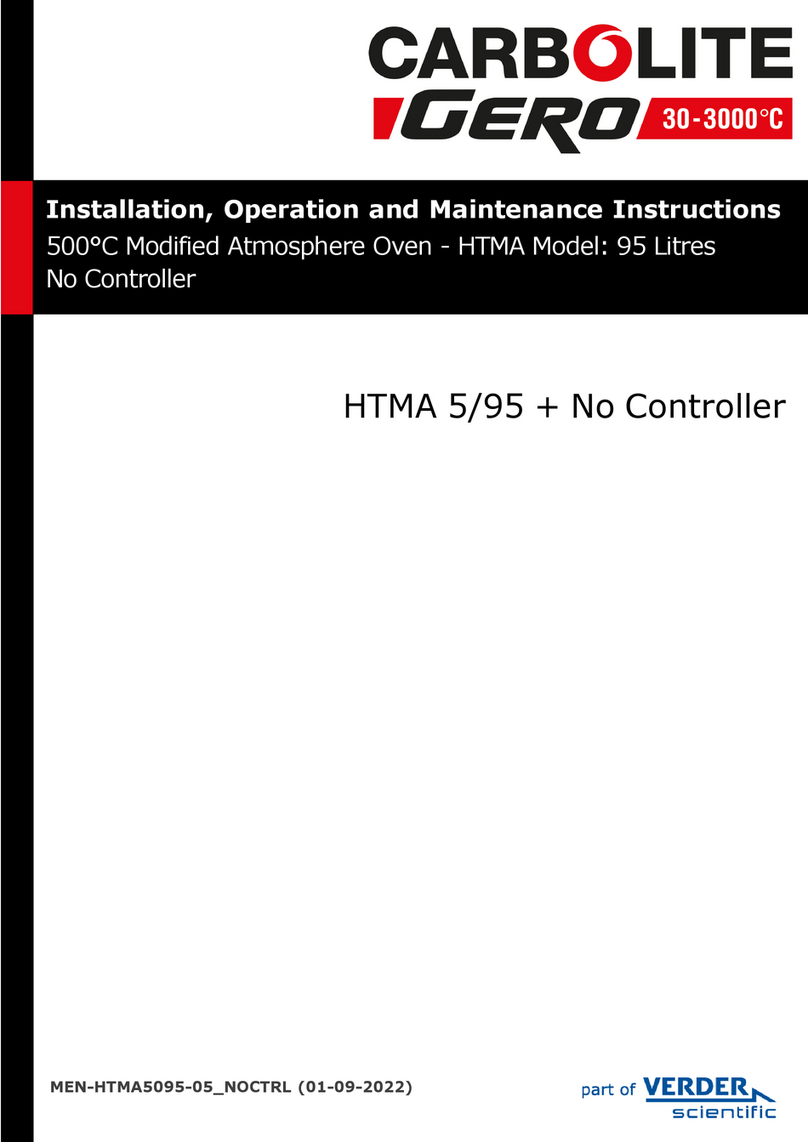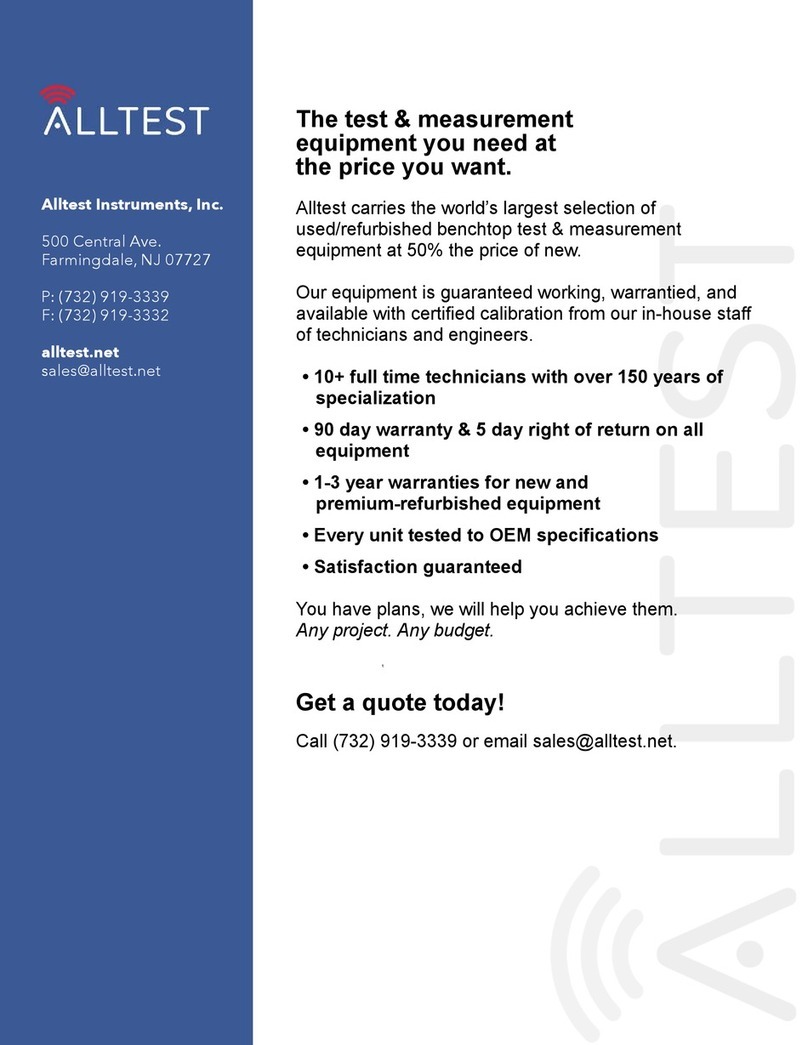Biotage®V-10 Touch User Manual | © Biotage 2019
Evaporate Using Biotage®V- Touch Control Centre
Set Up an Evaporation Job
Warning
»
Keep your hands away from the vial loading arm and carousel
(if used) while the vial is being loaded or unloaded.
1. Start the Controller application.
2. If using a liquid handler:
a. Open the workspace that fits your setup; select Open
Workspace... from the File menu. To define a new
workspace; see page 17.
b. Load the racks and source tubes onto the liquid handler
bed. Ensure that they correspond to the workspace setup.
c. In the software, select the test tubes that contain the
sample solution for the job. A selected source tube is
highlighted in red; see Figure 23.
3. Set up the evaporation parameters. For more information,
see "Evaporation Parameters" below.
4. Click Add Rack Job or Add Prefilled Vial to add the job to the
queue. If using a carousel, the next free carousel position
(counting from “A”) is automatically assigned and displayed
in the Slot column in the job list. Put the vial into that
position. Otherwise, the vial has to be put into the lower
vial holder when prompted by the software. Ensure that the
correct upper and lower vial adapters are used, if applicable.
See Table 2 on page 1.
Note: If processing prefilled vials, ensure that the dispensed
volume does not exceed the maximum fill volume of the
selected vial; see Table 2 on page 1.
5. To set up another job, repeat step 2c through 4.
Evaporation Parameters
The following evaporation parameters are available in the
Controller application:
»
User: The name of the user. The predefined user list has four
users (User A-D). To add a user and/or change a user name,
edit the users.txt file, located at C:\Program Files (x86)\
Biotage\Biotage V- Touch Control Centre, using a text
editor. Each user must be listed on its own line. Note that
Controller has to be restarted for the changes to take effect.
»
Method: The evaporation method. For more information,
see "Evaporation Methods" on page 1.
Note: If using a liquid handler, only use methods that have
the parameter End Evaporation set to Auto or Timed; see
"Define a Method" on page 3.
»
Vial Size: The selected vial size; see "Vials" on page 1.
»
Sample Name: The sample name. Optional.
»
Sample Volume (mL): The amount of sample solution that
shall be aspirated from each source tube in the job.
»
Test Tube Rinse: Defines whether all the source
tubes except for the last one will be rinsed (Yes) or
not (No) after its content has been dispensed. The rinse
liquid will be added to the vial and evaporated.
»
Volume (mL): The amount of system solvent to be
used to rinse in-between the source tubes.
»
Last Tube Rinse: The number of times (none, once,
or twice) the last source tube will be rinsed after
its content has been dispensed. The rinse liquid
will be added to the vial and evaporated.
»
Volume (mL): The amount of system solvent
to be used to rinse the last source tube.
»
Redissolve After: Defines whether the
sample is to be automatically redissolved
after the evaporation (Yes) or not (No).
»
Volume (mL): The amount of system solvent
to be used to redissolve the sample.*
»
Speed (rpm): The rotational speed of the vial
(in rpm) during the redissolve operation.*
»
Cycles: The number of spin cycles for
the redissolve operation.*
»
Notes: A note about the job. Optional.
*Only enabled when the parameter Redissolve After is set to “Yes”.
Modify or Delete a Queued Evaporation Job
Modify a Queued Evaporation Job
An evaporation job can be modified before it has been started.
1. Select the job in the job list. If it is a rack job, the source
tubes are highlighted in purple.
2. To remove a source tube, click it. A removed vial shifts from
purple to blue.
3. To add a source tube, click it. An added tube is highlighted
in red.
4. Edit the desired evaporation parameters; see "Evaporation
Parameters" above.
5. When done, click Modify Selected Job to save the changes.
Note: If you want to cancel the changes, click an empty row in
the job list or deselect (click) the selected job.
Delete a Queued Evaporation Job
To delete a queued job, select it in the job list and click Delete
Selected Job. After an evaporation job has been deleted, its
carousel position (if used) becomes available for a new sample.
Note: It is not possible to delete a job that is being processed.