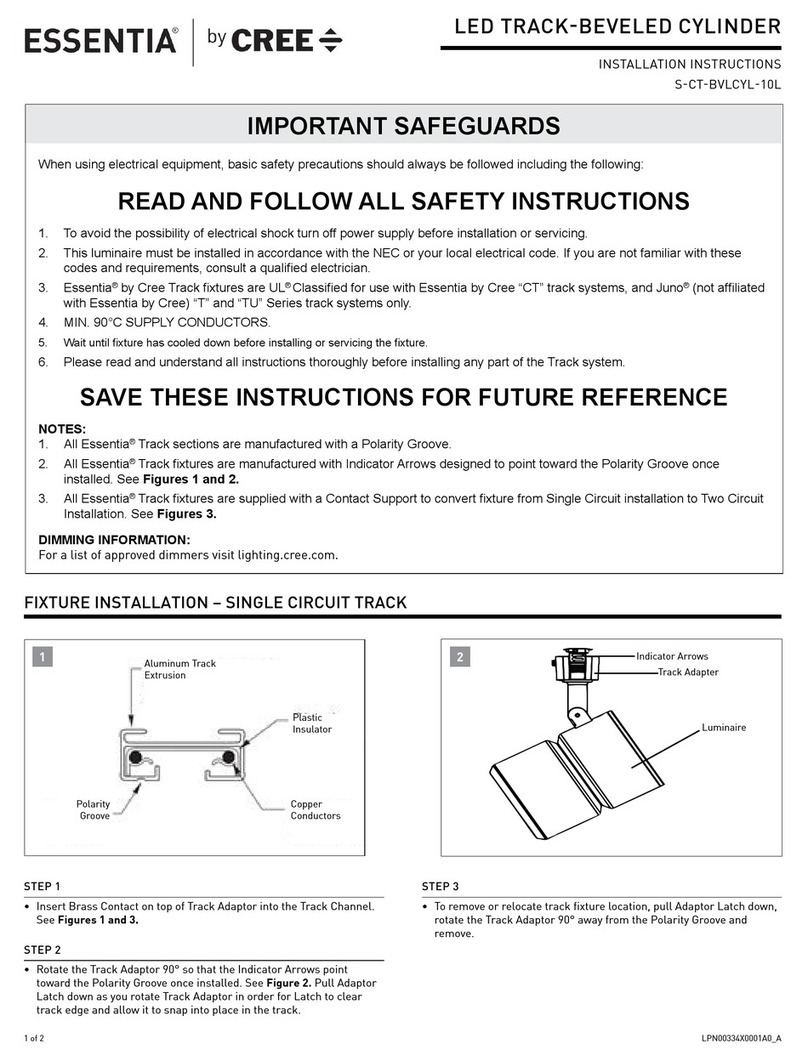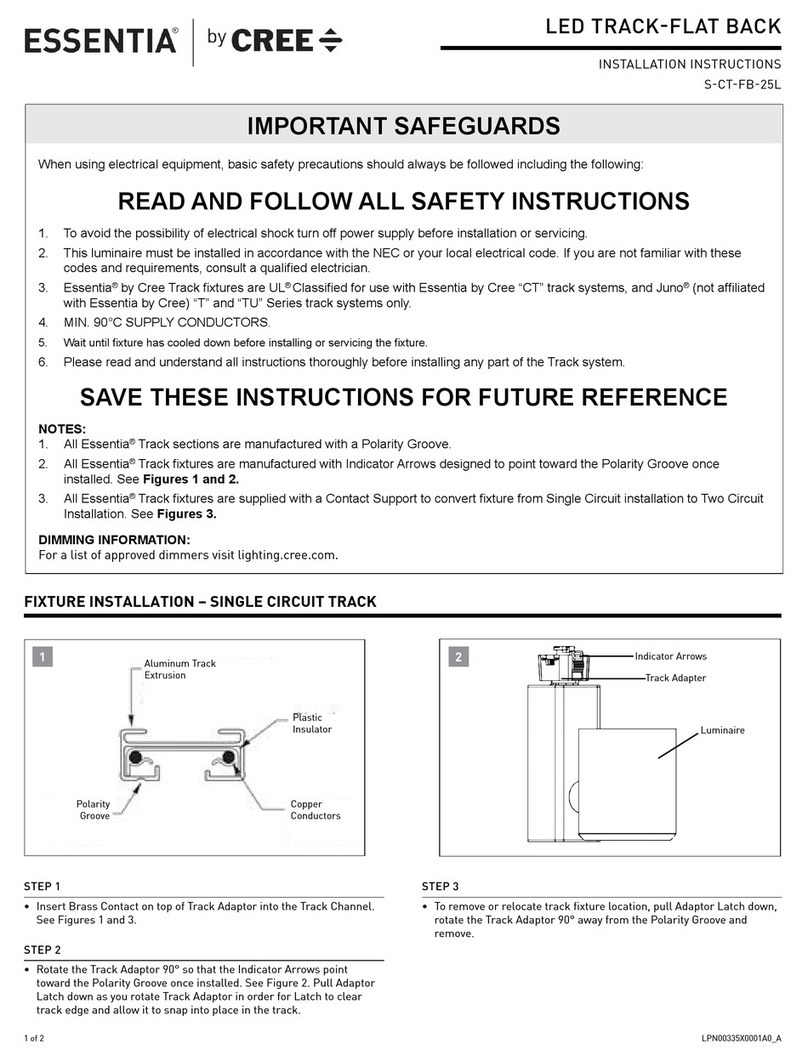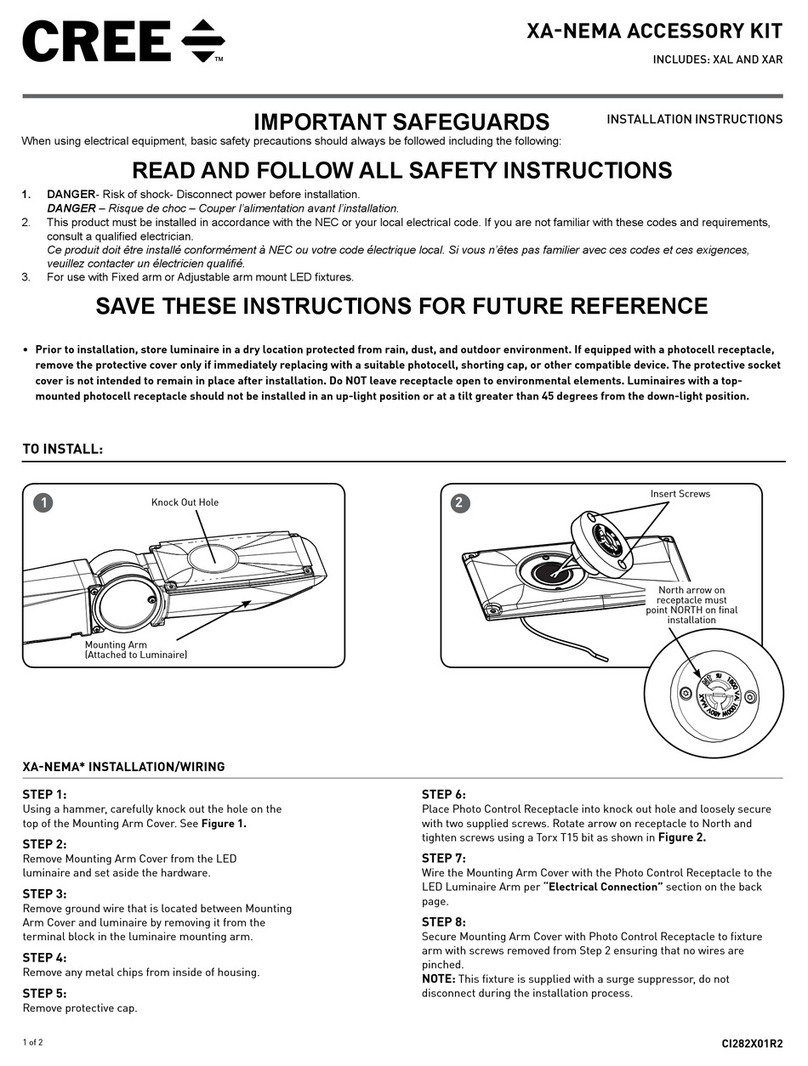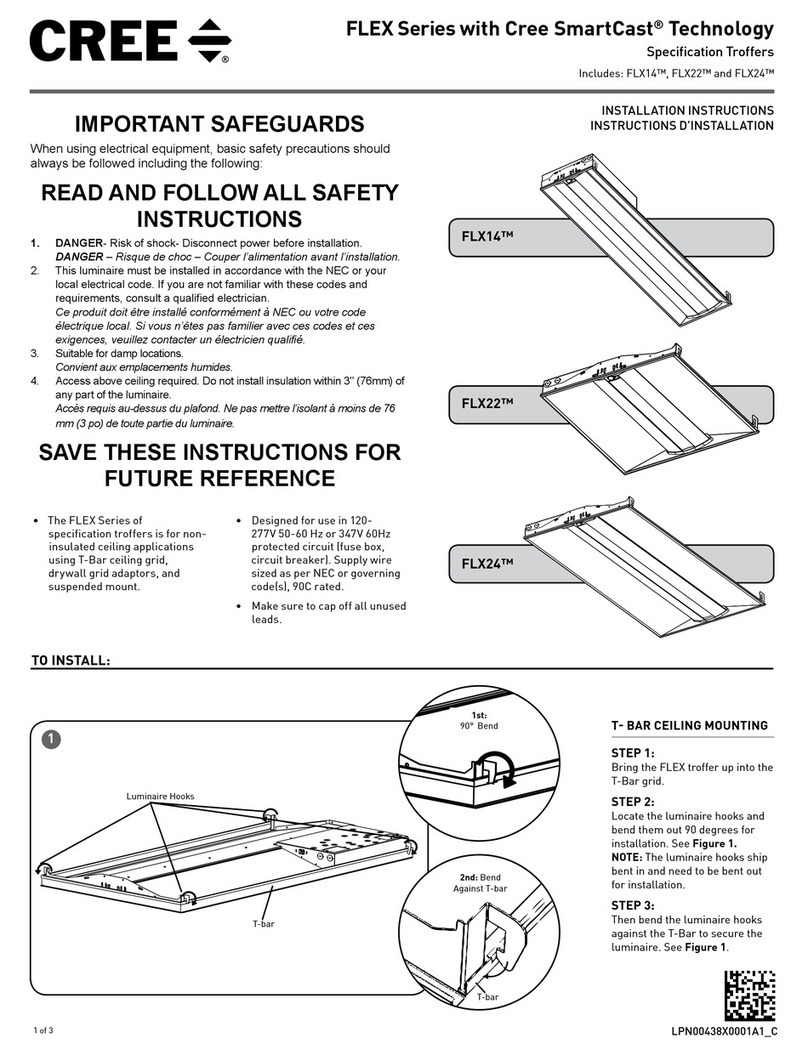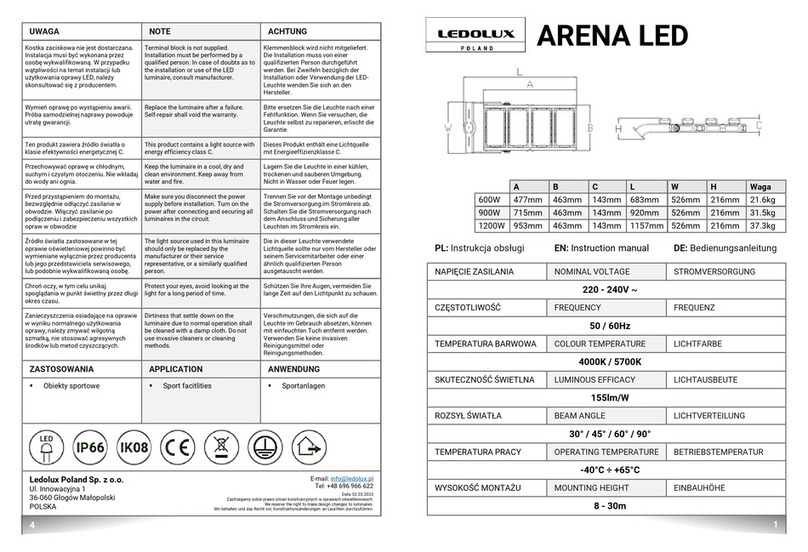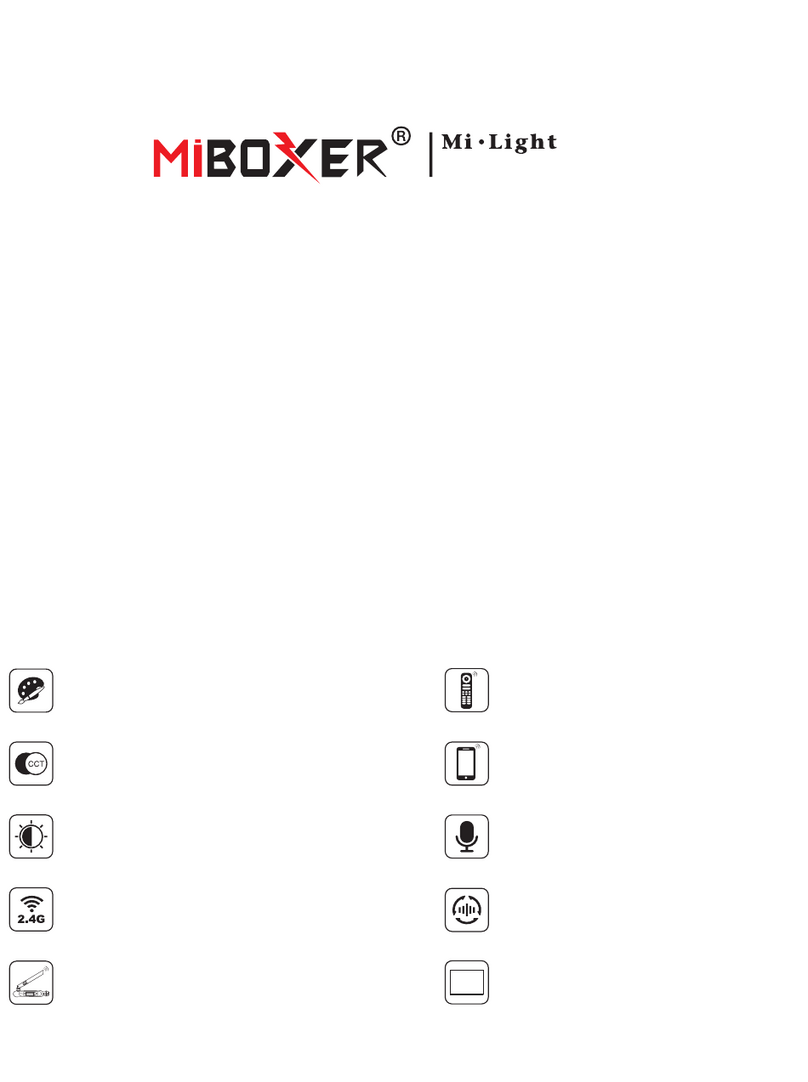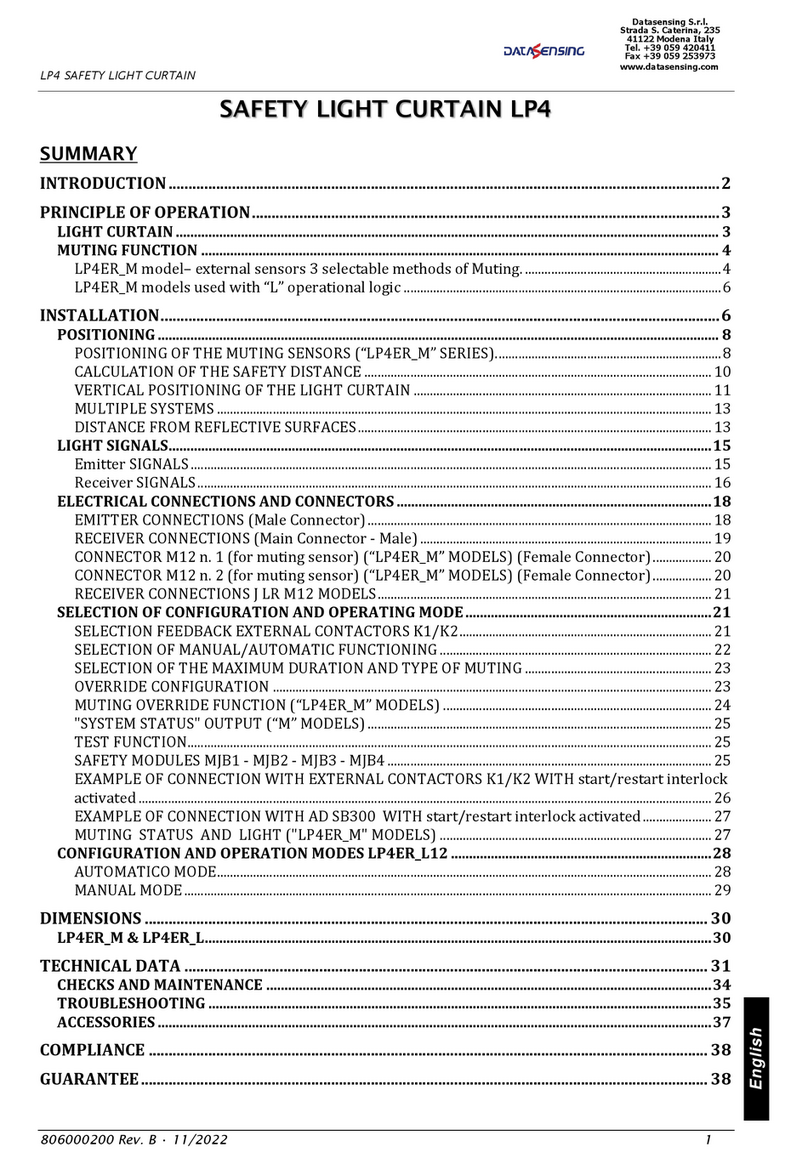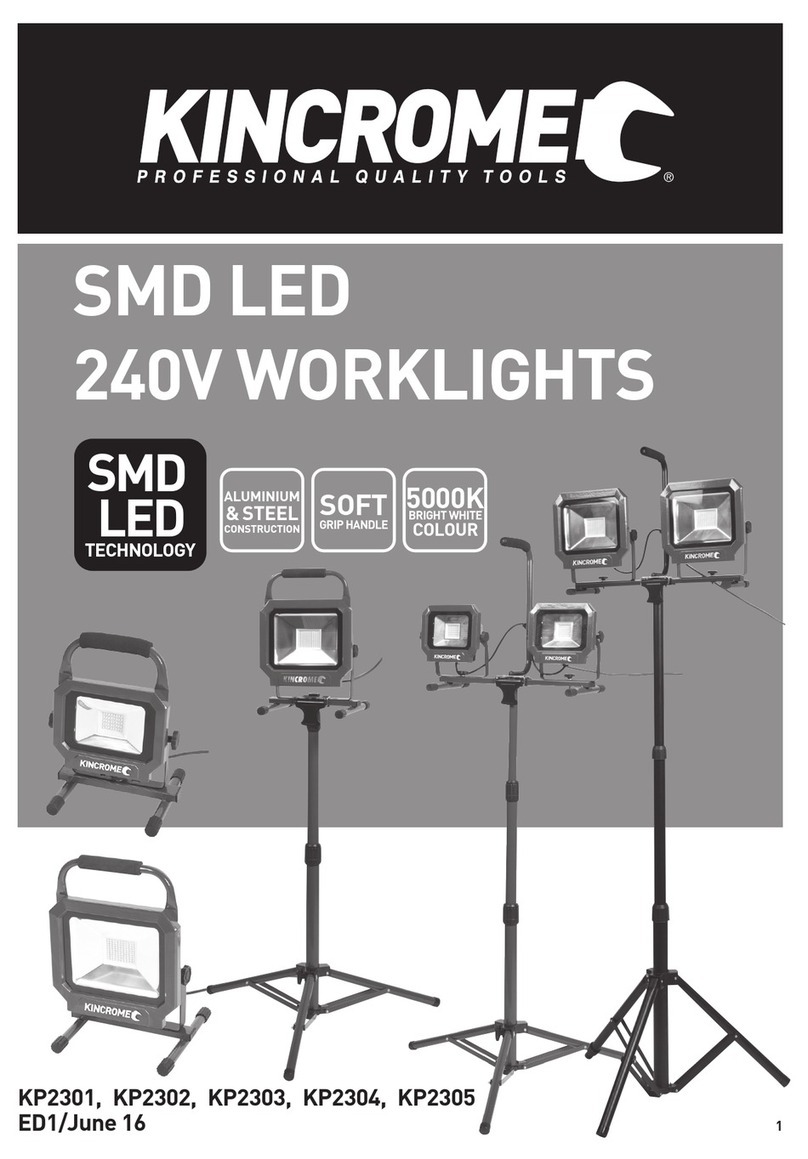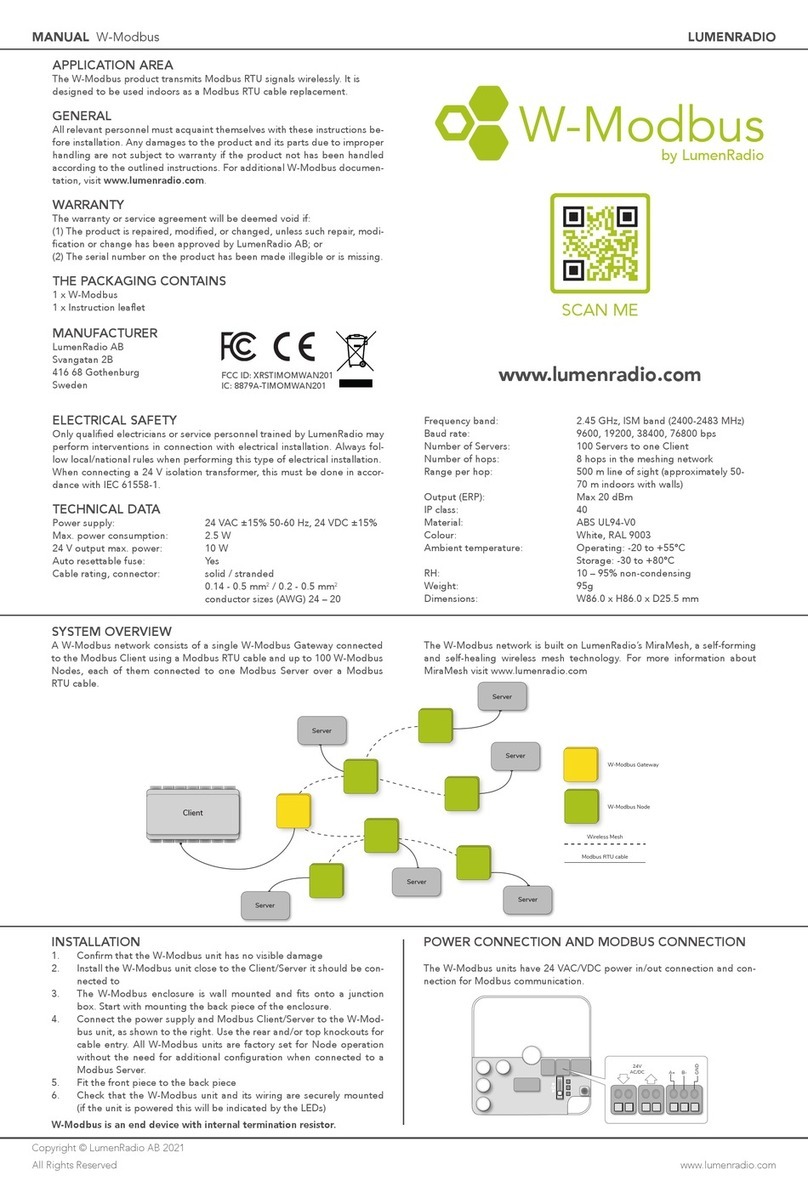LPN00447X0001A0_F
1 of 2
INSTALLATION INSTRUCTIONS
Link With SmartCast®Technology
IMPORTANT SAFEGUARDS
When using electrical equipment, basic safety precautions should always be followed including the following:
READ AND FOLLOW ALL SAFETY INSTRUCTIONS
1. Suitable for ambient of 25C.
Peut etre utilise pour 25C temperature ambiante.
SAVE THESE INSTRUCTIONS FOR FUTURE REFERENCE
HARDWARE SETUP
STEP 1:
Connect the DC adapter to Link box and to AC power source. After
connections to the AC power are made the unit will power on.
STEP 2:
Plug your Enterprise network cable into the Eth1 port on the back of
the Link. Eth1 is used for inbound local Enterprise access to Link and
outbound Internet connectivity. See Figure 1.
STEP 3:
For SmartCast®Wireless lighting network:
You need to install a SmartCast®Wireless Gateway
for each of your lighting networks. Refer to the SmartCast®Link
Configuration Guide for further information on how to configure your
SmartCast®Wireless Gateway. www.cree.com/smartcast.
For SmartCast®PoE lighting network:
Each virtual local area network (VLAN) that contains SmartCast®
wireless fixtures should be plugged into the Link, which can support up
to five PoE lighting networks using the Eth2-Eth6 ports on the back of the
Link. See Figure 1.
STEP 4:
For further configuration of the Link, please refer to our SmartCast®
Link Configuration Guide, which can be found at www.cree.com/
smartcast.
1
WHAT’S IN THE BOX:
1- Link Hardware server box
1- AC power cord
1 -DC power adapter
2- 19" rack mounting hardware
2- Wall Mount Bracket
1- DIN rail mounting kit
(OPTIONAL/Sold separately)
Power Button
DHCP SERVICE IS REQUIRED FOR INITIAL INSTALLATION/CONFIGURATION (SEE FIGURE 1 BELOW)
SmartCast Link™requires an external DHCP service for initial configuration of the SmartCast Link™device. The
Smart Cast Link’s™Admin Tools provide an option to configure a static TCP/IP address on the Link device after initial
configuration is complete.
The SmartCast Link™device requires IP multicast for communication with SmartCast®Lighting Networks. Please make
sure your lighting networks have multicast enabled.