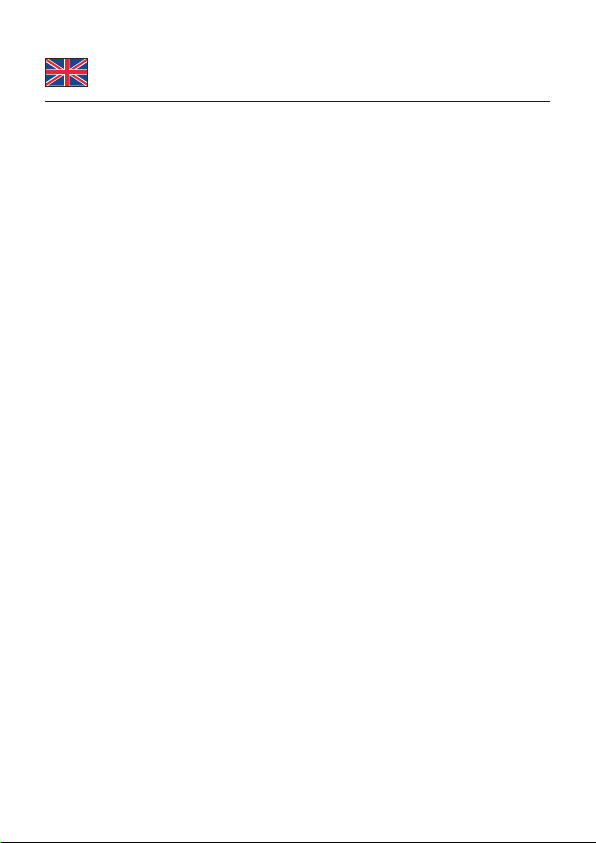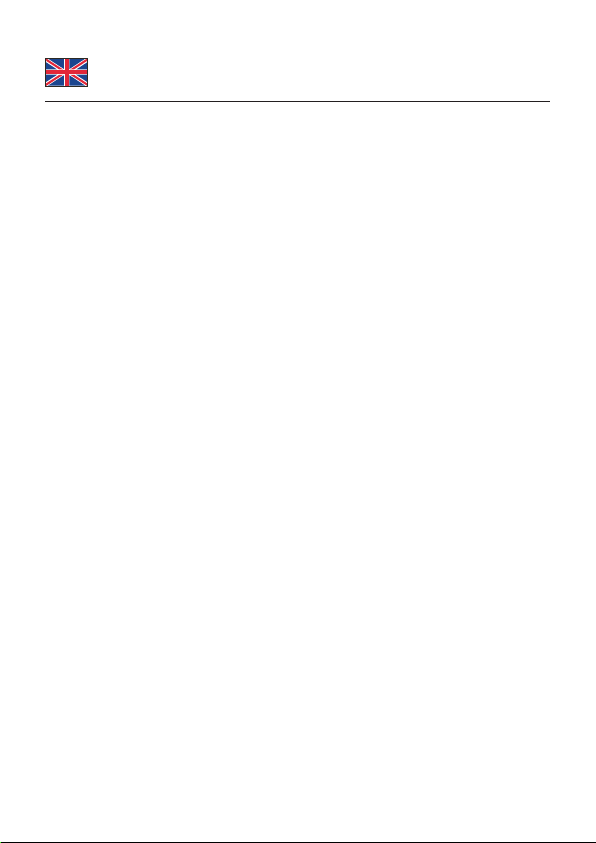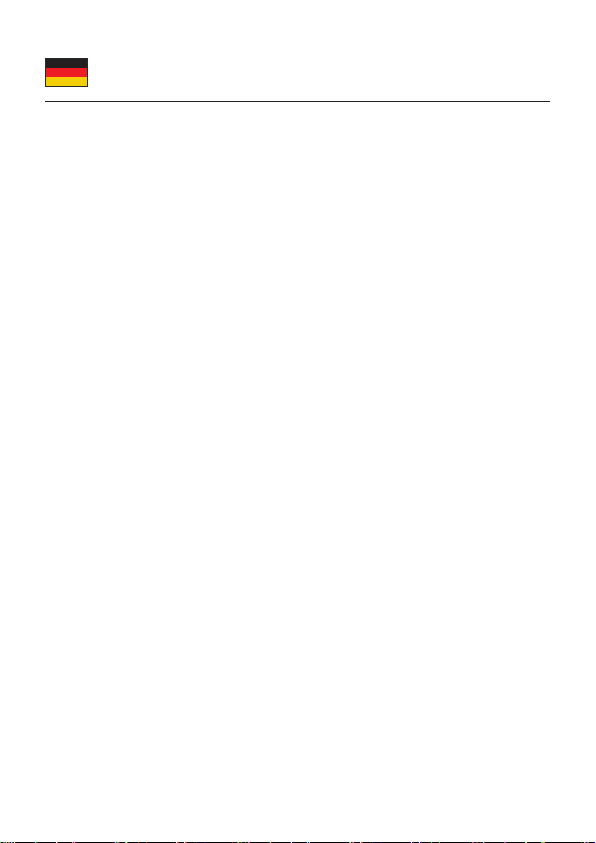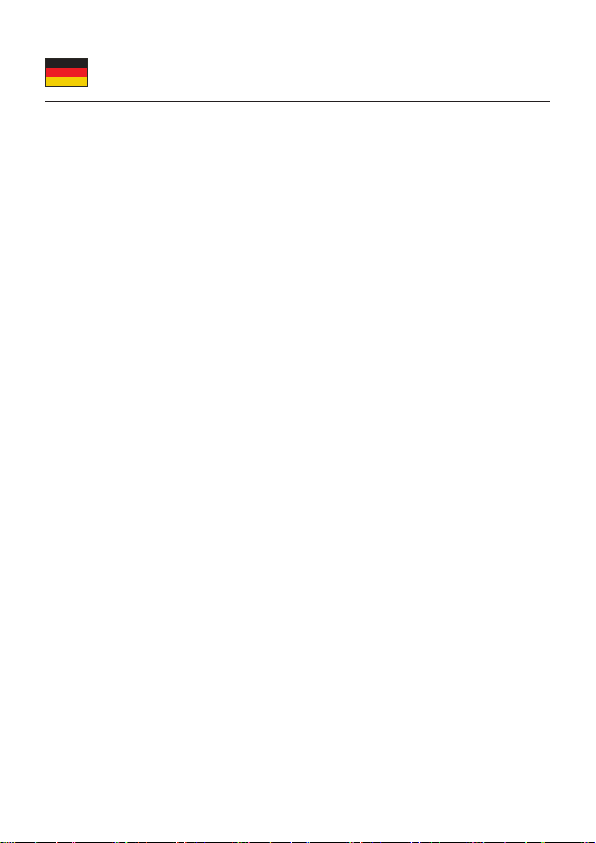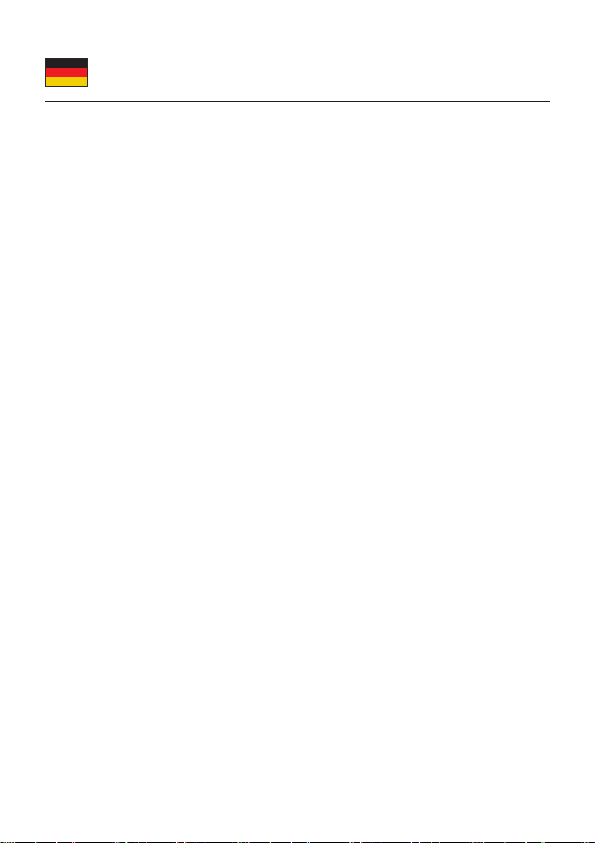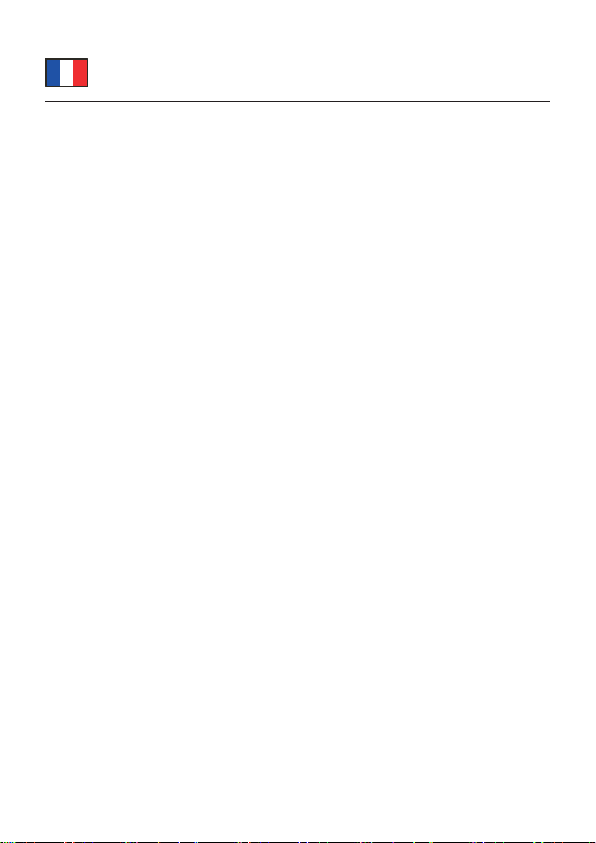-7-
Deutsch
Klon Funktion
Hinweis:
Achten Sie darauf das Ihre Festplatte, auf welche Sie die Daten kopieren
möchten mindestens die gleiche oder eine höhere Kapazität hat als die Festplatte
von der Sie kopieren möchten.
Alle Daten, die sich auf der Ziel-Festplatte benden, werden beim Kopiervorgang
überschrieben! Daher ist es empfehlenswert entweder eine leere Festplatte zu
verwenden oder die Daten vorher zu sichern.
Klon Funktion ohne PC
1. Schließen Sie das Netzteil an die DC Buchse der Dockingstation an und
stecken Sie das Netzteil in die Steckdose.
2. Stecken Sie die Festplatte / SSD von der Sie die Daten kopieren wollen in
den Schacht Source A (Quelle).
3. Stecken Sie die Festplatte / SSD auf welcher Sie die Daten speichern
möchten in den Schacht Target B, C, D oder E (Ziel).
4. Der Schalter "PM/Clone" muss auf die Stellung "Clone" gestellt werden.
5. Schalten Sie die Docking Station ein.
6. Die blaue LED an den entsprechenden Slots leuchtet dauerhaft.
7. Drücken Sie die Klon Taste innerhalb von ca. 5 - 8 Sekunden zweimal um
den Klon Vorgang zu aktivieren. Daraufhin ertönt dreimal ein Geräusch.
8. Die LED Anzeige zeigt nun den Kopierstatus an.
9. Die blaue LED an den entsprechenden Slots blinkt.
10. Der Klonvorgang ist beendet, wenn die LED Anzeige 100 % anzeigt und es
ertönt dreimal ein Geräusch.
Hinweise
Um den Kopiervorgang zu unterbrechen drücken Sie einmal die Klon Taste, um
den Prozess fortzuführen drücken Sie die Klon Taste erneut.
Falls ein eingesetzter Speicher ausfällt, ertönt ein Warngeräusch. Dieses kann
durch die Stummtaste beendet werden.