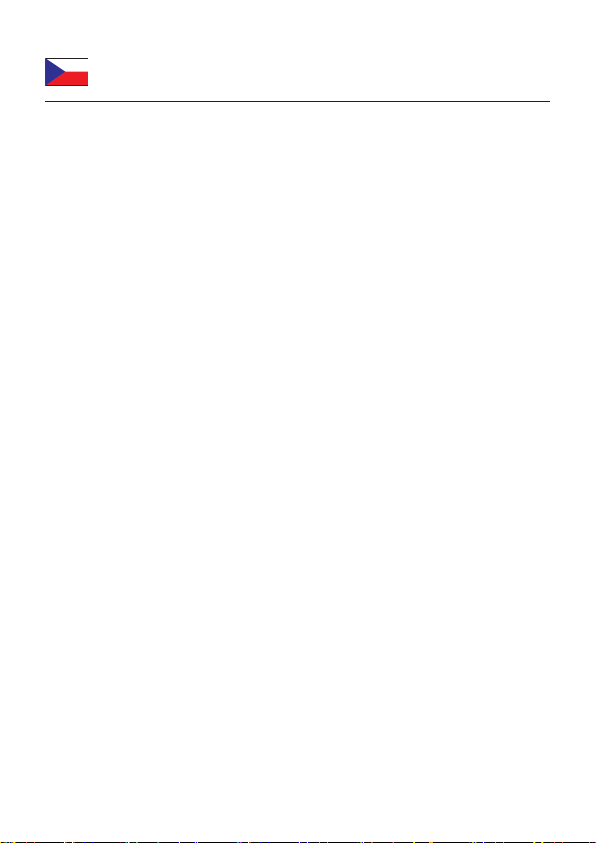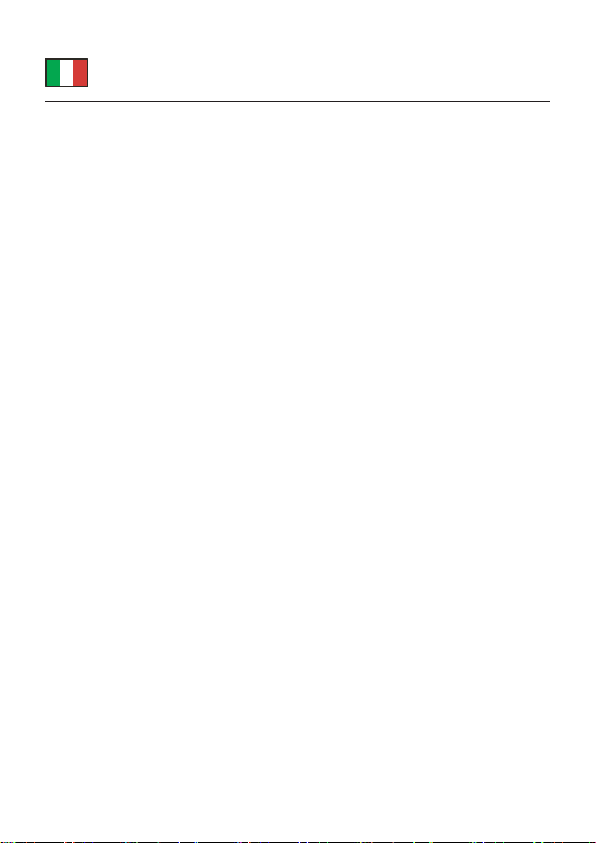-2-
English
Description
This docking station by Delock can be connected to a computer with a USB-C™
DP Alt Mode or Thunderbolt™ 3 port and provides a variety of interfaces. Two
monitors can be operated simultaneously at the DisplayPort and HDMI outputs.
Three built-in USB ports allow the use of peripherals, and connections for Gigabit
network, as well as an SD card reader, complete the features.
Multi-Stream Transport (MST)
The product is an MST hub and supports the extended desktop conguration of
DisplayPort. This allows multiple monitors to be combined into one large display.
Thereby the docking station supports a maximum resolution of up to 1080p per
monitor.
USB Power Delivery (USB PD 3.0) support up to 100 watt
The docking station has a USB Type-C™ Power Delivery port to connect the
power supply of the laptop or tablet to charge it. In addition it also supplies the
USB ports with power. The docking station can also be used without a power
supply.
Small sturdy helper
Due to its small dimensions and its sturdy housing, this Delock docking station is
particularly suitable for travelling. It can simply be packed into the bag together
with the laptop or tablet and used as needed.
Specication
• Connectors:
1 x USB Type-C™ male
1 x SuperSpeed USB 5 Gbps (USB 3.2 Gen 1) USB Type-C™ female
2 x SuperSpeed USB 5 Gbps (USB 3.2 Gen 1) Type-A female -
Battery Charging specication BC1.2
1 x SD / SDHC / SDXC slot
1 x HDMI-A female
1 x DisplayPort female
1 x Gigabit LAN 10/100/1000 Mbps RJ45 jack
• Resolution up to 3840 x 2160 @ 30 Hz
(depending on the system and the connected hardware)
• Transmission of audio and video signals
• Functions: Mirrored or Extended (Windows only)
• Supports HDCP 1.4
• Input power: 1 x USB Type-C™ female max. 100 W