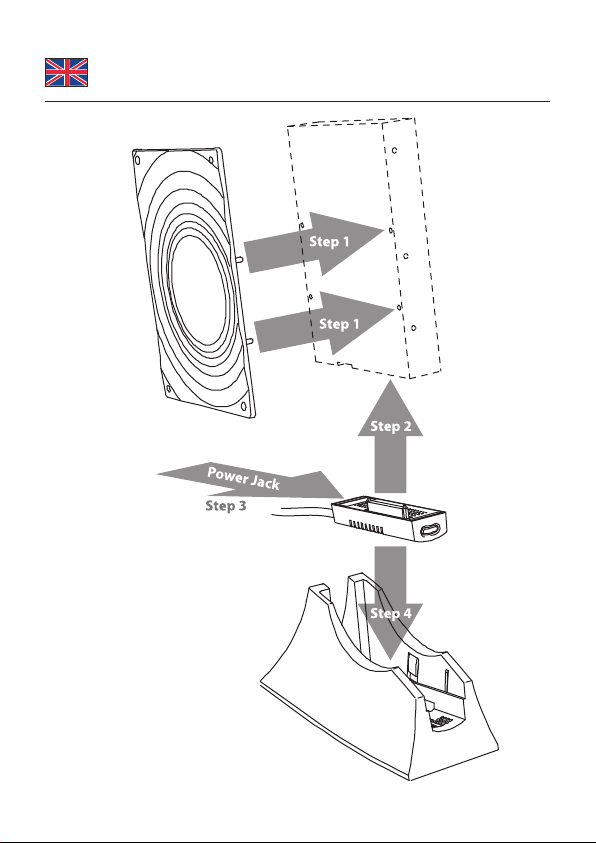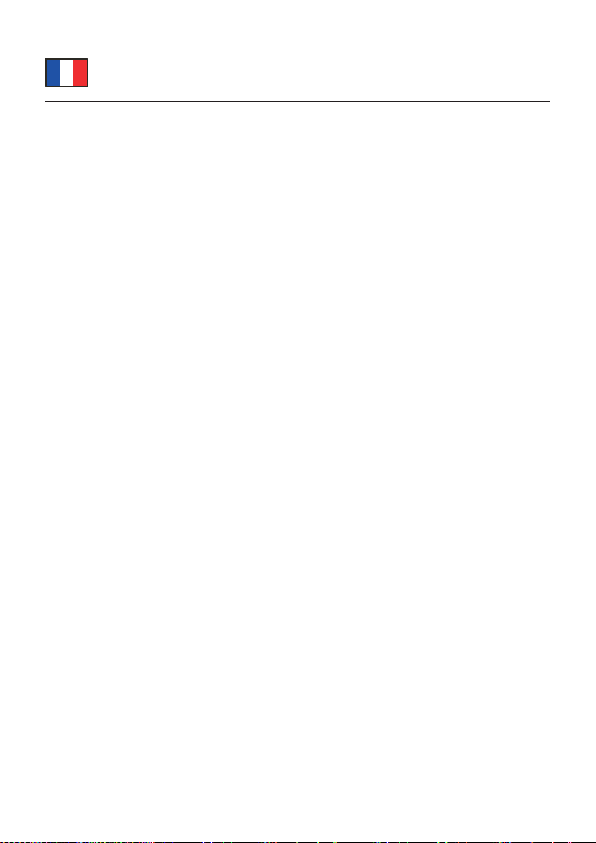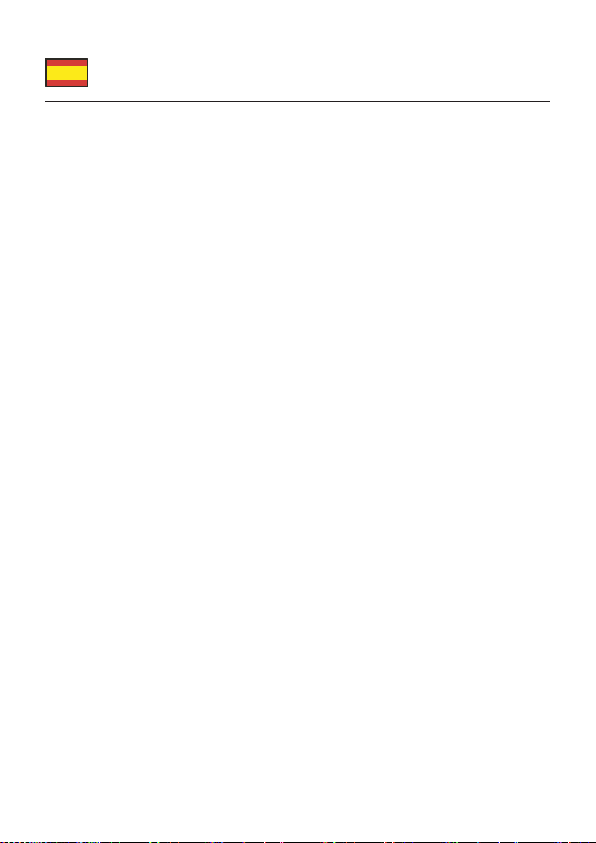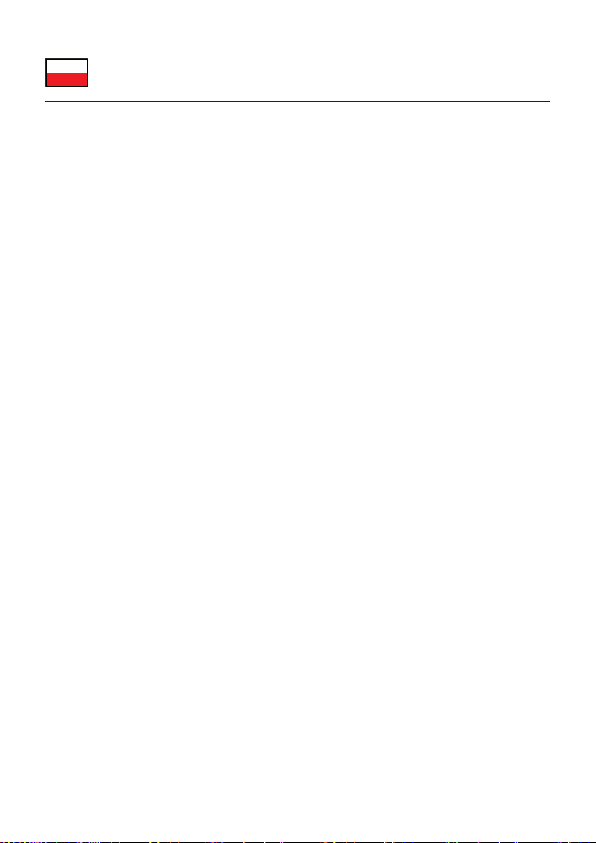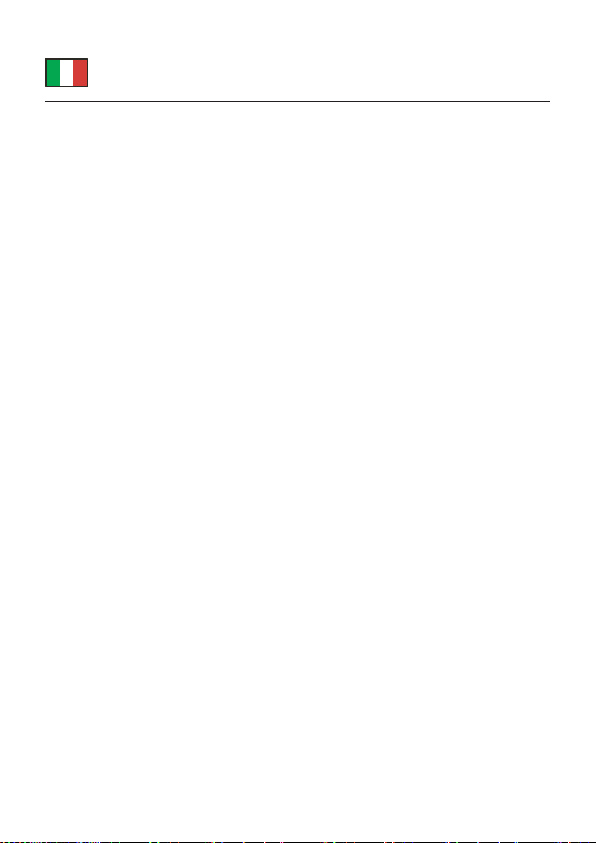-5-
Deutsch
Systemvoraussetzungen
• Windows Vista/7/7-64/8.1/8.1-64/10/10-64/11
• PC oder Notebook mit einem freien USB Typ-A Port
Sicherheitshinweise
• Produkt vor Feuchtigkeit schützen
• Produkt vor direkter Sonneneinstrahlung schützen
• Vermeiden Sie antistatische Auadung beim Benutzen der Festplatte
• Achten Sie darauf, dass die Festplatte am Gerät sehr heiß sein könnte.
Hardwareinstallation
Hinweis: Bei einer neuen Festplatte stellen Sie bitte sicher, dass diese vorher
formatiert wurde.
1. Schließen Sie Ihr SATA Laufwerk an das Dockingkabel an.
2. Schließen Sie das Netzteil an das Dockingkabel an.
3. Danach stecken Sie das Netzteil in Ihre Steckdose.
4. Nach Belieben können Sie nun die SATA Festplatte, zusammen mit der
montierten Abdeckplatte, in die Halterung einstecken.
Treiberinstallation
1. Schalten Sie den Computer ein.
2. Schließen Sie das USB Dockingkabel an einen freien USB Port an.
3. Es werden keine Treiber benötigt, somit können Sie das Gerät sofort
verwenden.
OTB Backup Softwareinstallation
1. Schalten Sie den Computer ein.
2. Legen Sie die Backup Software CD in Ihr Laufwerk.
3. Önen Sie mit dem Explorer folgendes Programm: CD-Laufwerk\
OneTouchBackup_ASMedia\Setup.exe.
4. Lesen Sie die Lizenzbedingungen und bestätigen diese mit "Ja ich akzeptiere
die Bedingungen der Lizenzvereinbarungen" und dann auf "Weiter".
5. Klicken Sie auf "Weiter" danach auf "Installieren".
6. Klicken Sie auf "Fertig stellen".
7. Die Software ist nun installiert.
8. Nach der Softwarekonguration, können Sie den Backup Knopf drücken.
Danach erscheint das Fenster zum Datenabgleich und der Backup Prozess
startet.