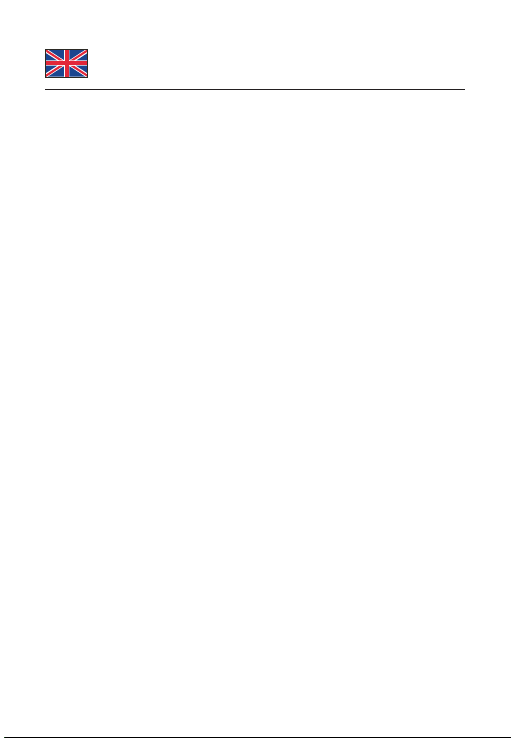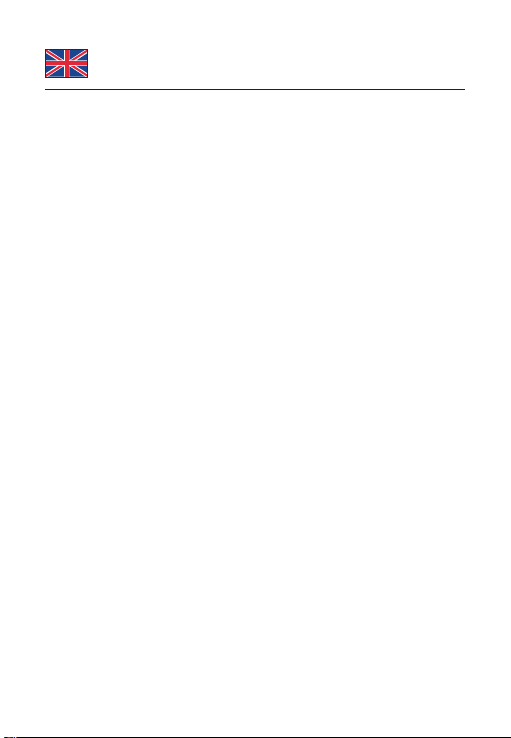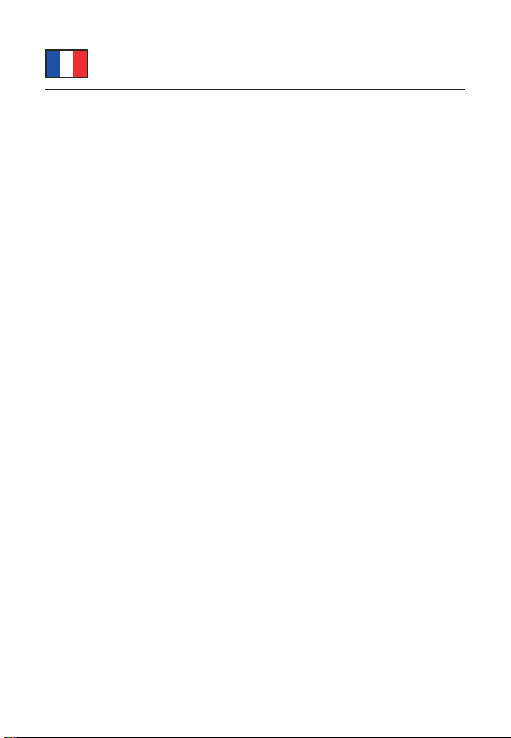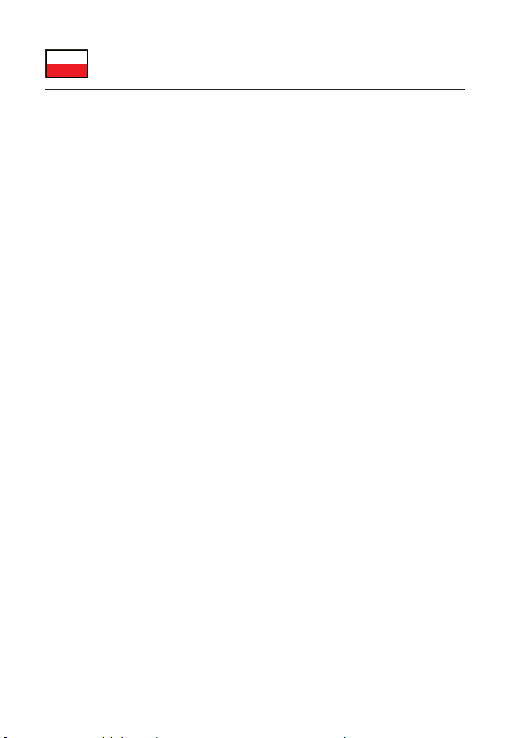DeLOCK 87742 User manual
Other DeLOCK Docking Station manuals

DeLOCK
DeLOCK 64000 User manual

DeLOCK
DeLOCK 87771 User manual

DeLOCK
DeLOCK SuperSpeed 87728 User manual

DeLOCK
DeLOCK 62661 User manual

DeLOCK
DeLOCK 87895 User manual

DeLOCK
DeLOCK 63992 User manual

DeLOCK
DeLOCK 87731 User manual

DeLOCK
DeLOCK 63958 User manual

DeLOCK
DeLOCK 63957 User manual

DeLOCK
DeLOCK 64098 User manual

DeLOCK
DeLOCK 87865 User manual

DeLOCK
DeLOCK 88050 User manual

DeLOCK
DeLOCK SuperSpeed 61858 User manual

DeLOCK
DeLOCK 88017 User manual

DeLOCK
DeLOCK 87683 User manual

DeLOCK
DeLOCK 87743 User manual

DeLOCK
DeLOCK 87297 User manual

DeLOCK
DeLOCK 87721 User manual

DeLOCK
DeLOCK 64178 User manual

DeLOCK
DeLOCK 64177 User manual