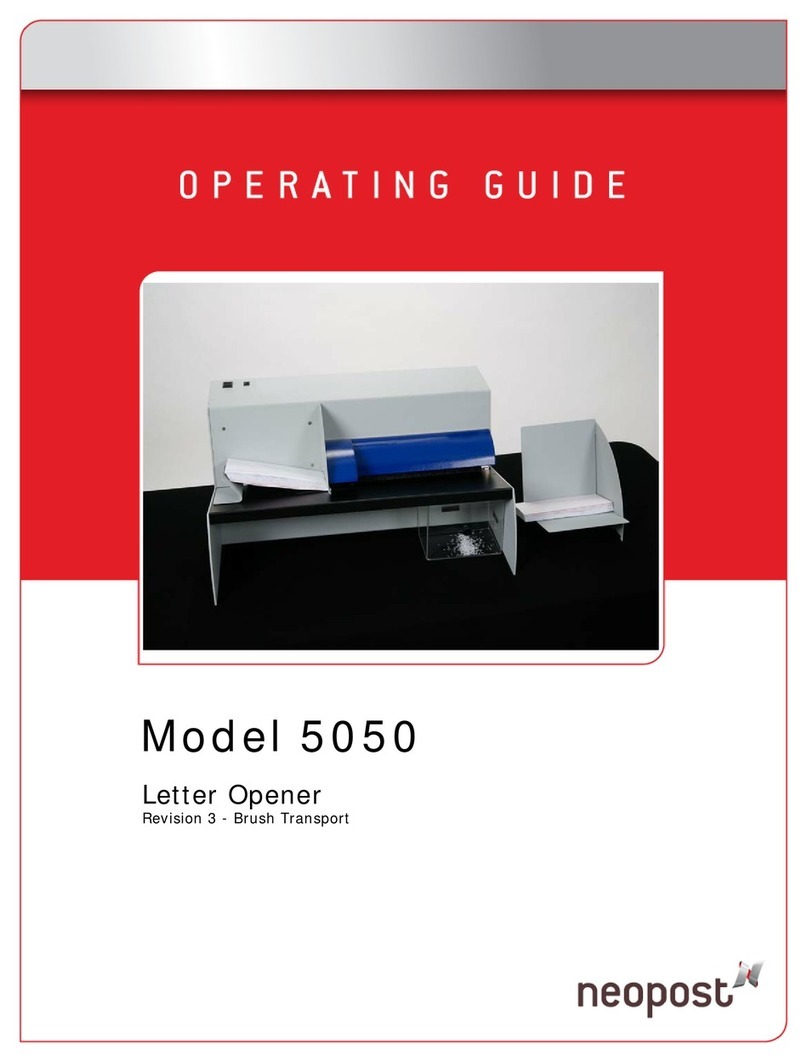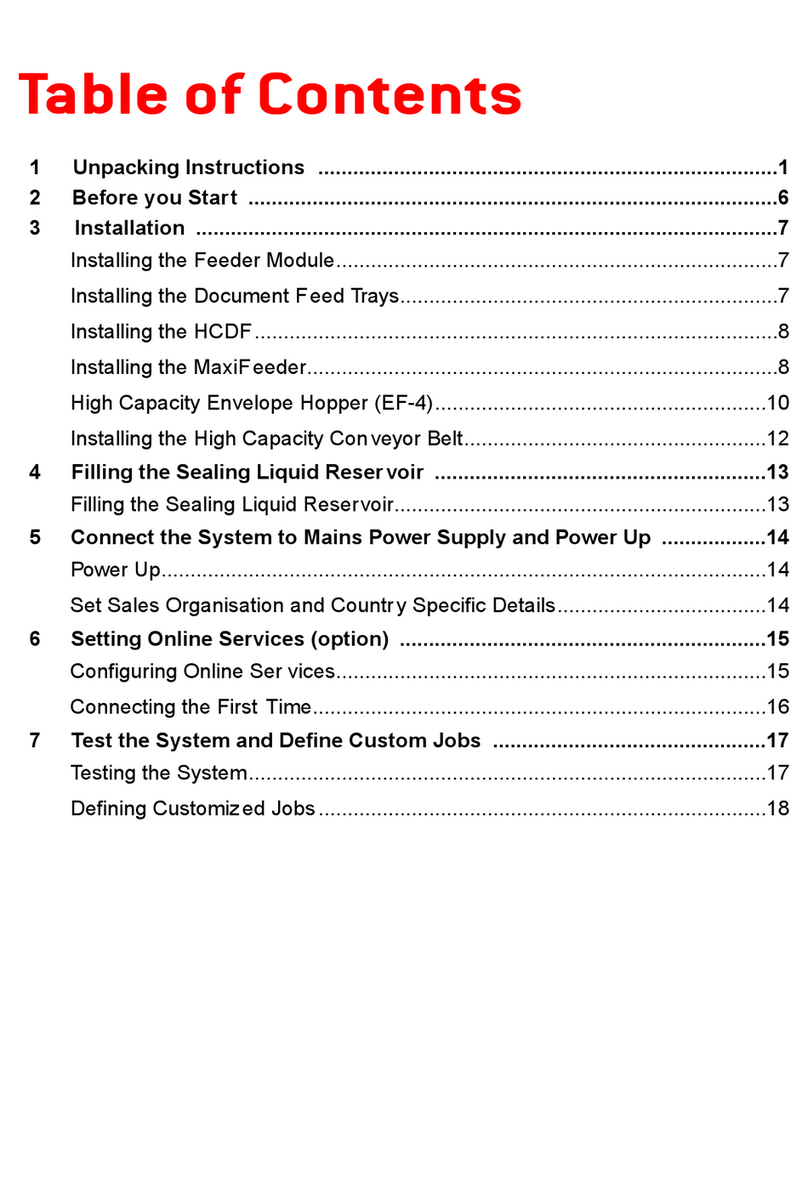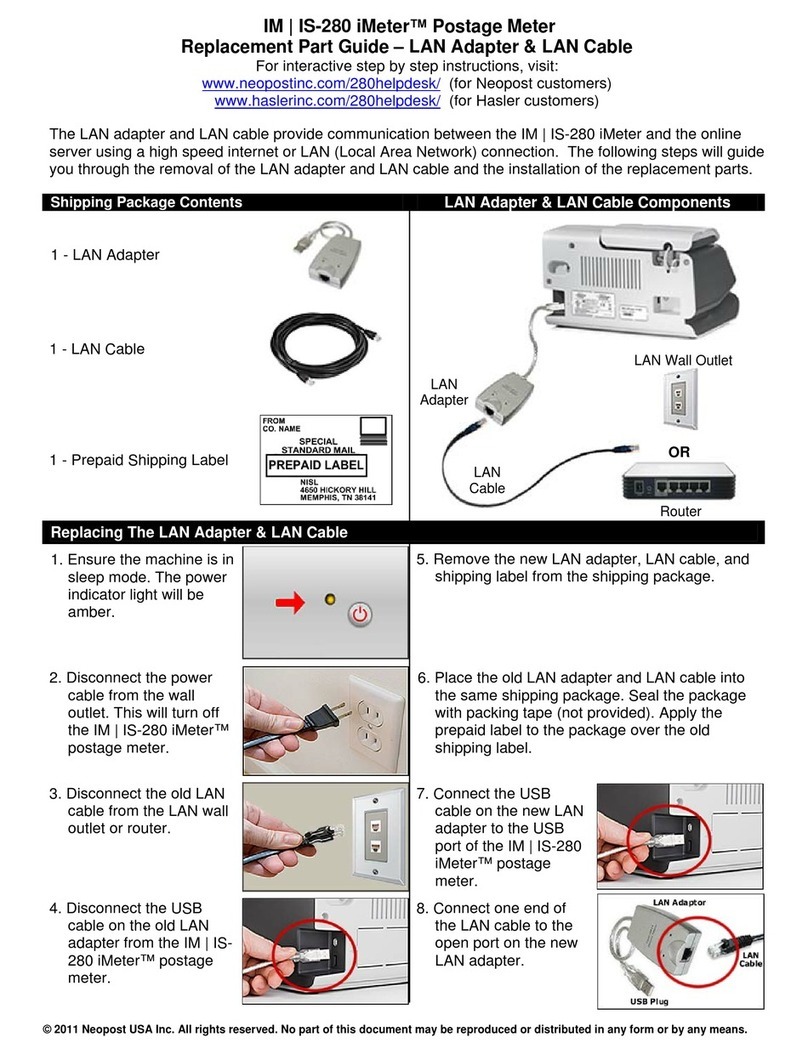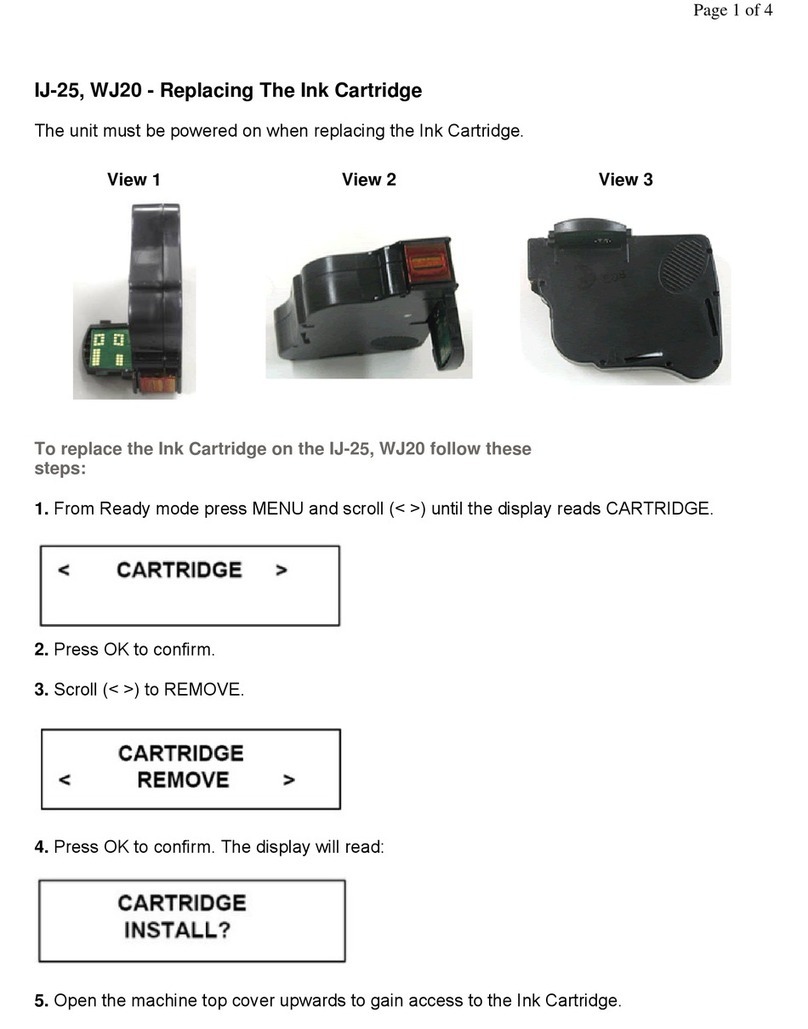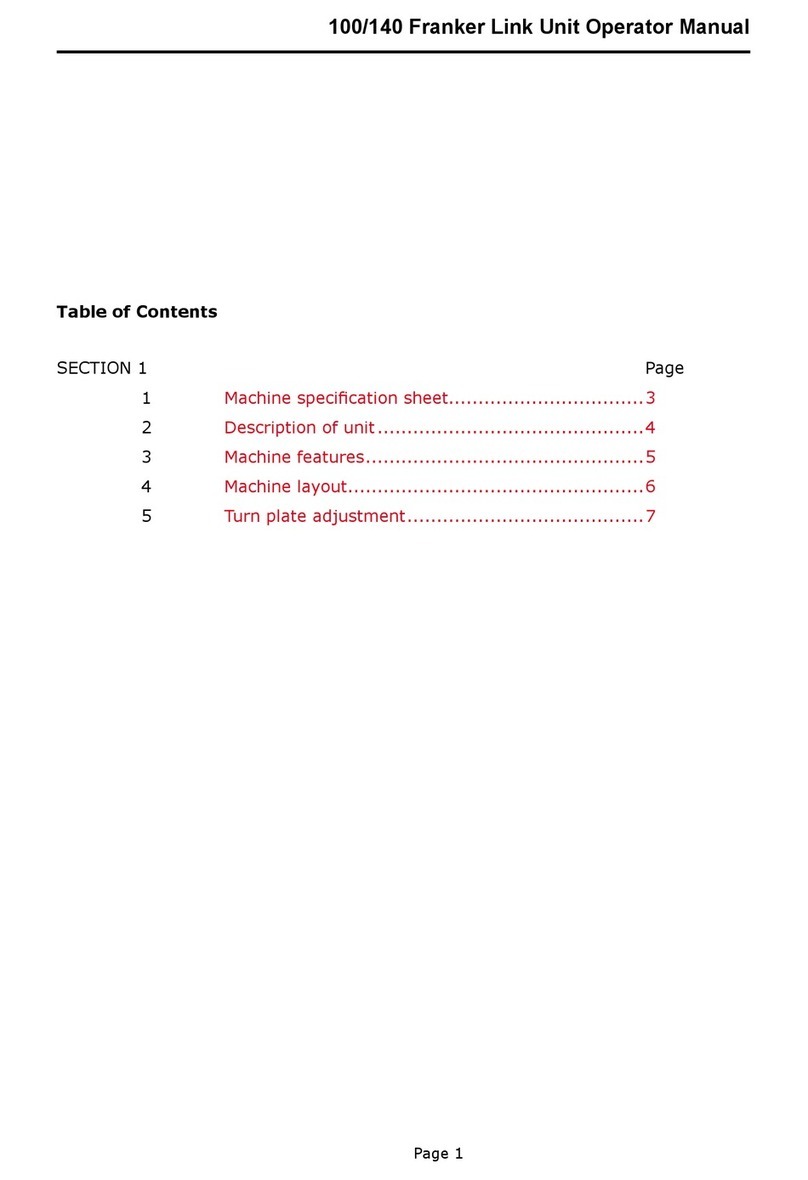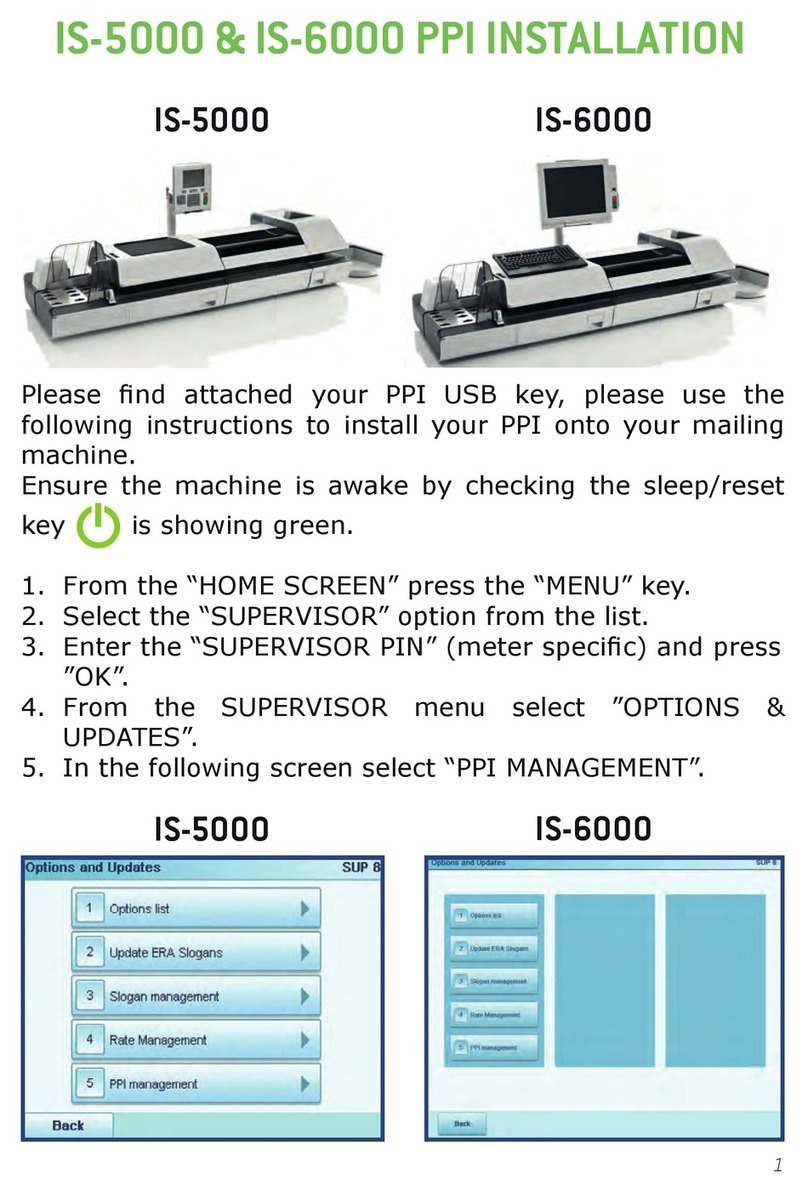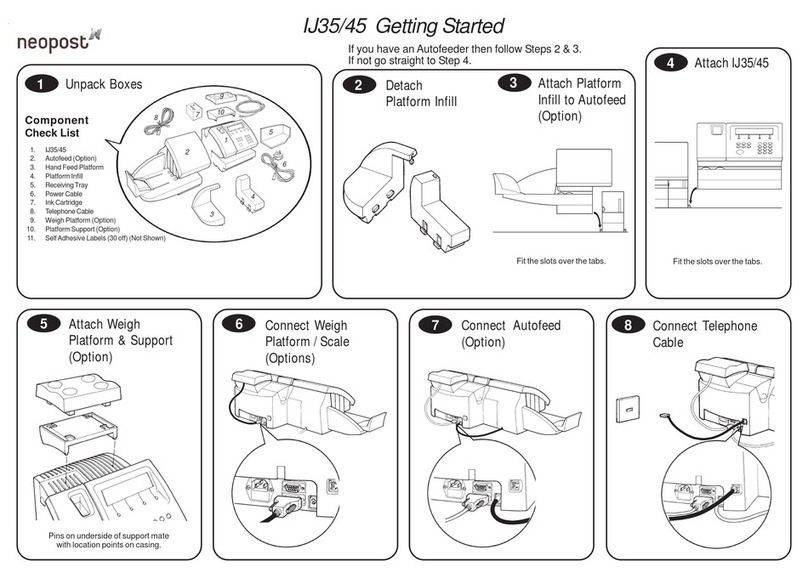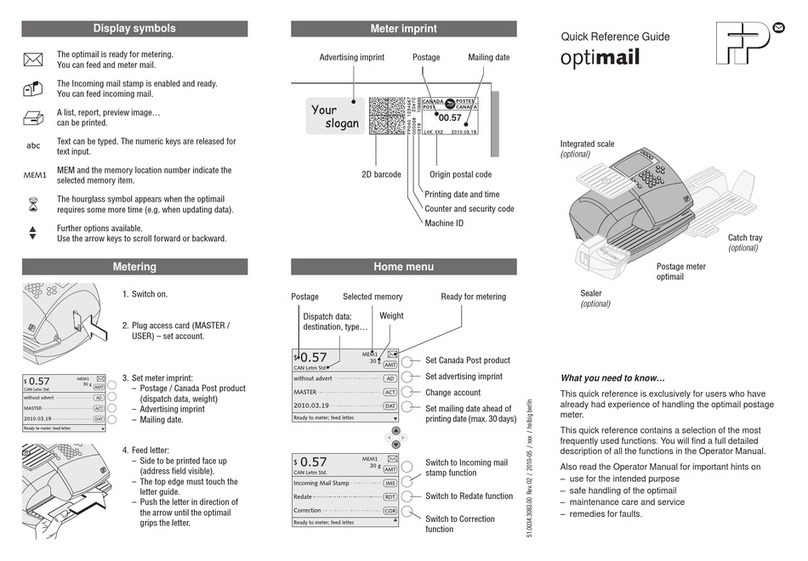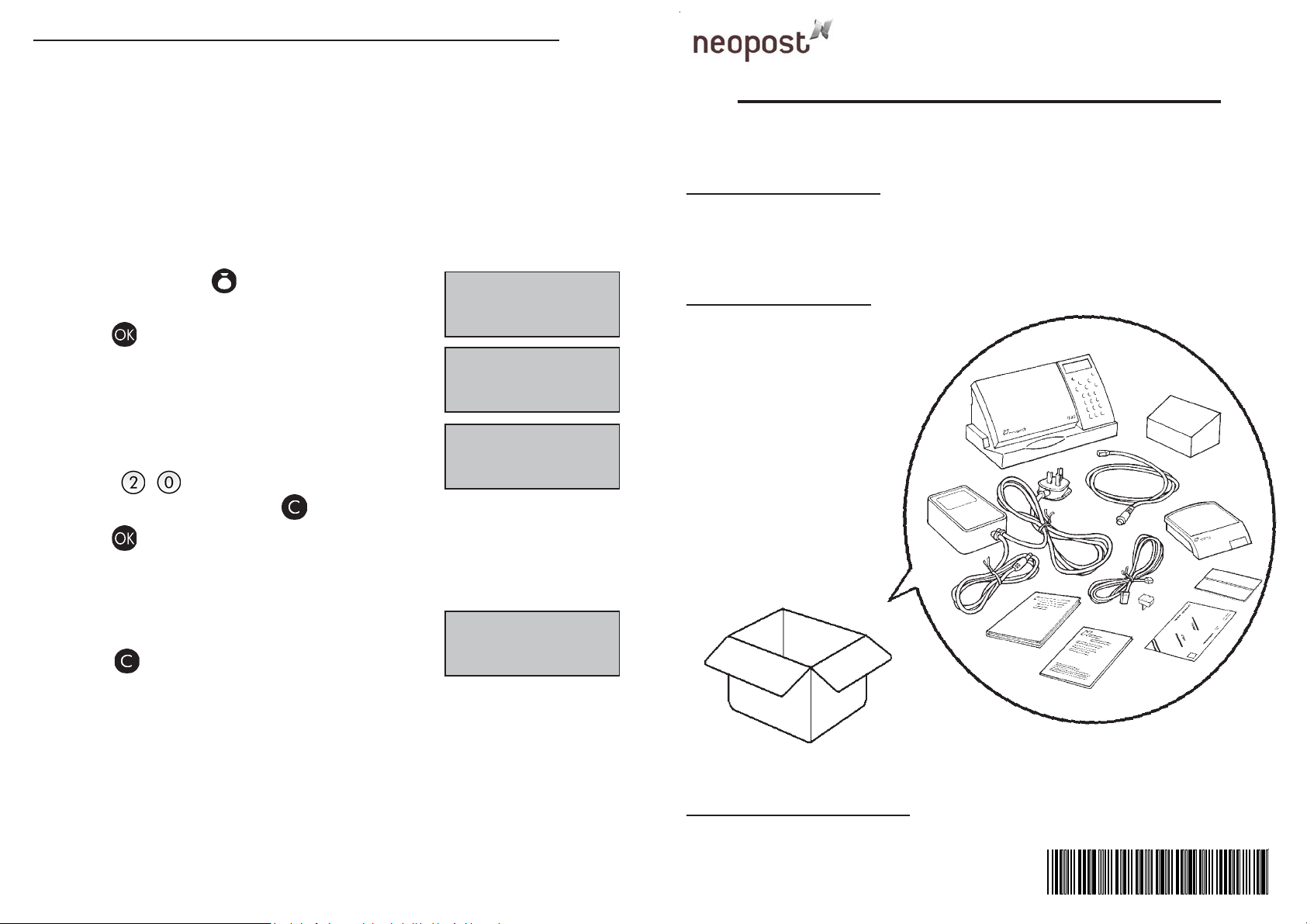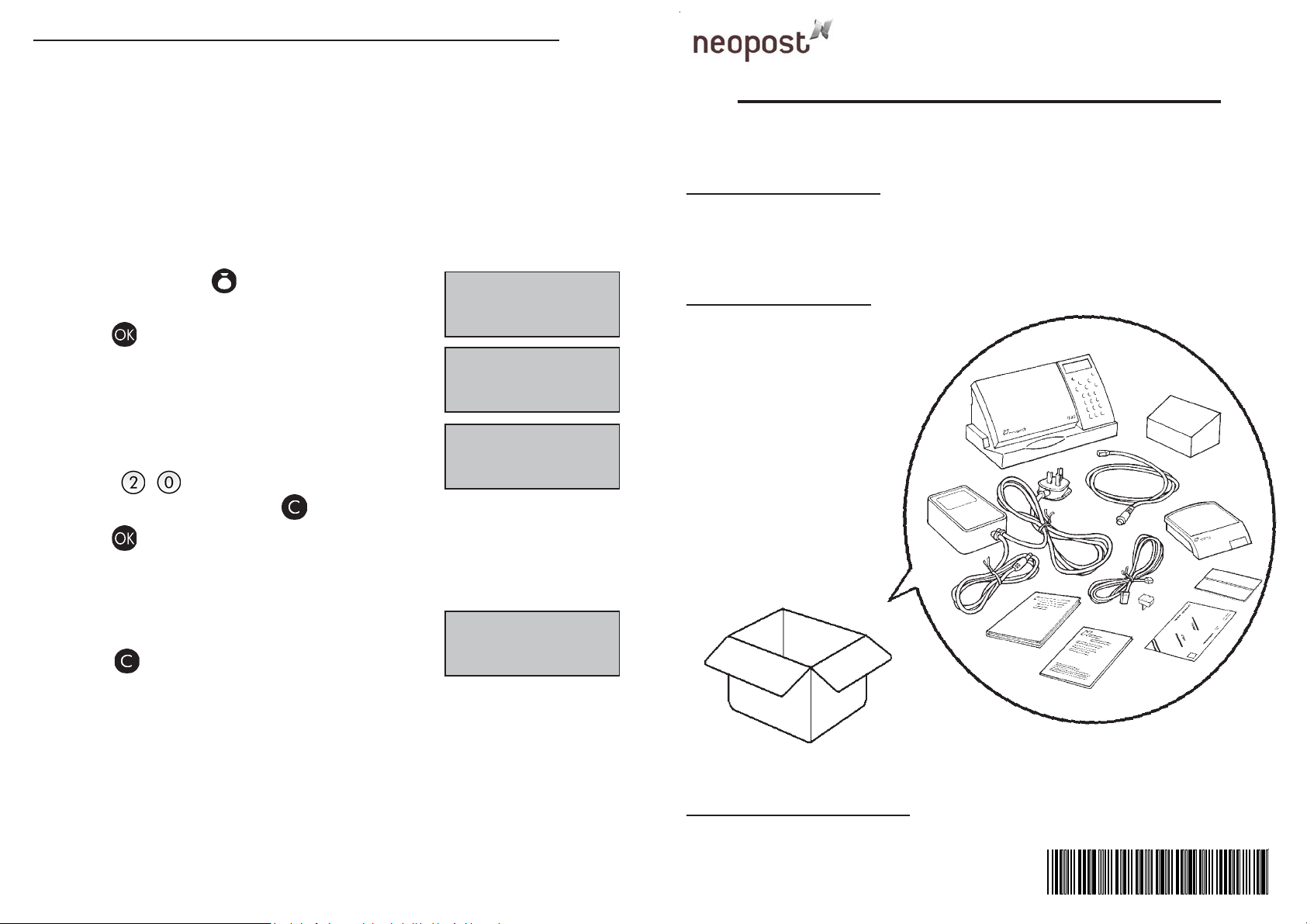
Adding Credit to your Autostamp
TM
(see page 24 of the User’s Guide)
Ensure that your Autostamp
TM
is connected to the telephone wall socket by way of the
Modem Cable (as detailed under ‘Connecting the Modem Cable’ section of this document).
In order to add credit to your Autostamp
TM
, you will need your Credifon PIN, this
will have been sent to you separately.
Your Autostamp
TM
is programmed with the direct dial Credifon telephone number.
The Credifon Crediting System telephone number must be prefixed by the appropriate
outside line digit (for most systems this is a 9 or a 0), if your outside line is routed through
a switchboard (this procedure is detailed on pages 24 - 25 of your User’s Guide).
You are now on your way to crediting your AutoStamp
TM
.
1. Press the Funds key , the Recredit display will
be observed:
Press to confirm.
2. Enter your Credifon PIN.
3. Enter the credit amount you wish to purchase (e.g. £20)
(£10 - £500 in units of £10).
Press: , verify the amount before
proceeding (If incorrect, press and start again).
4. Press to confirm.
5. Your AutoStamp
TM
will now connect to the Credifon Crediting System - showing
CONNECTING and TRANSACTING displays - and the credit will be added to your Autostamp
TM
.
On completion of the crediting procedure, the following
display will be observed:
6. Press to go to Ready mode.
Note:
You will be prompted to connect to the Credifon Crediting System every 90 days.
This allows the Royal Mail to inspect your meter and help prevent possible fraud.
YOU ARE NOW READY TO USE YOUR AUTOSTAMP
TM
For further details or in case of difficulty, please refer to the User’s
Guide.
If the Autostamp
TM
is to be returned for any reason, please remove
and retain the ink cartridge.
{RECREDIT? }
£0.00
CREDIFON PIN
----
CREDIT ENTRY
£20.00
RECREDIT DONE
£20.00
1
2
3
4
6
7
10
8 9
11
5
01/02/2006 - 3400037E/F
AutoStampTM Getting Started...
Please ensure that you have all components before
starting
Location of installation
This equipment should be installed in close proximity to an easily accessible switched
power supply and telephone socket.
Start by removing the AutostampTM from its packing carton, open the front cover and
remove the white cardboard packing material before unpeeling the protective tape.
Your Carton Contains
1. AutostampTM
2. Ink Cartridge
3. Power Supply
4. User’s Guide
5. Getting Started Guide
6. Weighscale
7. Weighscale Cable
8. Modem Cable
9. Self Adhesive Labels
(30 off)
10. Meter Posting Envelopes
(10 off)
11. Telephone Adaptor
Please retain all packaging for the Autostamp
TM
to be returned in the event of a repair.
Items Sent Separately
Credifon PIN Number & Customised Memory Card with your own message.