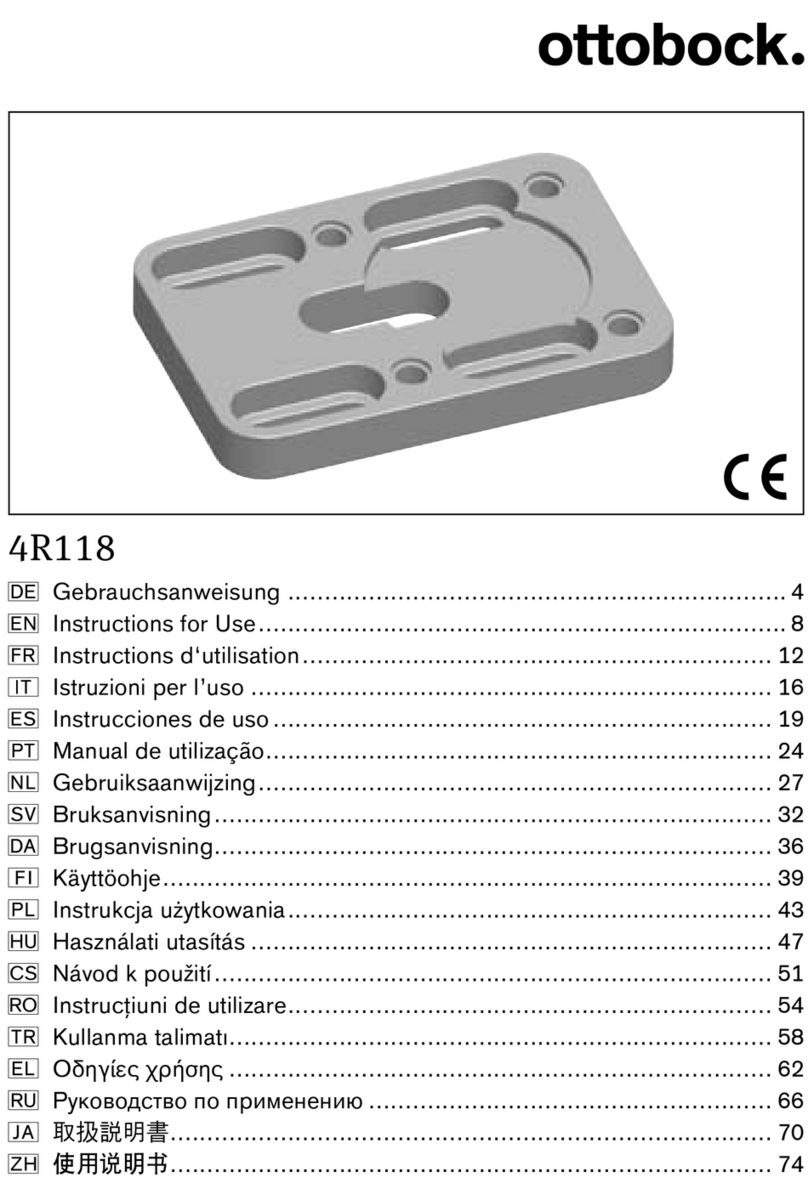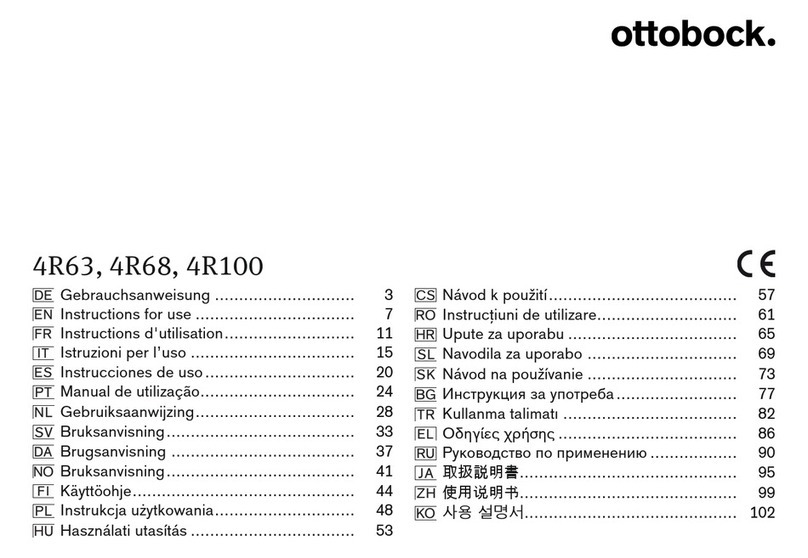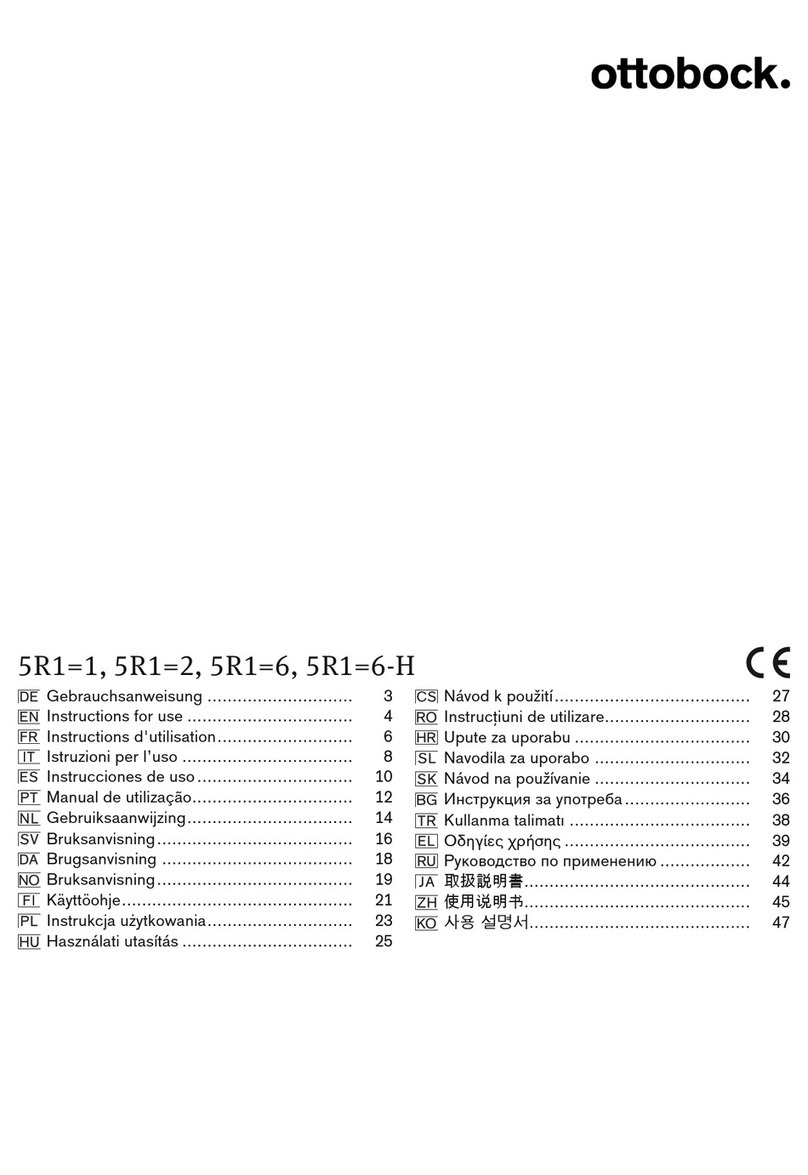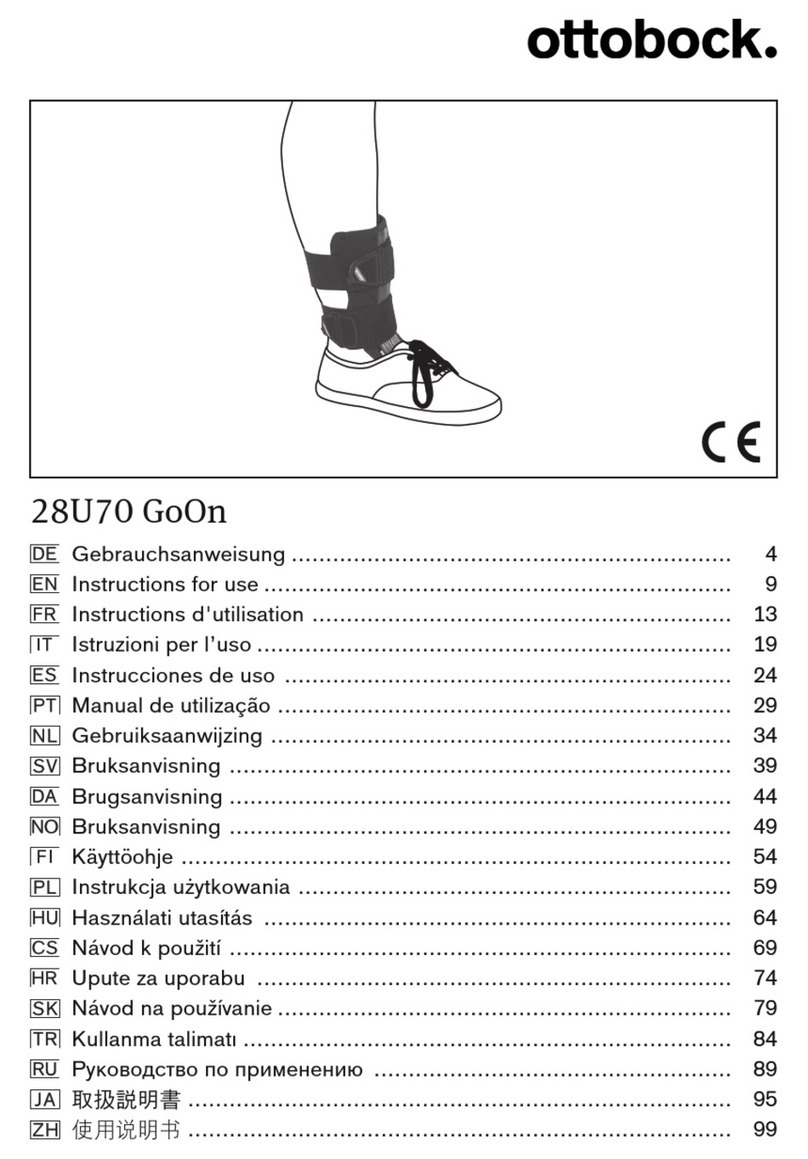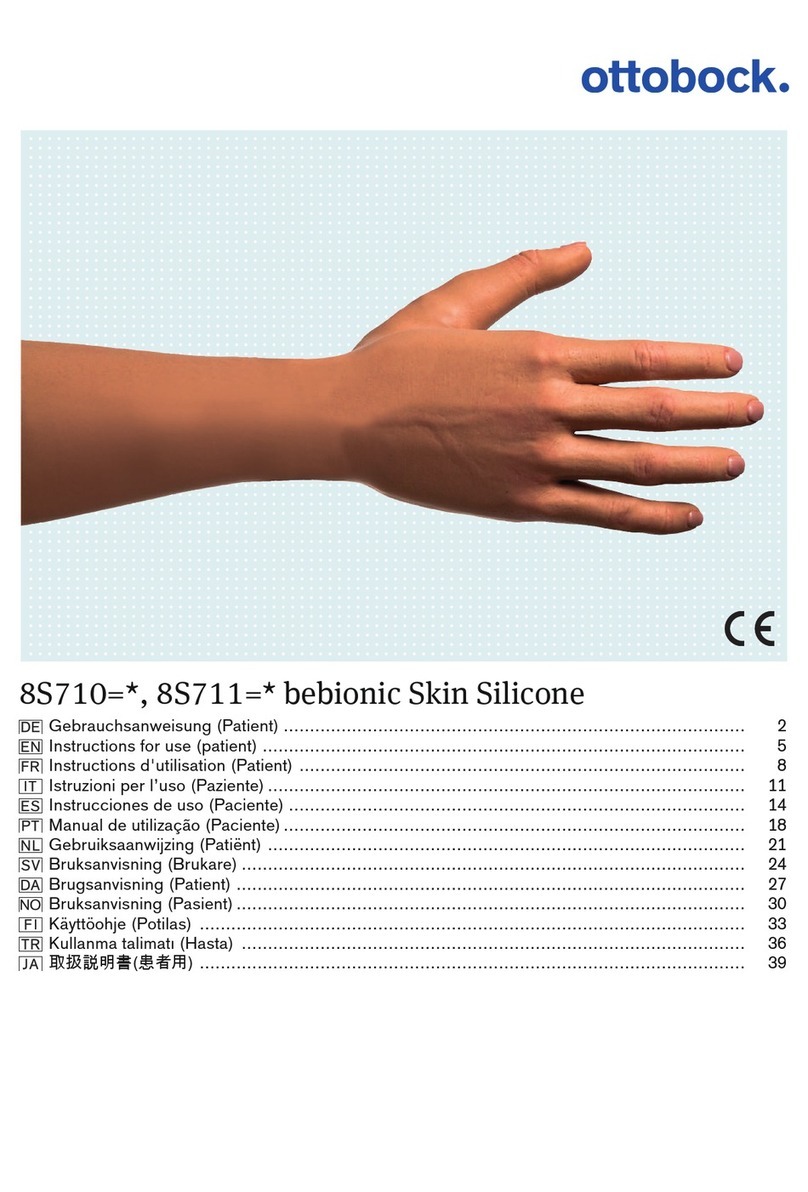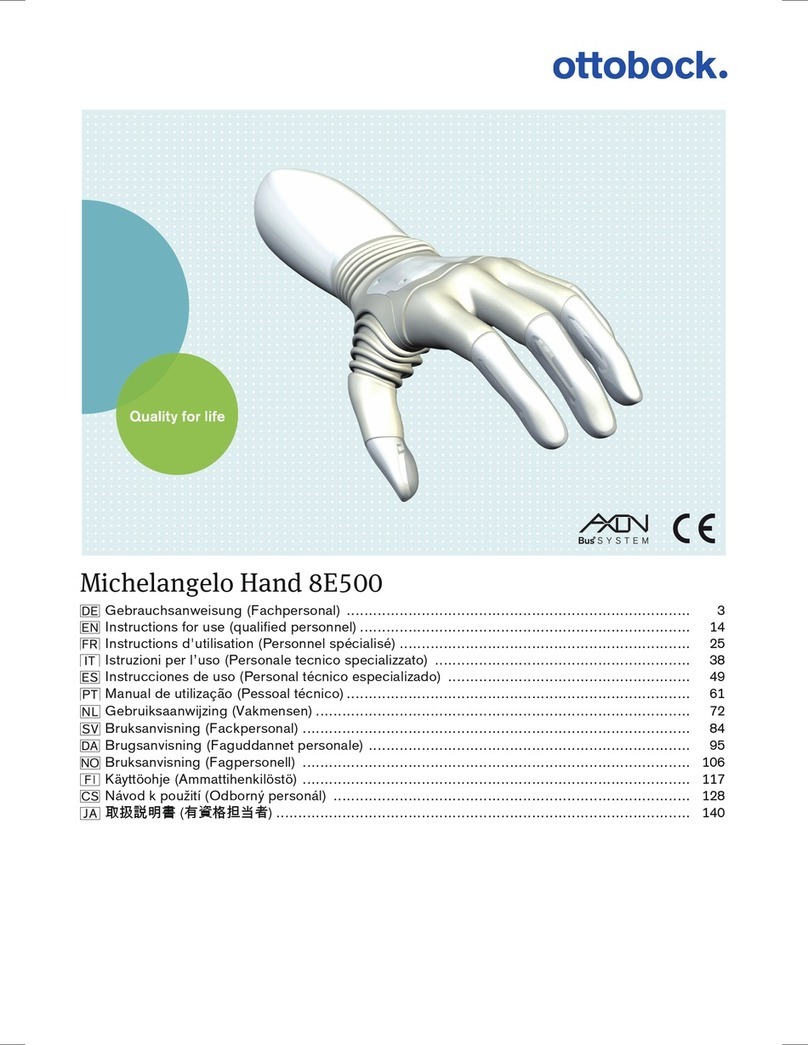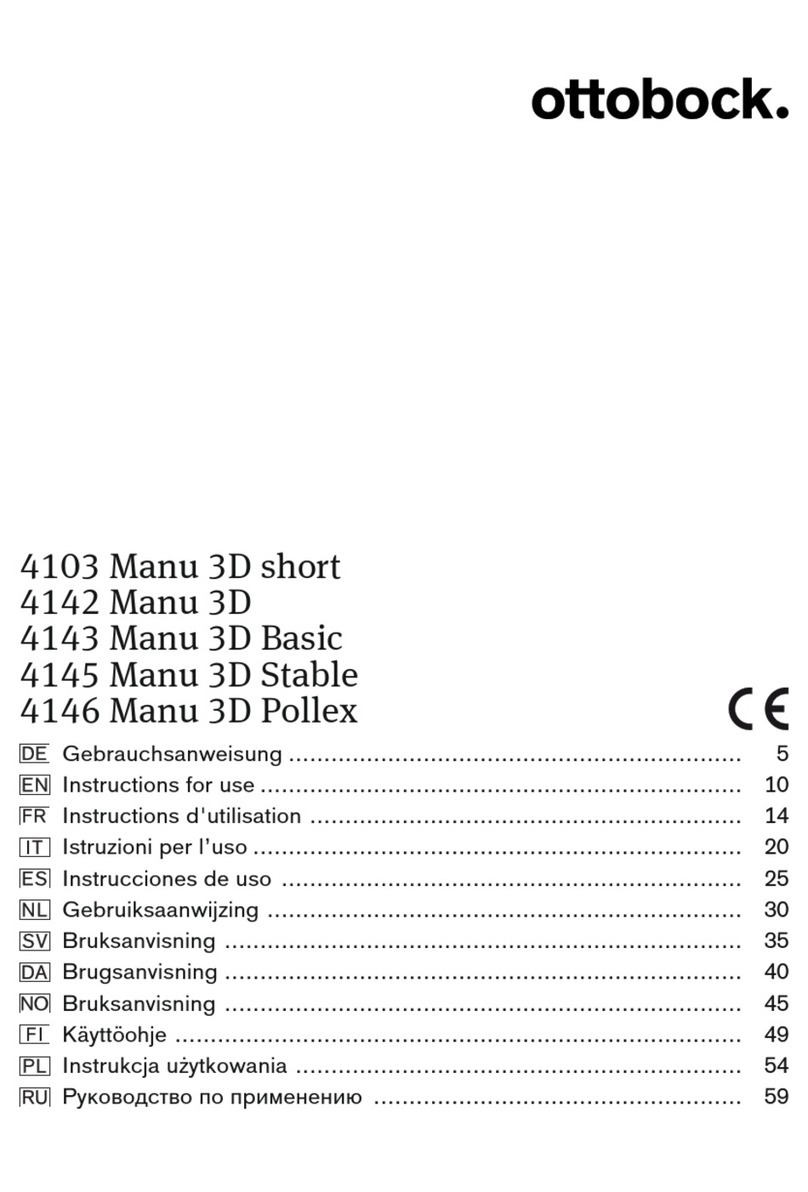After both recordings have been performed, make sure
that both recordings set are selected (check mark).
By scrolling down and clicking on “Create test set”, a
test set is created from the two recordings and stored
temporarily in the Myo cuff ➞ The test set is lost after
switching off the Myo cuff.
Step 7: Test reliability of the patterns
The user can now test the reliability of the control in real
time in the menu “Spiderplot / Training”
- Each shape represents a pattern
of muscle activity
- Each function in the prosthesis is
assigned a colored box, which
can be seen by scrolling down
below the plot
- As the muscle pattern is created,
the corresponding colored
shape will fill with gray
- As the user recreates each
recorded pattern, the function
activated in the hand is
displayed by the hand symbol
- By checking or unchecking
individual motions, patterns can
be removed or added to the
spider plot to ease evaluation
when necessary
- By swiping to the left on the
Spider Plot, the movement
display will appear
- The red bar indicates current
relative contraction strength
- The hand symbol indicates the
movement pattern currently
being detected. A strong
pattern is indicated by a solid
appearance…a weak pattern
would “flicker” between
multiple movement pictures
Evaluate the prosthetic control together with the user by
using the spider plot and/or the movement display.
If the prosthesis control is working reliably, continue
with the basic set. Reliably means that the prosthesis
generates the desired movements and the user has little or
no problems with the execution of the movement patterns.
Test all recorded movements using the Spider Plot or
Movement Display.
Step 8: Create Basic Set
- As before, click on the arrows
for the additional 2 arm
positions: Arm Hanging, and
Arm Extended
- For each arm position, record 2
sets of data. When all 6 sets are
checked, click on “Creating the
Basic Set”
- A basic set can only be created
when all 6 recordings have been
made
Troubleshooting basic control
Poor quality of motion or accuracy:
After creating the basic set, if certain motions or arm
positions create poor movement quality, you may uncheck
those data sets, then click on “Creating a Test Set” to
evaluate movement quality without the suspected poor
data.
If control has improved, re-record the unchecked data set,
and create a new Basic Set. Test function again.
Difficulty creating differentiated patterns:
Make sure the user is trying to create motions in their
phantom limb that they can imagine doing. Be sure to have
a clear understanding of how their phantom limb feels, and
what “motions” they can try to create.
The quality of the Basic Set is of great importance as it
creates the foundation for how the system operates and
recognizes muscle activity patterns.
Once a reliable Basic Set has been created, additional
grip patterns can be added.