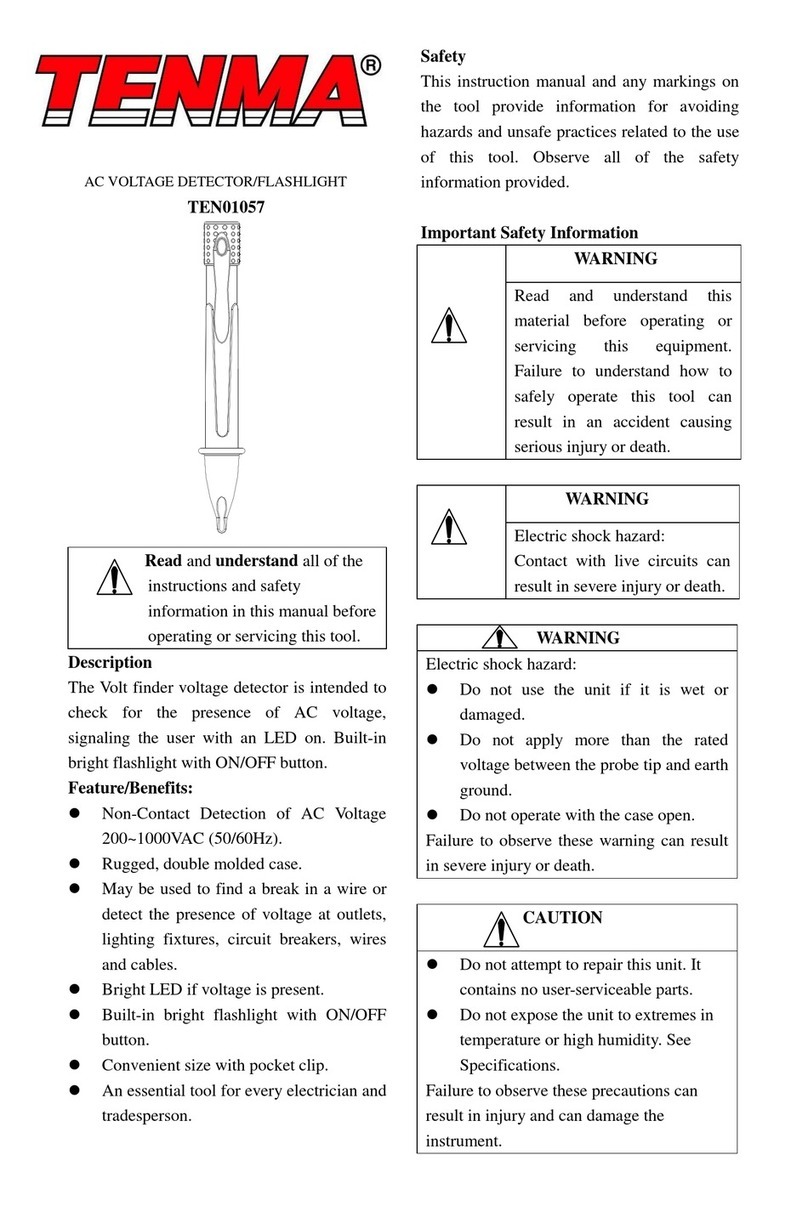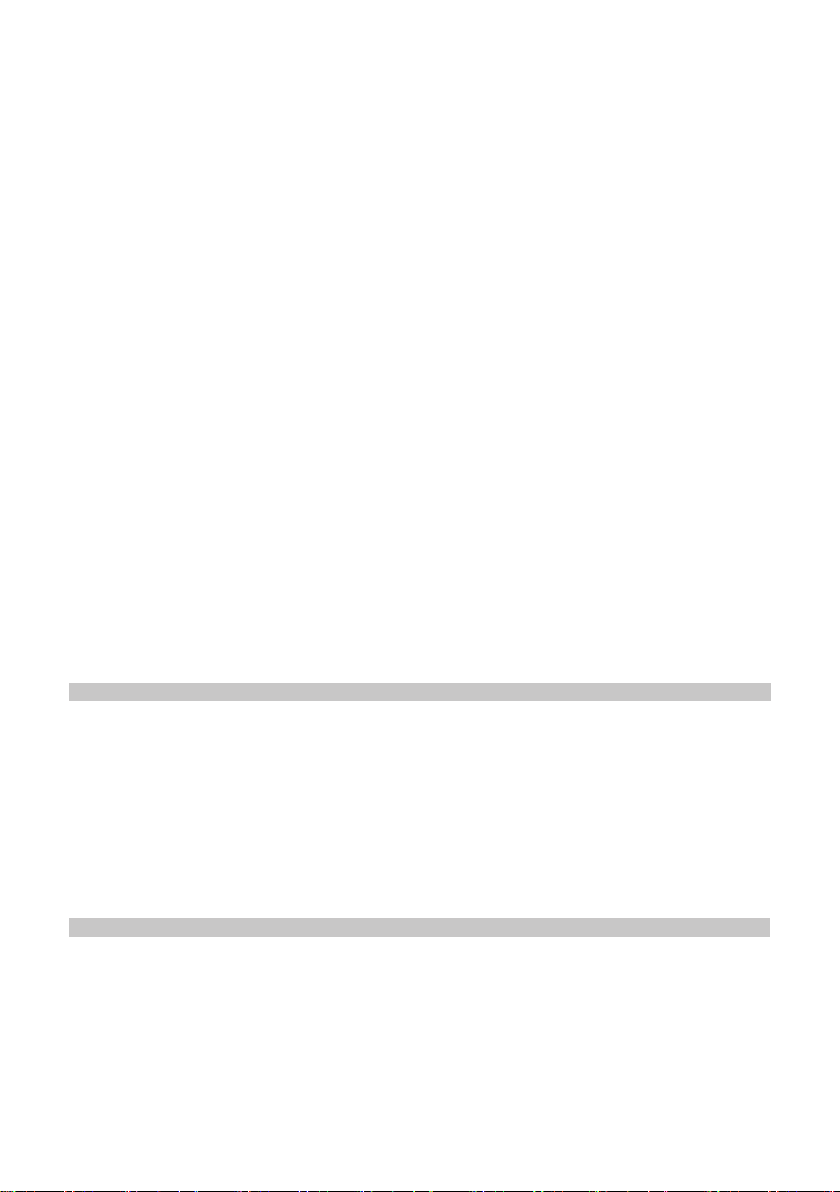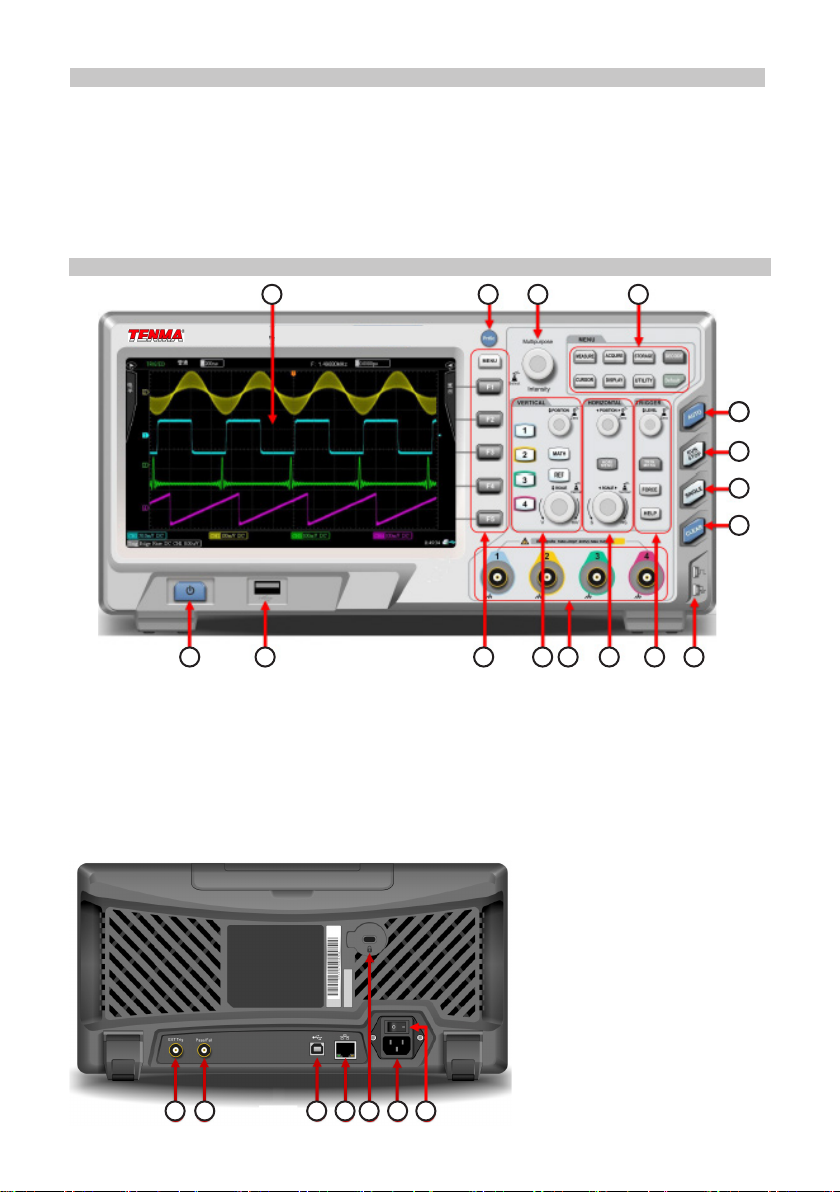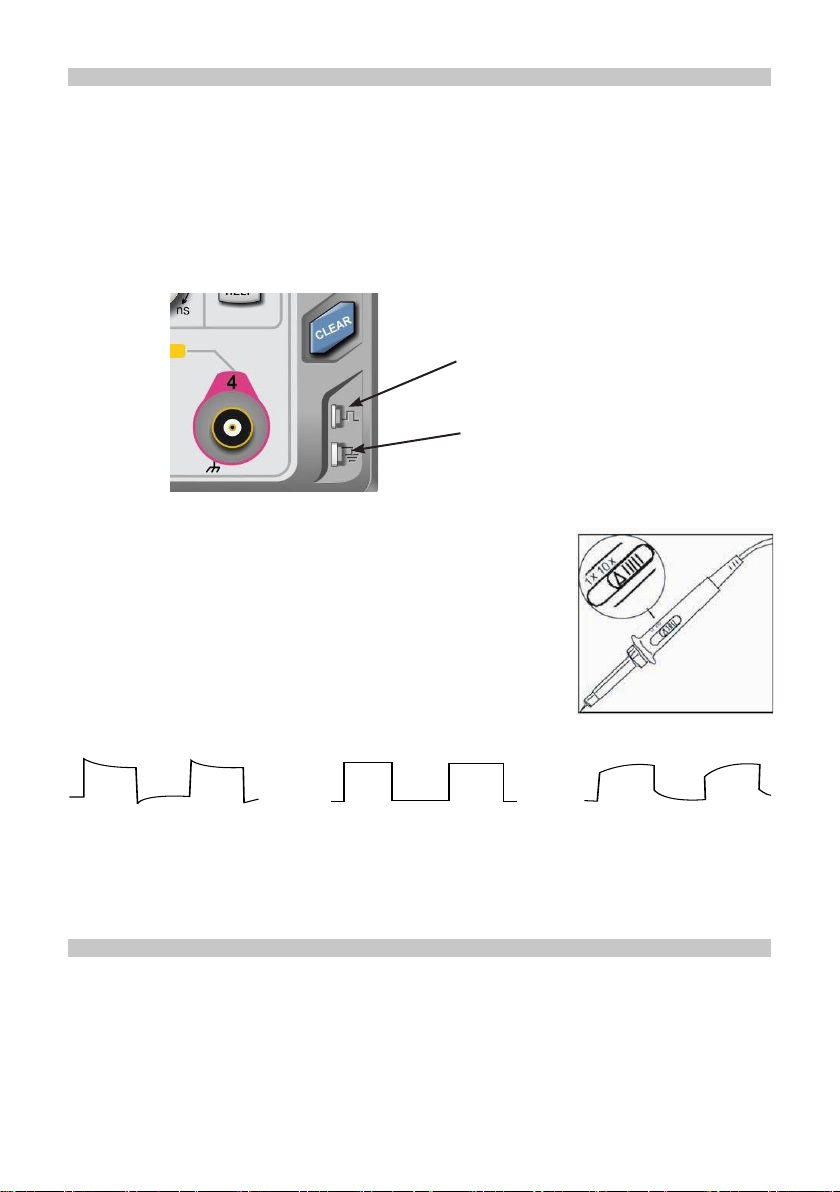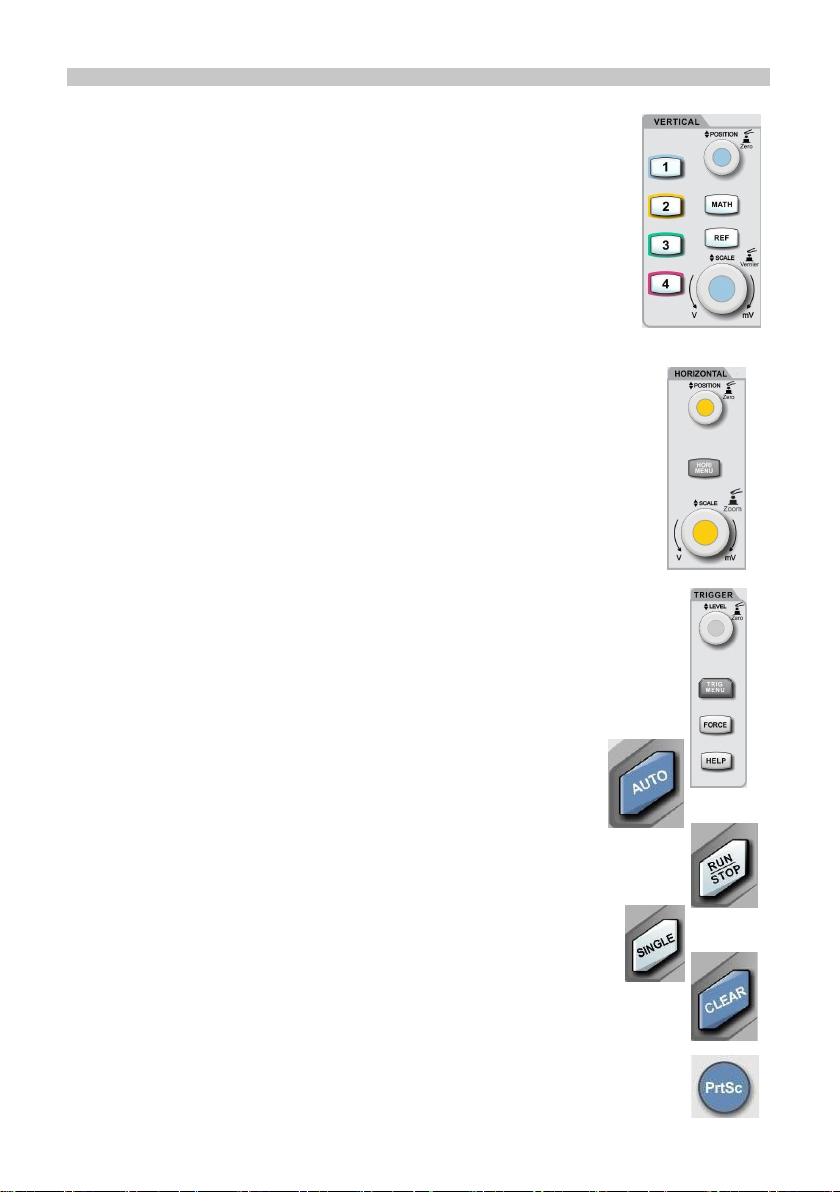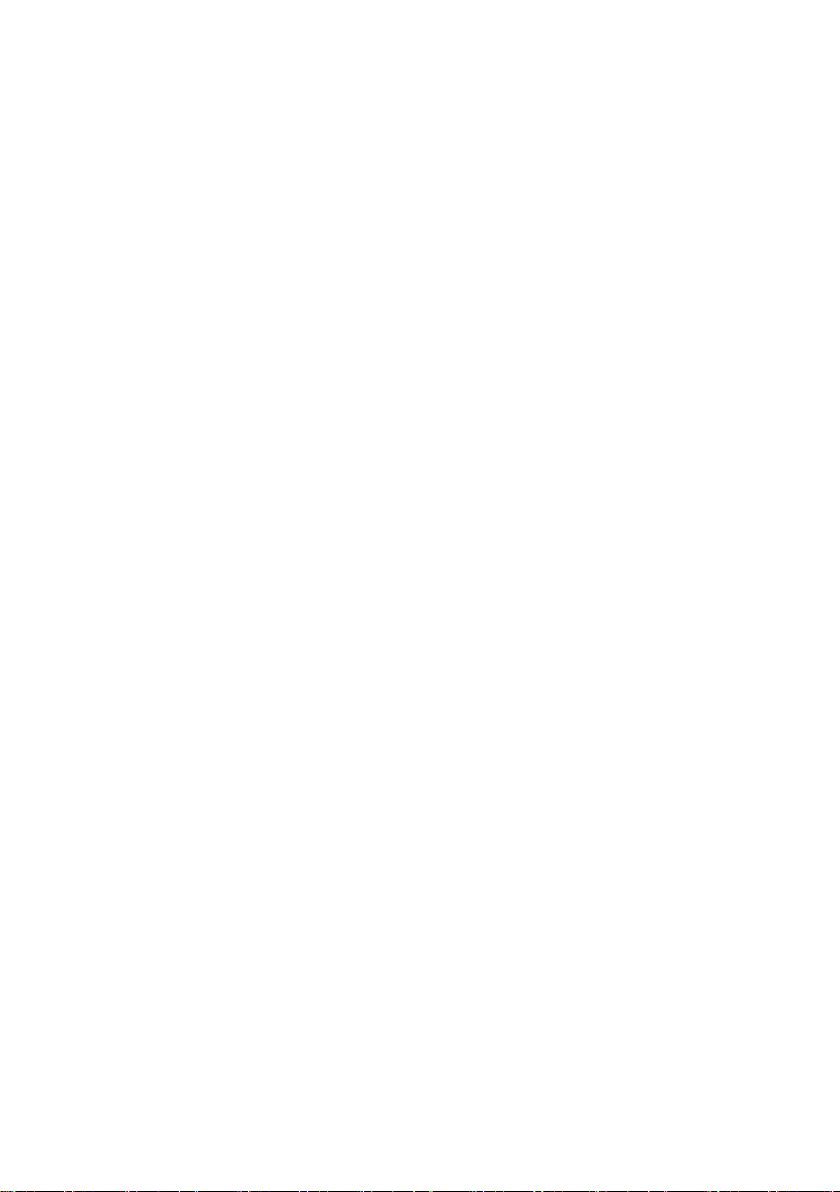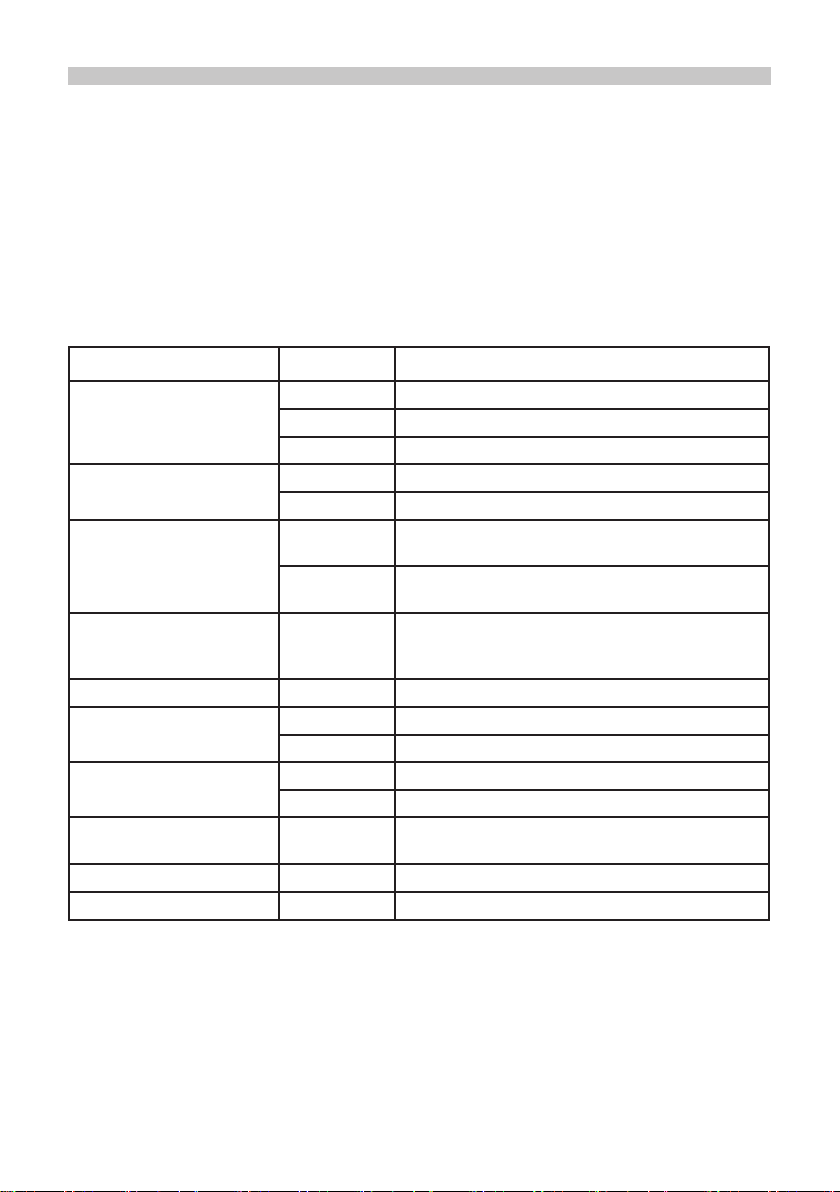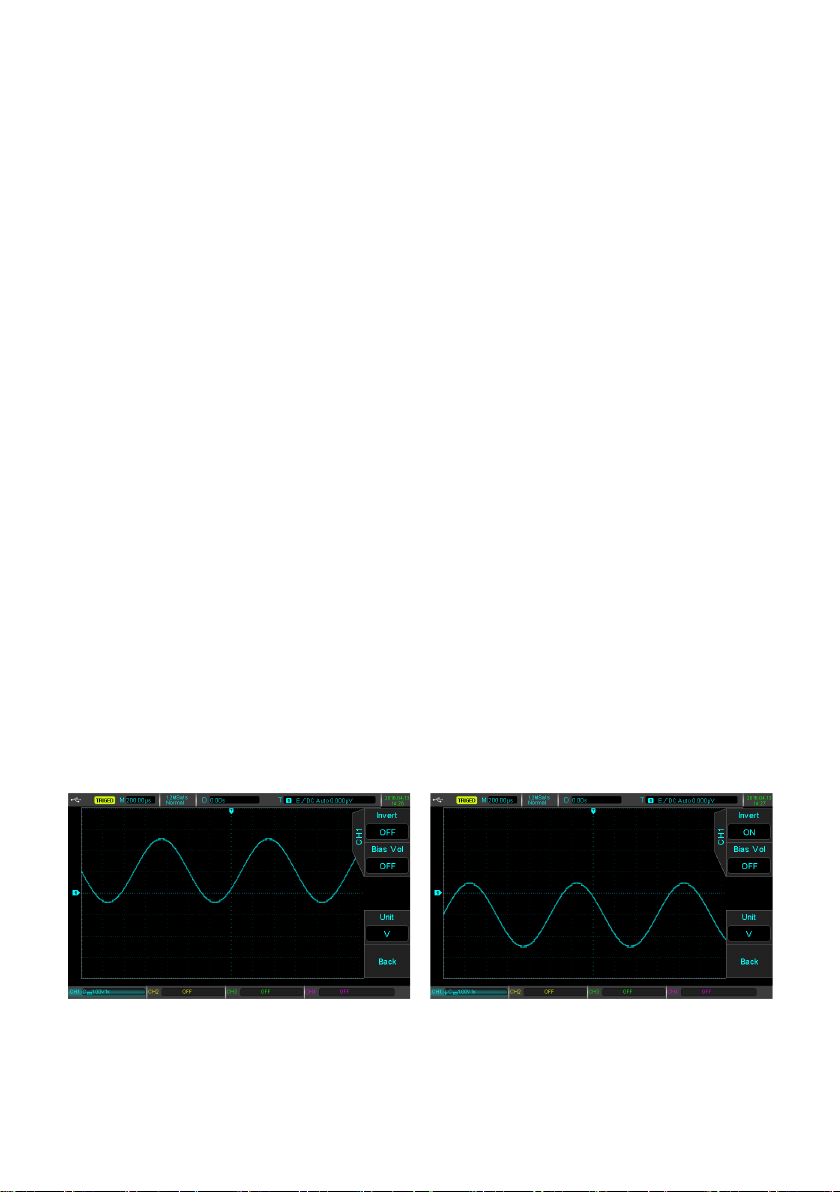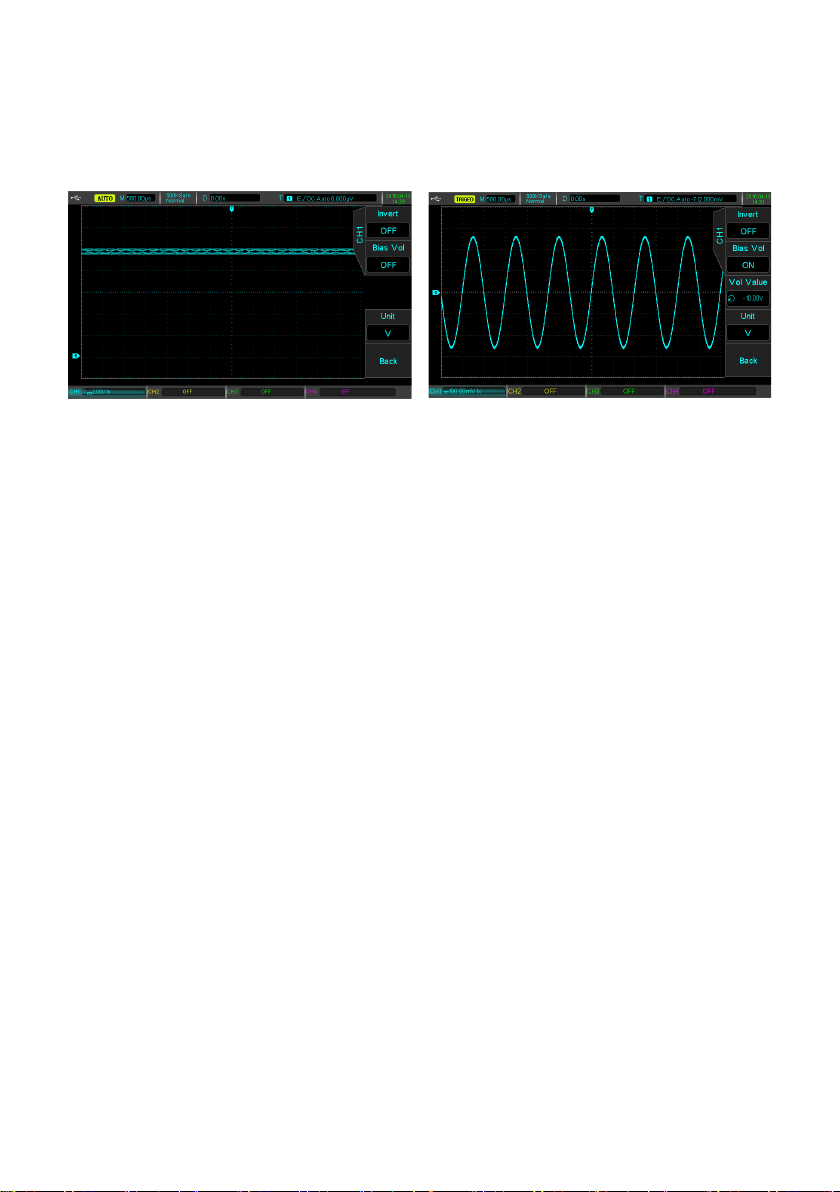7
1. USB Device Identication: This icon will be displayed when an USB storage
device is connected.
2. Trigger Status Identication: Include TRIGED (has been triggered), AUTO,
READY, STOP, and ROLL (rolling)
3. Timing Scale: Indicates the amount of time represented by one square, which can
be adjusted by the horizontal scale control.
4. Sampling Rate/Acquisition Mode: Indicates the current sampling rate and storage
depth.
5. Horizontal Displacement: Shows the horizontal displacement, which can be
adjusted by turning the horizontal position control. Pressing the control returns the
displacement back to 0.
6. Trigger Status: Displays trigger source, type, slope, coupling, level, etc.
• TRIGGER SOURCE: There are seven states: CH1~CH4, AC Line, EXT, and EXT/5.
Note: CH1~CH4 will each be displayed a different trigger colour.
• TRIGGER TYPE: The types are edge, pulse width, video, slope, and advanced
trigger.
• TRIGGER SLOPE: The types are rising, falling, and rising/falling.
• TRIGGER COUPLING: The types are DC, AC, high frequency, low frequency and
noise.
• TRIGGER LEVEL: Indicates the current trigger level value, can be adjusted with the
trigger level control.
7. CH1 Vertical Identication: Displays CH1 activation state, channel coupling,
bandwidth limit, vertical prole, and probe attenuation coefcient.
• CHANNEL ACTIVATION STATE: When the background colour is consistent with
the channel colour, the channel is activated. Press CH1~CH4 to open/close the
corresponding channel.
• CHANNEL COUPLING: Includes DC, AC, and grounding.
• BANDWIDTH LIMITATION: When the bandwidth limit function is turned on, a BW
icon will appear in the display.
• VERTICAL PROFILE POSITION: When CH1 is activated, the vertical prole can be
adjusted with the vertical scale control.
• PROBE ATTENUATION FACTOR: Displays CH1 probe attenuation coefcient:
0.001X, 0.01X, 0.1X, 1X, 10X, 100X, and 1000X
8. CH2 Vertical Identication: Same as 7 but for CH2
9. CH3 Vertical Identication: Same as 7 but for CH3
10. CH4 Vertical Identication: Same as 7 but for CH4
11. Operation Menu: Displays the current operation menu. Use F1 ~ F5 to navigate
through menu contents
12. Analogue Channels: Displays CH1~CH4 waveforms with matching tag and
waveform colour.