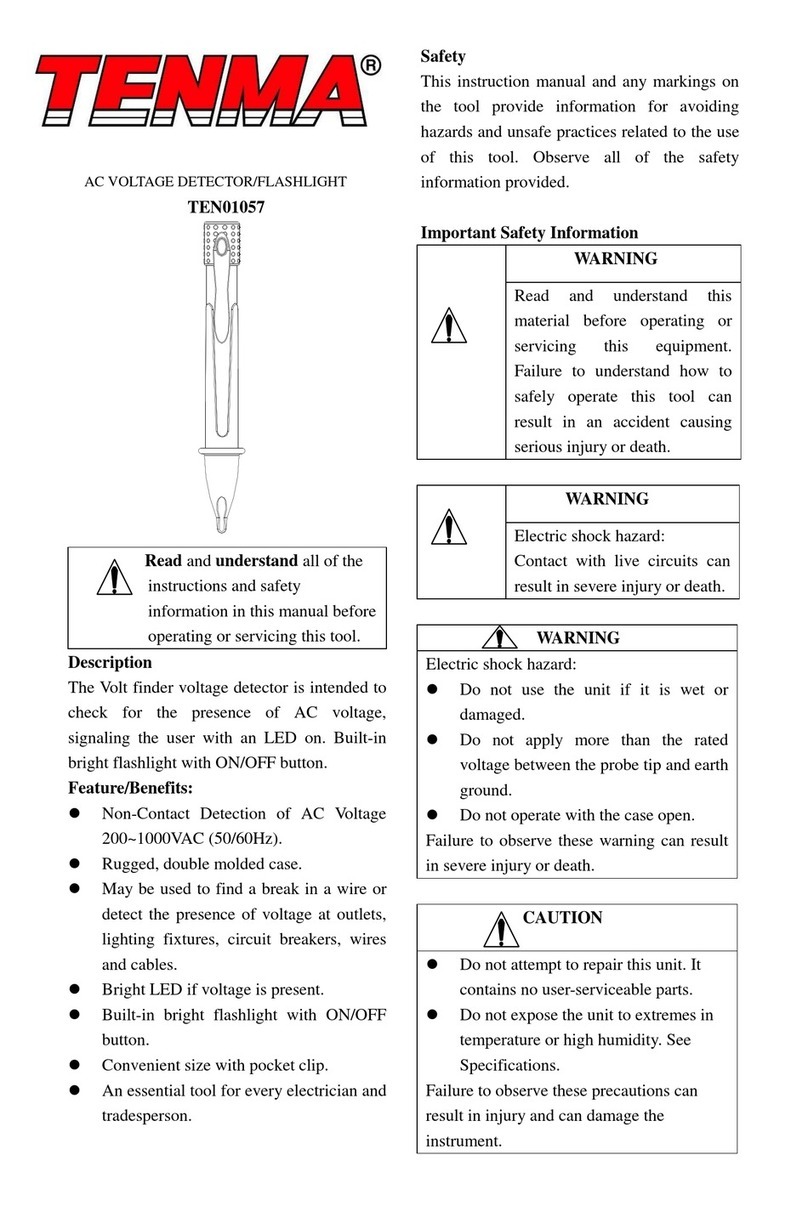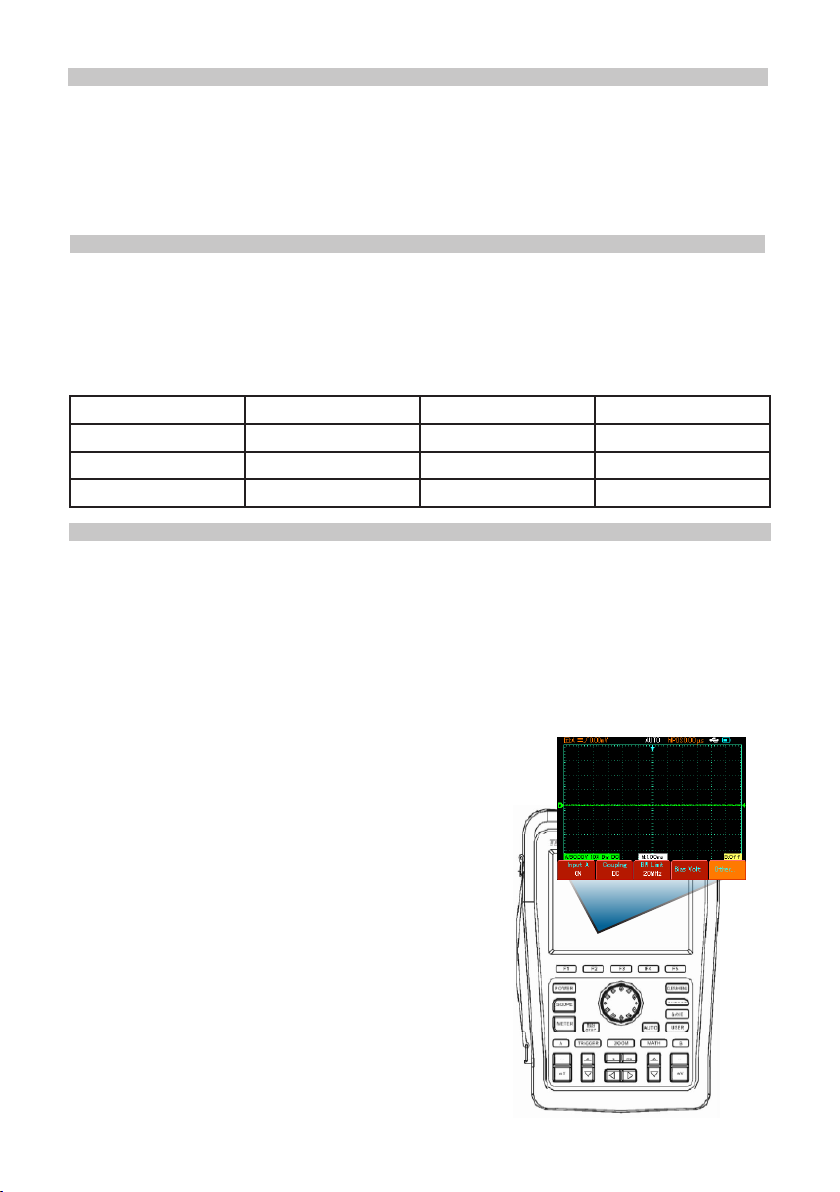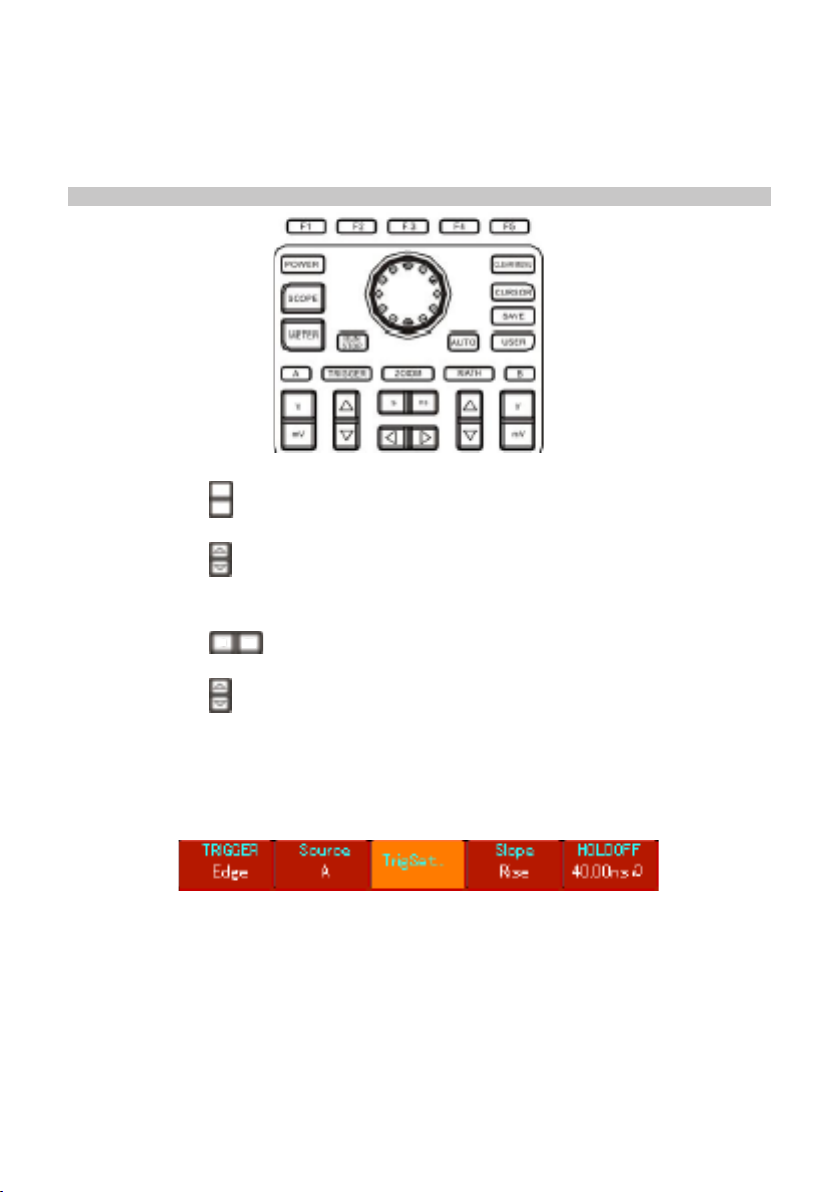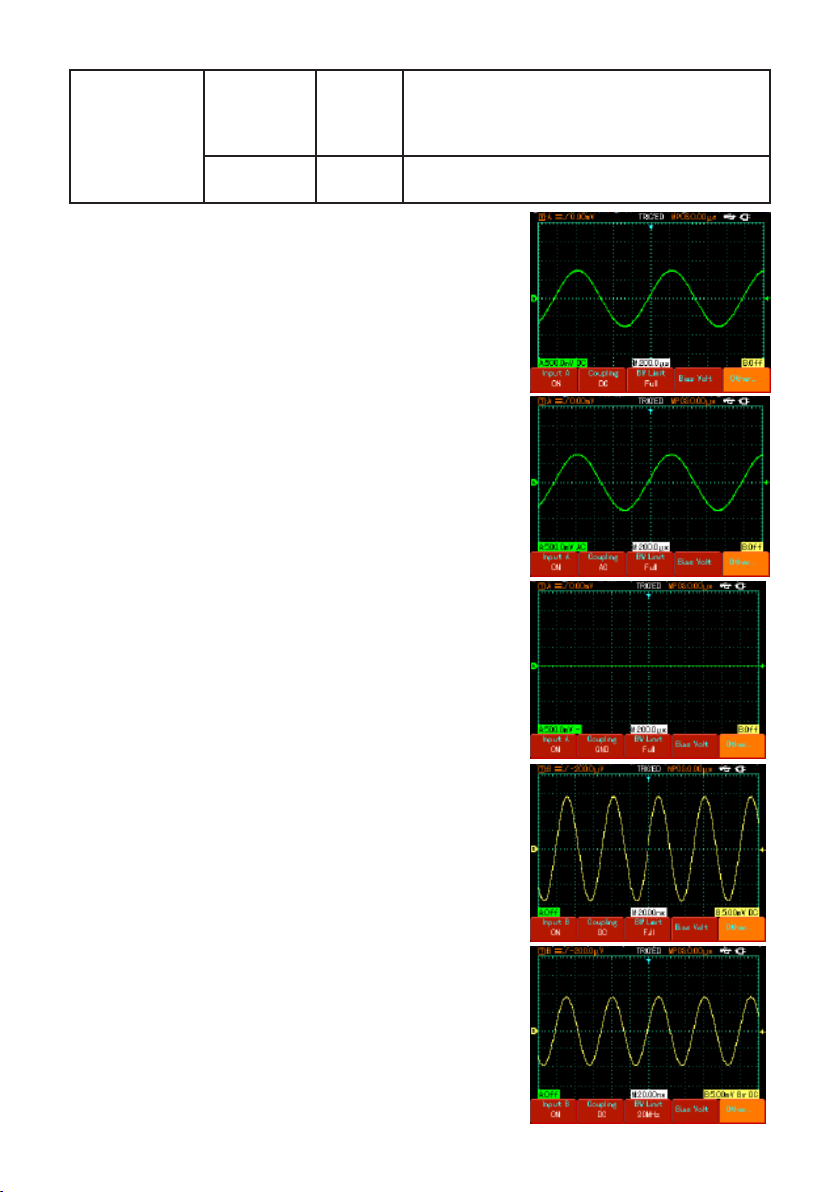9
Trigger System Setup
• Triggering decides when the oscilloscope collects data and display waveforms.
Once the trigger is correctly set up, it can transform unstable displays into
meaningful waveforms.
• When beginning to acquire data, the digital storage oscilloscope rst collects
sufcient data required for drawing a waveform on the left side of the trigger point.
• While waiting for the triggering condition, the oscilloscope will continue acquiring
sufcient data to draw a waveform on the right side of the trigger point. You can set
trigger functions with the trigger function key [TRIGGER].
Trigger : Key for the trigger function setup menu.
Trigger level : Trigger level is set to a signal voltage that matches the trigger point (by
turning the jog dial).
Trigger types : Edge, Video, Pulse.
Edge trigger :
Trigger is set to occur when the signal is at the rising or falling edge. You
can set the trigger level to change the trigger point’s vertical position on the trigger edge,
i.e. the intersection point of the trigger level line and the signal edge on the screen.
Function
Setup Explanation
Trigger Edge Set edge as the trigger type
Trigger
source
A
B
Alternate
Set Channel A as the signal source trigger signal.
Set Channel B as the signal source trigger signal.
A and B trigger their individual signals alternately
Trigger
Setup
Trigger
Mode
Auto
Normal
Single
Waveform is acquired even when no trigger condition is
detected.
Acquisition takes place only when trigger condition is met.
One waveform is acquired when one trigger is detected.
Acquisition then stops.
Trigger
Coupling
AC
DC
H/F Suppression
L/F Suppression
Allow AC and DC quantities of the input signal to pass.
Intercept DC quantities of the input signal.
Reject low frequency quantities below 80kHz of the signal.
Reject high frequency quantities above 80kHz of the signal
Slew
Rate
Rise
Fall
Set to trigger at the signal’s rising edge.
Set to trigger at the signal’s falling edge.
Holdoff 40ns – 1.5s Adjust holdoff time.
Adjusting Hold-off Time
• You can adjust the hold-off time to observe complicated waveforms (e.g. pulse
string series). Hold-off time means adjusting the data acquisition cycle of the
digital storage oscilloscope. It is an exact multiple of the cycle of the complicated
waveform being tested, thus synchronization is possible.
For example: if the signals being tested are a group of wave signals, apply them to
Channel A then press [TRIGGER] to select edge trigger mode.
Next press [F5] to activate hold-off adjustment and adjust
hold-off time with the jog dial. Hold-off time will change
accordingly until waveform display is stable, as shown.
Note: Hold-off time is usually slightly shorter than
the “large cycle” time. When observing the RS-232
communication signal, it is easier to achieve stable
synchronization of hold-off time is slightly shorter than the
starting edge time of every set of data.