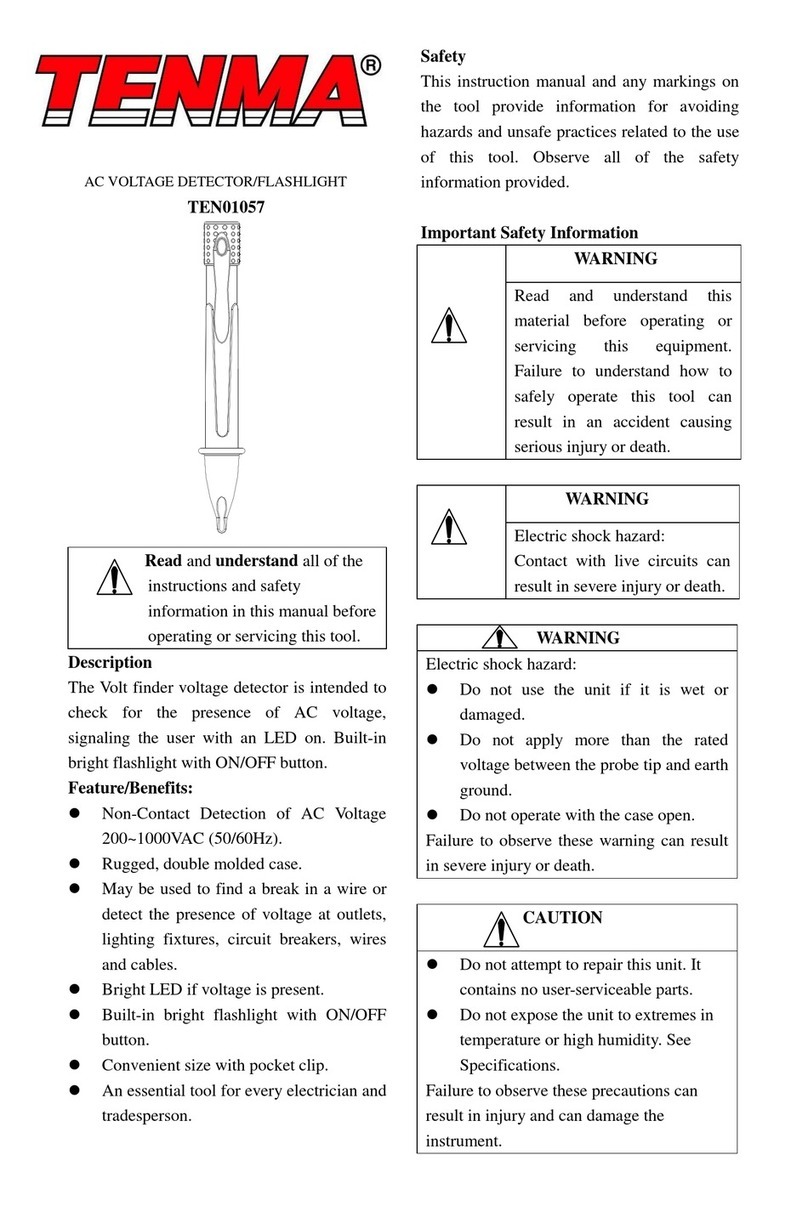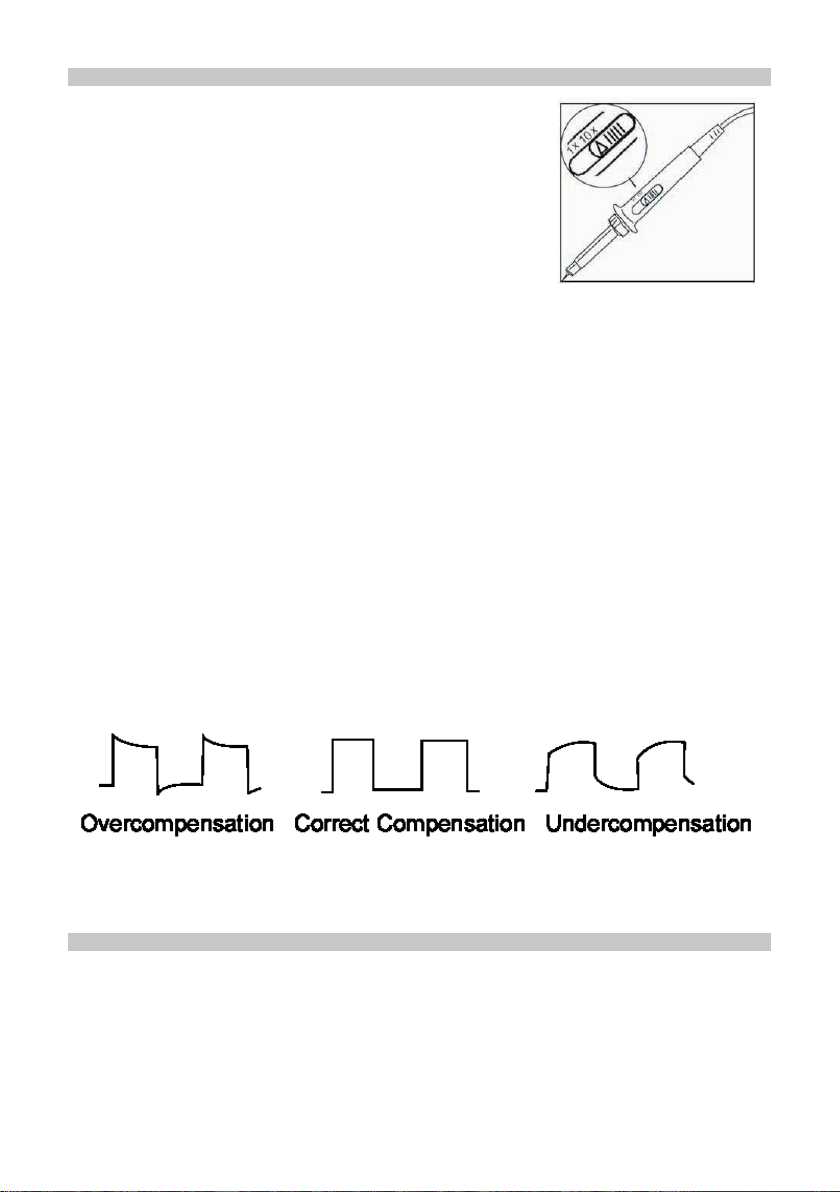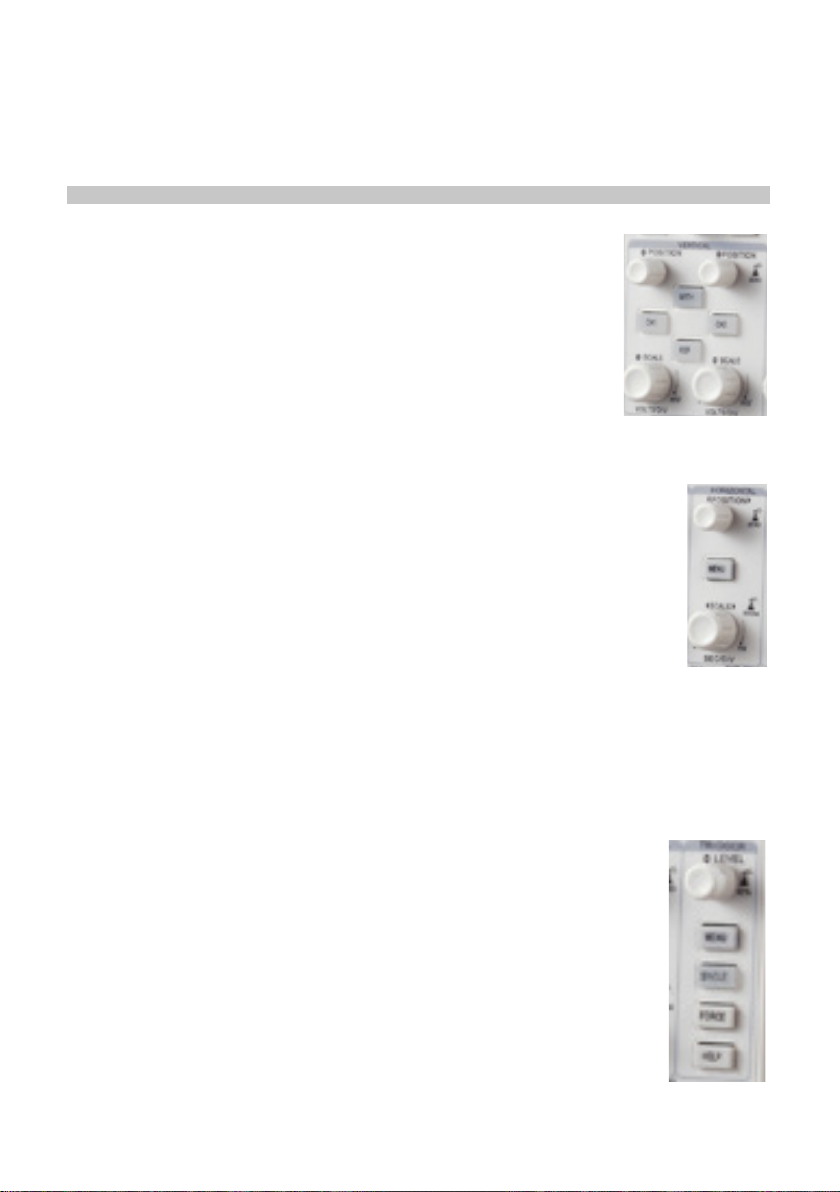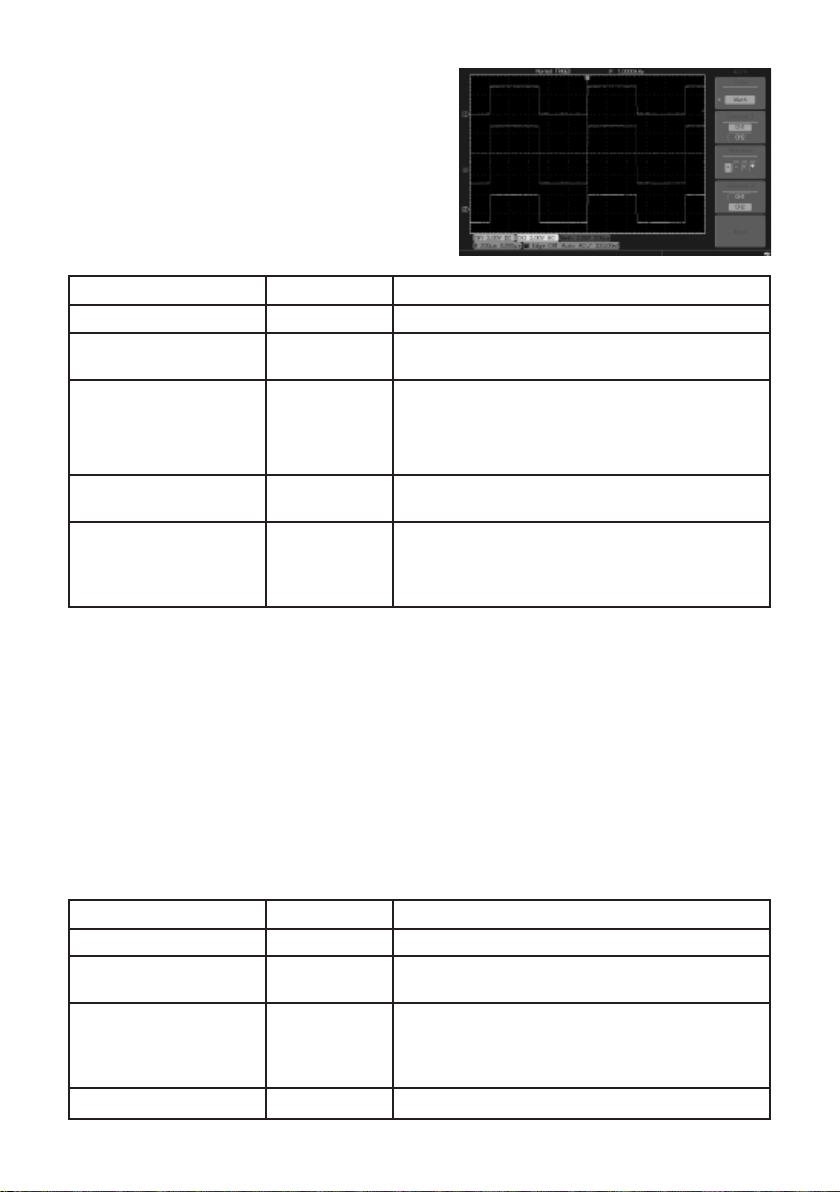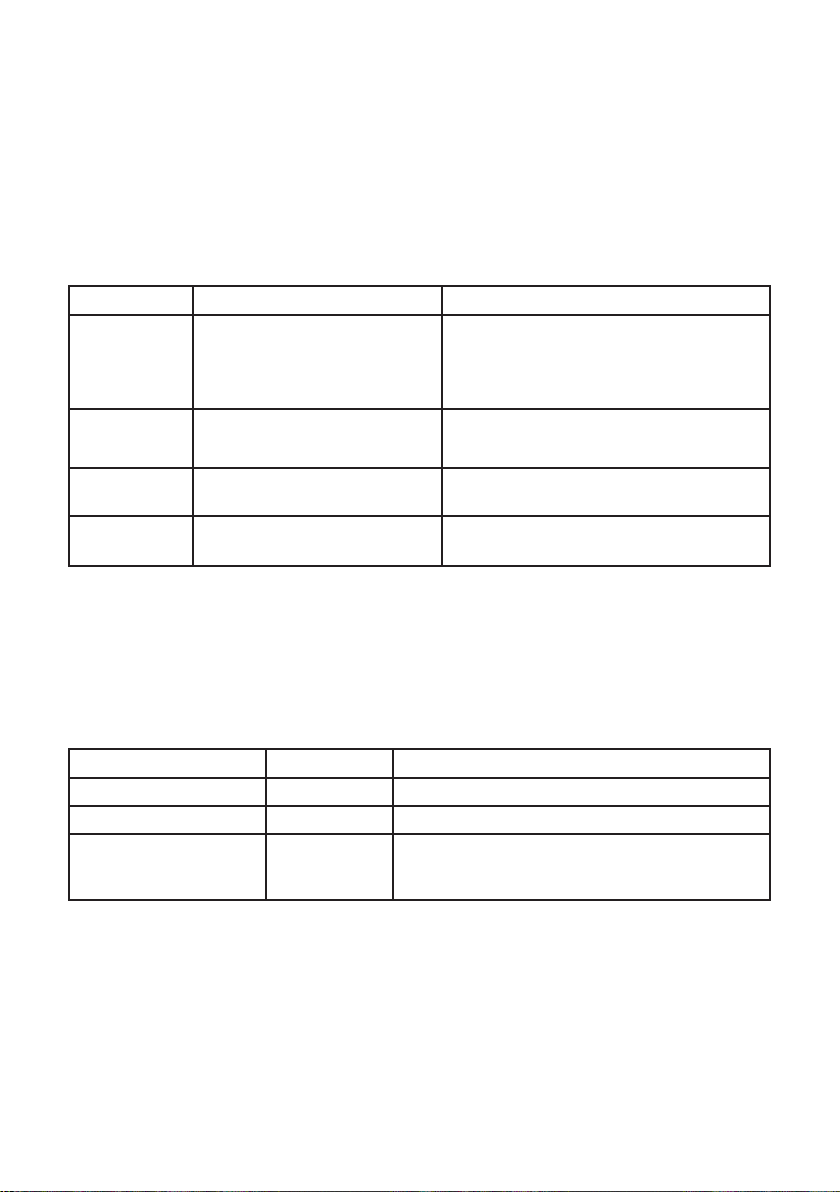9
Select the FFT window
• Assuming the YT waveform is constantly repeating itself, the oscilloscope will carry
out FFT conversion of time record of a limited length. When this cycle is a whole
number, the YT waveform will have the same amplitude at the start and nish.
There is no waveform interruption.
• If the YT waveform cycle is not a whole number there will be different amplitudes
at the start and nish, resulting in transient interruption of high frequency at the
connection point. In frequency domain this is known as leakage.
• To avoid leakage multiply the original waveform by one window function to set the
value at 0 for start and nish compulsively. See the following table:
Reference waveform
• Displays of the saved reference waveforms can be set on or off in thee REF menu.
• The waveforms are saved in non-volatile memory and identied with the following
names: Ref A, Ref B.
• To display (recall) or hide the reference waveforms use the following method:
1. Press REF menu button on the front panel.
2. Press F2 to call back.
3. Select the signal source and the position of the signal source 1~10 by use of the
multi-function rotary control.
4. Press REF to display the waveform stored in that location.
FFT Window Feature Most suitable measurement item
Rectangle
The best frequency resolution, the
worst amplitude resolution. Basically
similar to a status without adding
window.
Temporary or fast pulse. Signal level is generally
the same before and after.
Equal sine wave of very similar frequency. There
is broad-band random noise with slow moving
wave spectrum.
Hanning
Frequency resolution is better than
the rectangle window but amplitude
resolution is poorer.
Sine, cyclical and narrow-band random noise.
Hamming Frequency resolution is marginally
better than Hanning window.
Temporary or fast pulse. Signal level varies
greatly before and after.
Blackman The best amplitude resolution and
the poorest frequency resolution.
Mainly for single frequency signals to search for
higher-order harmonic wave.
Functions Menu Setup Notes
Type Digital Filtering Digital Filtering
Information source Ch1 or Ch2 Set CH1 or CH2 as ltering object
Filtering types
Lowpass
Highpass
Bandpass
Set lter type
Note: FFT resolution means the quotient of the sampling and math points. When the
math point value is xed, the sampling rate should be as low as possible relative to the
FFT resolution.
• Nyquist frequency: To rebuild the original waveform, at least 2f sampling rate
should be used for waveform with a maximum frequency of f.
• This is known as Nyquist stability criterion, where f is the Nyquist frequency and 2f
is the Nyquist sampling rate.
Digital Filtering Menu