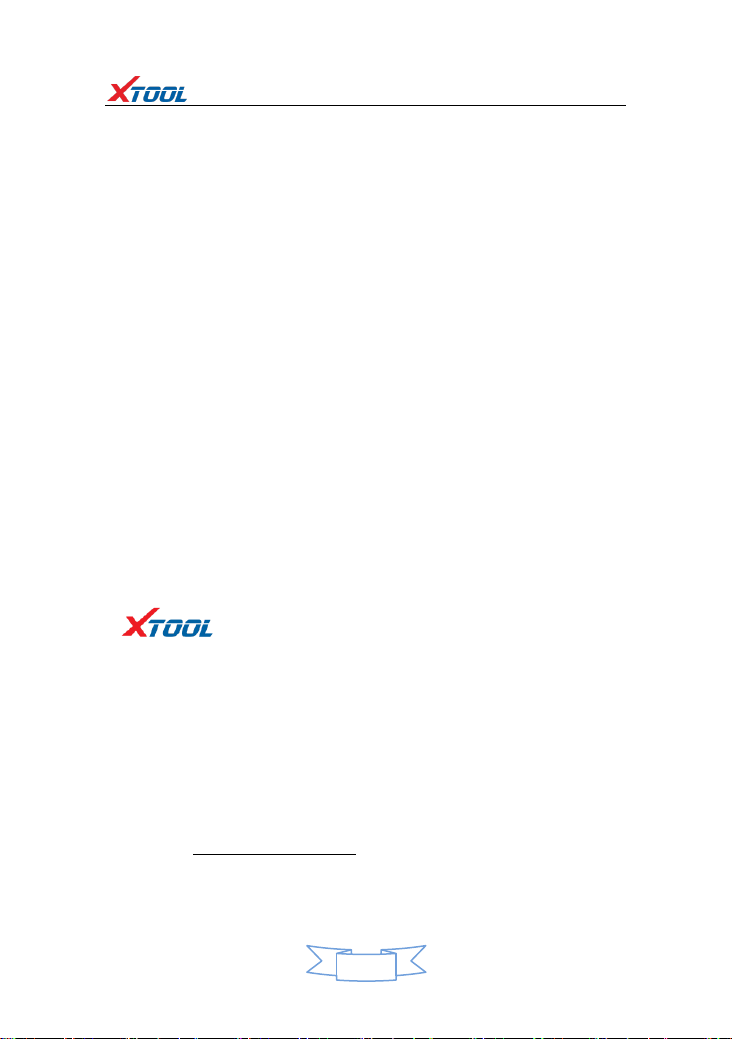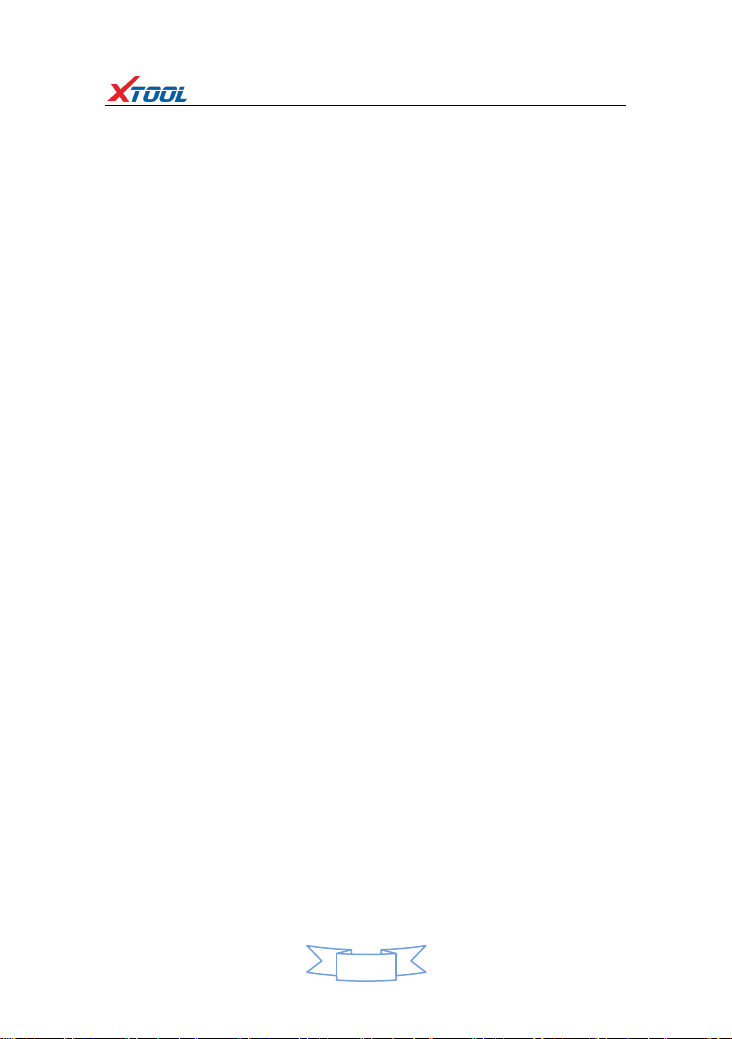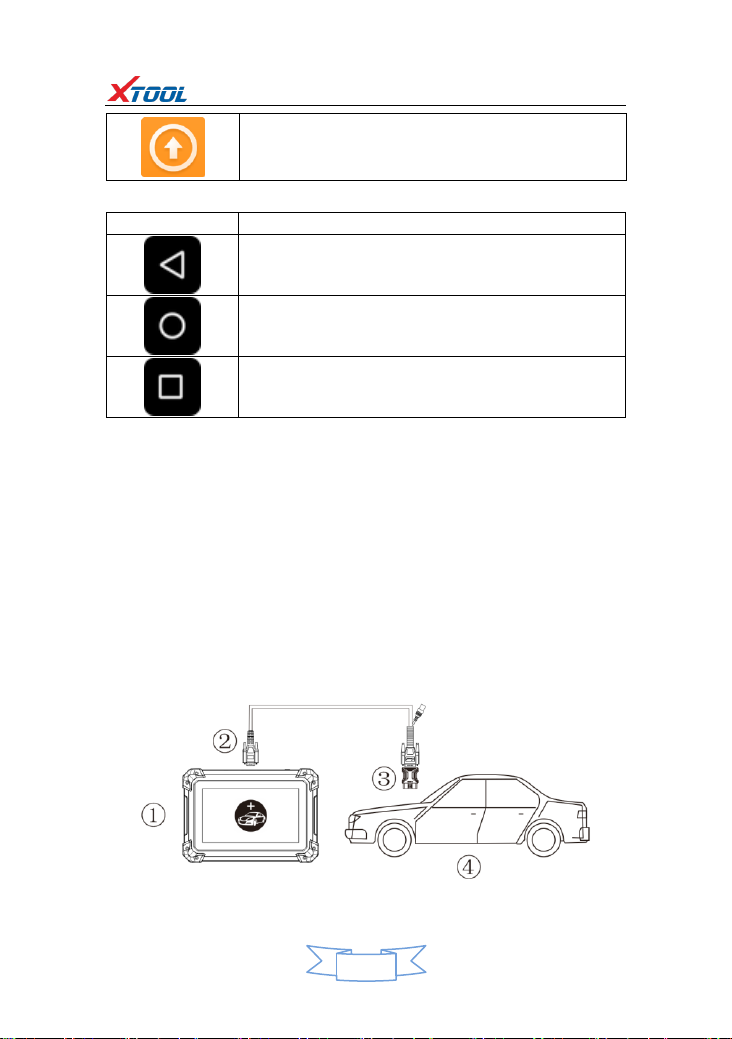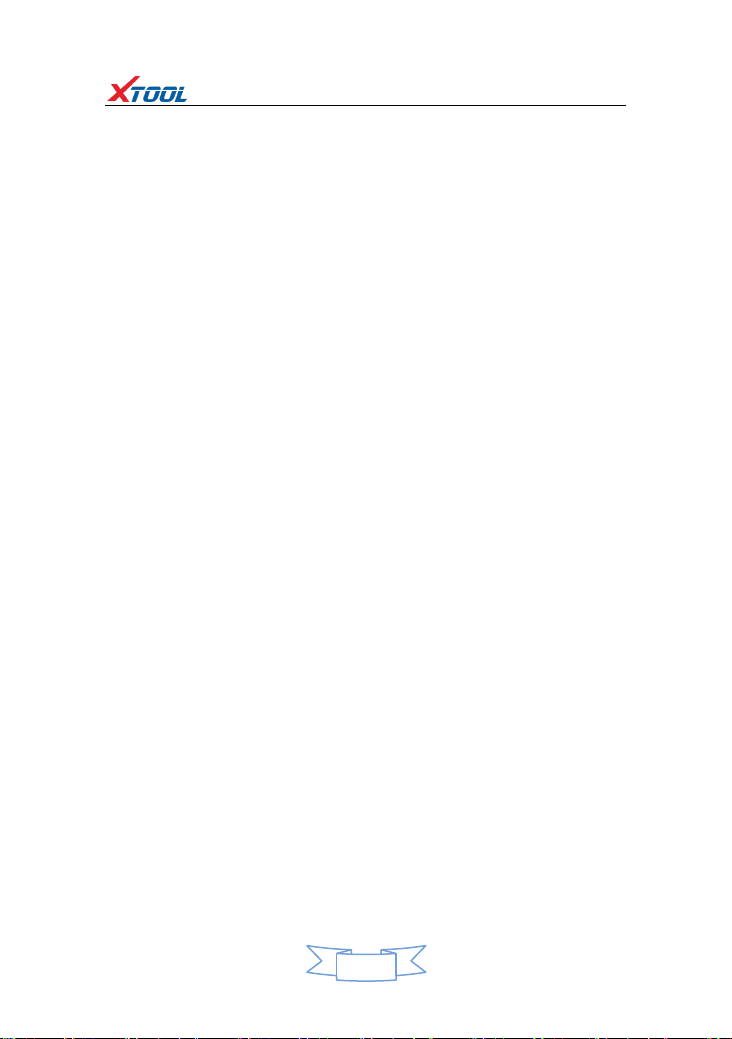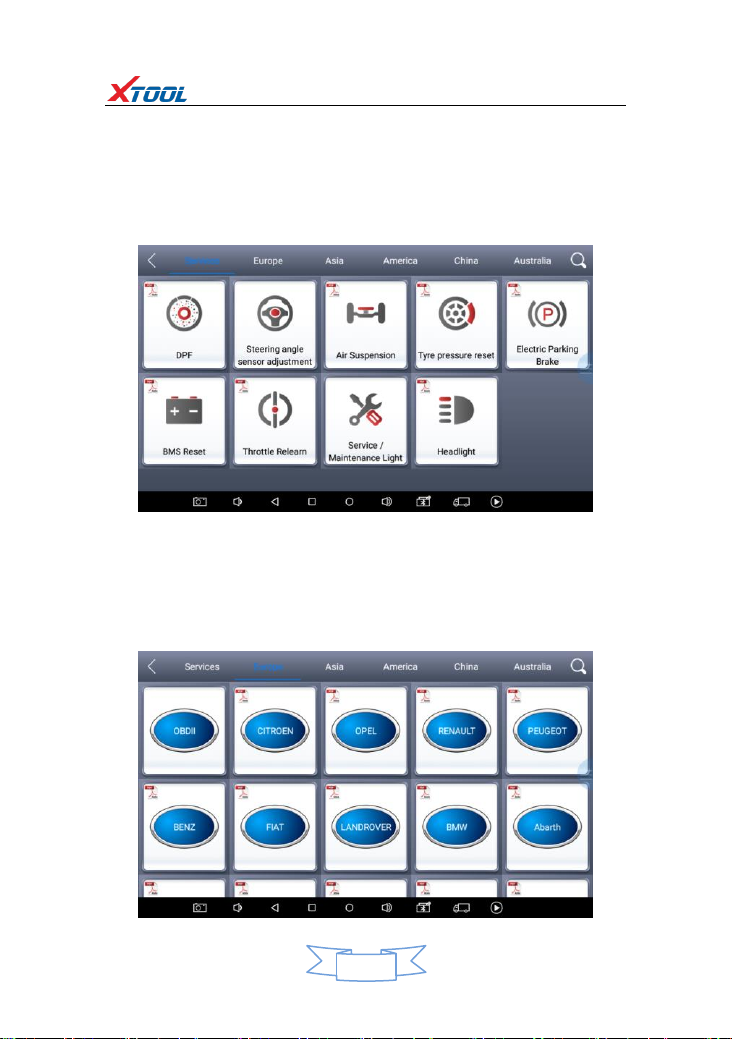PS70PRO Diagnosis System
Contents
CHAPTERⅠAbout PS70PRO......................................................................................3
1. Appearance ............................................................................................................3
1.1. Front View ...........................................................................................................3
1.2. Back View ............................................................................................................3
2. Layout of PS70PRO Tablet ......................................................................................4
3. PS70PRO Technical Parameters..............................................................................4
CHAPTERⅡHow to use PS70PRO..............................................................................5
1.PS70PRO Activation.................................................................................................5
1.1. Please activate PS70PRO before you use it to test vehicles.................................5
1.2. Connect to WiFi first............................................................................................5
2. PS70PRO Main Interface and Functional Buttons Descriptions...............................6
2.1. Main Interface .....................................................................................................6
2.2. Sub-menus and Function Buttons........................................................................6
2.3. Toolbar Function Buttons ....................................................................................7
3. Vehicle Connection Diagnosis.................................................................................7
3.1. Vehicle Connection Test ......................................................................................7
3.2. Precautions before Use........................................................................................8
4. Diagnosis ................................................................................................................9
4.1. Menu Options......................................................................................................9
4.2. Test Functions....................................................................................................10
4.3. Read ECU ...........................................................................................................12
4.4. Read DTCs..........................................................................................................13
4.5. Clear DTCs..........................................................................................................13
4.6. Read Live Data...................................................................................................14
4.7. Special Functions ...............................................................................................17
4.8. Actuation/Active/Components Test ..................................................................17
5. Settings.................................................................................................................19
6. Diagnostic Reports................................................................................................20
6.1. PDF Files ............................................................................................................20
6.2. Pictures..............................................................................................................21
6.3. Data Playback ....................................................................................................21
7. UPDATE.................................................................................................................21
8. Xtool Cloud System(Coming soon)........................................................................22
9. Remote Access......................................................................................................22
CHAPTERⅢDiagnostic Link Connectors of Different Vehicle Models ....................23
1. Diagnostic Link Connectors Diagram of Some Vehicle Models .............................23
2. Location Diagram of Vehicle Diagnostic Link Connectors .....................................26
3. Diagnostic Link Connectors Terminal Definition and Communication Protocols...27
3.1. Standard OBDII Diagnostic Link Connector ........................................................27