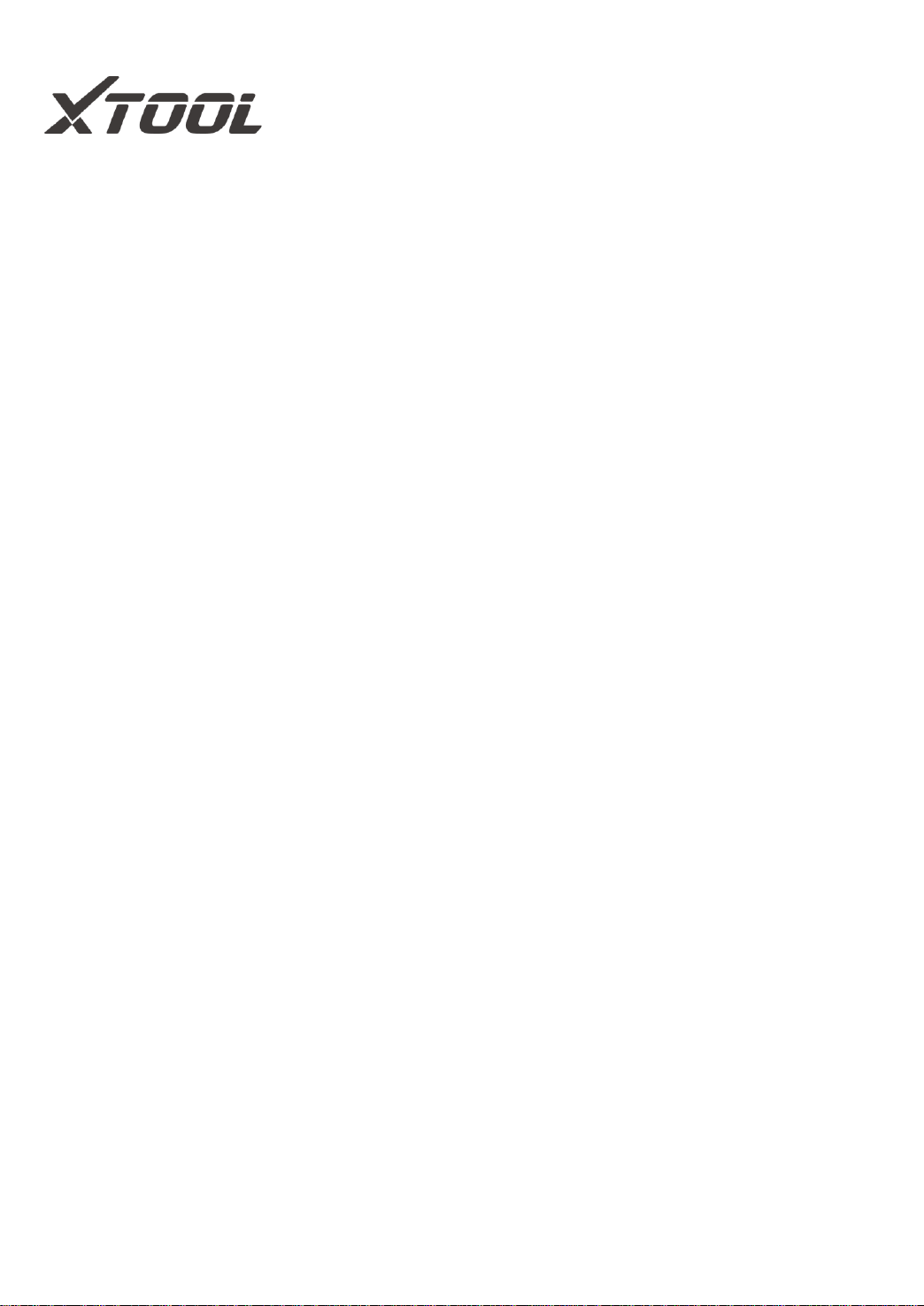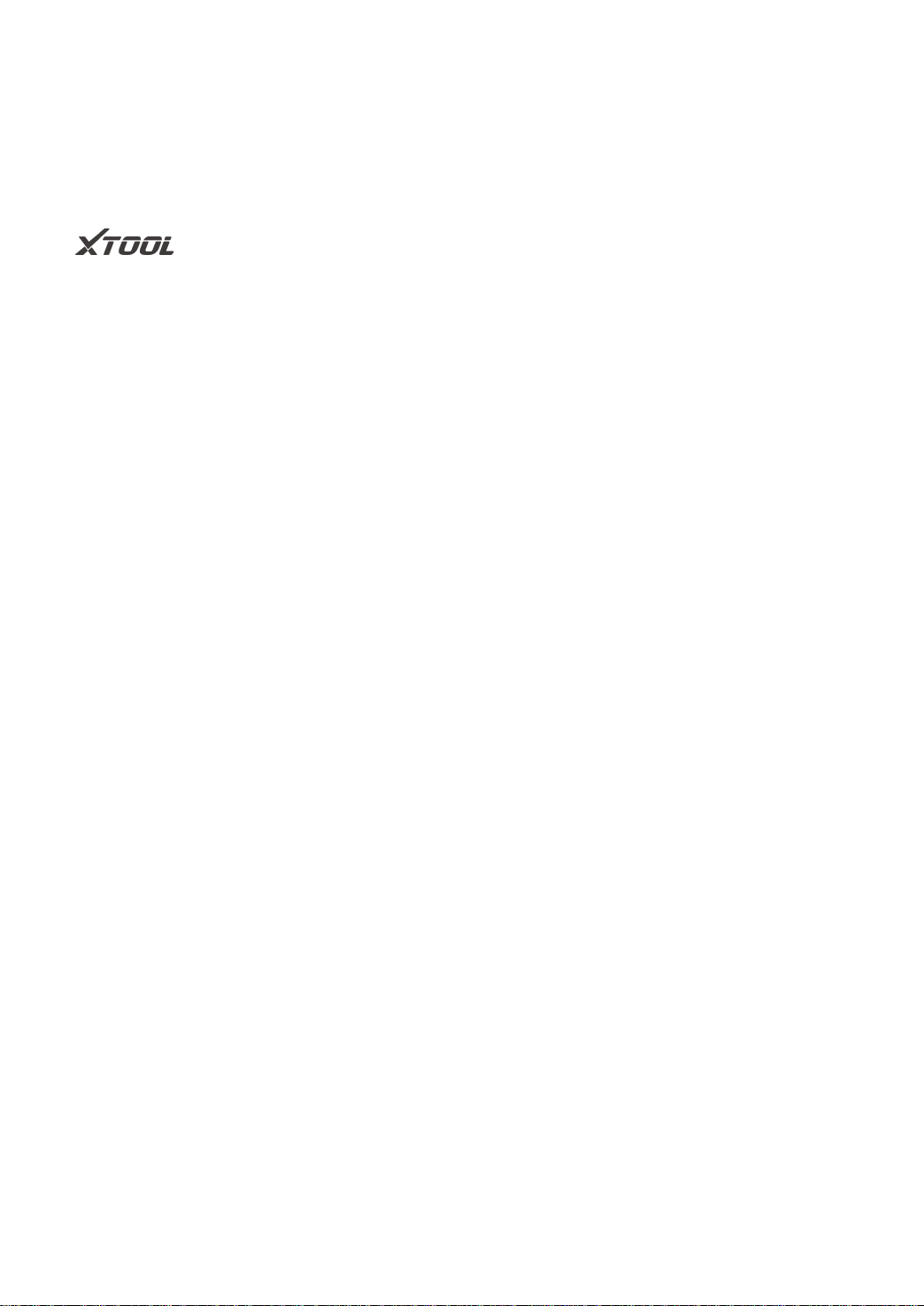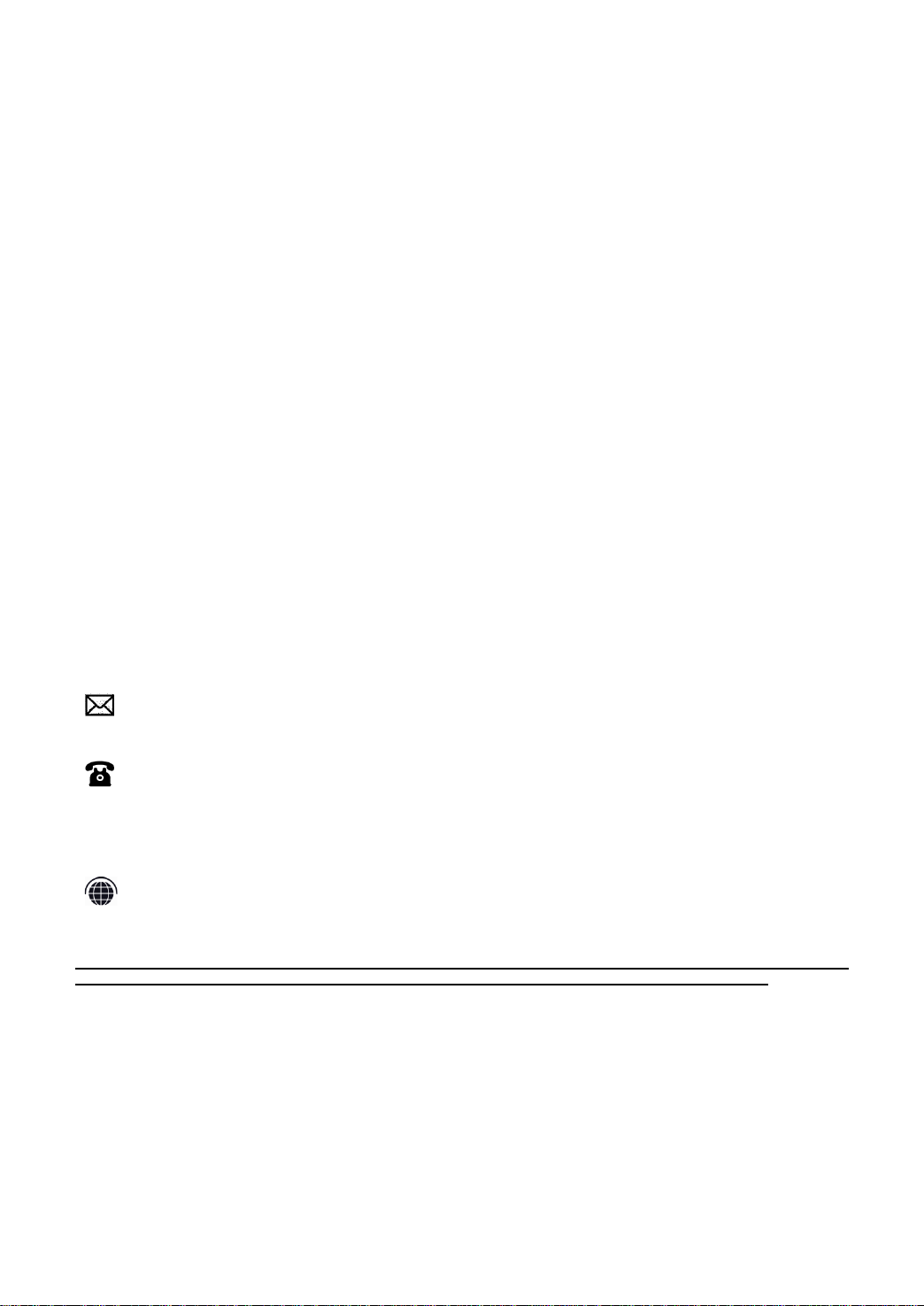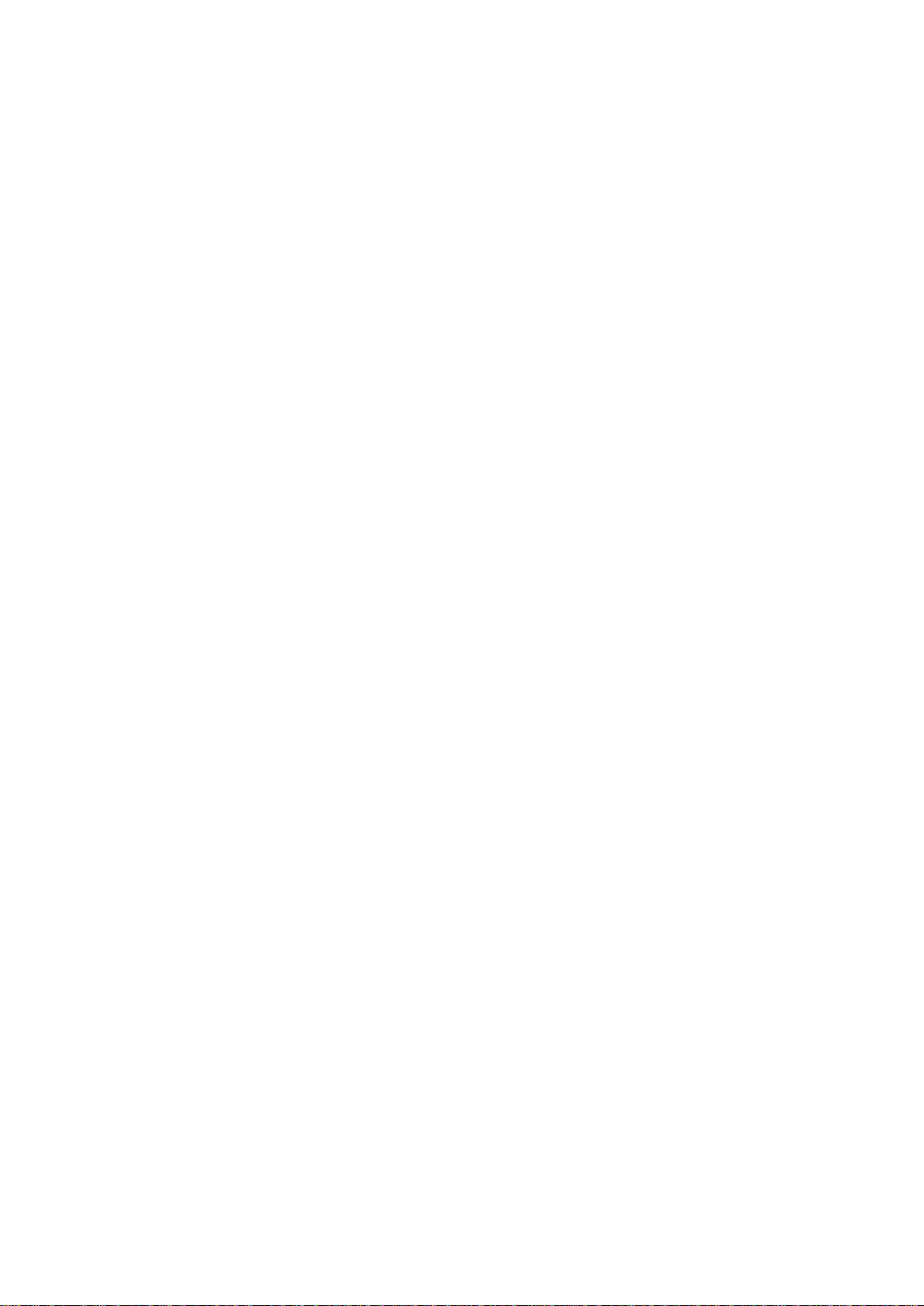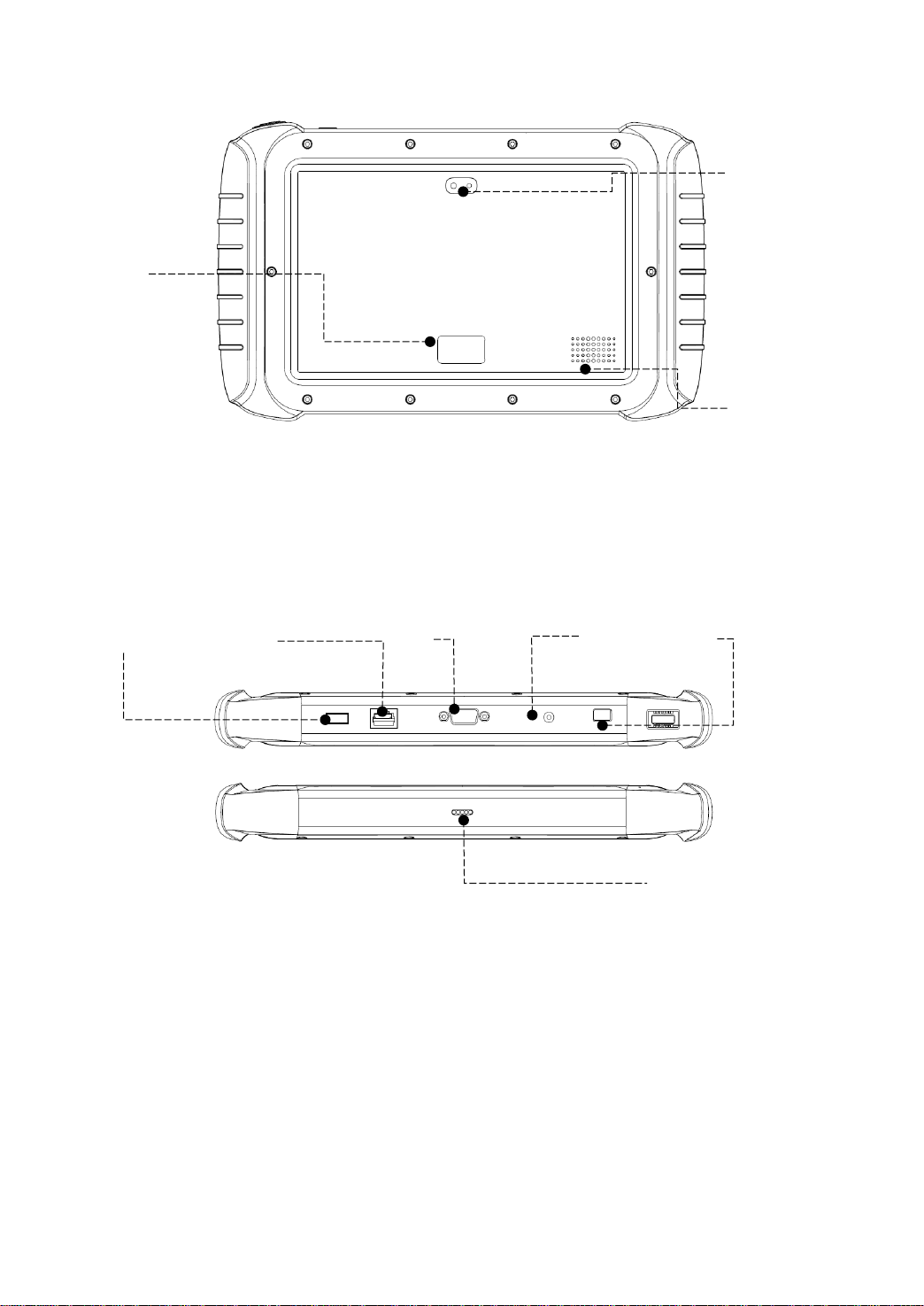Content
TRADEMARKS ................................................................................................................................................. I
COPYRIGHT ..................................................................................................................................................... I
DECLARATION................................................................................................................................................. I
OPERATION INSTRUCTIONS.......................................................................................................................... I
CAUTIONS!...................................................................................................................................................... II
AFTERSALES-SERVICES............................................................................................................................... II
1GENERAL INTRODUCTION..................................................................................................................... 5
1.1. Tablet Overview ............................................................................................................................ 5
Front View of Tablet...........................................................................................................................................5
Back View of Tablet...........................................................................................................................................6
Host Ports...............................................................................................................................................................6
1.2. VCI box........................................................................................................................................... 7
Front/Back View..................................................................................................................................................7
Top/Bottom View.................................................................................................................................................7
1.3. Technical Specifications.............................................................................................................. 8
1.4. Packing Kit .........................................................................................................错误!未定义书签。
2GETTING STARTED................................................................................................................................. 8
2.1. Activation....................................................................................................................................... 8
2.2. Main Interface...............................................................................................................................10
Operation System.............................................................................................................................................10
Main Menu...........................................................................................................................................................11
Function Buttons...............................................................................................................................................12
Navigation Buttons...........................................................................................................................................13
Notification Bar...................................................................................................................................................13
2.3. Factory Reset...............................................................................................................................14
3UPDATE & DELETE................................................................................................................................17
3.1. Update software...........................................................................................................................17
3.2. Delete Software............................................................................................................................18
4DIAGNOSIS .............................................................................................................................................19
4.1. Vehicle Connection......................................................................................................................19
4.2. Vehicle Selection .........................................................................................................................20
4.3. Diagnostics Functions.................................................................................................................24
4.4. ECU Coding & Programming......................................................................................................32
5SPECIAL FUNCTIONS ............................................................................................................................33
5.1. OIL RESET....................................................................................................................................34
5.2. EPB ...............................................................................................................................................35
5.3. SAS ...............................................................................................................................................36
5.4. DPF................................................................................................................................................38
5.5. BMS RESET..................................................................................................................................41
5.6. THROTTLE....................................................................................................................................43
5.7. INJECTOR CODING .....................................................................................................................43