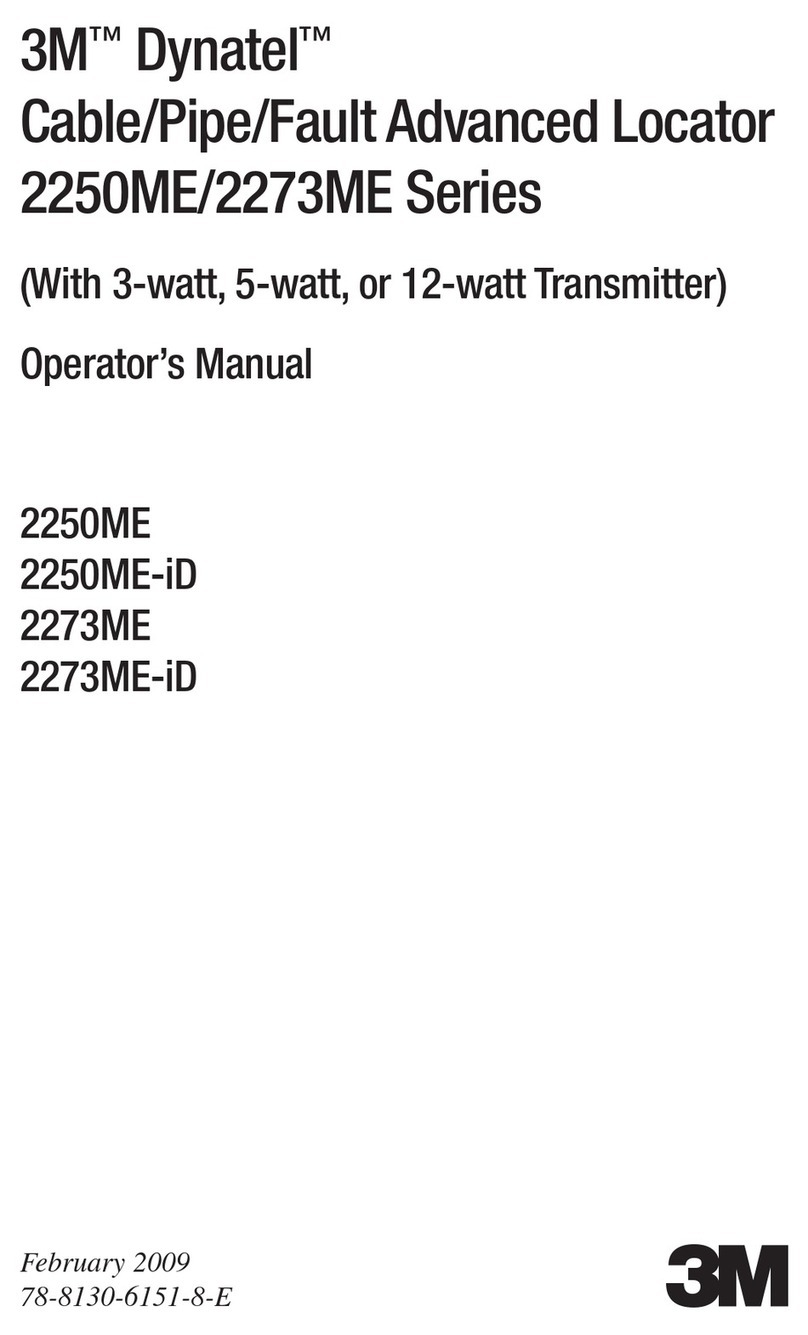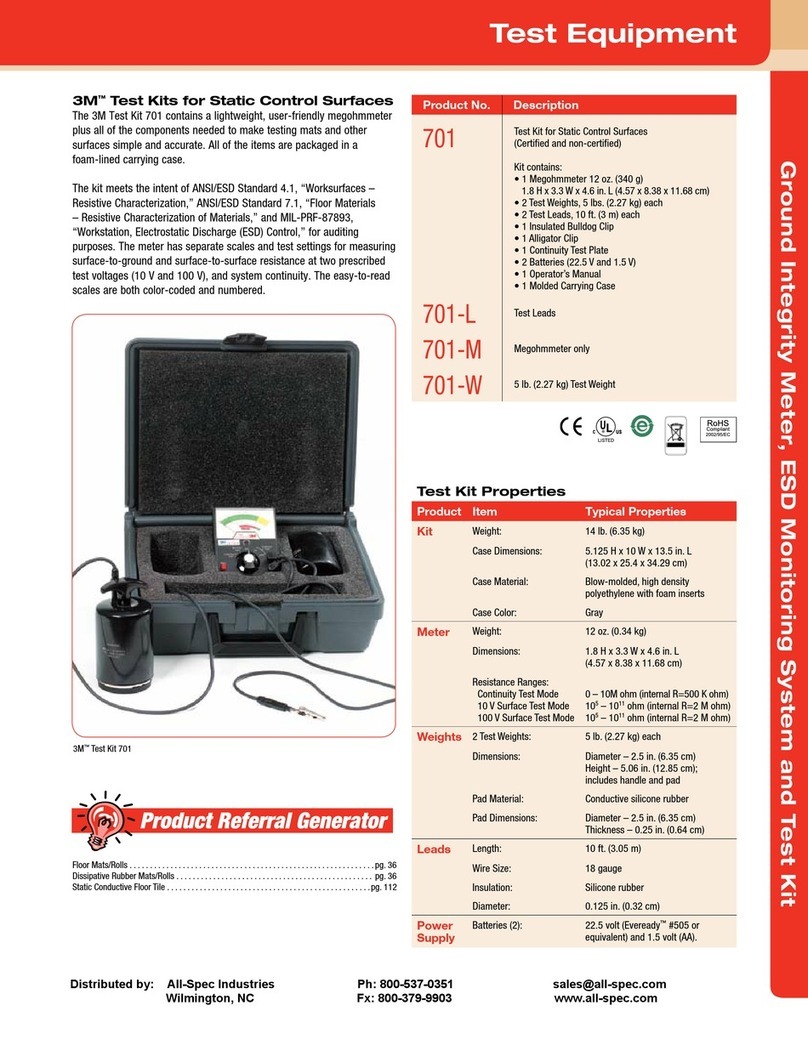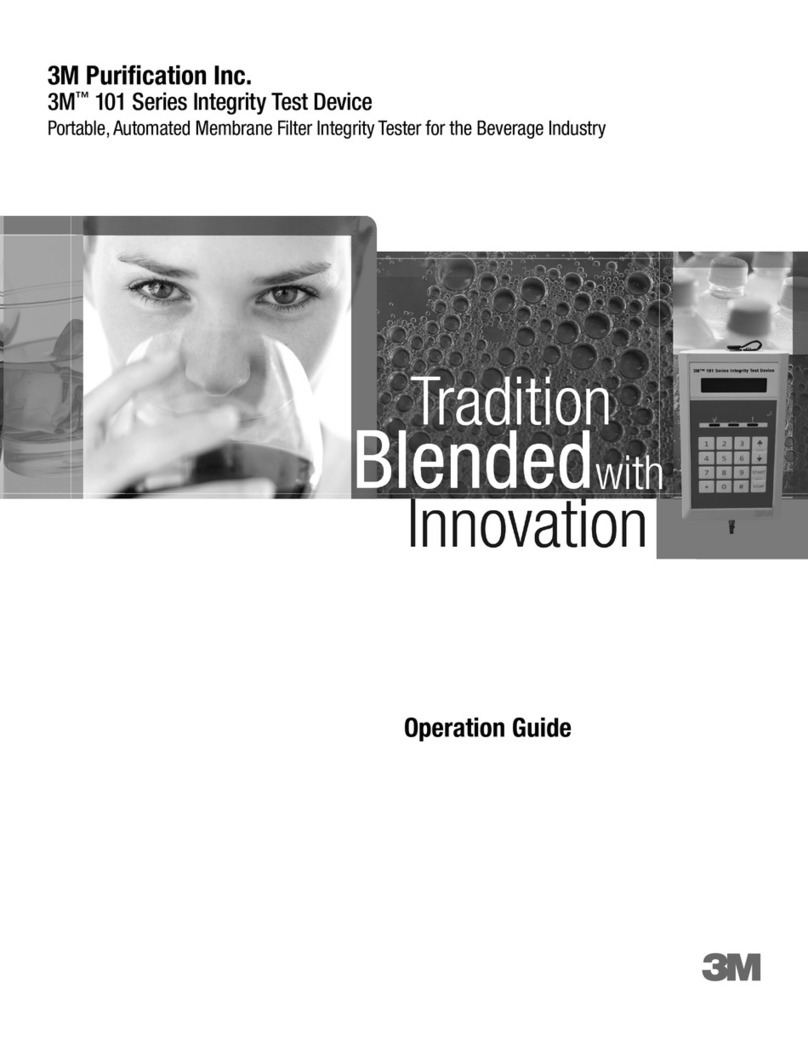8
How it Works
The 3M™ E-A-Rfit™ Dual-Ear Validation System encompasses a specially designed loudspeaker that allows for an accurate
presentation of the test signal and real-time communication between the microphones, speaker and software. The
dual-element microphones make it possible to measure the sound level simultaneously inside and outside the hearing
protector.
The reference microphone measures the level of the test signal outside the ear. The measurement microphone is connected
to one of the specially modified 3M probed test earplugs or earmuff cushions to allow measurement of the sound level inside
the wearer’s ear canal while the hearing protector is worn. The difference between the outside and inside microphone levels
is used to calculate the personal attenuation rating (PAR) for each employee: the amount of noise reduction in decibels
obtained by that individual with the specific model and size of hearing protector being worn. The PAR is an indication as to
whether or not the standard version of that model of hearing protector, without the test probe attached, will provide sufficient
attenuation for the noise exposure in the workplace.
The 3M™ probed test earplugs and earmuff cushions are designed to be equivalent to the performance of the actual hearing
protectors they represent. Attenuation differences between the probed and the non-probed products are accounted for in
the PAR calculation by applying compensation factors which are derived from laboratory studies.
The use of fit testing cannot be assumed to meet all regulatory requirements. Follow all applicable regulations for determining
hearing protector noise attenuation.
Test Procedure
1) Welcome the employee (test subject) to sit in a chair in front of the speaker. Explain the fit test process and select the
appropriate model of probed test plugs or probed test earmuff cushions.
2) In the software, select the employee. You may type the employee name or select by using the drop-down menu. For
information on adding an employee, see Add or Edit an Employee.
3) Click Select Product or Change Product to add or change a product for the employee being tested.