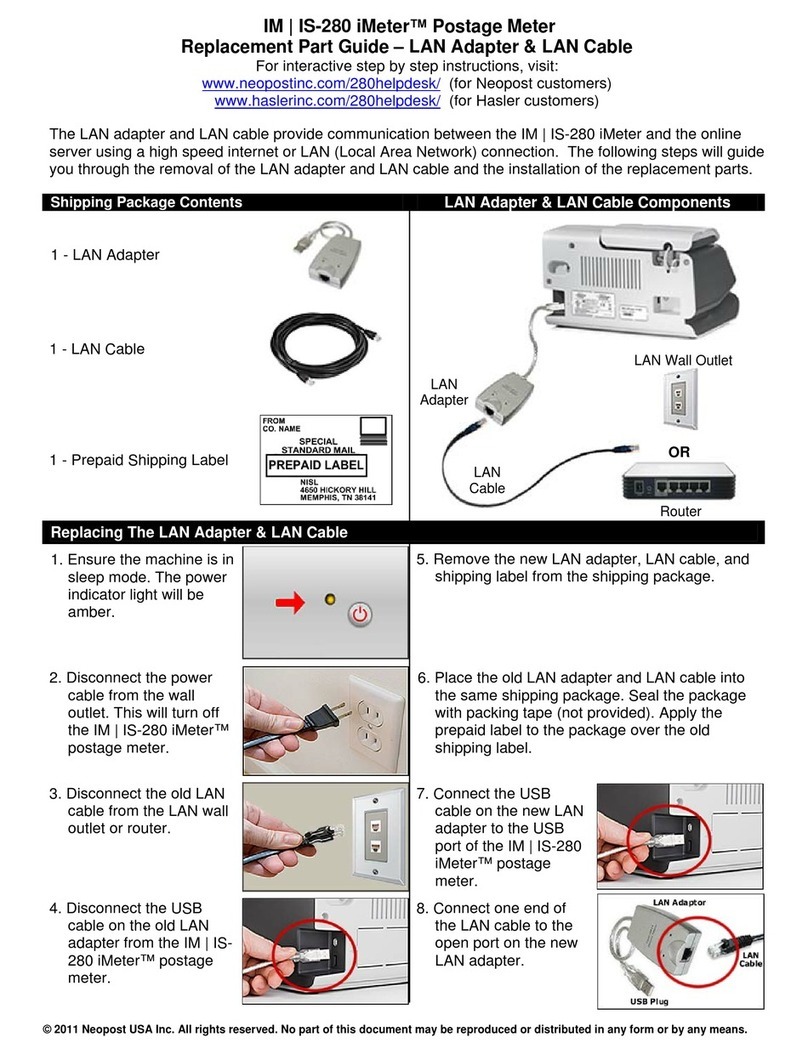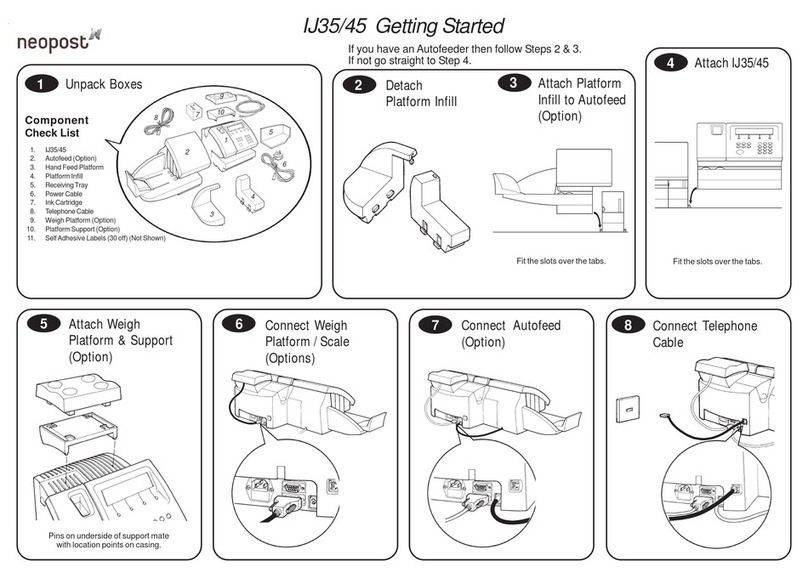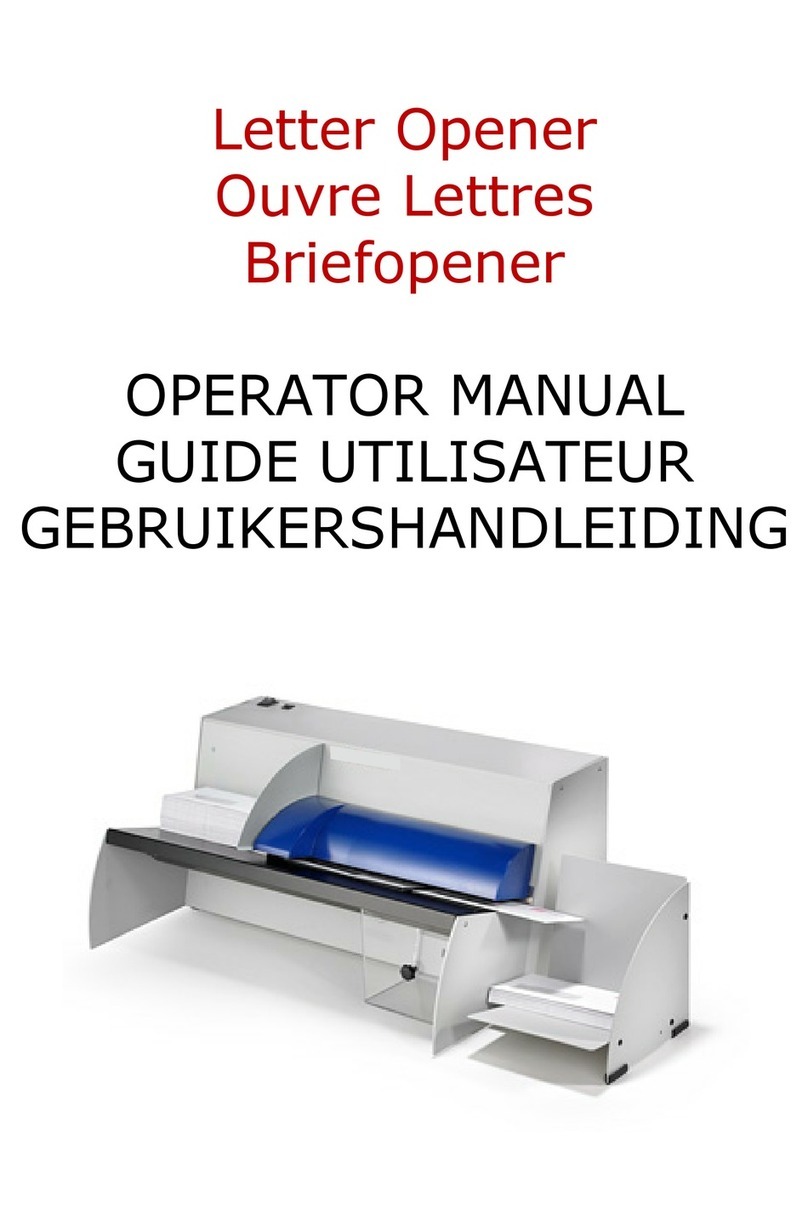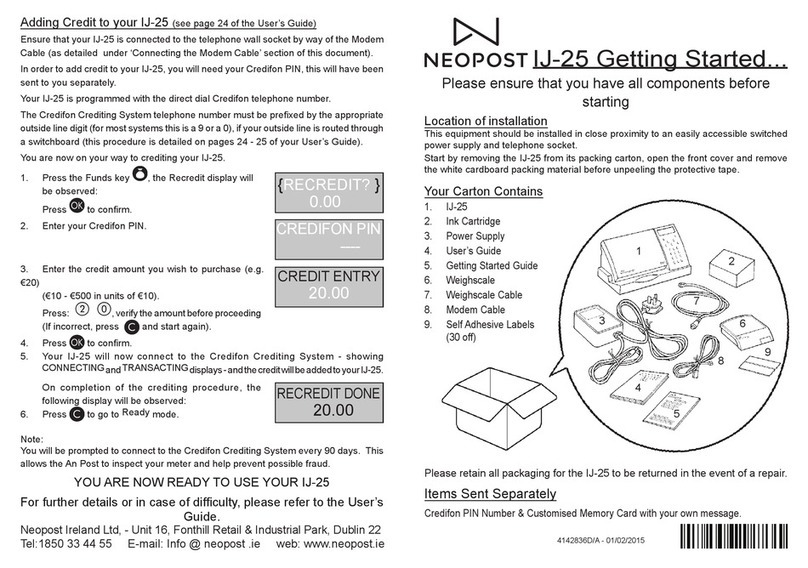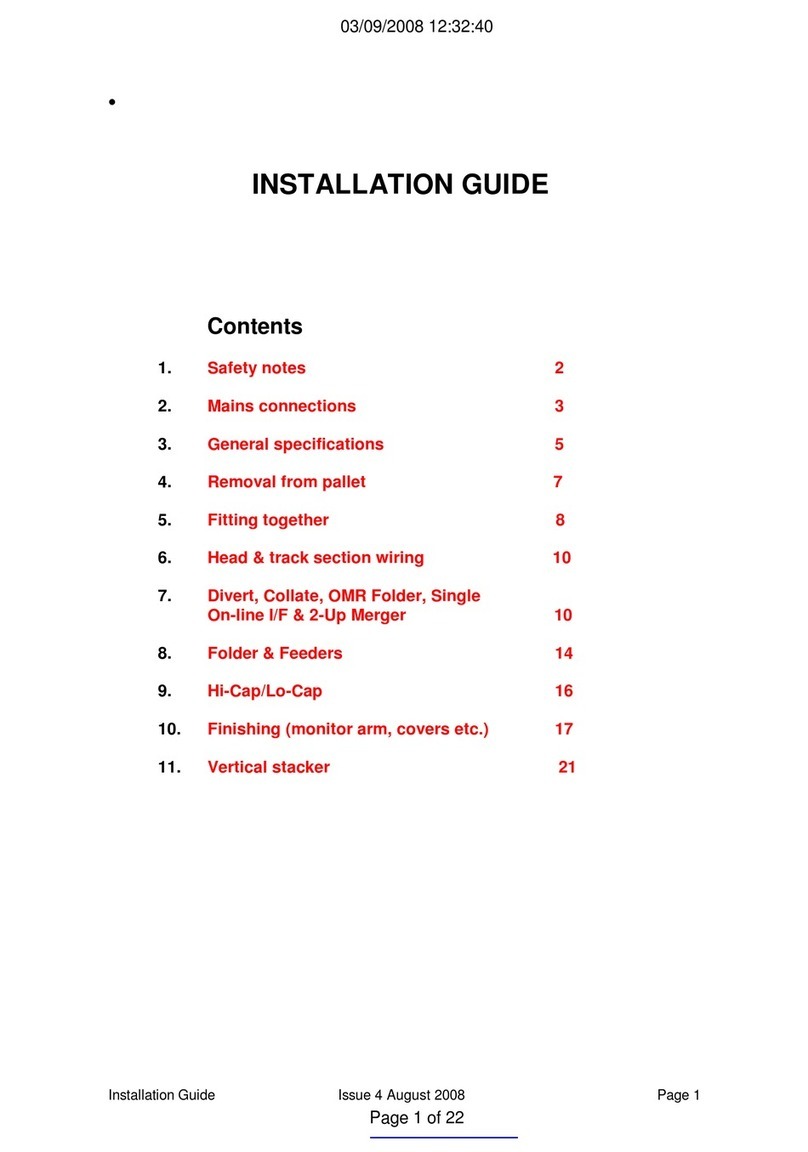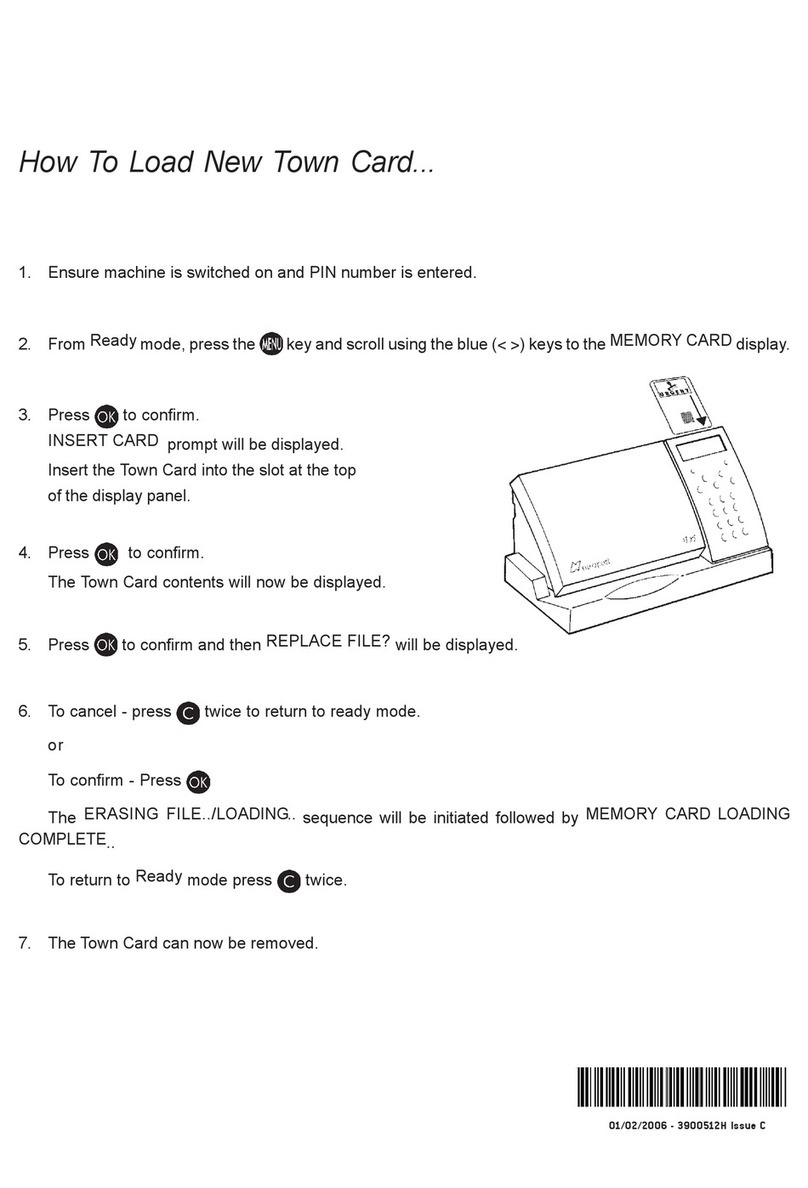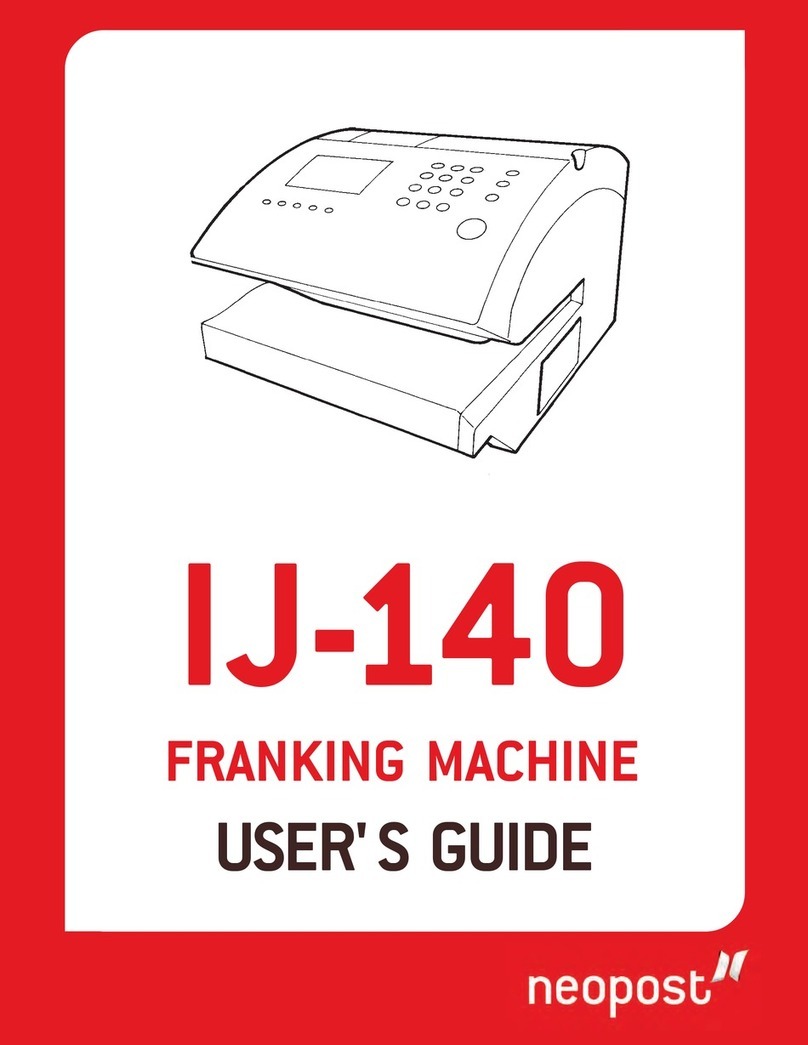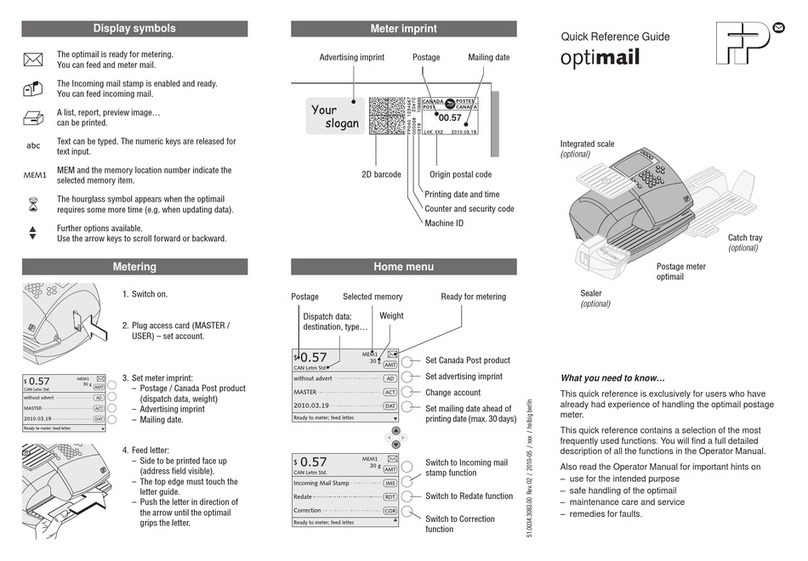IS-200 Quick User Guide
Getting to know your Franking Machine Quick steps to franking your mail
£000.00
Mem: None
Acct:00000
1st Inl. Lett
No service
26.07.16 0g
Screen Information
2aTo weigh an item...
Put the mail on the platform:
1. Check that the A3 icon is
2. Otherwise press and select
the option: Standard weighing
A1 Rate and services
A2 Date printed
A3 Weighing type
A4 Message notification
A5 Postage and weight
A6 Job memory (can contain rate, stamp settings and account)
A7 Current account
A5
A6
A7
A1
A2
A3
A4
Shortcut keys
B1 Sleep/On/O-mode (amber/green/flashing amber)
B2 Rate and postal services selection
B3 Weighing method selection
B4 Memorized Jobs (rate, stamp settings and account)
B5 Credit management
B1
B4
B2
B5
B3
1To reset the machine...
Press:
to clear the information
on screen.
to wake the machine
up with default settings.
to return to the home screen.
2bor, if you know the weight...
Key the weight in manually:
1. Press and then select the
option: Manual weight entry
4When all steps are completed...
Print the stamp:
1. Insert the mail into the machine, the
stamp will print on the upper right
hand side.
2. Push the item to the back and right
of the machine. Hold in position until
printing has finished, then remove.
2. Enter the weight and press
Adding credit
Press choose ‘Credit’ and follow
the instructions on screen or via your
PC if using PCML software.
Note: in order to add credit to the
machine there must be funds available
in your postage account.
Changing the ink cartridge
1. Open the machine by pulling the left
hand side front panel towards you.
2. On the keypad, press
and select Cartridge > Headset
Replacement. The cartridge
moves to a replacement position
and a waiting message is displayed
on the screen.
3. Pull the blue lever to free the empty
cartridge. Remove the cartridge.
4. On the new ink cartridge, remove
the protective strip from the
printing head.
5. Insert the new ink cartridge in the
carriage, and then lock it by pushing
the blue lever back in place.
6. Close the front panel and
press on the control panel.
7. Follow the steps on screen.
3When the weight is displayed...
Select a rate (and services):
2. Use the keypad to choose a rate
or service option, or use the
wizard for access to more rates.
Currently selected rate and
services are indicated at the
top of the screen.
£000.47
1st Inl. Lett
No service
26.07.16 00015g
Change/add services:
1. Press
The Rate selection screen
is displayed.
£000.0
1st Inl. Lett
No service
26.07.16 0g
11st Class 22nd Class
4Inland 5Intl
8Wizard
3. When done, press
to confirm your selection and
return to the home screen.
To order consumables for your machine please call: 0845 880 0002*
or visit www.neopost.co.uk *Calls cost 5p per minute plus your telephone provider’s access charge.
For more information about your franking machine and to access a range of support and
features, log into your personalised account at www.myneopost.co.uk or register today.
For more specific information on your
franking machine, please visit
www.myneopost.co.uk and log in to
your account or visit support.neopost.
co.uk/is290i_userguide for access to your
user guide.
A0078282/B - 22/05/2018