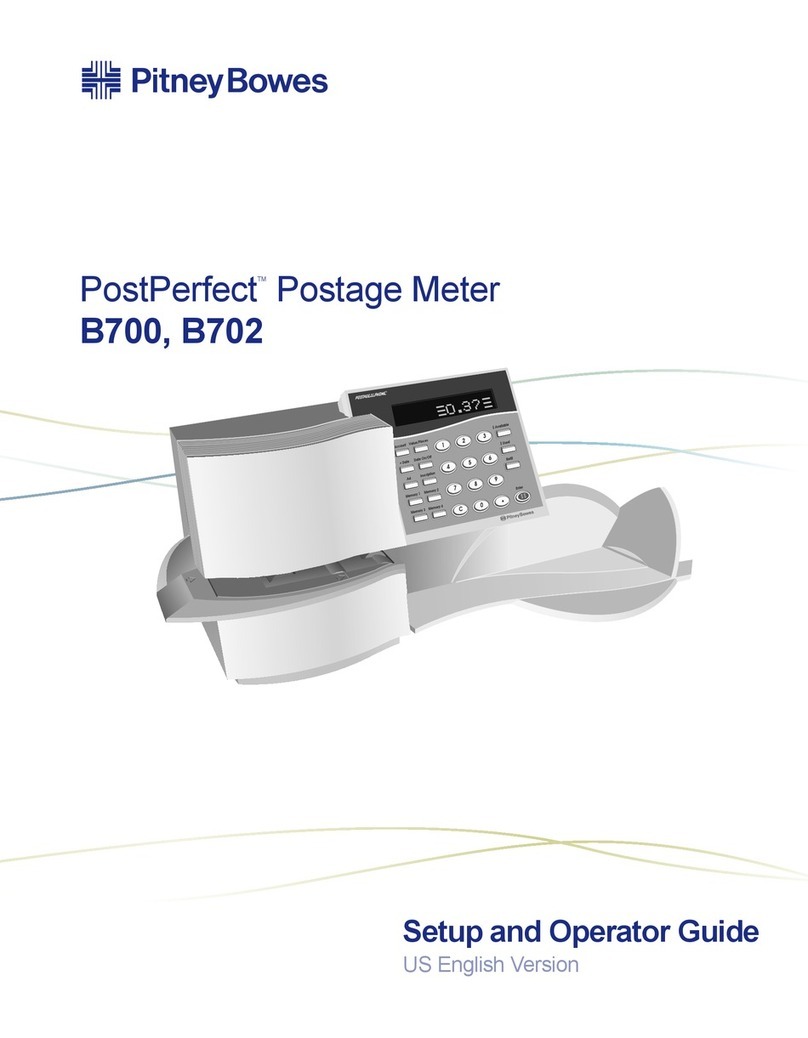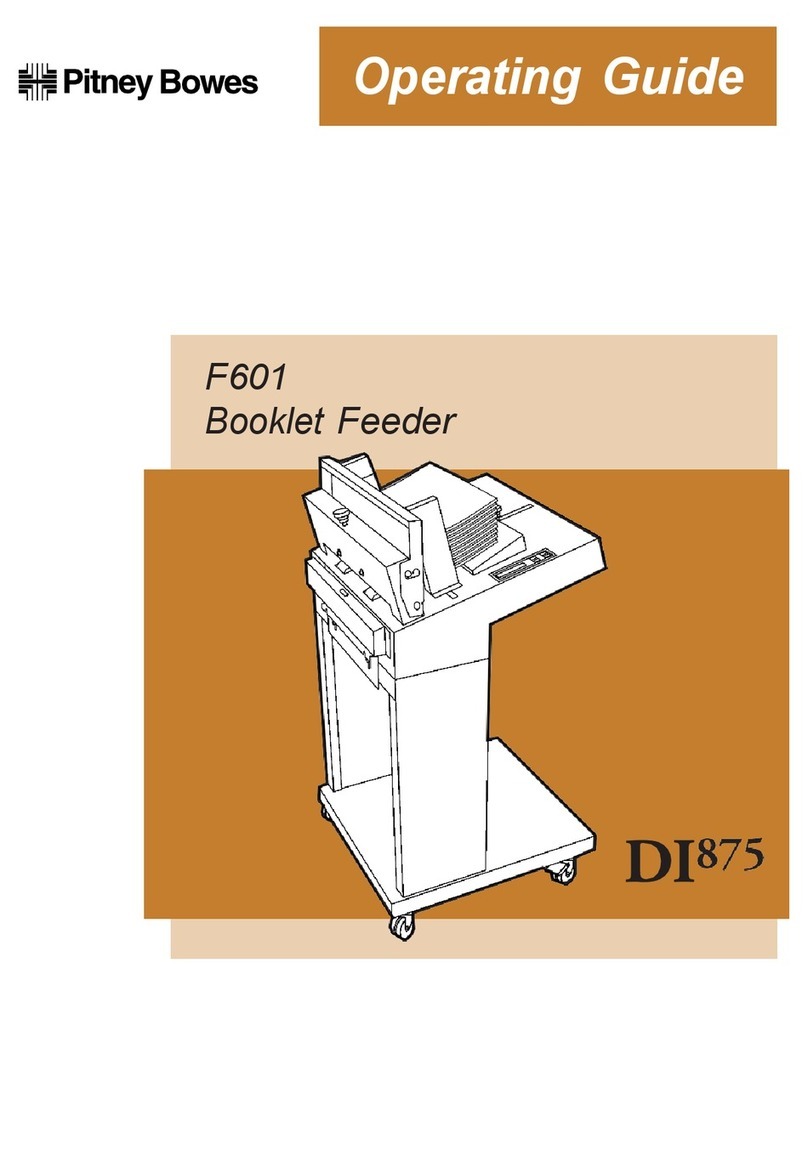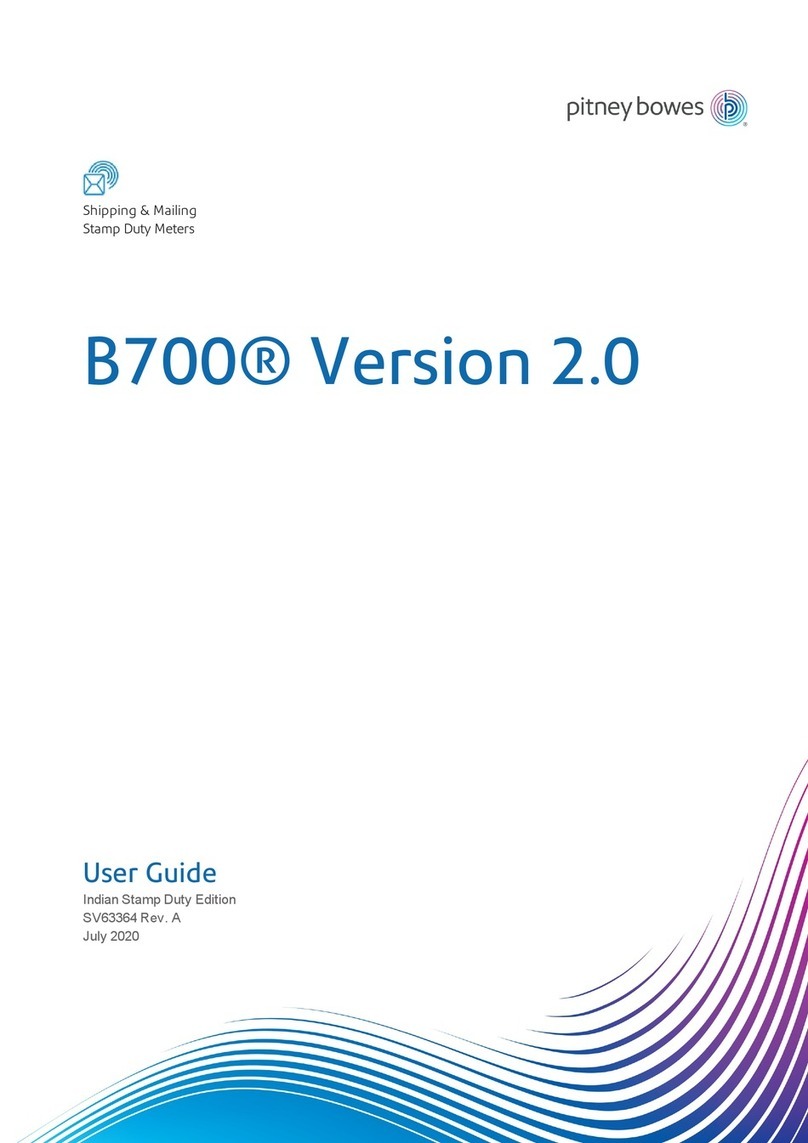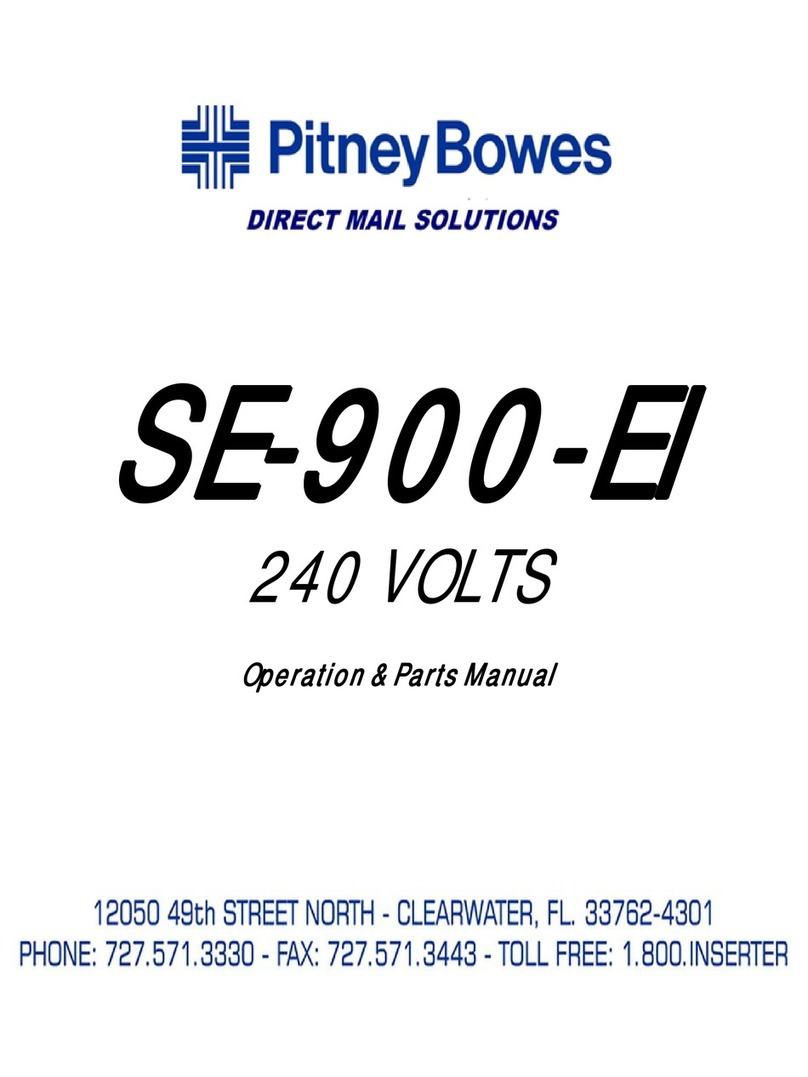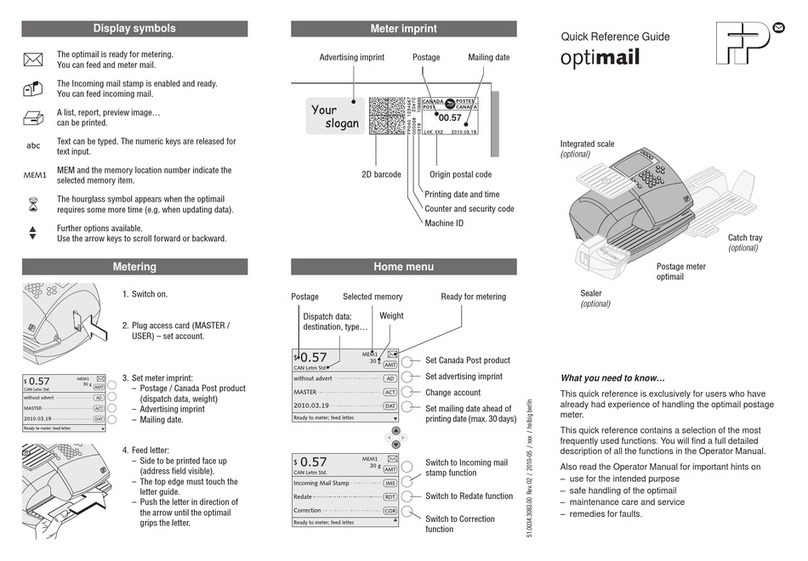AW22526 Rev A 01/2010
Advanced Features on the Meter
From the Barcode Scanner screen, the following selections
appear.
Default: Use the soft key next to this selection to toggle
between "E-Service" or "ZIP". This determines how
the scanner interprets the data being scanned– as either an
E-service code or a ZIP code – when entering USPS
Confirmation services records into your mailing machine.
Auto Enter: Use the soft key next to this selection to toggle
between "OFF" or "ON". This determines if the system
automatically advances to the next screen after scanning a
post code or barcode label, without having to press the
softkey to continue to the next screen. If the setting is off, you
have to manually press the softkey to continue to the next
screen.
When the scanner is seated in the Intellistand’s “cup”, the
scanner is in constant-on, hands-free mode. When you
remove the scanner from the Intellistand, it operates in its
normal hand-held mode. When the scanner is not in use, it is
advised that you do not place the scanner in the Intellistand
to avoid the scanner being in constant-on mode.
Intellistand operation:
1. Insert scanner in stand.
2. Present barcode and ensure the scan line crosses every
bar and space of the barcode.
3. Upon successful decode, the scanner beeps and the LED
turns green.
Troubleshooting
Scanner Not Working
No power to scanner
Solution: Check meter power; ensure all cable connections
are secure.
No barcode detected
Distance between scanner and barcode incorrect
Solution: Move scanner closer to or further from barcode.
Scanner decoding barcode, but data not shown on
display or incorrectly displayed
Scanner not programmed for barcode type
Solution: Ensure correct types of barcodes are scanned.
Transmission error due to scanner improper configuration-
showing red LED light and 4 long low beeps when scanning
barcodes.
Solution: Turn the meter switch OFF. Unplug the scanner
USB cable from the meter and connect to a PC USB port.
Scan the following barcode to reset the scanner to its default
state. Wait for 10 seconds. Repeat the entire scanner
installation steps
(1 through 7).
Barcode unreadable
Solution: Ensure barcode not defaced; try scanning test
barcode of same barcode type.
Refer to Step 4 for available formats.
Technical Support
Technical Support on the Barcode Scanner can be obtained
by calling 1-800-522-0020.
LED Indications
Off Scanner is on and ready to scan, or no power
to scanner
Green Barcode is successfully decoded
Red Transmission error
Beeper Indications
Scanning in Hands-Free Mode
Low/Medium/High Beep: Power Up
Short/ Medium Beep: Barcode decoded
4 Long Low Beeps: Transmission error detected,
data is ignored
Set Defaults