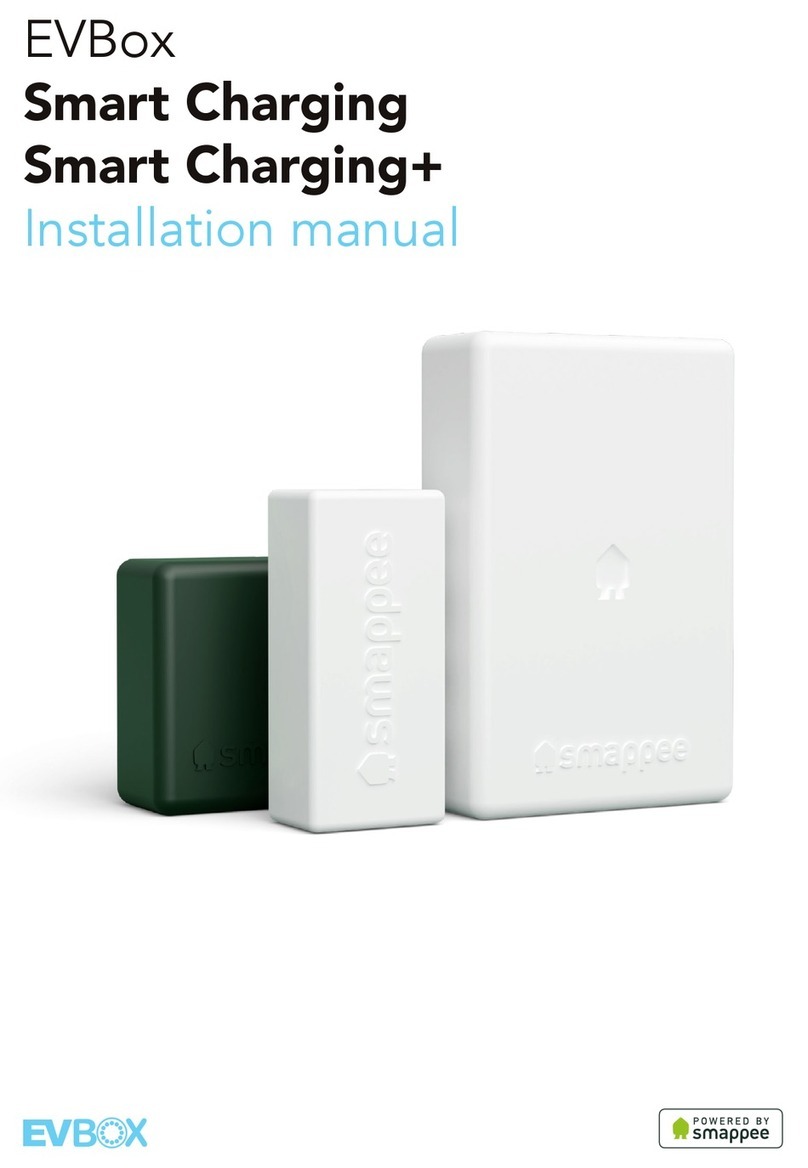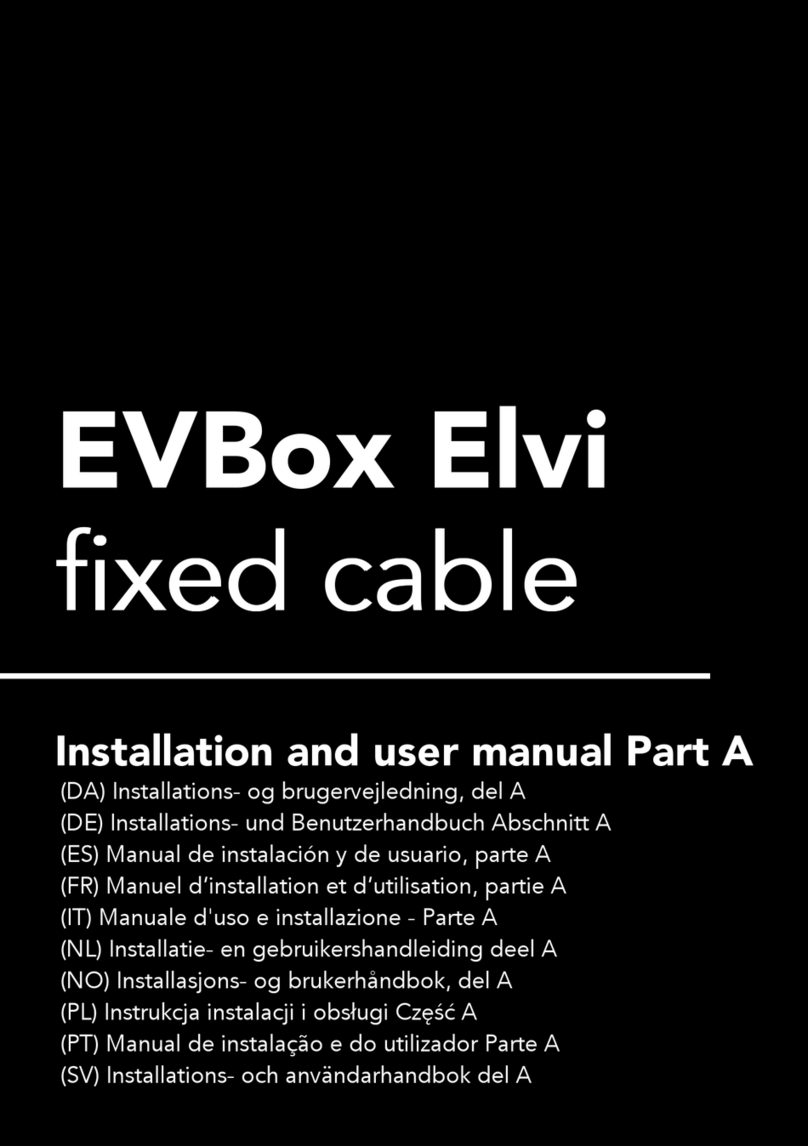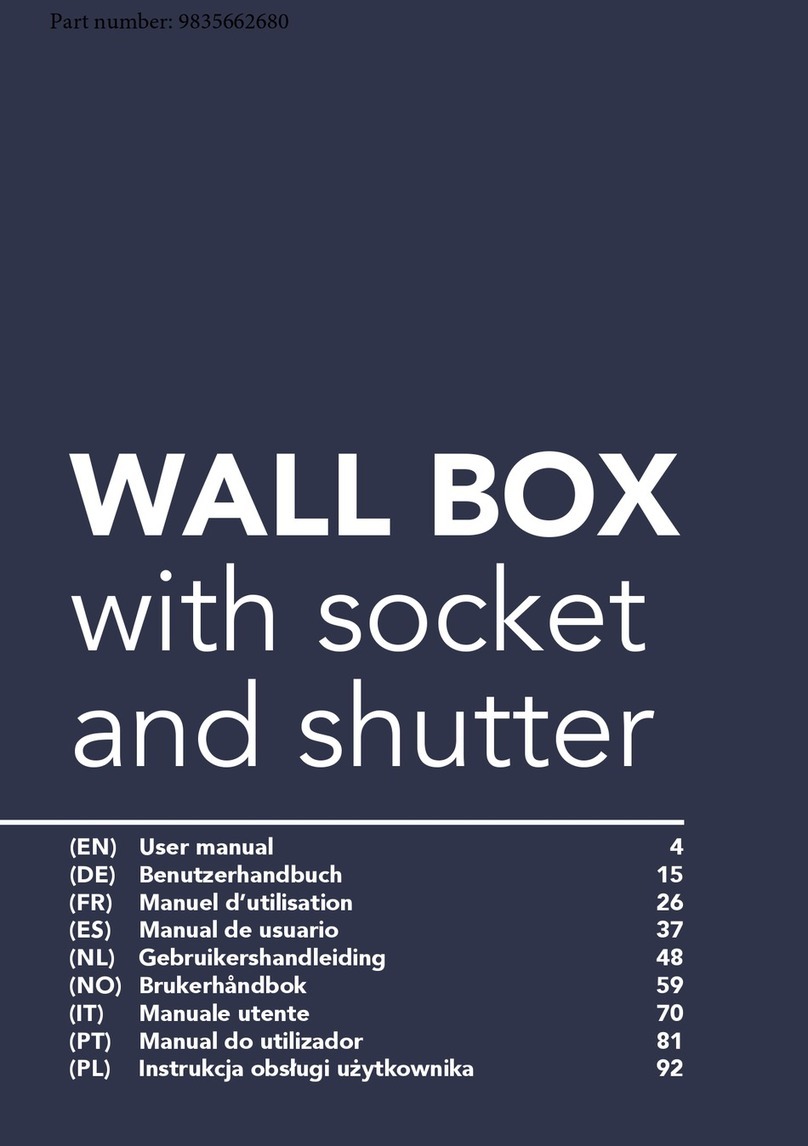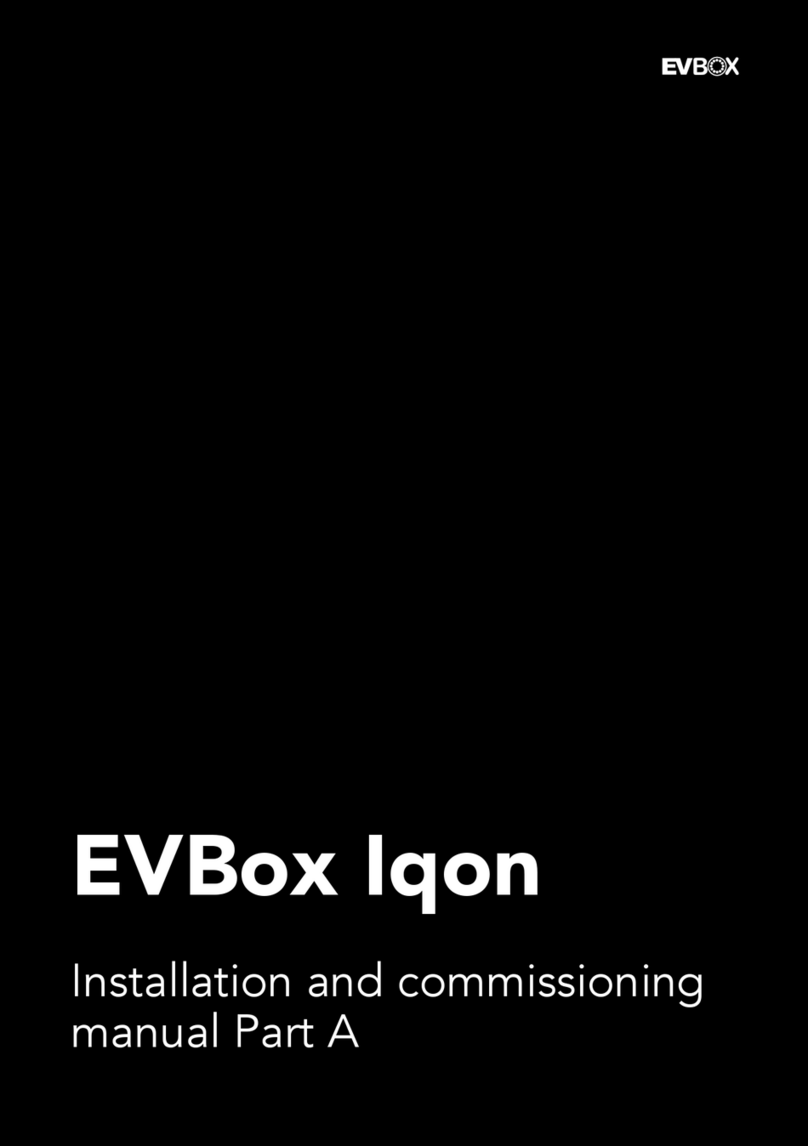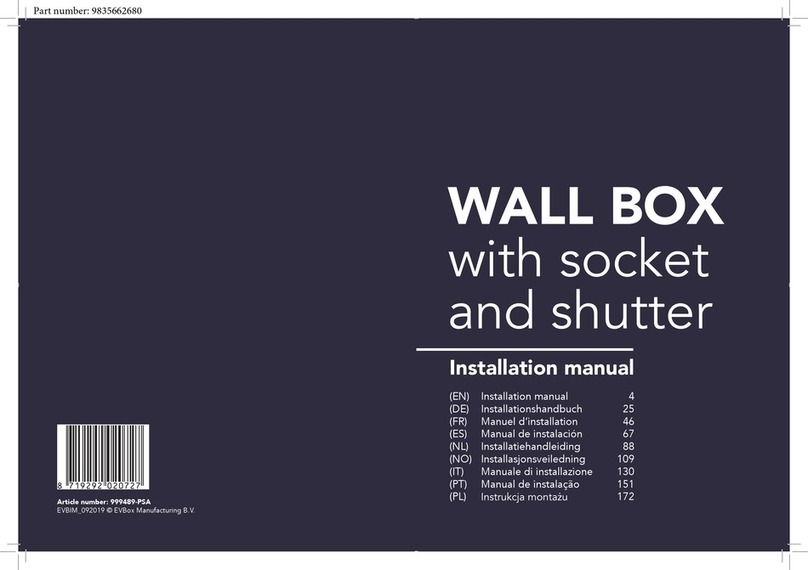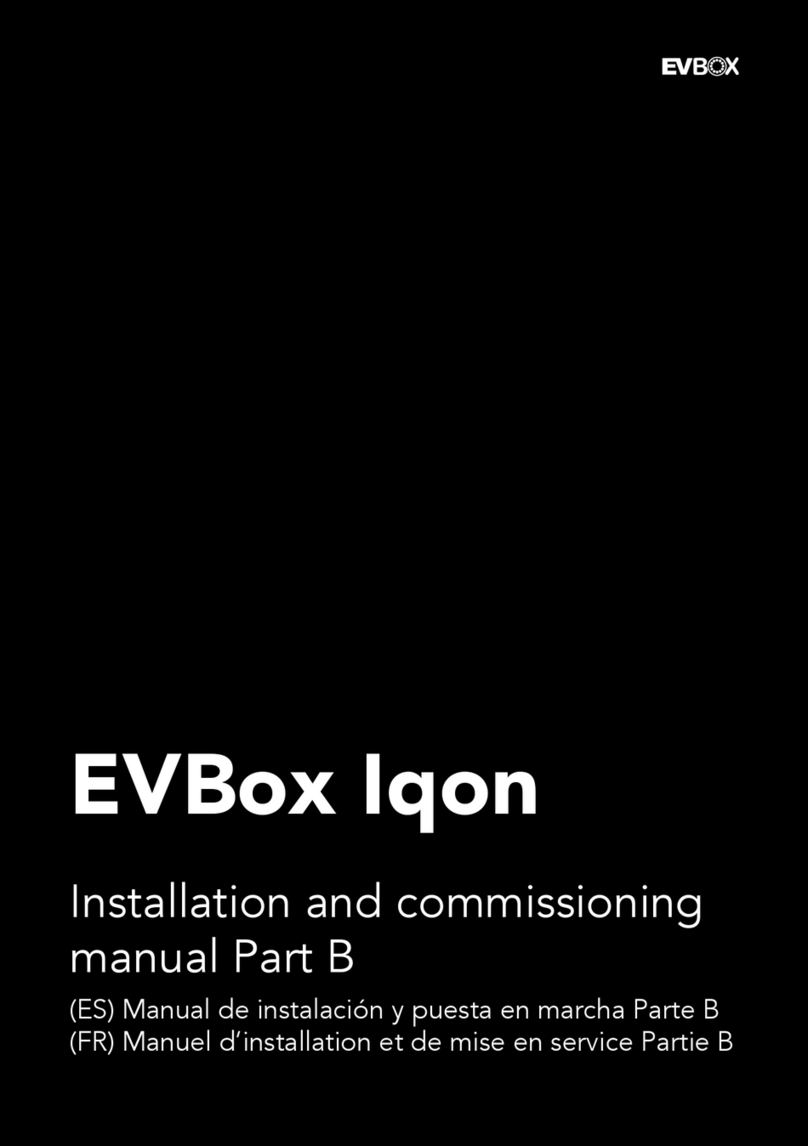6
Safety precautions
EN
Warning: Risk of electric shock.
• Read the supplied documentation carefully to familiarize yourself with all safety
instructions and regulations before using this product.
• This product is designed and tested in accordance with international standards.
• The use of this product is limited to those applications it is designed for.
• Installation, maintenance and repairs of this product are only to be performed by
qualied personnel.
• Incorrect installation or repairs may cause hazardous situations for the user of this
product.
• This product is used in combination with a power source.
• Always switch off power before any maintenance activity.
• This product contains no user-serviceable parts. Consult your distributor for more
information. Do not attempt to service or repair the wall box yourself!
• Make sure that the product is only used under the correct operating conditions.
• Make sure that the main power is disconnected before storing or transporting
this product.
• Make sure that the power line to wall box is installed on a dedicated circuit
breaker (MCB) on your service panel. The installation, including the residual-
current device (RCD), must be according to local regulations and IEC 60364.
The MCB rating must not exceed the current rating of the wall box or the power
supply cable within the installation. In case the maximum current rating of the
wall box is higher than the current allocated for the wall box, the installer must
adjust the internal current rating of the wall box using the EVBox Connect App
(which must be installed on their mobile device).
• To maximize the power output of the wall box, install the wall box in
surroundings not subject to extreme sunlight, this reduces de-rating of the wall
box due to excessive temperatures.
• Store this product in a dry environment; the storage temperature must be
between -25 °C and +60 °C.
• The installing party must always ensure that the wall box is installed according to
the local regulations. The installation settings of the service panel must always be
adjusted by a qualied electrician.
• The supplier is not responsible for any damage that occurs if this product is
transported in a different packaging than the packaging in which the product was
originally supplied.
INSTALLATION_WALL_BOX_PSA_B2C_MERGED.indd 6 11-9-2019 8:30:38
Part number: 9835662780